When it comes to writing a resume, some people will go as far as to spend hundreds of dollars to get it out of their way. A well-written resume is a key ingredient to a successful job hunt, and learning how to properly create one can often be intimidating.
Even if you do decide to handle it on your own, many of the recommended resume-writing resources and websites aren’t freely available. However, that doesn’t mean that you can’t get away with writing a quality resume without paying. Using a Google Docs resume template is one of the best ways to achieve that.
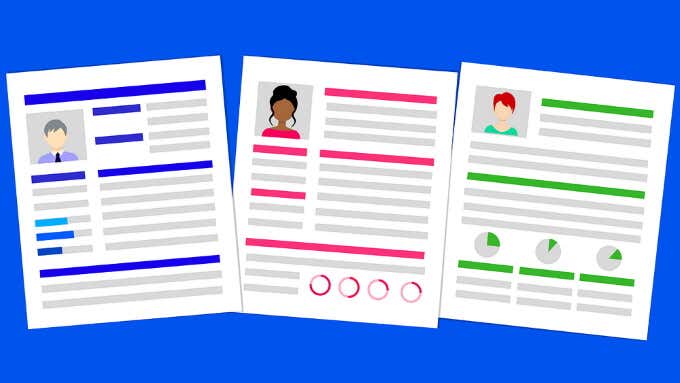
Fortunately, Google has acknowledged the popularity of Docs as a resume-building tool and provides a gallery of templates to help you get started.
How To Find Google Docs Resume Templates
Upon navigating to Google Docs, you will see a row across the top of the page with options for creating a new document. You may see one or two resume templates in this row, but there are others to check out if you click on the Template gallery link in the top-right corner.
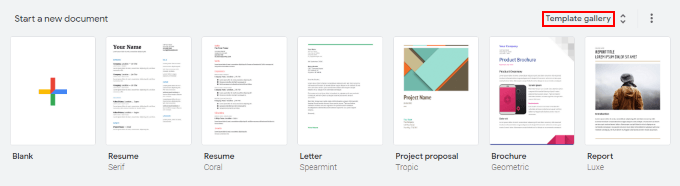
Clicking on this will expand the template gallery and reveal a total of five different resume templates: Swiss, Serif, Coral, Spearmint, and Modern Writer.
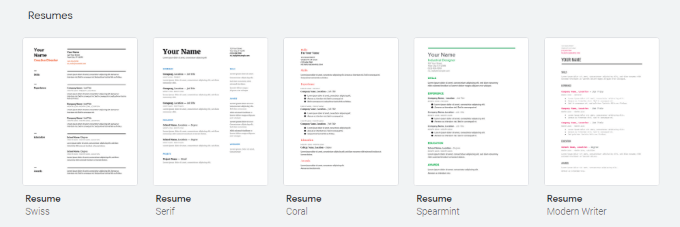
Clicking on one will take you directly into a new document where you can begin editing the template.
How To Edit a Google Docs Resume Template
Once you’ve selected a resume template that you like, you can start editing it. Let’s check out the Serif template as an example.
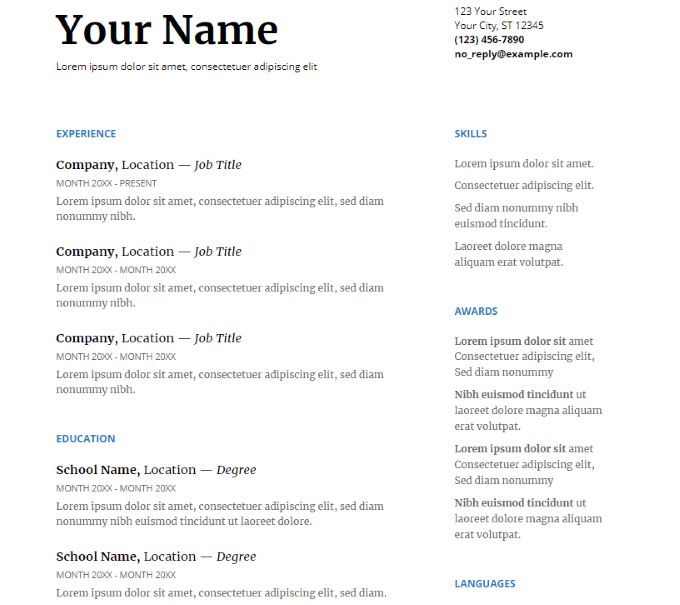
Serif is a sensitive, two-column template. Although you can add or remove sections based on how the content on the page is filled out, it’s important not to stack either column with significantly longer text than the other.
If you do, it’ll be an eyesore in the end. Therefore, a single-column resume template (such as Coral or Modern Writer) may be preferred.
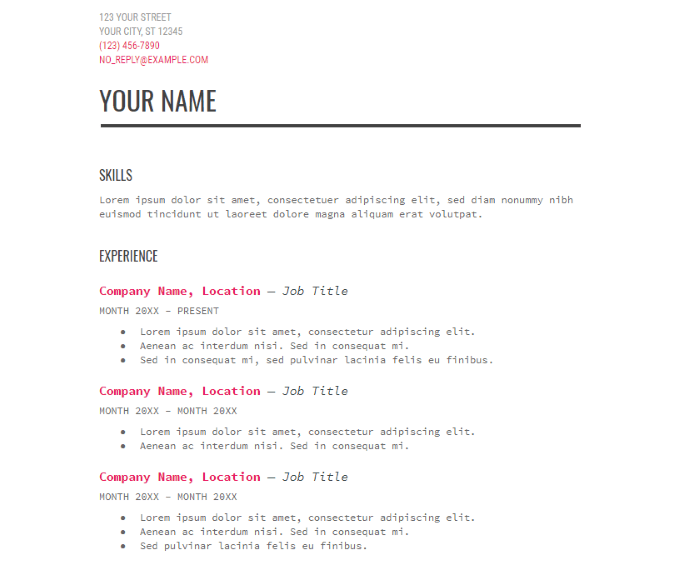
If you see that your first template choice doesn’t meet your needs, you can always try out the others. Sections can easily be renamed and recolored by simply highlighting and changing the text’s font, color, and other attributes. Don’t be afraid to experiment, because you can easily undo any changes or reload your template from scratch.
One important tip to remember is that you should adhere to the preset formatting style so that the outline functions properly.
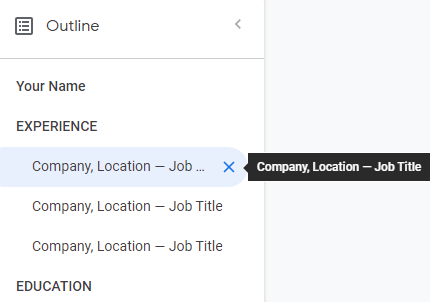
If you highlight a small section of text in the resume template, you’ll notice that practically everything that is not ‘lorem ipsum’ text is a heading. While you can just format normal text to appear identical to the heading text, setting them as a heading is what tells Google Docs where to place them in the outline.
Although it’s not common for companies and employers to ask for your resume as a Google Docs link, abiding by the formatting rules can translate to the best possible export in all file formats. Some text editors support outlines.
How To Save Google Docs Resume Templates
As mentioned, you won’t find many employers who are going to ask you to turn in a resume in the form of a Google Docs link. That’s why you’ll want to understand how to properly export your resume as one of the common text-based file formats.
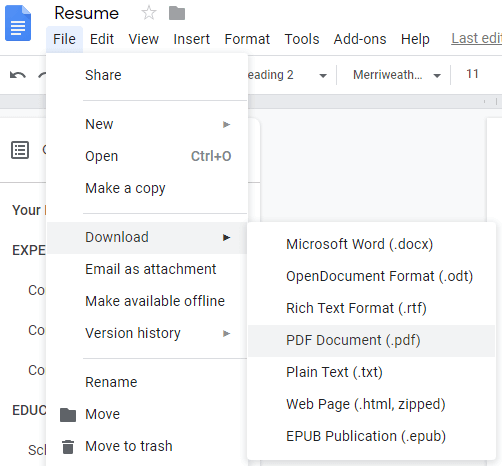
Luckily, Google makes this process extremely simple and a matter of just a few clicks. All you have to do is click on the File menu, hover your cursor over Download to expand the options, and click on any of the file formats that you’d like to download your resume as.
In my experiences with job searching, most companies and employers will ask for your resume in PDF Document format. However, it doesn’t hurt to keep a Microsoft Word, Rich Text Format, and Plain Text copy of your resume. Downloading these now could save you time in the future.
You should also check out each of the downloaded files using a supported application, such as Foxit PDF Reader, Notepad++, etc. The exporting process isn’t always perfect, and you may need to buff up these files around the edges.
If you often update your resume, you’ll need to remember to re-download your resume in each of these formats. Don’t slip up and send out an outdated resume copy just because someone is requesting it in a format you don’t usually use.
That’s all it takes to create and save a resume through Google Docs by using its selection of resume templates. While there are paid alternatives that can make the process faster and easier, Google Docs resume templates are one of the best and most flexible free options.