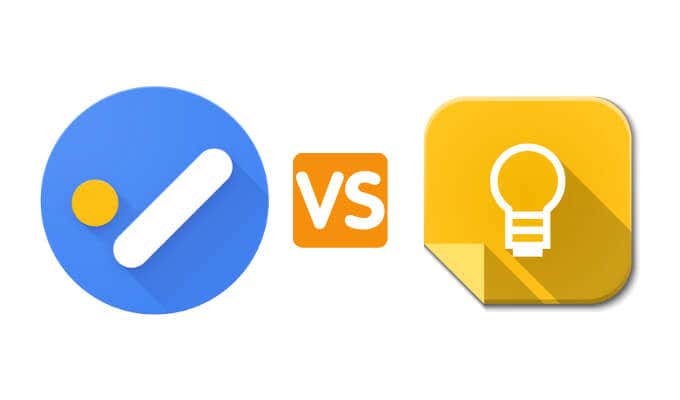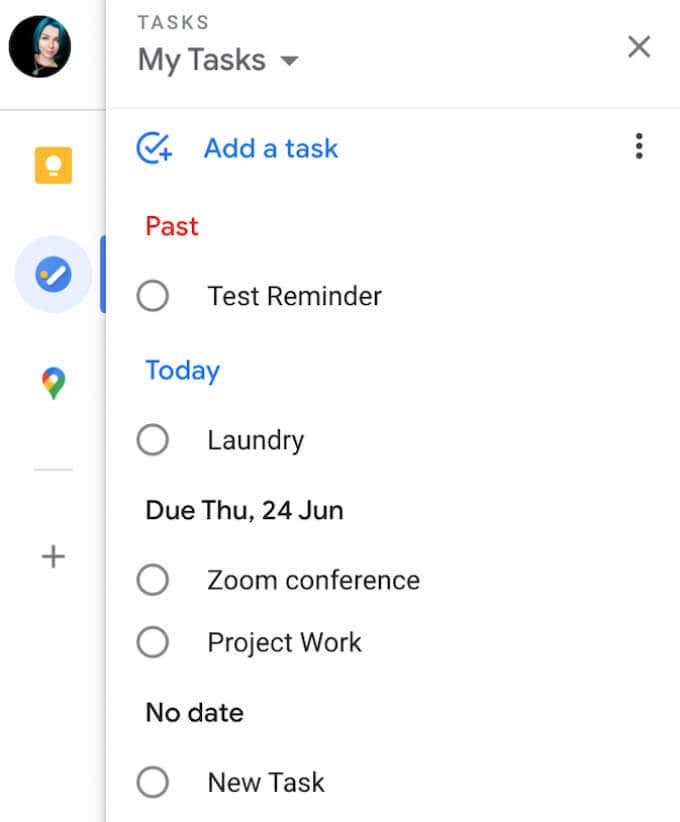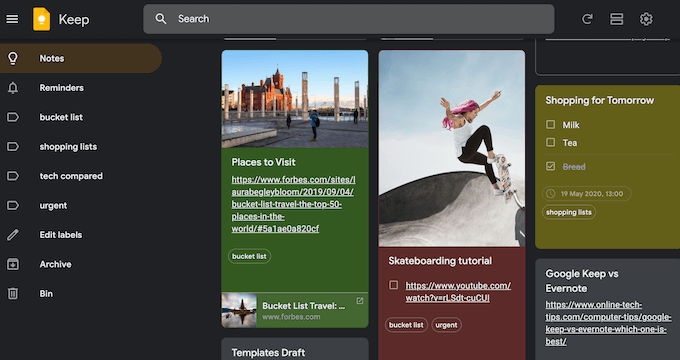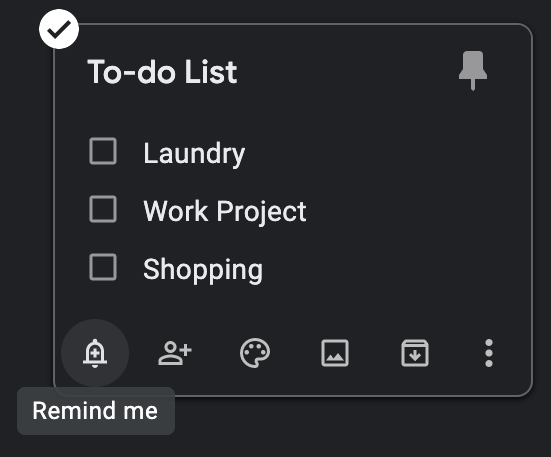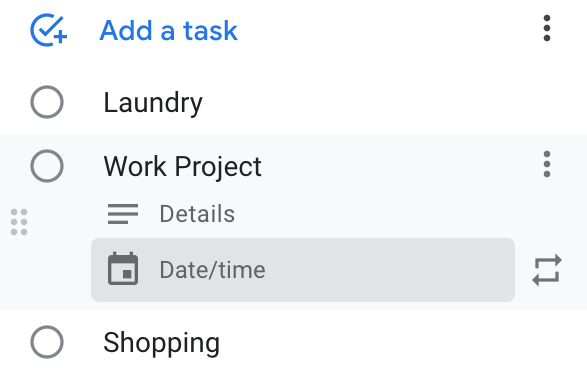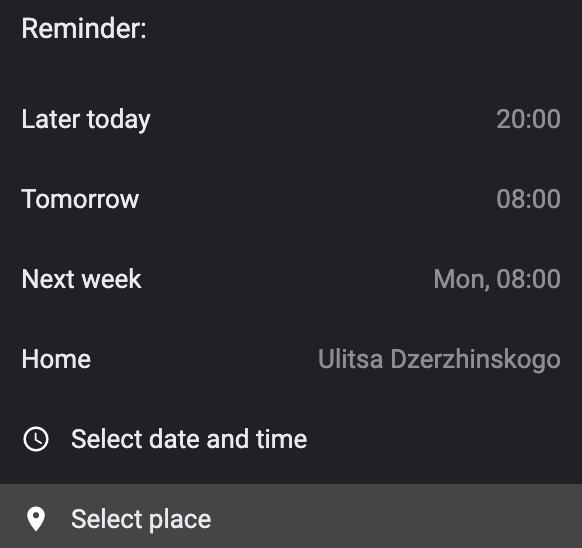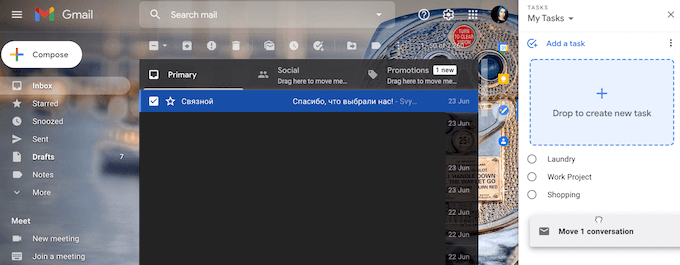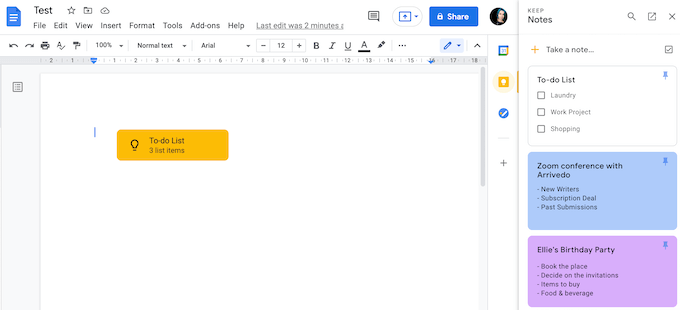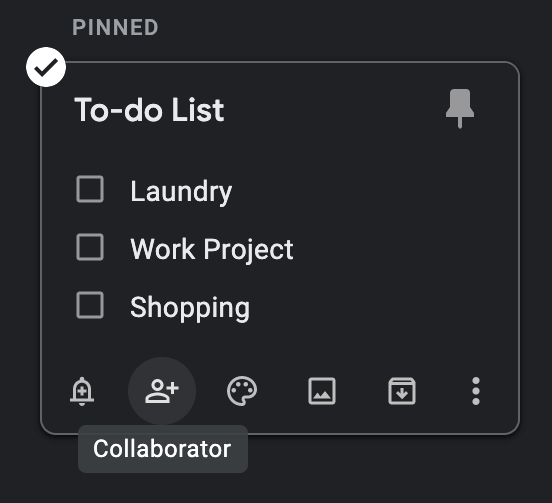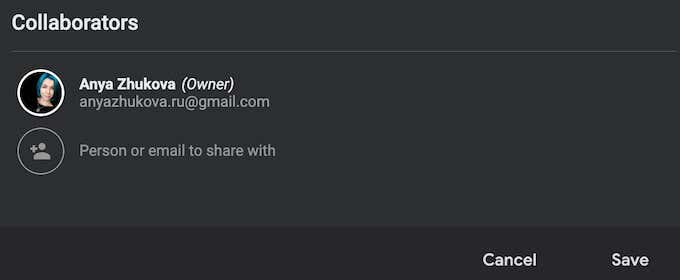Google has a history of creating similar apps that serve the same purpose. That was the case with the email clients Gmail and Inbox and the messaging apps from Google — Allo and Hangouts.
Google Tasks and Google Keep are in a similar situation. They’re two apps that help you manage your workload by creating tasks. However, these two have a few significant differences that can influence your choice of one app over the other. So let’s explore both apps and their key features to see which app is a better task manager for you.
Google Tasks vs. Google Keep: How They’re Different
It’s clear how Google Tasks and Google Keep are similar: both apps are there to help you create and organize tasks. Plus, both apps are available to use on the same number of platforms. You can use Google Keep and Google Tasks on your smartphone (Android and iOS), as well as on your computer, and both apps have the web version that you can access from your browser.
At the same time, the differences between Google Keep and Google Tasks aren’t as noticeable. They’re different in design, integration with other Google apps, and cater to different users.
Interface & App Design
The most significant difference between the two apps is their interface. In short, if you prefer minimalistic app design, choose Tasks. On the other hand, if you prefer more detail and extra features in your apps, then you’ll like Keep.
Google Tasks is intuitive, and you’ll have no trouble navigating the app even if you’ve never used it before. The app’s design won’t distract you from your main goal i.e., creating more tasks. Creating new tasks, sub-tasks, and lists and organizing them is also simple.
Google Keep offers a more complex structure. The Post-It board format gives you the freedom to organize it more creatively. Keep is excellent for those who prefer adding more color and visuals to their to-do lists. Keep is for those users who want to abandon the “list” format and use labels, hashtags, and various color codes to organize their tasks. Google Keep also allows you to attach links and media files to your tasks.
In short, Google Tasks is more straightforward and task-oriented, while Google Keep is better for adding notes and media elements to your to-do list.
Type of Reminders
One big difference between Google Keep and Google Tasks is in the way each app handles task reminders.
Both Google Keep and Google Tasks allow you to create reminders for your tasks. However, Google Keep is somewhat limited in the type of reminders you can make. For example, you can only create a reminder for an entire list of tasks and not for individual list entries.
Google Tasks is the opposite. You can only create a reminder for an individual task and not for the whole list.
Some users might say that Google Keep’s a little ahead of Tasks on this one, as it also allows you to create time and location-based reminders.
To create a location-based reminder in Google Keep, select your task list and follow the path Remind me > Select place > Save.
Unfortunately, Google Tasks is limited to time-based reminders only.
Google Apps Integration
Both Google Keep and Google Tasks are available across all Google platforms. You can use both apps in Google Drive, Gmail, Google Docs, etc. However, you’ll notice that Google Tasks works better paired with Gmail, and Google Keep offers better integration with Google Docs.
If you’re an active Gmail user, you’ll probably lean towards Google Tasks. You can create tasks and lists directly from Gmail using Google Tasks and drag and drop emails right into your new task items. Unfortunately, Google Keep doesn’t have this function.
Instead, Google Keep is a better fit for anyone who spends a lot of time working in Google Docs. You can drag and drop your notes from Google Keep right into your documents in Google Docs. You won’t be able to do the same using Google Tasks.
Collaboration Options
When choosing between the two apps, you need to ask yourself who will use your task lists. If it’s just you, then Google Tasks is more than enough. However, if you’re also looking to share your task and notes, then you’ll be better off using Google Keep.
Google Tasks doesn’t offer any collaboration features. You can’t share individual tasks or task lists with other users online, and the to-do lists stay with you.
On the other hand, Google Keep is a collaborative tool by design. The app makes sharing your notes with other users quick and easy.
To share your Google Keep card, locate it on the Google Keep task board and select the Collaborator icon at the bottom of it.
Add the email of the person (or persons) with whom you want to share your card. Then select Save to confirm.
Collaborators will be able to read and edit your notes and tasks in Google Keep.
Google Tasks vs. Google Keep: Which Is Best for You?
Google Tasks and Google Keep are both great for creating and organizing your tasks. However, to answer which app is better, you need to decide the type of user you are and what goals you’re trying to achieve.
Google Tasks is perfect for someone who likes minimalism and wants a straightforward digital to-do list as their task management app. On the other hand, Google Keep is more visually appealing and more customizable. It’s perfect for those who want to add more detail and notes to their tasks.
Have you used Google Tasks or Google Keep before? Which one do you like more and why? Share your thoughts on two task management apps from Google in the comments section below.