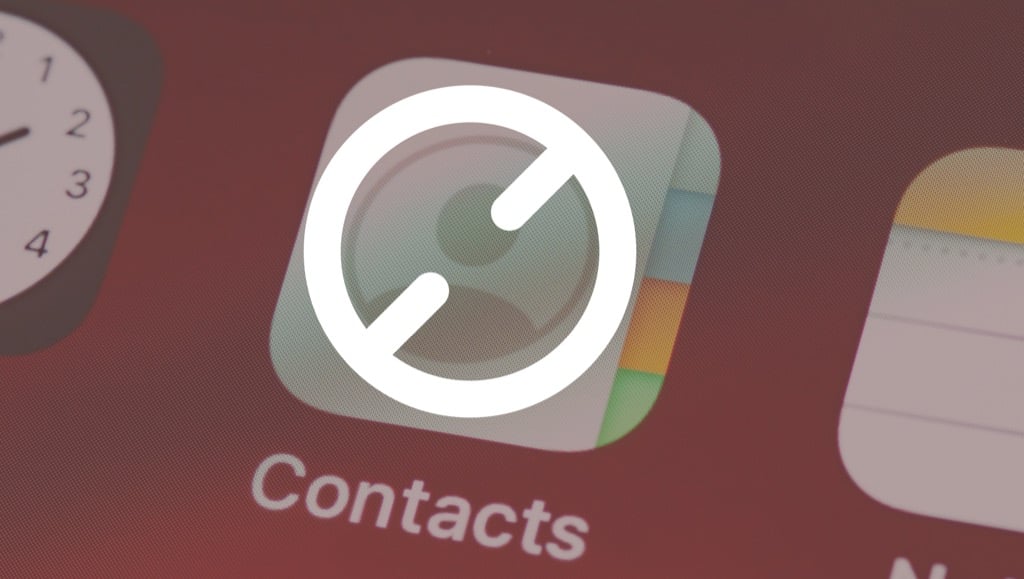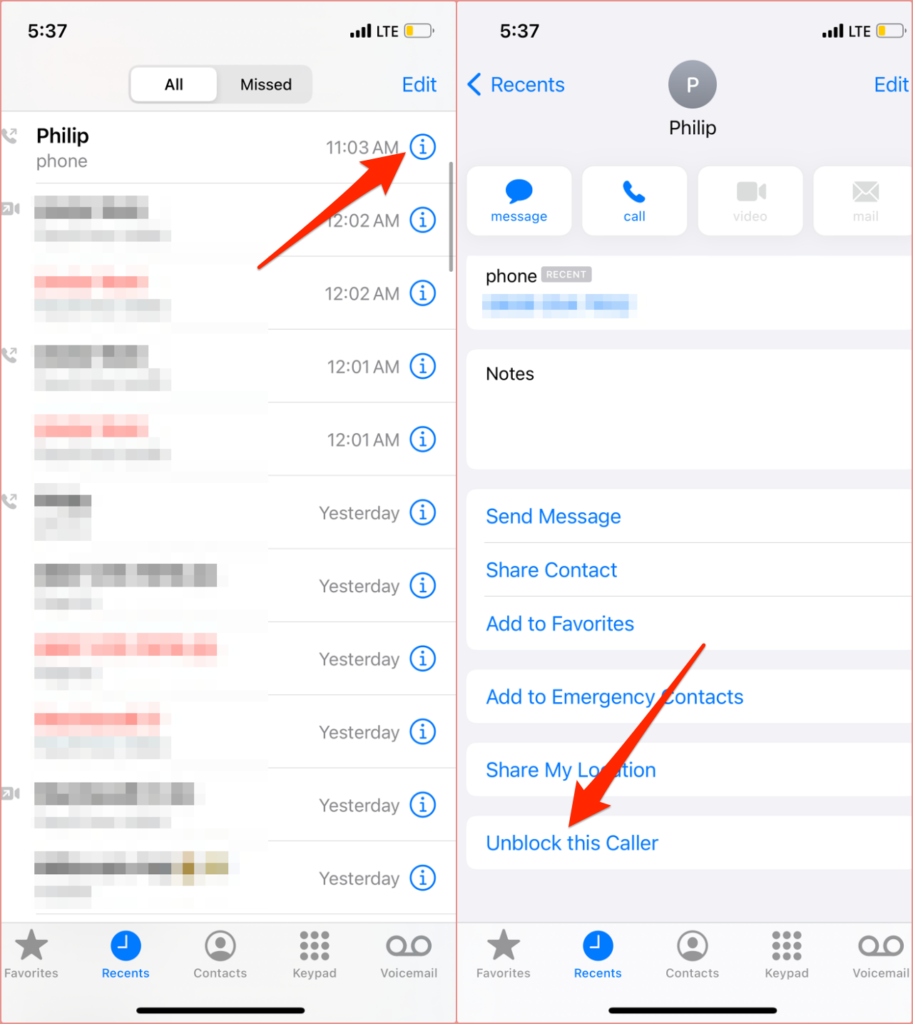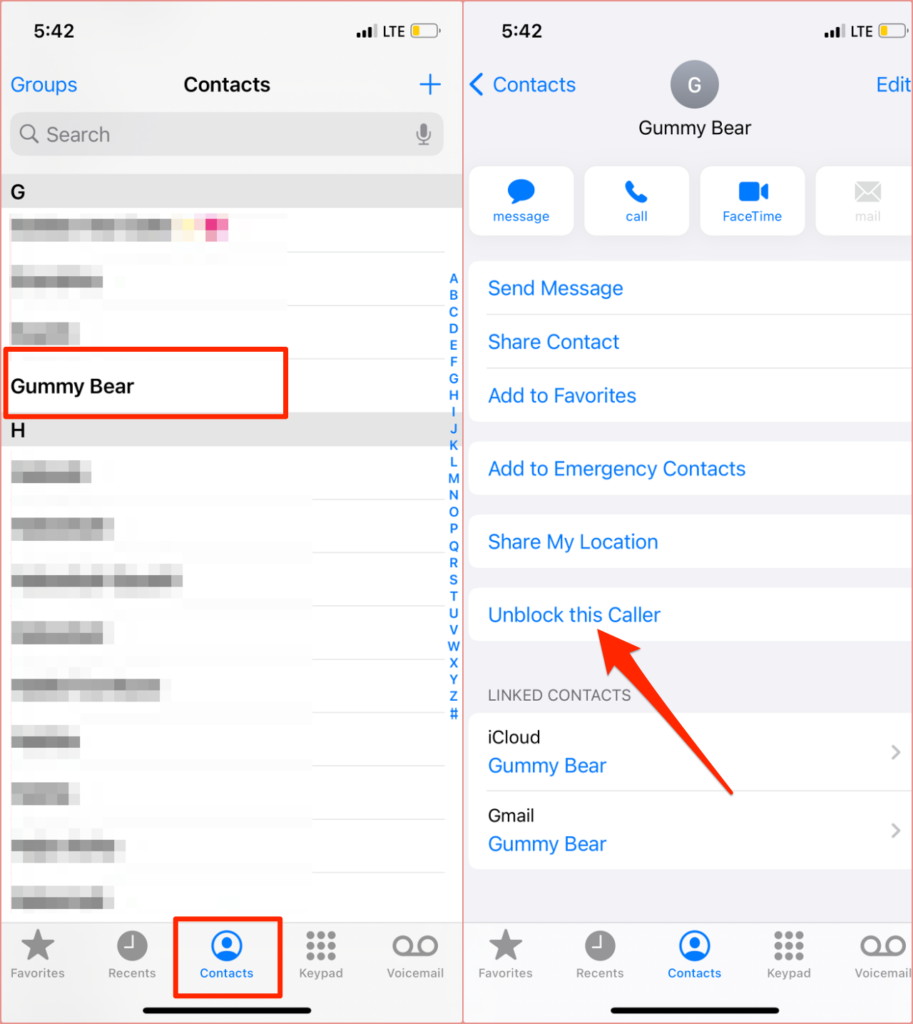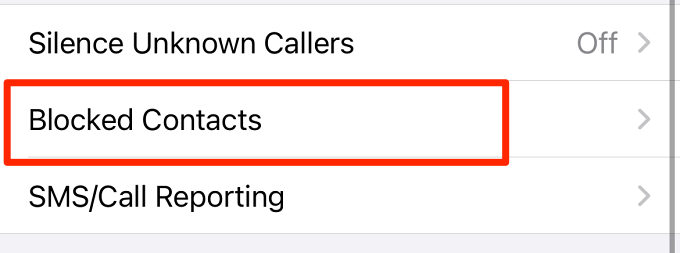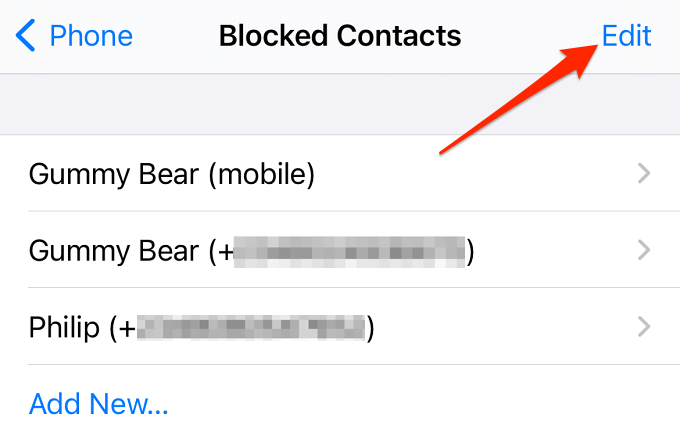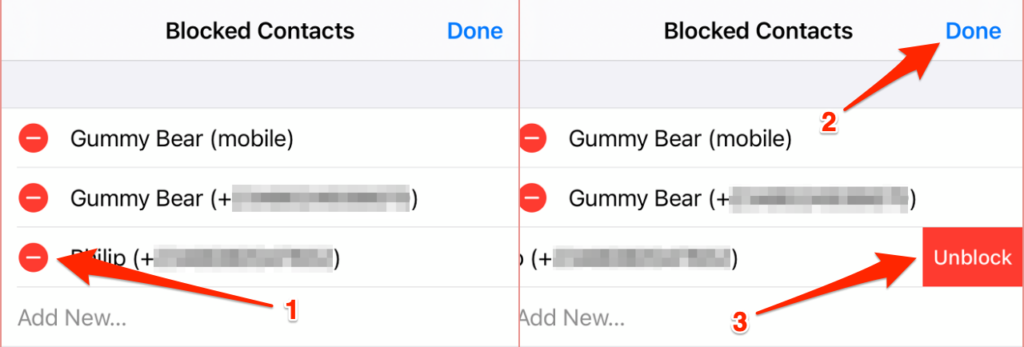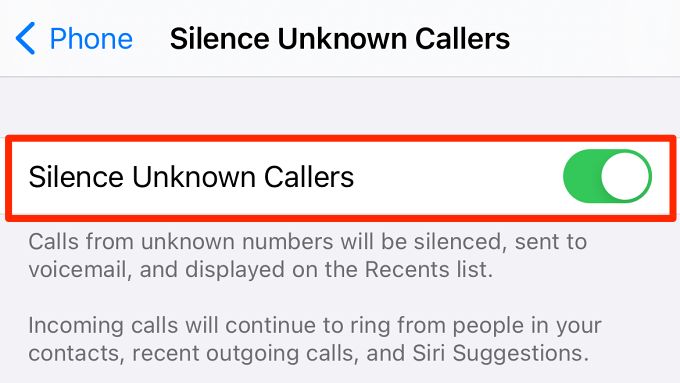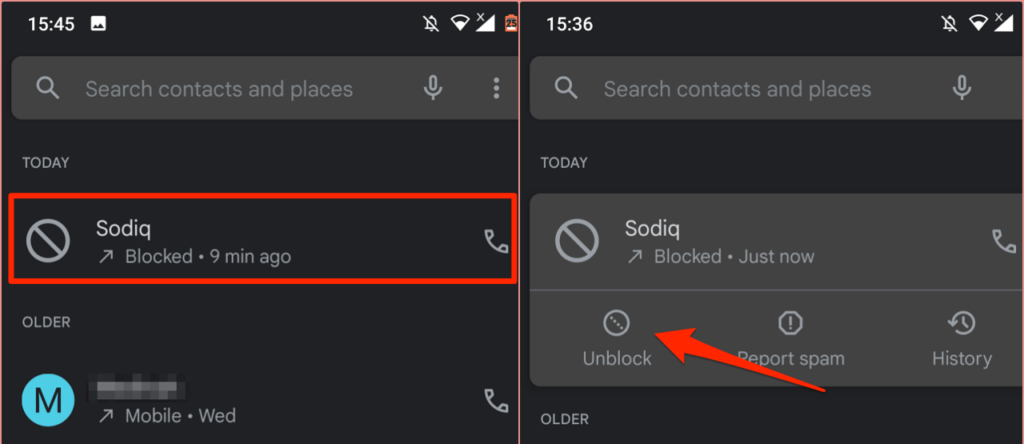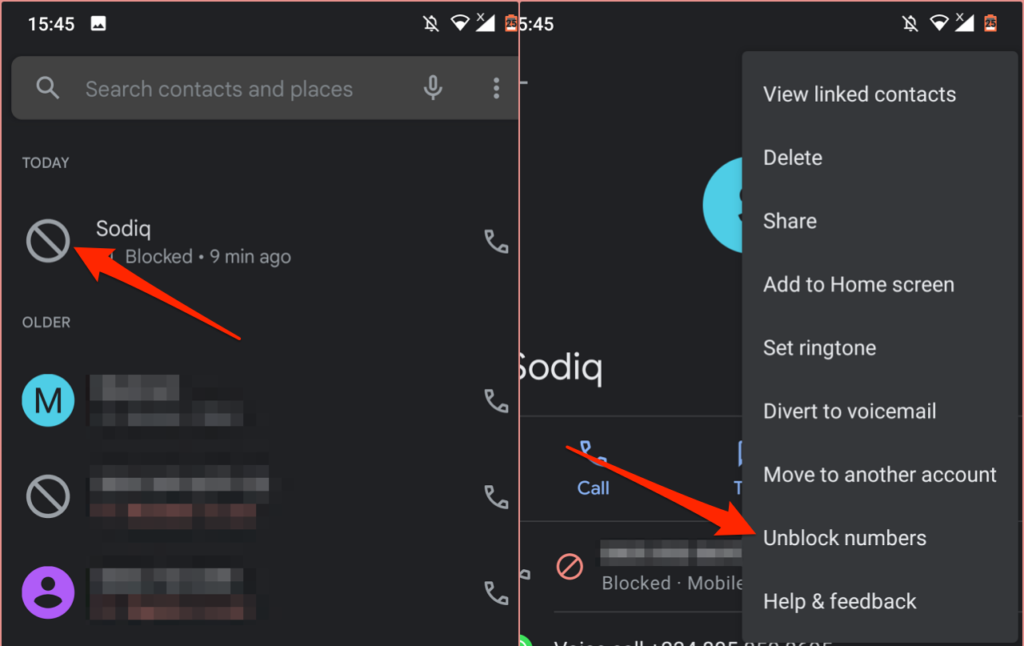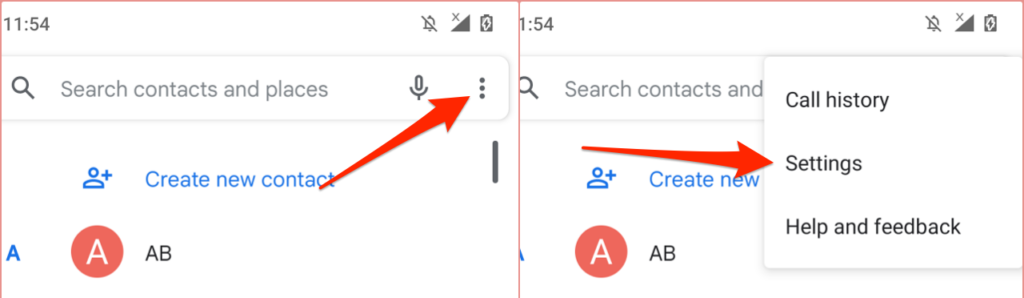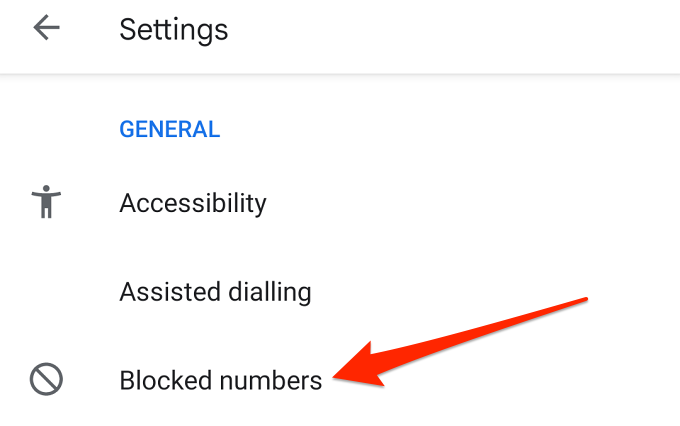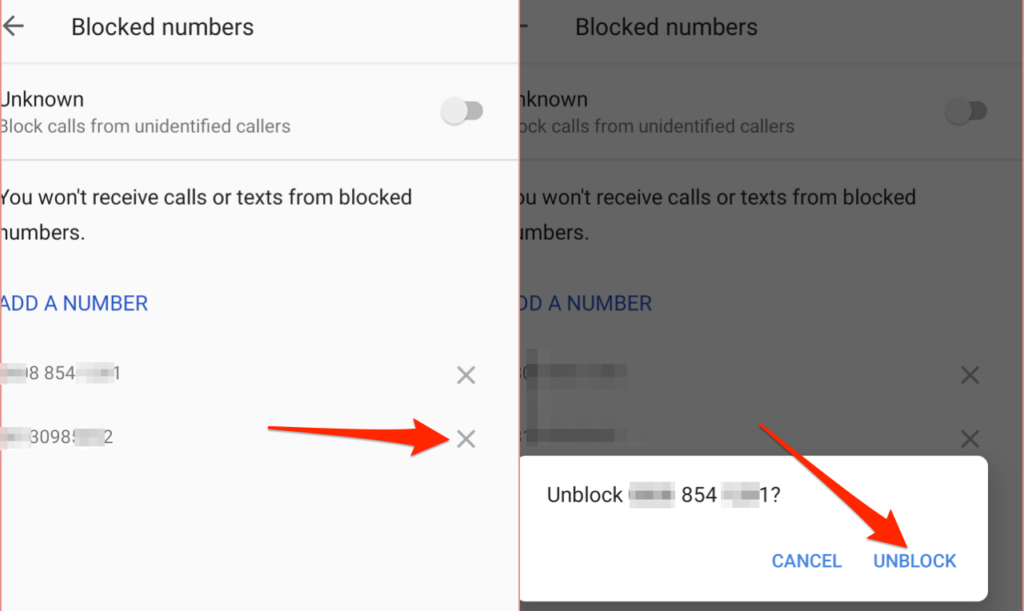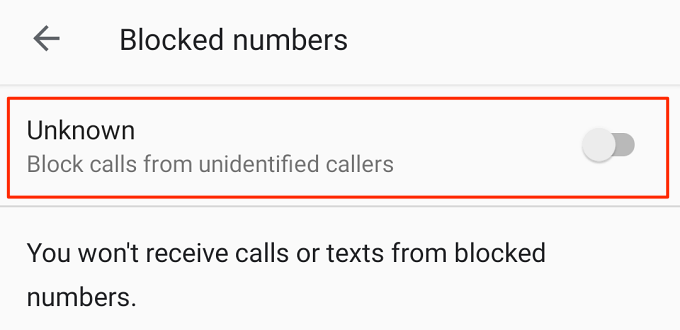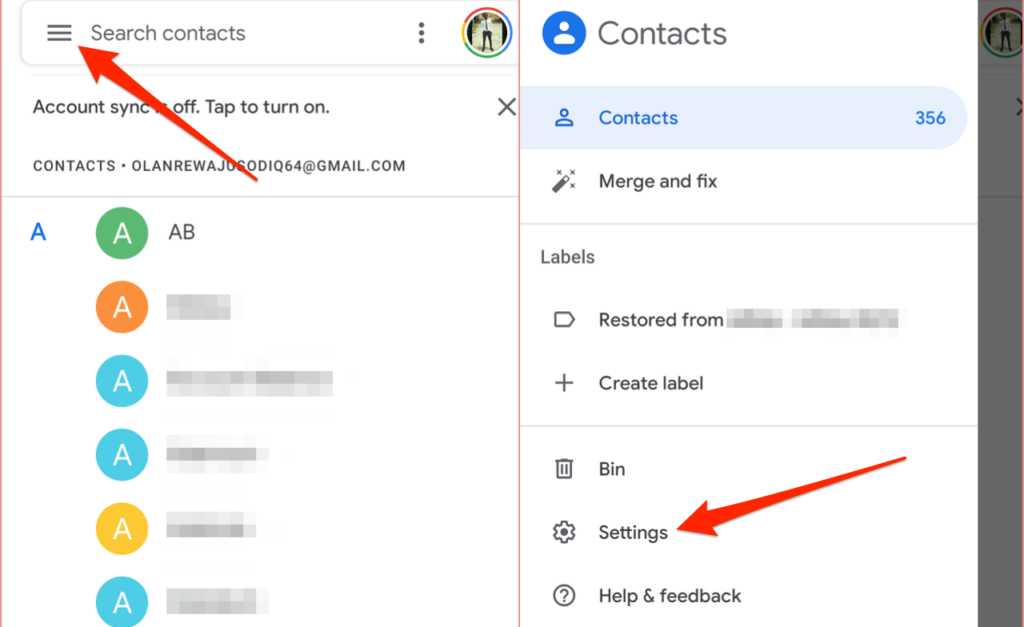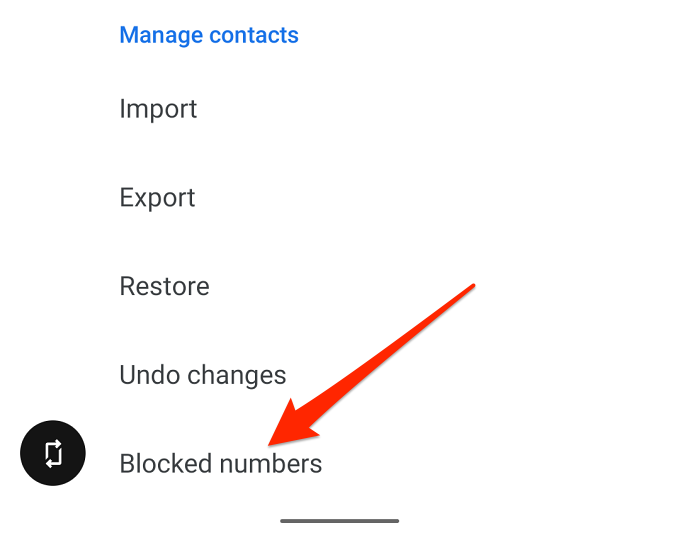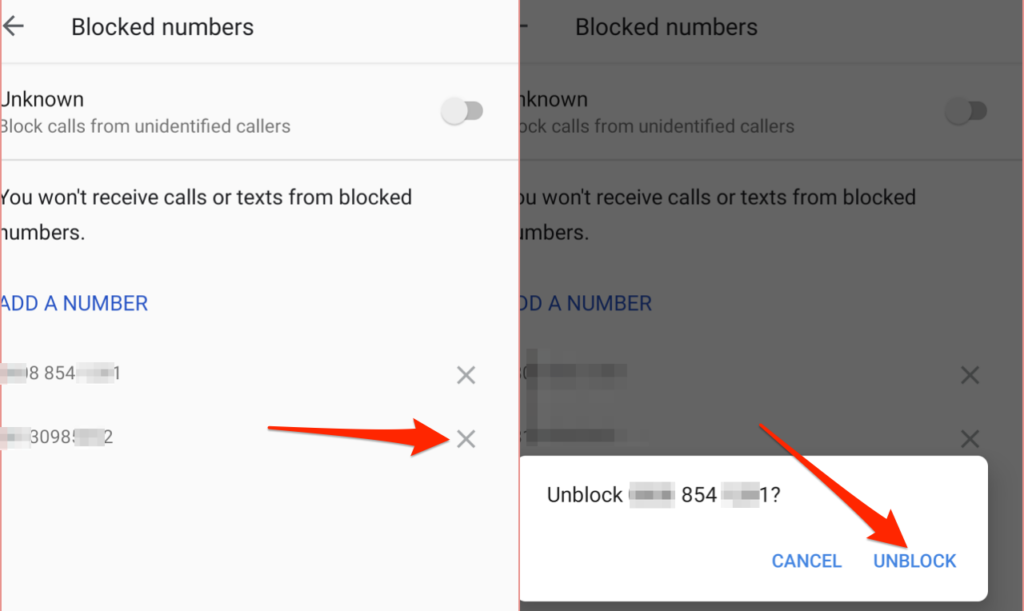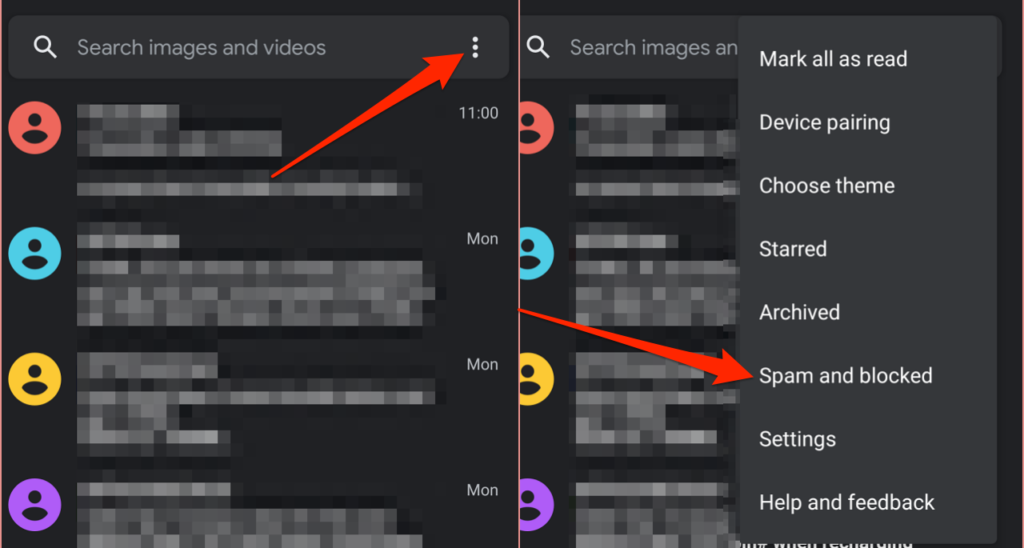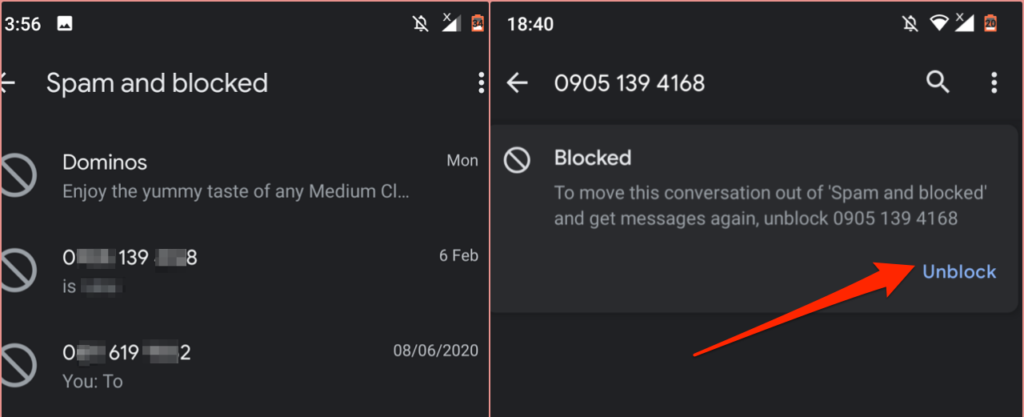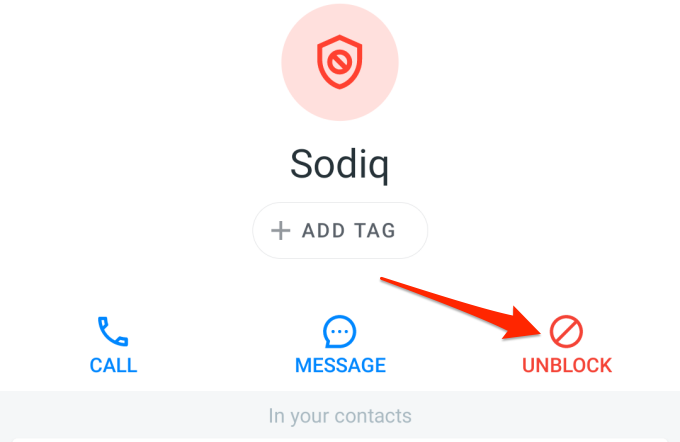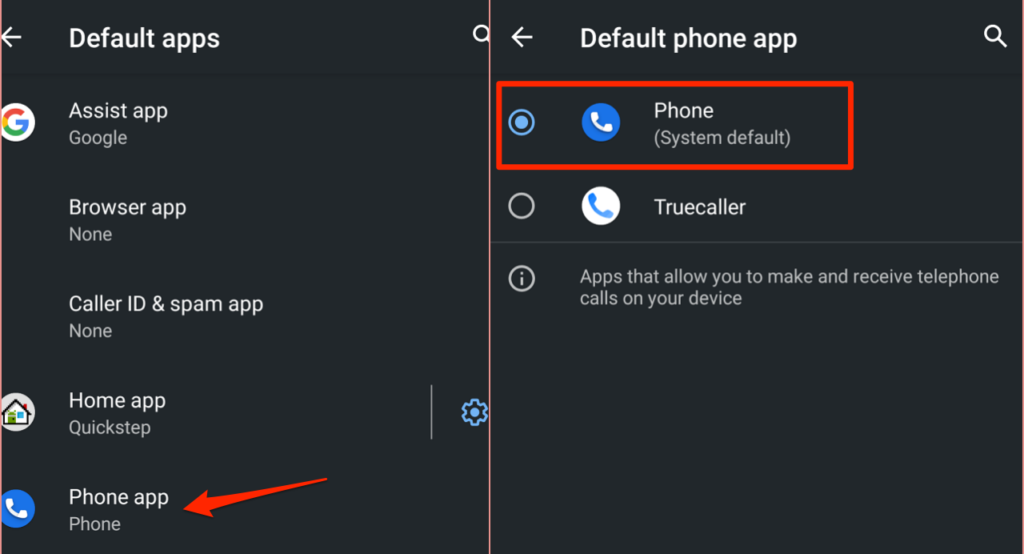Sometimes, blocking unwanted calls from telemarketing companies, unknown numbers, and certain people in your contacts could bring you peace of mind. But what if you accidentally blocked a friend in the process? Or, you want to unblock someone but can’t remember how it’s done? This tutorial will walk you through the process of unblocking a number on iOS and Android devices.
Note: The steps in this tutorial may vary based on your device model (mainly for Android) and its operating system version. We utilized a Nokia smartphone running Android 10 OS (with stock UI) and an iPhone with iOS 14.7.1 installed. Android devices (from Samsung, OnePlus, etc.) running custom Android UI may have different steps for unblocking contacts. If none of the methods below apply to your device, head to the manufacturer’s website for clear-cut instructions.
Unblock a Number on iPhone
If you remember the contact(s) you blocked, you can easily unblock them from the Phone app. But if you can’t recall the contact(s), check the list of blocked numbers in the Phone settings menu and unblock them accordingly.
In this section, we’ll show you different techniques to unblock contacts on your iPhone and iPad.
1. Unblock a Contact from the Phone App
Launch the Phone app, tap the info icon next to the number you want to unblock, and tap Unblock this Caller.
If the contact isn’t in the “Recents” section, head to the Contacts tab, select the contact you want to unblock (use the search bar to locate the contact faster) and select Unblock this Caller.
2. Unblock Contacts from the Settings Menu
This is the best approach to follow if you want to have a cursory view of all blocked contacts on your iPhone.
- Open the Settings app, select Phone, and select Blocked Contacts.
- Tap Edit at the top-right corner.
- Tap the minus icon to the left of the contact you want to unblock and select Unblock. That’ll unblock the number(s) and remove it from the list of blocked contacts. Tap Done to save the change.
Addendum: Unmute Unknown Callers
iOS and iPadOS ship with a feature that automatically diverts calls from unknown/unsaved numbers to voicemail. Think of this as a “soft block.” If you aren’t receiving calls from numbers you didn’t block, the “Silence Unknown Caller” feature is probably active.
Head to Settings > Phone > Silence Unknown Callers and toggle off Silence Unknown Callers.
Unblock a Number on Android
If you blocked a number on your Android device and you want to revert the action, there are different ways to go about it.
1. Unblock a Number from the Call Log
A blocked number or contact in your phone’s call log will have a crossed-out display picture, i.e., a circle with a line through it. To unblock the contact/number, tap on it, select the Unblock icon and tap Unblock again on the confirmation prompt.
Alternatively, tap the crossed-out display picture, tap the three-dot menu icon, and select Unblock numbers.
2. Unblock Number/Contact from the Phone Settings Menu
If the blocked contact isn’t in your call log, head to the dialer settings menu to unblock the number.
- Launch the Phone app, tap the three-dot menu icon at the top-right corner, and select Settings.
- Select Blocked numbers.
- Tap the x icon next to the number you want to unblock and select Unblock on the prompt.
You should also toggle off the “Block call from unidentified callers” option. That’ll automatically unblock calls from numbers that aren’t on your contact list.
3. Unblock Number/Contact from the Google Contacts App
If the native dialer app on your Android device doesn’t have a menu for viewing blocked contacts, you can unblock numbers from the Contacts app.
- Launch Contacts, tap the hamburger menu icon on the top-left corner, and select Settings.
- Head to the “Manage contacts” section and select Blocked numbers.
- Tap the x icon next to the blocked number and select Unblock on the prompt.
4. Unblock Number/Contact from the Messages App
When you report an SMS or MMS as spam, Android adds the number to the list of blocked contacts. Here’s how to check numbers blocked via the default Messages app and how to unblock them:
- Open the Messages app, tap the three-dot menu icon, and select Spam and blocked.
- Select the conversation from the number/contact you want to unblock and select Unblock on the next page.
Unblock Contacts Using Third-Party Apps
If you blocked a contact via third-party caller ID apps, you might not receive calls or texts from the person—even if the number isn’t on your device’s list of blocked contacts. Check the contact details on the app, or open the list of blocked numbers in the app’s settings menu and unblock the number.
Better yet, make the system phone app that shipped with your device the default app for phone calls.
Head to Settings > Apps & notifications > Default apps > Phone app and select the system default Android phone app.
Block and Unblock Numbers as Needed
It’s important to state that blocking and unblocking numbers are device-specific actions. Switching your SIM card to another device is an easy and indirect method to unblock a number.
Resetting your iPhone or Android smartphone to factory default will also clear the list of blocked contacts and unblock all numbers. Although that’s extreme—because you’ll lose your files and settings—it’s a valid method to unblock contacts, and we’re putting it out there for educational purposes.
Let us know if you have questions or recommendations.