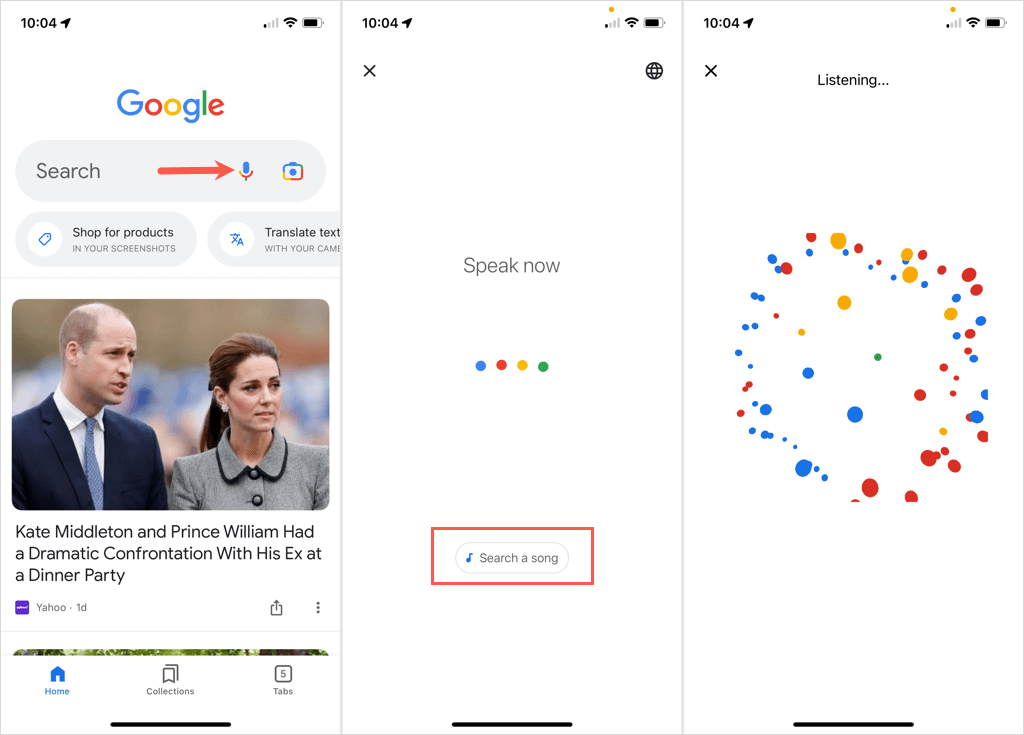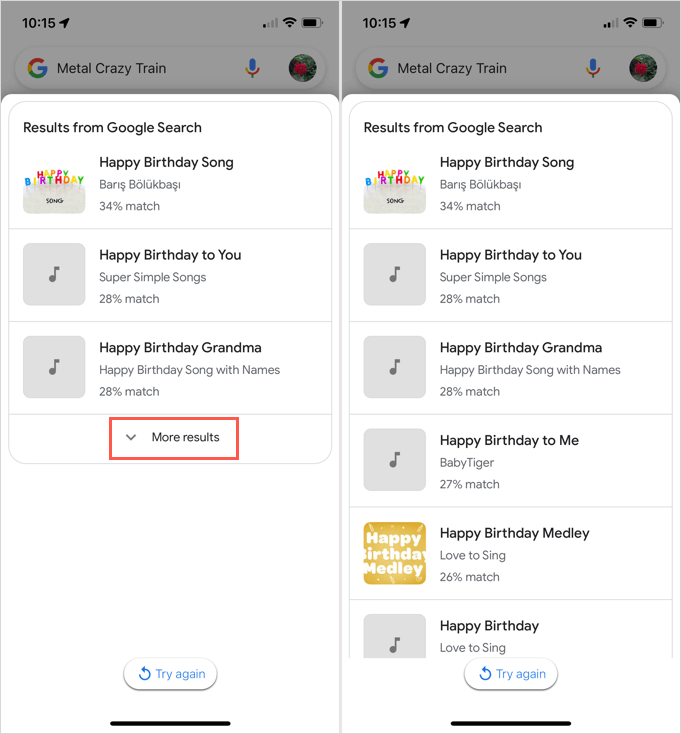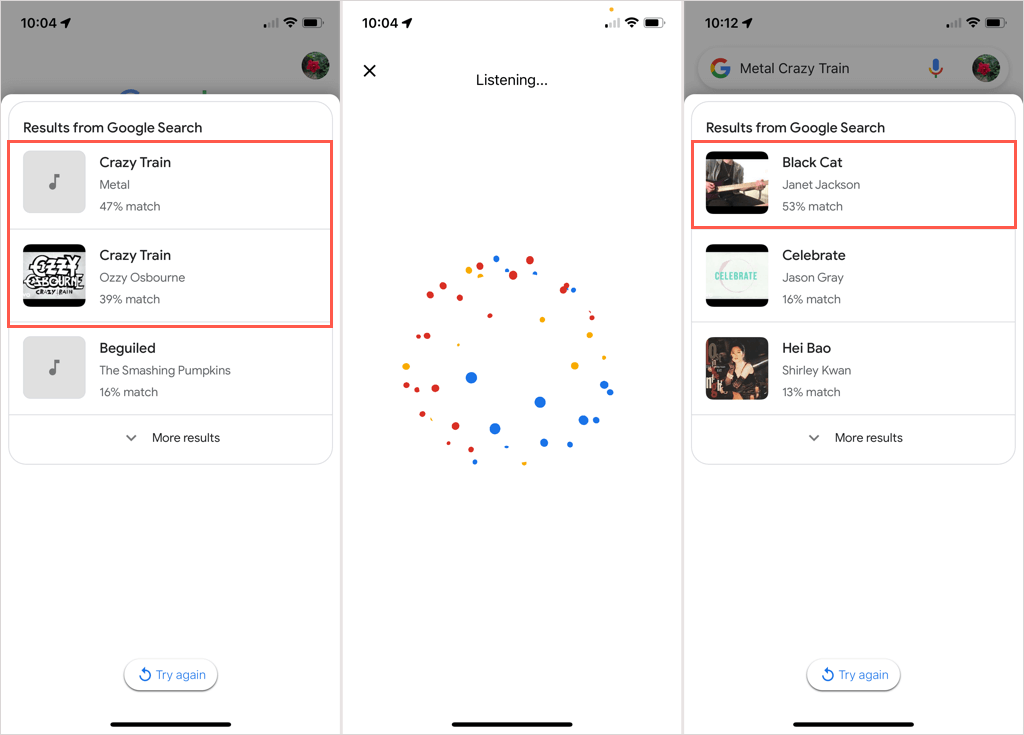Have you ever had a song stuck in your head but couldn’t remember the title? It’s one of those things that can drive you crazy until you figure out the name of the song. With Google Hum to Search, wonder no more.
Using machine-learning technology, Google offers a tool that lets you simply hum, whistle, or even sing a few bars and solve the mystery. Once Google recognizes your tune, you can not only see the title, but can explore details about the song, artist, lyrics, and more.
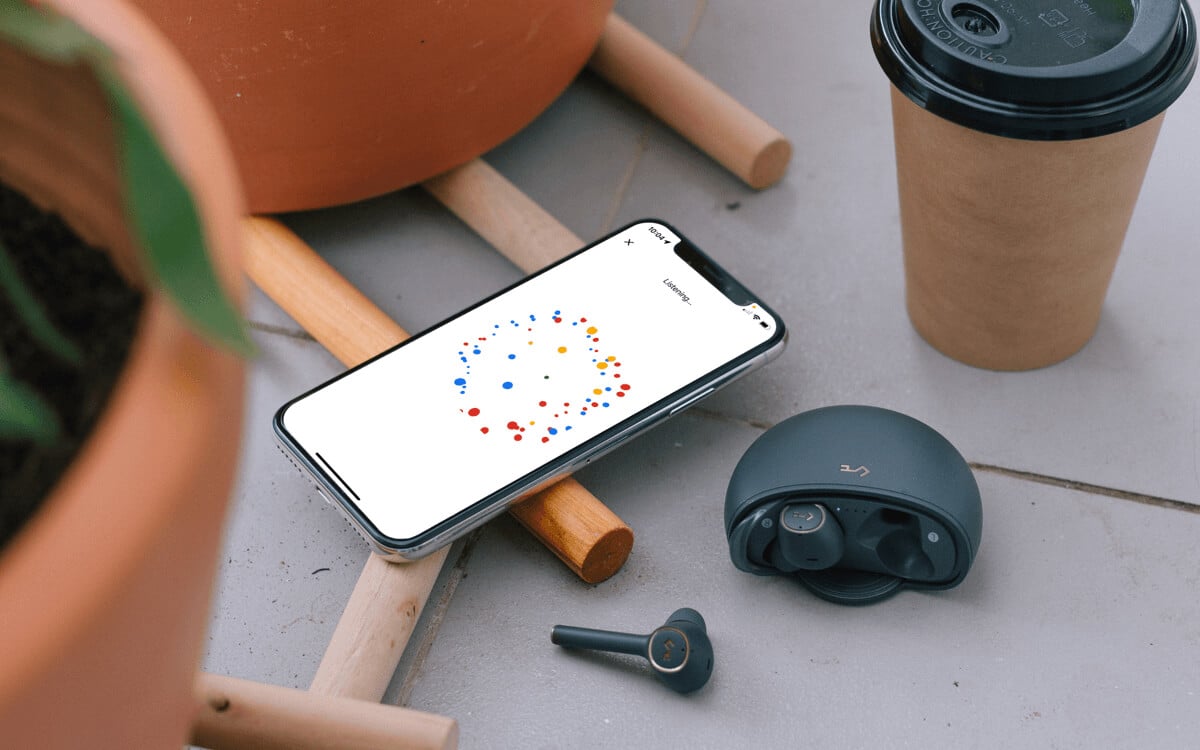
How Google Hum to Search Works
Building off of the Google Research team’s music recognition technology developed a few years ago and used in Now Playing on the Pixel 2, Hum to Search uses machine learning to identify a song.
Google believes that a song’s melody is as distinctive as a person’s fingerprint. Machine learning algorithms remove details from a tune and basically strip it down. Those details can include instruments or vocals. What’s left is that fingerprint.
The machine learning models, then converts the sound to a number-based sequence that represents the unique melody. To sum it up, those models identify the melody from humming, whistling, or singing the tune to provide you with the matching song.
How to Use Hum to Search
You can use the Google Hum to Search feature with the Google app on Android or iPhone. If you have the iOS Google Search widget on your Home screen, you can tap it to open Google Search too.
- When you’re ready, grab your mobile phone, open Google Search, and clear your throat.
- On the main Google Search page, select the microphone icon on the right of the Search bar.
- Either say “What’s this song?” or tap the Search a song button at the bottom of the screen.
- Then, just hum your tune. You can also whistle, sing a few words, or use the “la-la-la, na-na-na” lyrics to replace the ones you don’t know. Try to give Google enough sound for about 10 to 15 seconds. For our example, we hummed the Happy Birthday song which is a very basic melody.
- You’ll then see the best guesses for your song with a percentage match for each one. Luckily, Google matched our humming to the correct song. You can choose the More Results option at the bottom for additional results if you like.
If you see the correct tune, or more than one match, select the song from the list for more details.
If you don’t receive any matching songs, you can tap Try again to do exactly that. If you’re still struggling, try to eliminate background noise, keep your humming volume up, and give Google enough sound for at least 10 to 15 seconds.
How Well Does Hum to Search Work?
If you pop “Google Hum to Search” into your favorite search engine, you’ll likely see a mix of positive and negative opinions. Since most seem to think the feature is hit or miss in their own experience, we gave it a couple of additional tests beyond the Happy Birthday tune.
We hummed Crazy Train by Ozzy Osbourne with no lyrics or assistance, just humming. Guess what? Google found the correct match with the highest percentages. Next, we hummed Black Cat by Janet Jackson and once again, Google came through and identified the tune.
This isn’t to say that Google will be 100 percent on target every time. However, it seems to work well so far. Like anything else, you’ll need to try it for yourself.
When you’re ready to shoo away that earworm and get help identifying a hummed tune, check out Google Hum to Search. Be sure to let us know what you think of it by hitting us up on Twitter or Facebook.