Electronic payments have come a long way since Western Union introduced the money transfer in 1871. Online payment services are now commonplace, and a recent report sponsored by TransUnion and conducted by The Economist Intelligence Unit has found that one major predictor of a company’s chances of going out of business is whether or not it provides consumers with a low-friction way to complete their digital transactions.
However, change is constant, and apps come and go. Google is especially notorious for ending support for beloved services. (RIP, Google Reader.) From time to time you may have to roll with the punches and find new ways to accomplish what you need to do.
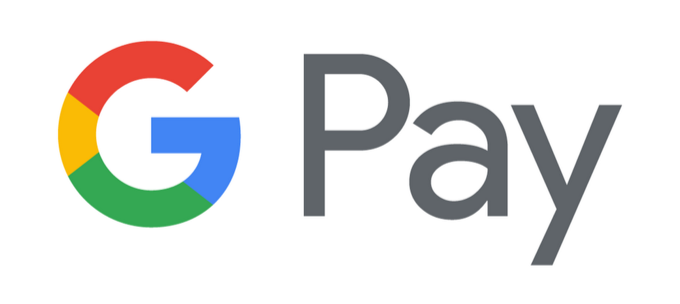
Case in point: Users of the Google universe of apps and services may recall that you used to be able to attach payments to Gmail messages and texts by selecting the “attach money” icon. It was a very easy way to send someone money within Gmail. In fact, until July 2020, anyone with a Google Pay account could use that service to send money and request or receive payments through integrations in Gmail, Android Messages, iMessages, Google Contacts, and Google Assistant. Now that functionality is no longer available, so what are users to do?
The good news is that you can still use the Google Pay app to send, request, and receive payments. Users can install the app (iPhone/Android) or visit the Google Payments Center in any web browser.
Having the app installed means you can take advantage of contactless payment options at stores, gas stations, restaurants, movie theaters, and even some public transportation systems—anywhere that accepts Google Pay. And, of course, you can send money to an individual.
How to Send Money with Google Pay
Here’s how to use the Google Pay app to send someone money.
- Open the Google Pay app.
- Select the Send icon.

- Tap the Send or request button.
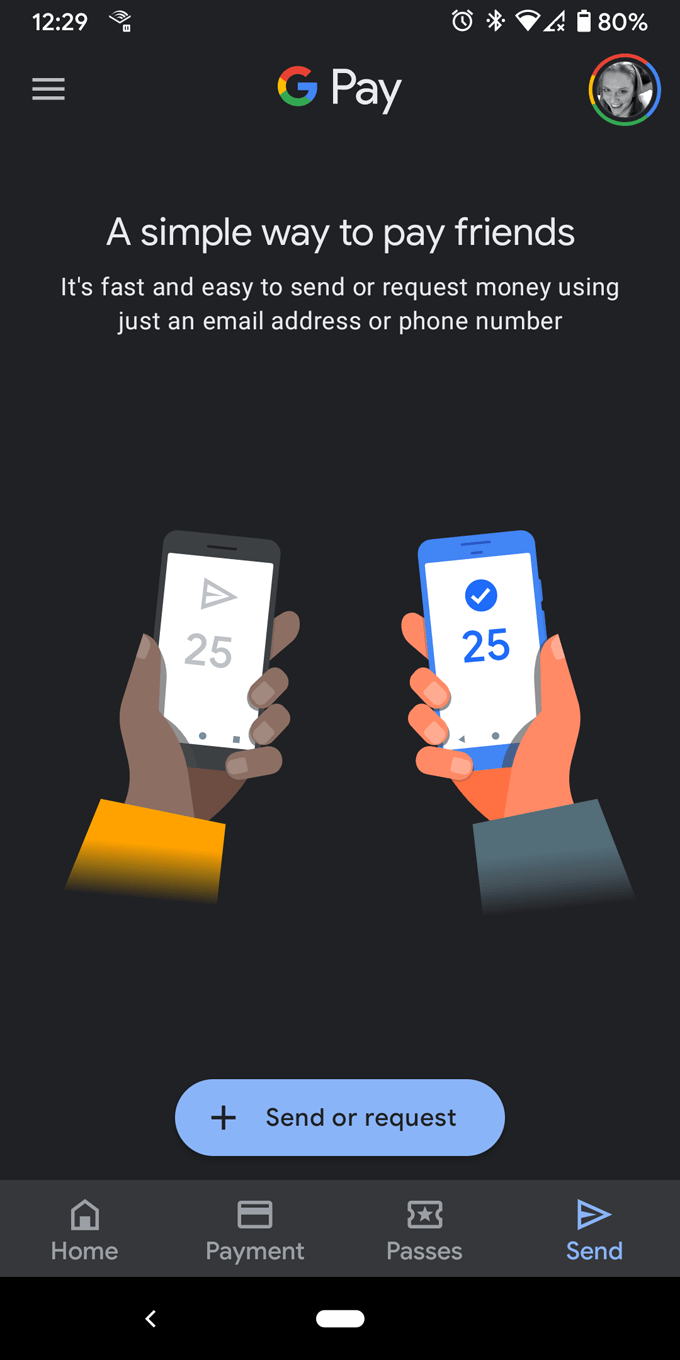
- Turn on contacts if you’d like.
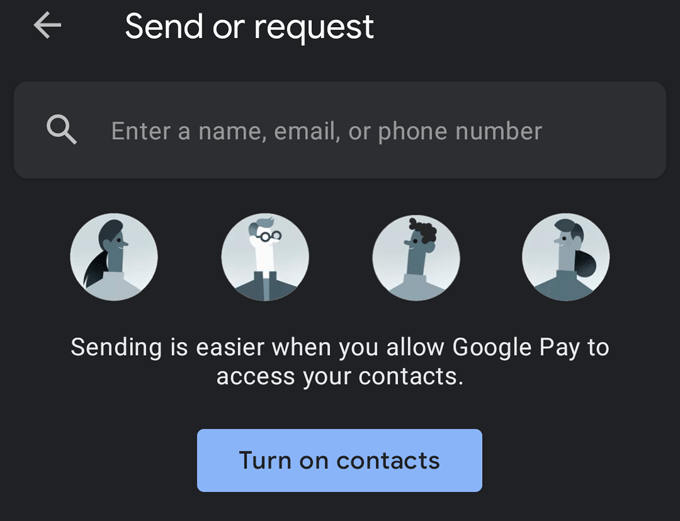
- Give the app permission to access your contacts.
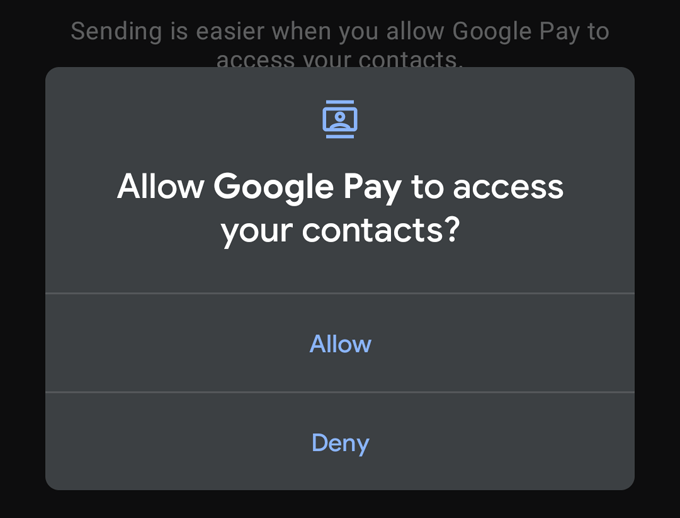
- Search for the person you want to send money to.
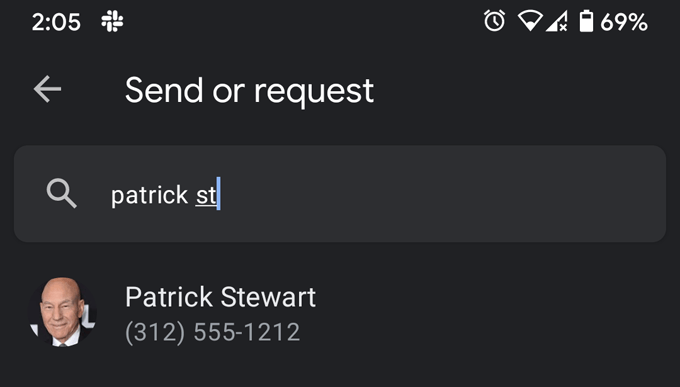
- Select the person–their cell phone number or email address will both work.
- Specify how much money you want to send (or request).
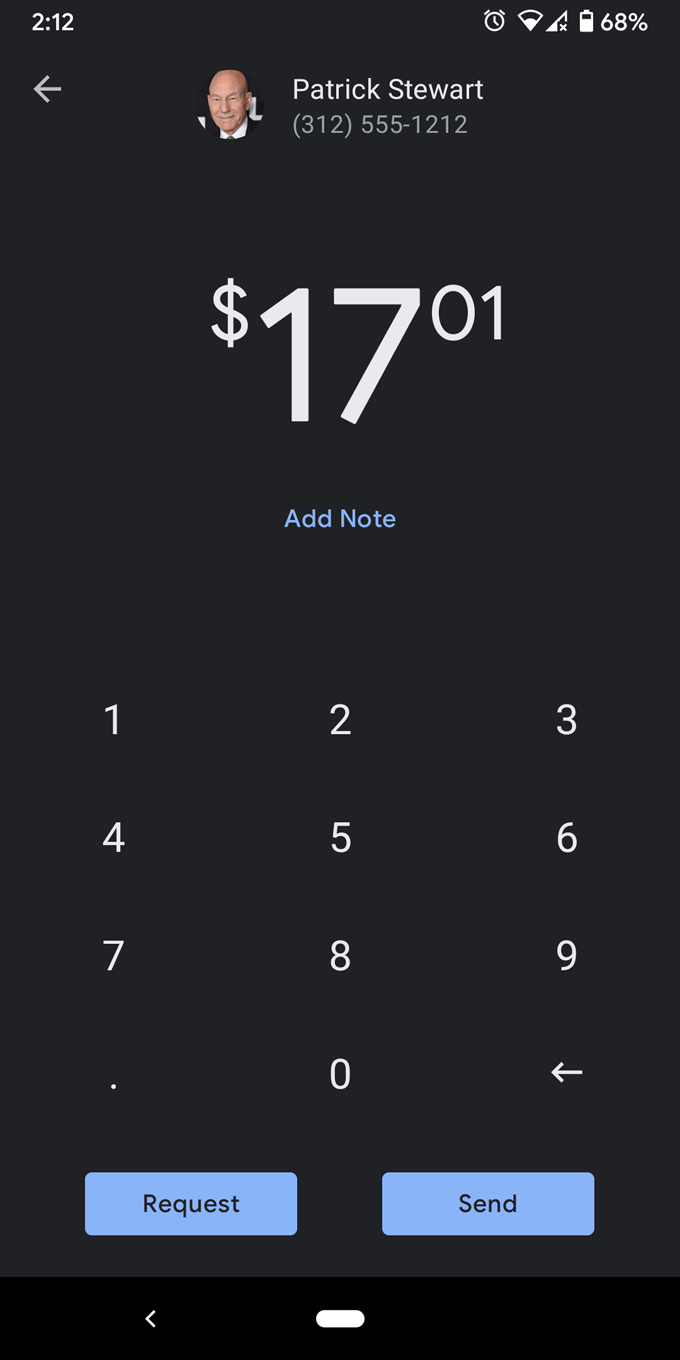
- Add a note if you like.
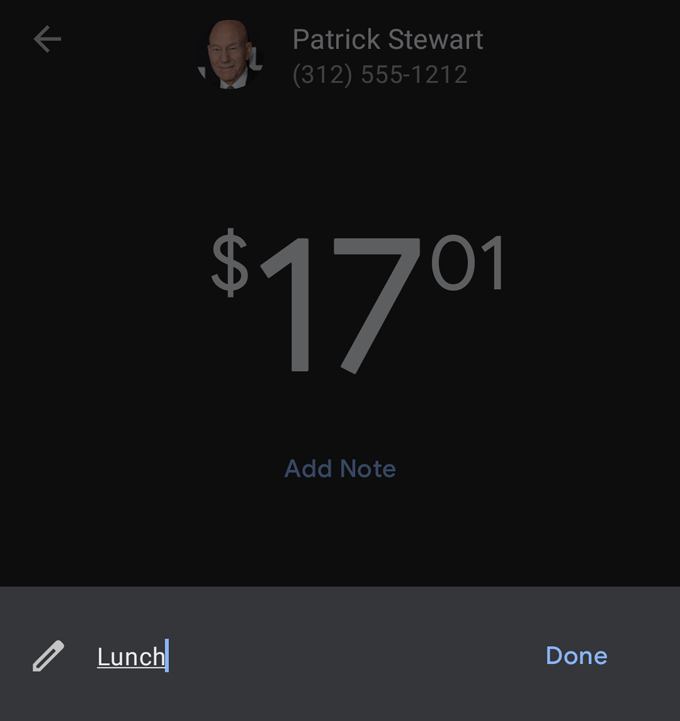
- Then press either the Send or Request button to complete the transaction.
How to Send Money Via the Google Payments Center Website
Even if you have the app installed on your phone, you may still want to visit the Google Payments Center at pay.google.com in a web browser.
There, you can view your activity, send or request money, add or remove payment methods, view the subscriptions and services you are paying for with Google Pay, and edit the list of addresses associated with your Google Pay account.
Here’s how to send money to someone on the Google Payments Center website.
- Sign in if you haven’t already.
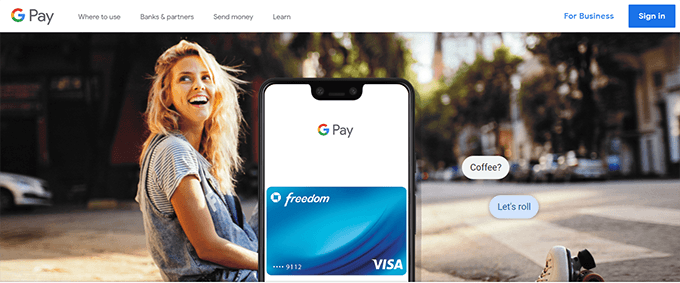
- Select the Send or request money tab.
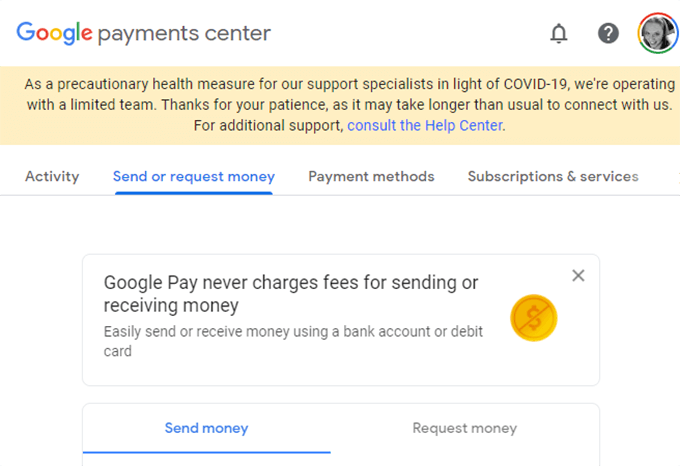
- Enter the amount of money, the recipient’s name, email address, or cell phone number, and a note in the memo field to remind you of what the payment was for.
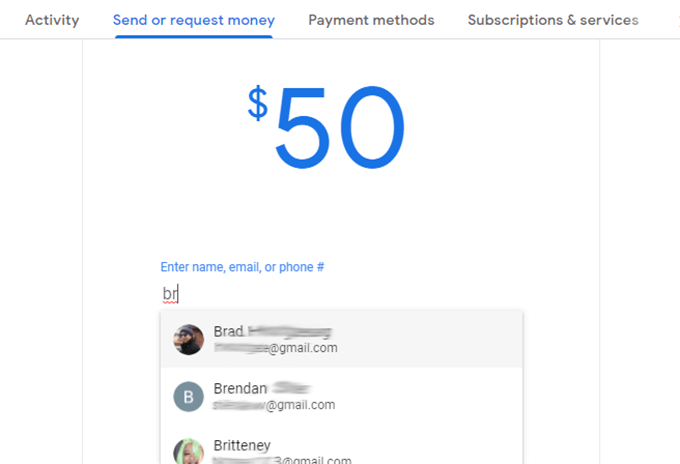
- Unlike businesses, individual people are not usually set up to accept credit cards, so you may need to use a debit card to send money to an individual. If you haven’t linked a debit card to your Google Pay account, click the Add debit card button, fill in your card’s details, and tap save.
- Then, if everything looks good, press Send, and you’re all set.
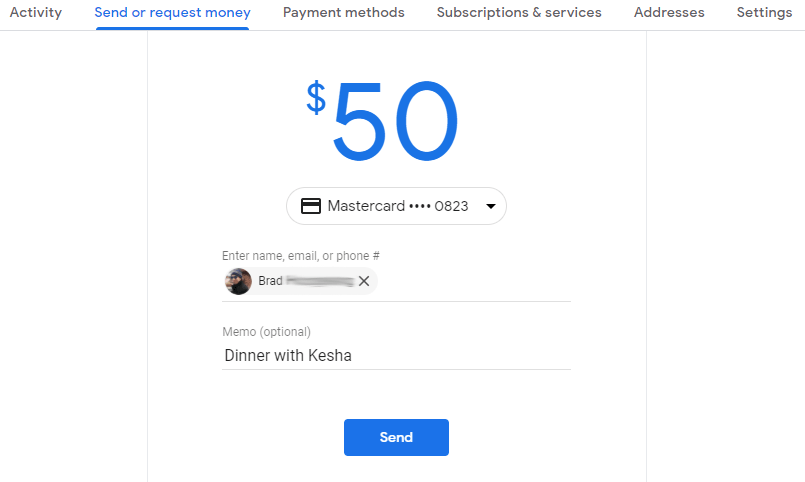
Other Features of Google Pay
Google Pay makes it easy to pay friends back right in the moment so you don’t forget.
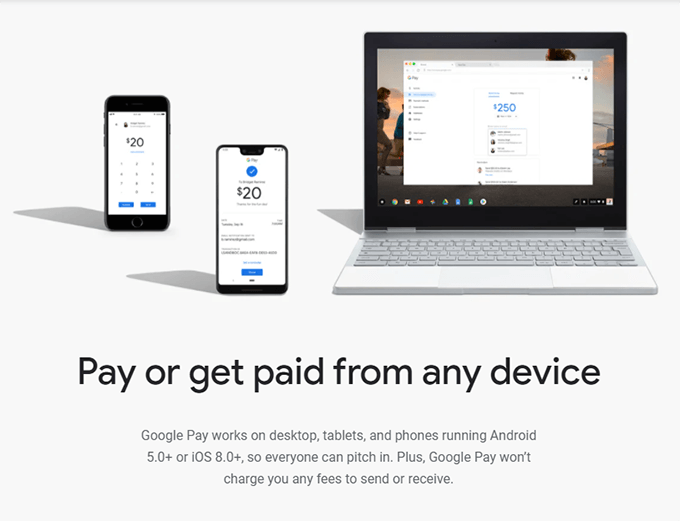
You can even schedule reminders for recurring payments and requests in the app and the website.
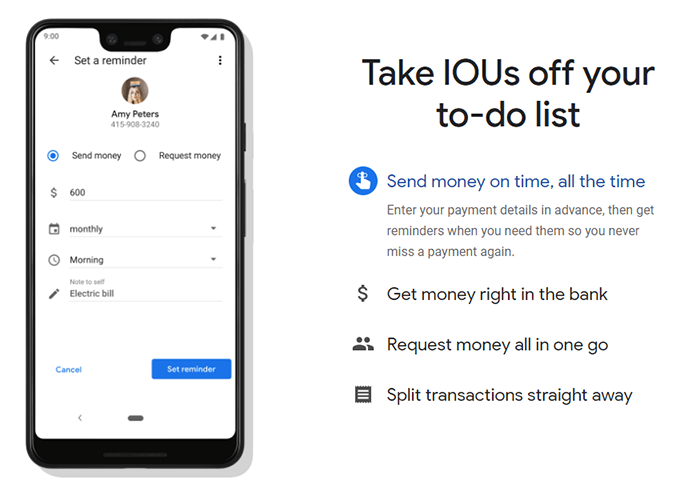
The newest Google Pay feature is the ability to store concert tickets and boarding passes. When you buy a ticket from participating businesses, you’ll be prompted to save the ticket to Google Pay. Then you can access the ticket or boarding pass by selecting Passes in the Google Pay app.
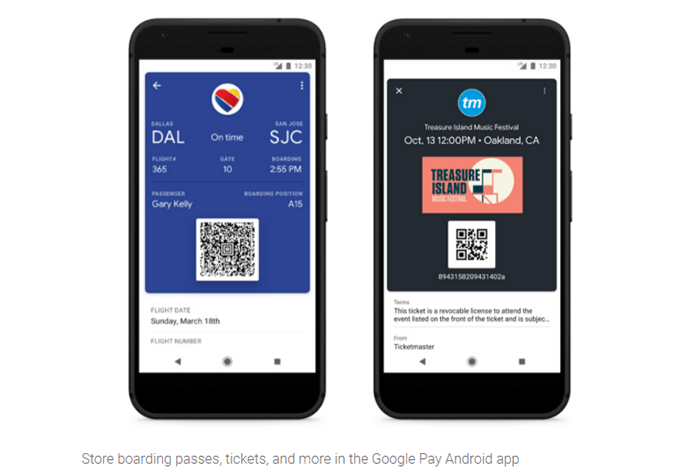
All told, you may find that contactless payment methods like Google Pay are even more desirable and convenient in a pandemic than ever before. By using Google Pay to buy your groceries, gas, and household items, you can lower risks associated with touching contaminated surfaces.
And if you find you’re having trouble using Google Pay online or at brick-and-mortar stores, Google Pay Help can get you sorted out.