Google Assistant routines are an automated set of actions Google Assistant will do for you whenever you say a specific phrase.
You can start using this feature now with very little effort by using one of the six ready-made Google Assistant routines. But if you want to get creative, you can set up custom Google Assistant routines that carry out a series of any actions Google Assistant is capable of.

In this article, we’ll explore the six ready-made routines, and then show you how to set up your own custom Google Assistant routines to automate your day.
How To Access Google Assistant Routines
- Accessing Google Assistant routines is easy. Just open the Google Assistant app on your phone and tap the compass icon at the lower right corner of the screen.
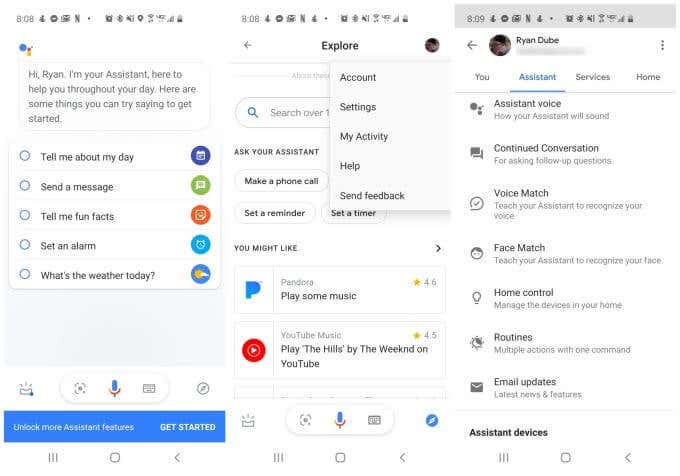
- In the Explore window, tap your profile photo at the upper right corner and select Settings from the drop-down menu.
- On the Settings screen, tap the Assistant tab and then select Routines.
- On the Google Assistant Routines screen, you’ll see all of the ready-made routines you can start using right away.
Ready-Made Google Assistant Routines
The six ready-made Google Assistant routines include actions that occur when you say specific statements out loud.
- Good morning: Say “Good morning”, “Tell me about my day”, or “I’m up”.
- Bedtime: Say “Bedtime”, “Good night”, or “Time to hit the hay”.
- Leaving home: Just say “I’m leaving”, or “I’m heading out”.
- I’m home: Say “I’m home” or “I’m back”.
- Commuting to work: Say “Let’s go to work”.
- Commuting home: Say “Let’s go home”.
Even though these are pre-made routines, you can customize them however you wish. Let’s take a closer look at how each of these pre-made Google Assistant routines are configured.
Good Morning Routine
From the Ready-made menu of routines, tap the Good morning routine to see how it’s configured.
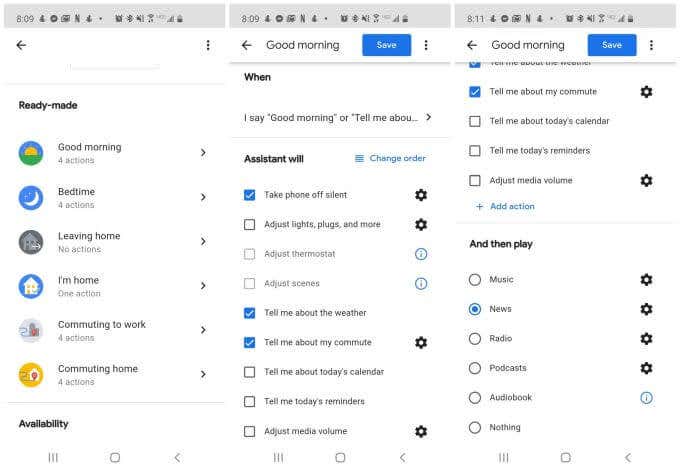
When this routine is triggered, the following actions take place automatically:
- Silent mode is disabled
- You’ll hear the day’s weather forecast
- You’ll hear traffic between your home and your work
- You’ll hear news reports from your registered news sources
As you can see from the list of actions, you can enable many more actions you may want for your morning routine.
- Adjust any smart lights, smart plugs, or other smart devices in your house.
- Adjust your smart thermostat
- Create a “scene” using your smart light bulbs
- Hear your day’s agenda from Google calendar
- Hear any reminders you’ve asked Google Assistant to remember
- Adjust media volume
You can also add any customized action from every command available with Google Assistant.
After all actions are finished, you can also configure this routine to play music, news, a radio station, podcasts, an audiobook, or nothing.
Bedtime Routine
From the Ready-made menu of routines, tap the Bedtime routine to see how it’s configured.

When this routine is triggered, the following actions take place automatically:
- Silent mode is enabled
- You’ll hear tomorrow’s weather forecast
- You’ll be prompted to set an alarm for the next day
You can also enable additional actions.
- Hear about your first calendar event the next morning
- Adjust any smart home devices
- Adjust your smart thermostat
- Create a “scene” using your smart light bulbs
- Arm your security system and enable any smart locks you own
- Adjust your phone’s media volume
Just like with other routines, you can also add any other actions you want. After all actions are finished, you can configure this routine to play music, sleep sounds, or nothing.
Leaving Or Arriving Home Routines
From the Ready-made menu of routines, tap the Leaving home routine to see how it’s configured.
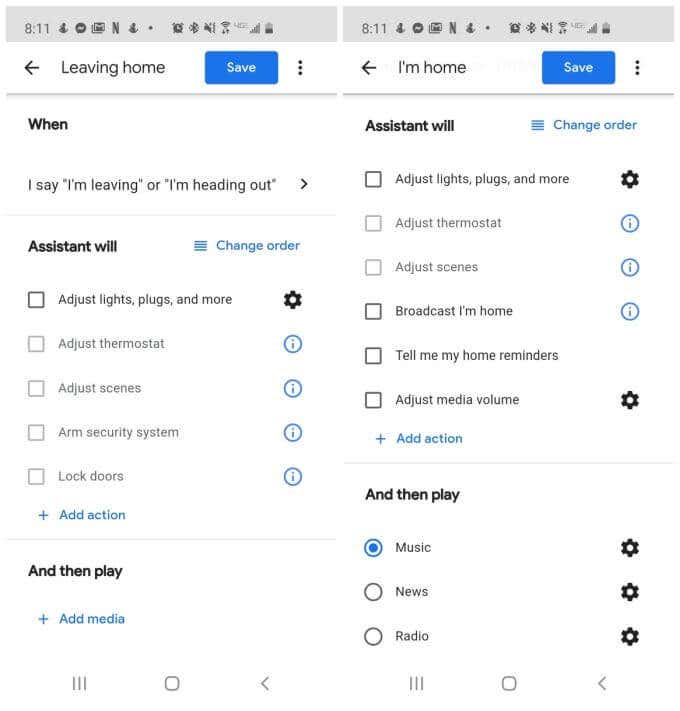
By default, there aren’t any actions enabled for the leaving home routine. However all of the following actions are available:
- Adjust smart devices
- Adjust your smart thermostat
- Adjust smart bulb themes
- Arm your security system
- Lock your smart locks
Add any other actions you like. There aren’t any media options pre-set either, but you can select Add media to enable any of the media options you like as well.
The I’m Home routine only has the action to play music when you tell Google Assistant you’re home. However you can also add any of the same actions available in the Leaving home routine, as well as a few extras:
- Broadcast “I’m home” to all Google Home speakers in the house
- Hear the reminders you asked Google Assistant to tell you when you arrived home
You can also play any type of media source you like.
Commuting to Work Routine
From the Ready-made menu of routines, tap the Commuting to work routine.
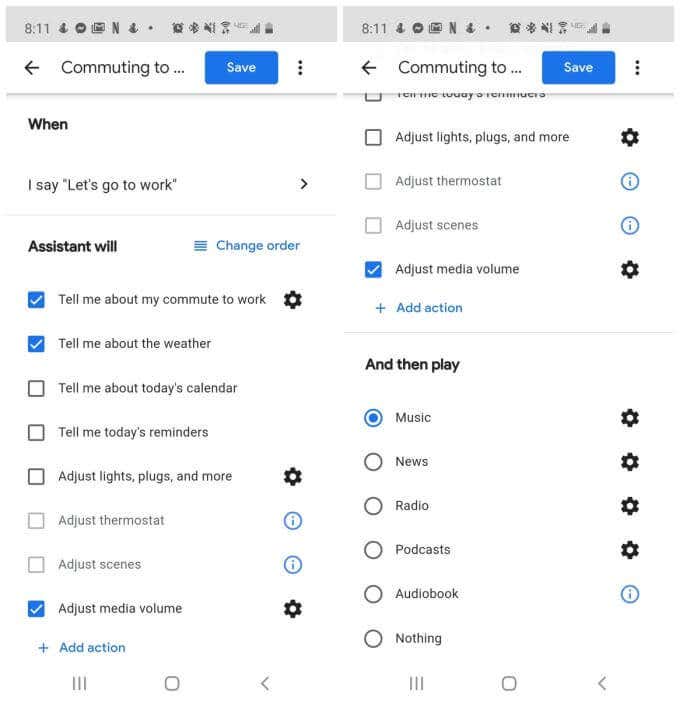
This routine has all of the following actions enabled by default:
- Hear about traffic conditions from your home to your work location
- Hear the weather forecast for the day
- Automatically adjust your phone’s media volume.
- Play music
In addition to these actions, you can also enable any of the following:
- Hear your Google Calendar agenda for the day
- Hear the day’s reminders
- Adjust any smart devices in your home
- Adjust the thermostat
- Adjust any smart bulb scenes
- Set your phone’s media volume
Play music is set by default, but you can change this to play any of the media options you’d like to hear during your commute to work.
Commuting Home Routine
From the Ready-made menu of routines, tap the Commuting home routine.
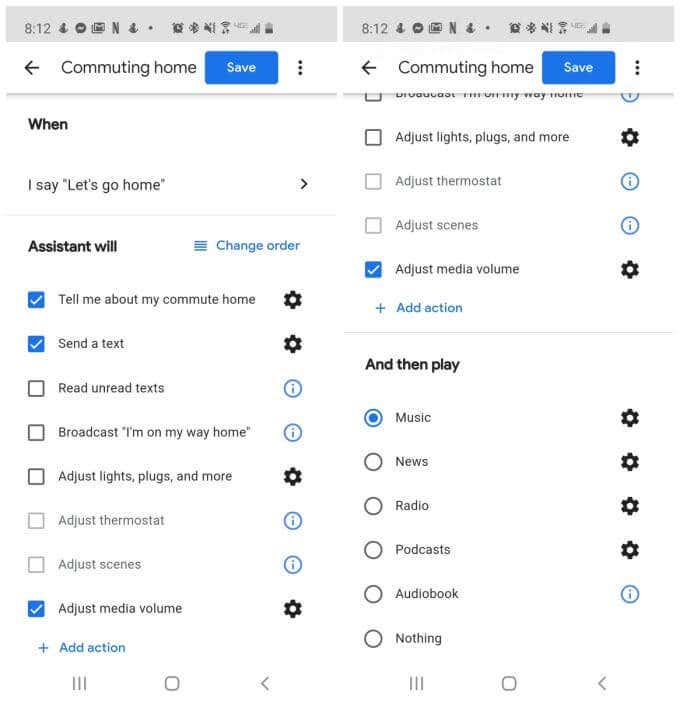
This routine has all of the following actions enabled by default:
- Hear about traffic conditions from your work location to your home
- Send a customized text to anyone you like
- Automatically adjust your phone’s media volume
- Play music
In addition to these actions, you can also enable any of the following:
- Hear any unread texts you might have missed while you were at work
- Broadcast “I’m on my way home” to all Google Home speakers at your house
- Adjust any smart devices in your home
- Adjust the thermostat
- Adjust any smart bulb scenes
- Set your phone’s media volume
Play music is set by default, but you can change this to play any of the media options you’d like to hear during your commute home.
Creating Custom Google Assistant Routines
You can create unlimited Google Assistant routines for any possibility. To do this, back on the main Routines window, just select Add a routine to start your new custom routine.
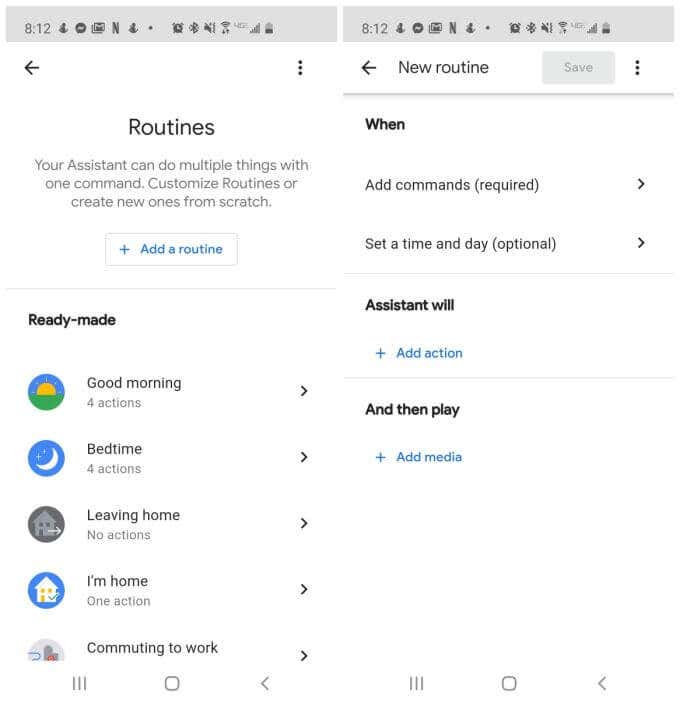
Your custom routine has three parts you can configure.
- Set the trigger to be specific command words, or have the routine trigger on a specific day and time.
- Add all of the actions you want to occur when you speak the command words.
- Add any media you want to play when you speak the command words.
When you select Add action, you can add any actions that are supported by the long list of Google Assistant command words.
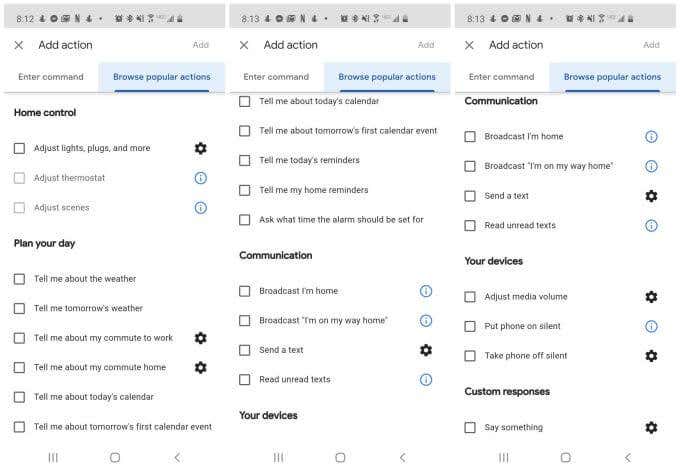
If you don’t know many Google Assistant commands, you can select the Browse popular actions tab to choose from common commands. You’ll find three pages of very useful actions you can add to any of your custom Google Assistant routines.
When you select Add media, you can select from music, news, radio stations, podcasts, audiobooks, or sleep sounds.
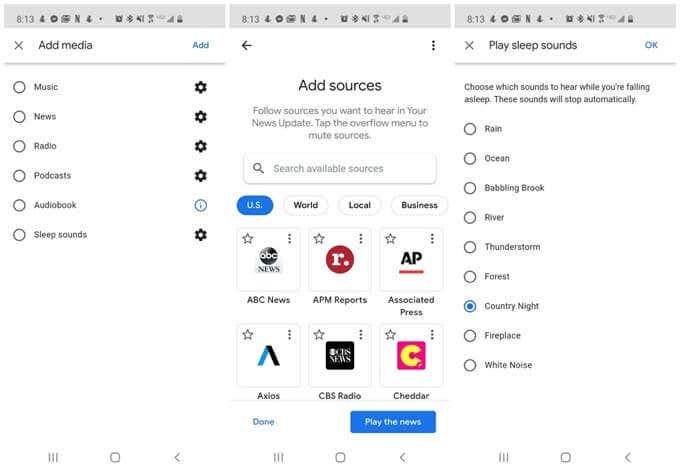
Most of these will require that you configure your preferred media sources from third party sources that are compatible with Google Assistant.
If you chose sleep sounds, there’s a list of nine pre-configured sounds available, from rain and ocean to forest sounds or just plain white noise.
By combining any voice command with all of these actions and media, you can program Google Assistant routines that do just about anything for you, at any time of day.