JPG files are everywhere. If you come across an image on the internet or offline, you are likely looking at one. The JPG (or JPEG) format has been around since the 90s, and it’s continued to strike the right balance between file size, image quality, and compatibility over the years.
HEIC (short for High-Efficiency Image Container) is the new kid on the block. It gained popularity after Apple first adopted it in iOS 11 and macOS High Sierra. HEIC uses the latest advancements in compression technology and replaces JPG as the iPhone’s default photo capture format.

Despite how mainstream JPG is, Apple had strong reasons to embrace the HEIC format instead. Below, we’ll dig deep and explore the most common differences between HEIC vs JPG and why Apple went with HEIC.
HEIC vs. JPG – Storage
As the name implies, HEIC is very “efficient” at compressing images. It’s a variant of HEIF (High-Efficiency Image Format) and uses HEVC (High-Efficiency Video Container) or H.265 video compression standards to encode pictures.
At WWDC 2017, Apple’s Craig Federighi revealed HEIC to offer up to two times the compression of a standard JPEG image. That’s not an exaggeration. In our tests on the iPhone, we found HEIC to consistently compress images at 40-50% compared to similar images shot in the JPEG format.
For example, a typical JPEG scene that results in a 2.0 MB file will only consume roughly half of that as a HEIC image. That allows you to store almost twice the number of photos in the same amount of space.
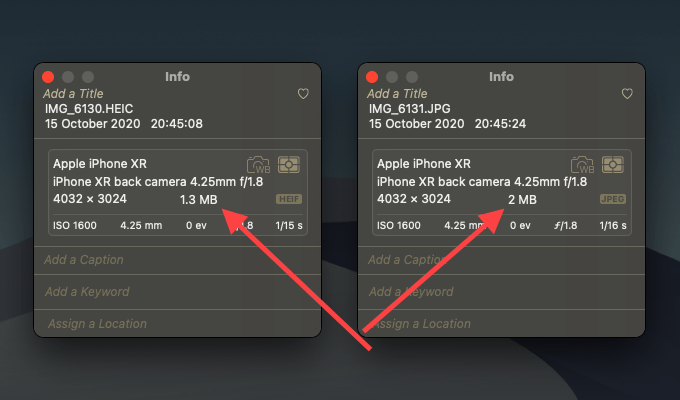
Apple focuses on space savings the most, so you may not see the same compression levels in HEIC (or HEIF) images shot outside the iPhone, such as with the Canon EOS-1D X Mark III. But the resulting files should still amount to a lot less than a legacy JPEG storage-wise.
HEIC vs. JPEG – Quality
HEIC does use large amounts of compression to come up with smaller file sizes. But here’s the defining factor; it also matches the JPEG format in terms of visual quality. Put a HEIC image and a JPEG image side by side, and it’s impossible to tell the difference.

The HEIC format is also technically superior to the JPG format in the following ways:
- Improved highlights, shadow details, and mid-tones
- Extended dynamic range
- 16-bit colors (as opposed to JPEG’s 8-bit color profile)
- Depth information
- Transparency
- Non-destructive edits
The features above apply to the HEIF format in general and not necessarily to the HEIC variant of images shot on the iPhone. Apple’s smartphone cameras, for example, are limited to capturing images in 10-bit color. Still, you end up with terrific-looking images at just half the file size.
HEIC is also much better at capturing image sequences. With Apple’s Live Photos, for example, the format can save subtle differences in frames instead of capturing separate images. On the other hand, the JPG version of a Live Photo comprises a still image and a 3-second MOV video clip that uses up more storage space.
HEIC vs. JPG – Compatibility
Any iPhone or Mac running iOS 11 or macOS High Sierra can open HEIC images. Most platforms outside the Apple ecosystem also support the format. But, there are lots of asterisks involved.
In Windows 10, for example, you must download the relevant codecs separately from Microsoft. Due to licensing issues, though, the HEVC codec needed to decode HEIC images costs $0.99.
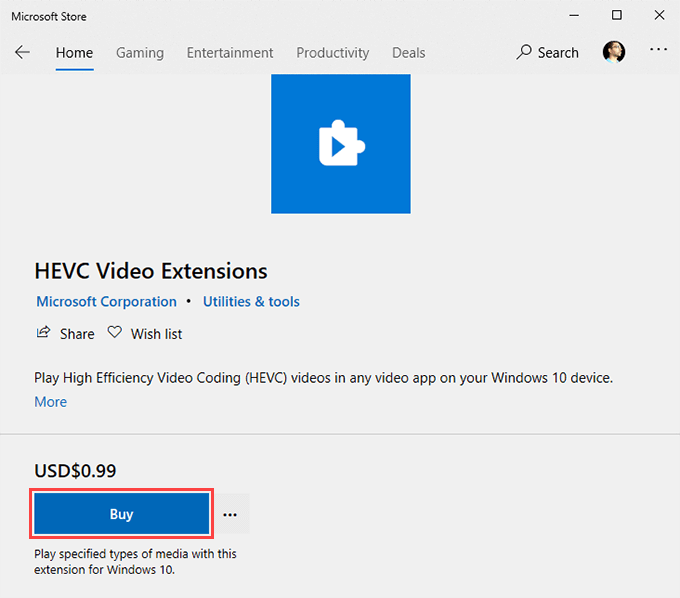
Ideally, Windows 10 should also run on an Intel 6th-gen CPU or later to hardware-decode HEIC images. If not, software-decoding can result in performance issues.
On the Android side of things, only smartphones with Android Pie 9 or later can open HEIC images. The problem; there are still lots of devices that can’t upgrade beyond Android Oreo 8.
Thankfully, Apple has factored compatibility issues into the equation on the iPhone.
If you attempt to upload or attach a HEIC image to native or third-party apps (such as Mail), iOS will automatically convert it to JPG.
Your iPhone should also convert HEIC files to JPG when copying them to a PC (or to a HEIC-incompatible Mac) over USB manually. You can find the setting that manages this under Settings > Photos > Transfer to Mac or PC.
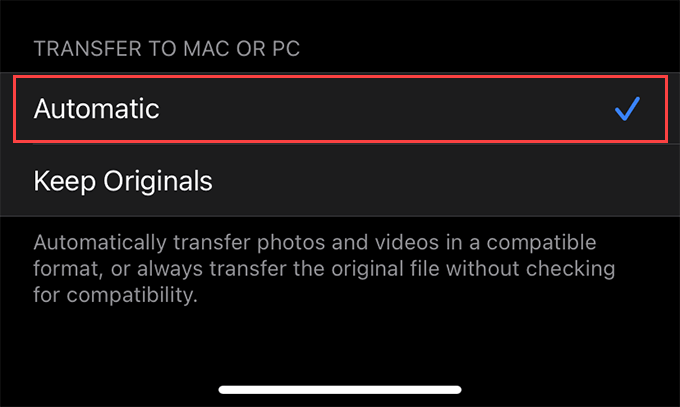
On another positive note, newer versions of photo-editing software such as Adobe Lightroom, GIMP, and Pixelmator have begun supporting the HEIC format. That should help it gain more traction over time.
What’s the Best?
HEIC is the superior format in almost every way. You get incredibly lower-sized images at nearly, if not better, quality than JPEGs.
You do have compatibility issues to deal with. But, it’s relatively easy to convert HEIC files to JPG as and when needed. On the iPhone, that should automatically happen while sharing images without you even noticing.
You can still switch back to shooting in the JPEG format. On the iPhone, for example, head over to Settings > Camera > Formats and select Most Compatible to change the camera’s capture setting from HEIC to JPEG. Similar options should also be present on other HEIC (or HEIF) supported photo capture devices.
Unless you have severe compatibility issues among your devices, we recommended sticking to HEIC over JPG. Space savings aside, the technical advantages of HEIC images can play a factor years down the road. In other words, HEIC should help you future-proof your memories.