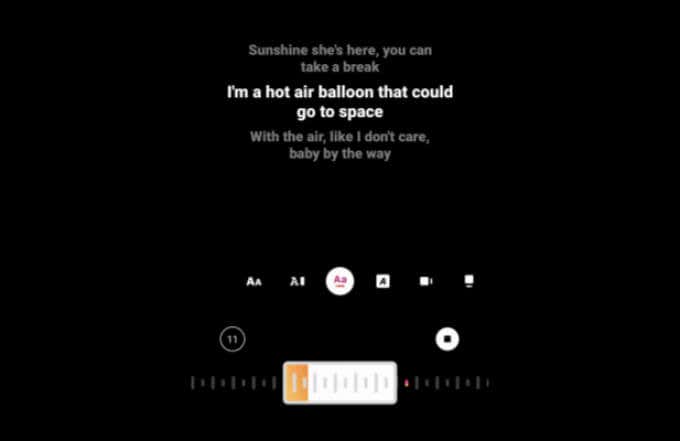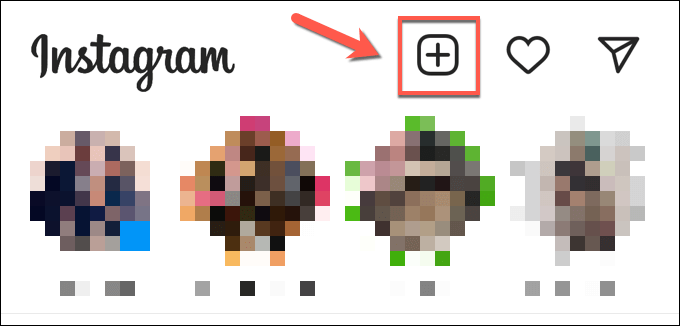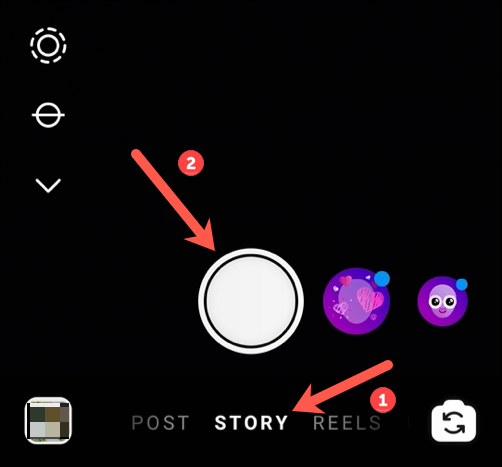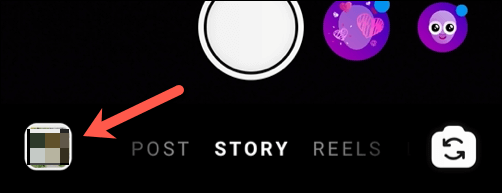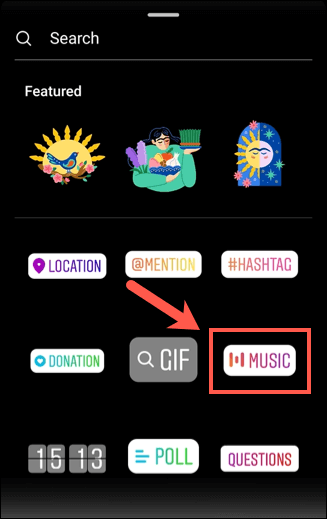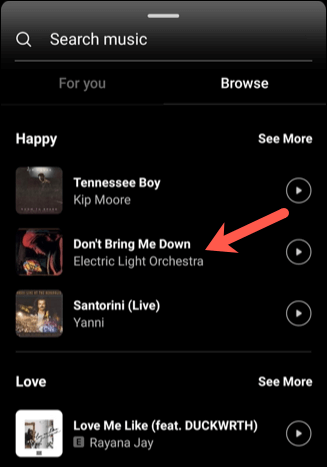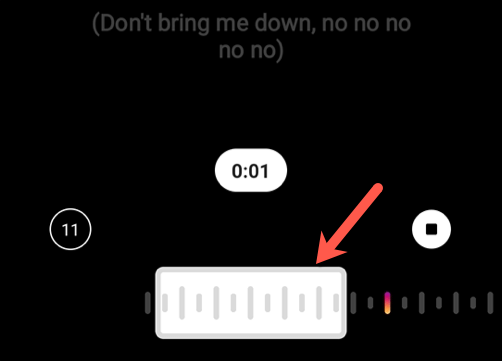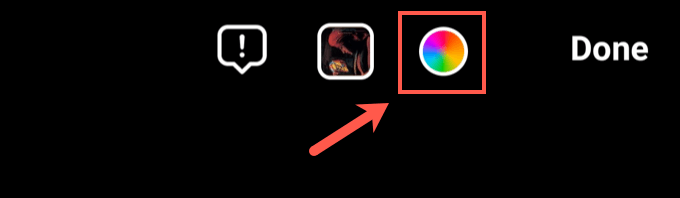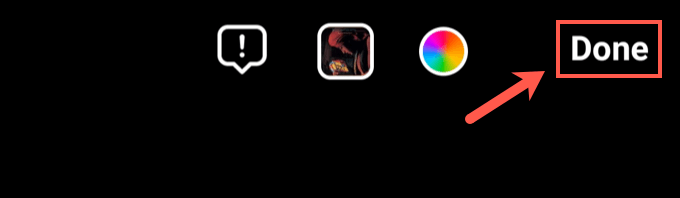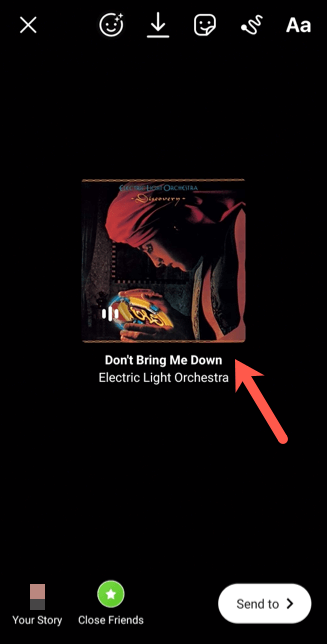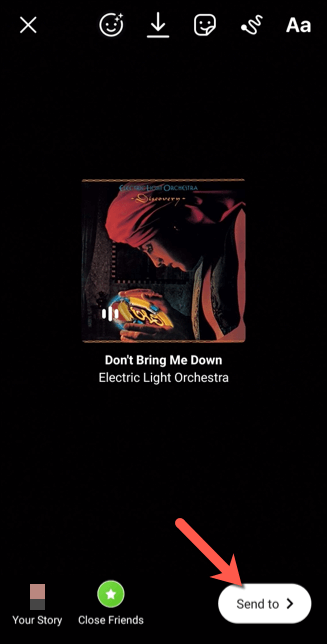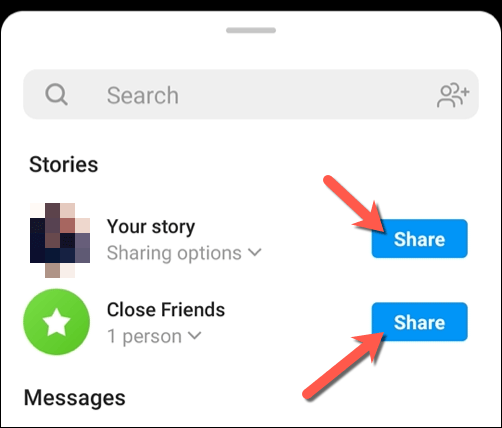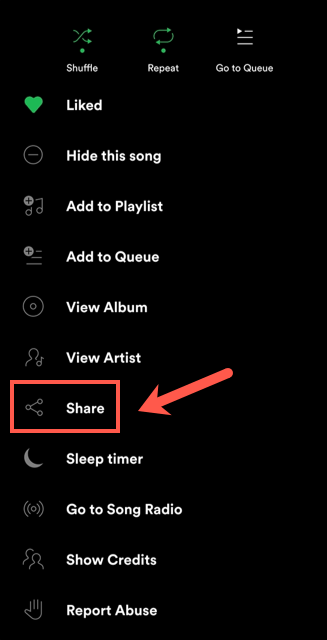Unlike most other social networks, Instagram isn’t heavy on text. It relies mostly on the photos and videos we post to get our messages across. These can be published as permanent photos or videos or as time-limited Instagram stories shared with friends and followers.
If you want to make your Instagram stories stand out a little more, however, you could customize them by adding music. Instagram has the rights agreements with many major music labels, allowing you to directly add snippets of popular music to your Instagram stories with no rights issues to fret over.
Here’s how to start adding music to your Instagram stories and make them more entertaining.
How to Add Music to Instagram Stories
Adding music to an Instagram story is a good way to create a more entertaining story for your followers. You can share the audio and also place visually impressive lyrics that scroll with your story so your followers can sing along.
This is all possible thanks to the agreements made between Facebook (Instagram’s owner) and major record labels. You can find music to add to stories by name or category via the Instagram app itself on Android, iPhone, or iPad devices.
This is only available for personal Instagram accounts. If you’re running a business account, the amount of licensed music available to you will be much more limited.
Creating a New Instagram Story
- To begin adding music to an Instagram story, open the Instagram app on your Android or Apple device and select the Your Story button on the top left. Or, select the Add icon on the top right, then choose the Story option from the carousel at the bottom.
- You’ll need to create or upload the content you wish to upload a story next. This could be a photo or video you’ve taken in the app itself or content you created elsewhere. Select Story in the carousel menu at the bottom, then select the Camera button to begin taking a photo (or select and hold it to take a video instead).
- If you wish to upload a video or photo to upload, select the Media icon in the bottom left, then select a suitable video or photo from your device’s camera roll.
Adding Music to an Instagram Story
- Once you’ve created or inserted content to share on your Instagram story, select the Stickers icon in the top right menu.
- In the Stickers search menu, select the Music option. If this isn’t immediately visible, use the search bar at the top to search for it.
- In the Music menu, you can search for appropriate music to add to your video. For instance, you could select one of the immediately suggested options in the For you tab or select Browse to look for music organized by category, music style, or mood. Alternatively, use the search bar at the top to search for a specific track or artist. Once you’ve found a song you wish to add to your story, select it to customize it further.
Customizing Instagram Story Music
- Music added to a video can last up to 15 seconds long. To change this period, select the audio length option in the bottom right. Choose a new duration (between 5 and 15 seconds in length) before selecting Done to confirm.
- To change the position of the snippet to a different point in the song, move the playback slider at the bottom of the menu to the left or right. Moving it left will move the audio snippet closer to the beginner of the song, while moving it right will move it closer to the end.
- Adding music to your story also involves adding auto-generated lyrics that appear, in sequence, as the music clip is played. To change how these lyrics are displayed, select an alternative style using the options provided at the bottom of the menu (directly above the playback slider).
- If you want to remove lyrics entirely, select one of the artist labels at the end of the lyrics styles carousel instead.
- To change the color of the lyrics you insert (or the color of the inserted artist label), select the color switcher tool at the top of the menu. Selecting this will change the color—select it repeatedly to switch between different colors.
- Once you’ve made the changes to your music, select Done in the top right.
- This will add the lyrics carousel or artist label to your story for you to view and edit before you publish it. You can move it by selecting the lyrics carousel or artist label and moving it with your finger. If you want to change your settings, tap it to return to the Music menu.
- Alternatively, drag the carousel or artist label towards the bottom of your screen and drop it onto the Remove icon. This will remove the music from your story.
Posting an Instagram Story with Music
- Once you’ve added the music to your new story, you’ll need to publish it. Make additional changes to your story as required (such as adding text or other stickers), then select the Send to button in the bottom right.
- If you want to only share your story with followers added to your selected close friends list, select the Share button next to the Close Friends option. To post the story for all of your followers or visitors to view, depending on your Instagram privacy settings, select the Share button next to the Your story option instead.
Viewing an Instagram Story with Music
- View a published story (and hear the music you’ve added) by selecting the Your story icon in the main Instagram menu or by selecting your display picture in the profile menu.
How to Add External Music Sources to Instagram Stories
The method above shows how to add music to an Instagram story using Instagram’s own built-in music database. You can, however, add music to your Instagram stories using external sources, such as Spotify. You may want to do this if you want to add copyright-free music (or music you own the rights to) to your stories.
You’ll need the appropriate app (such as the Spotify app) installed on your device to do this, however.
- To add music to an Instagram story using Spotify, for instance, open the Spotify app and search for a song you wish to add. To add the song to your story, select the three-dots menu icon > Share in the playback menu.
- In the Share options, select the Instagram option.
- This will add the song and artist name, album cover, and other available media (such as song video) to your story. Select the Send to option to begin publishing your story, then choose Close Friends or Your story to make it available to friends or your wider list of followers.
Using Instagram Effectively
Once you know how to add music to Instagram stories, you can begin to create content for your followers that’s engaging and entertaining. If you want to repeat your success, you can repost your stories (as well as others) to share them even further, especially if you’re switching between multiple accounts.
While Instagram is focused on mobile users, there are desktop Instagram apps you can use to experiment with the platform on your PC or Mac. If you want to take your stories elsewhere, you might even think about downloading your content from Instagram, but if you’re having trouble, you can always delete your account instead.