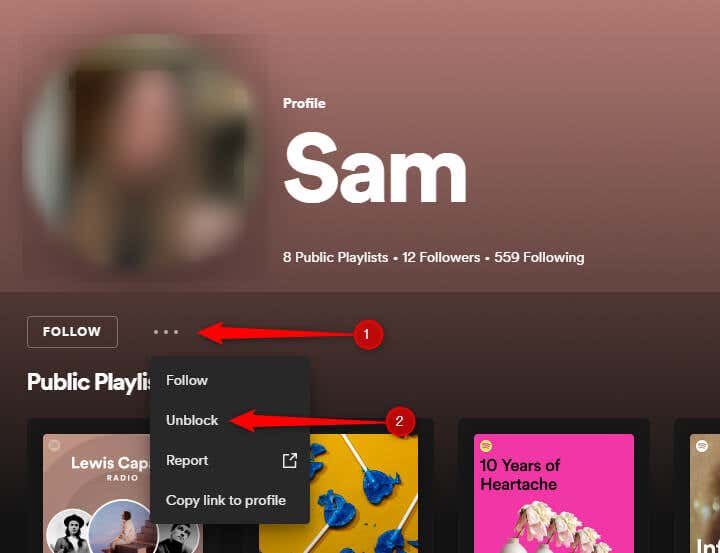In the world of streaming services, personalization is key, and Spotify is no exception. However, sometimes certain users can infringe on our sense of privacy or hinder our listening experience.
Luckily, Spotify allows you to block certain users, even if you haven’t added them as a friend, stopping them from following you and from seeing your profile and listening activity.
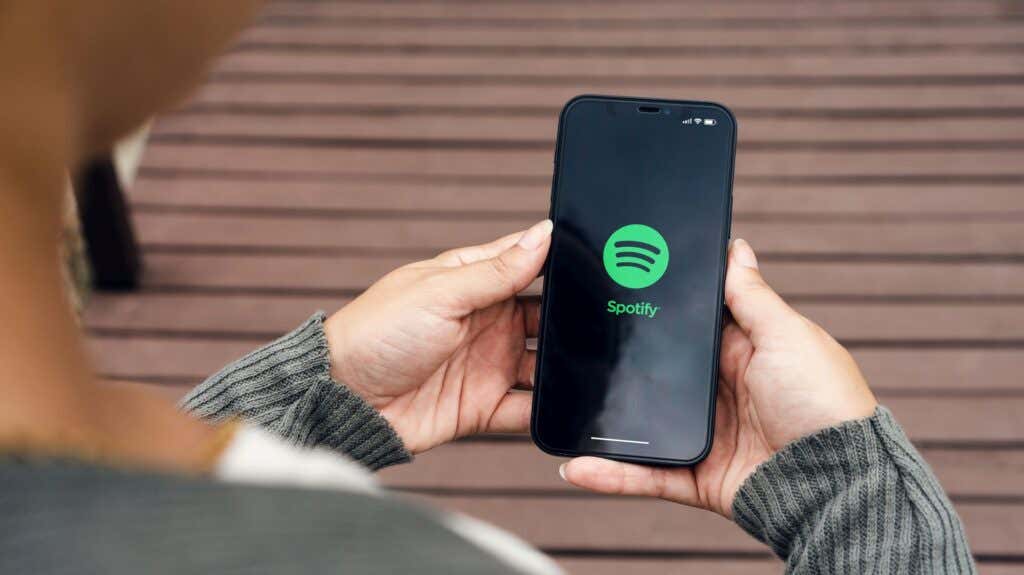
Block Someone on Spotify
You can block other users on Spotify from your computer, whether you prefer using the desktop or mobile app, or even the browser version. The interfaces that involve the required steps share the same layout, so the process of blocking someone is the same.
- Open Spotify, and go to the profile page of the user you want to block.
- Click the three vertical dots under their profile picture.
- Select Block from the context menu.
You’ll be asked to confirm that you really want to block them. Select Block, and you will have successfully blocked the user.
Unblock Someone on Spotify
If you’ve decided to mend the relationship and would like to give the blocked user a second chance, you can unblock them. The steps are identical regardless of which platform you’re using Spotify.
- Open Spotify, and go to the profile page of the user you want to unblock.
- Click the three vertical dots under their profile picture.
- Select Unblock from the context menu.
Unlike when you block someone, you won’t be asked to confirm that you actually want to unblock them. Make sure you really want to unblock them before you click that button.
Take Control
Managing your privacy and personalizing your Spotify experience are essential for making the most of the platform. By learning how to block and unblock users, you can take control of your interactions and curate a listening experience that suits your preferences.
Whether it’s blocking an unwanted presence or reconnecting with a friend, the power to shape your Spotify experience is right at your fingertips. Happy listening!