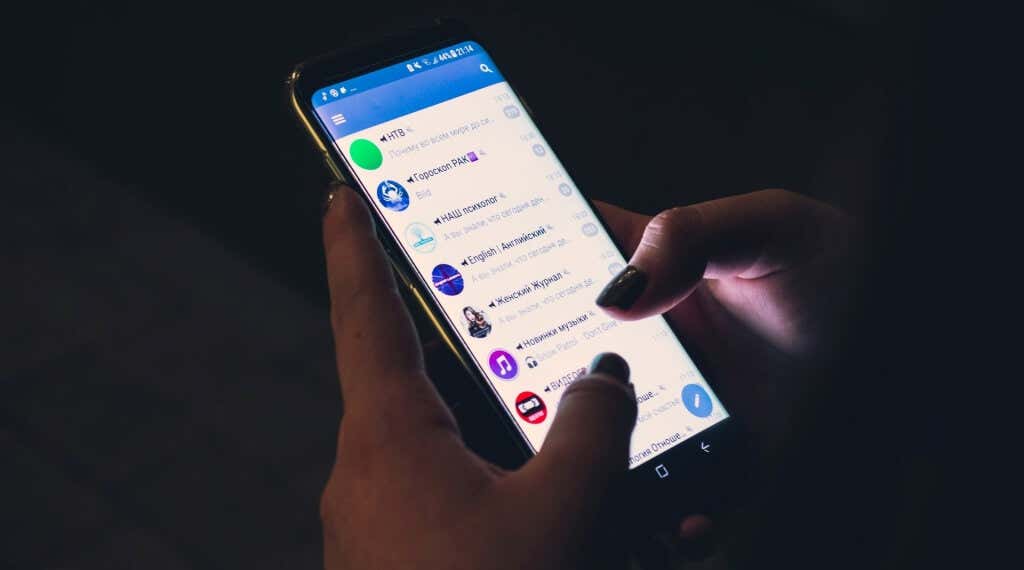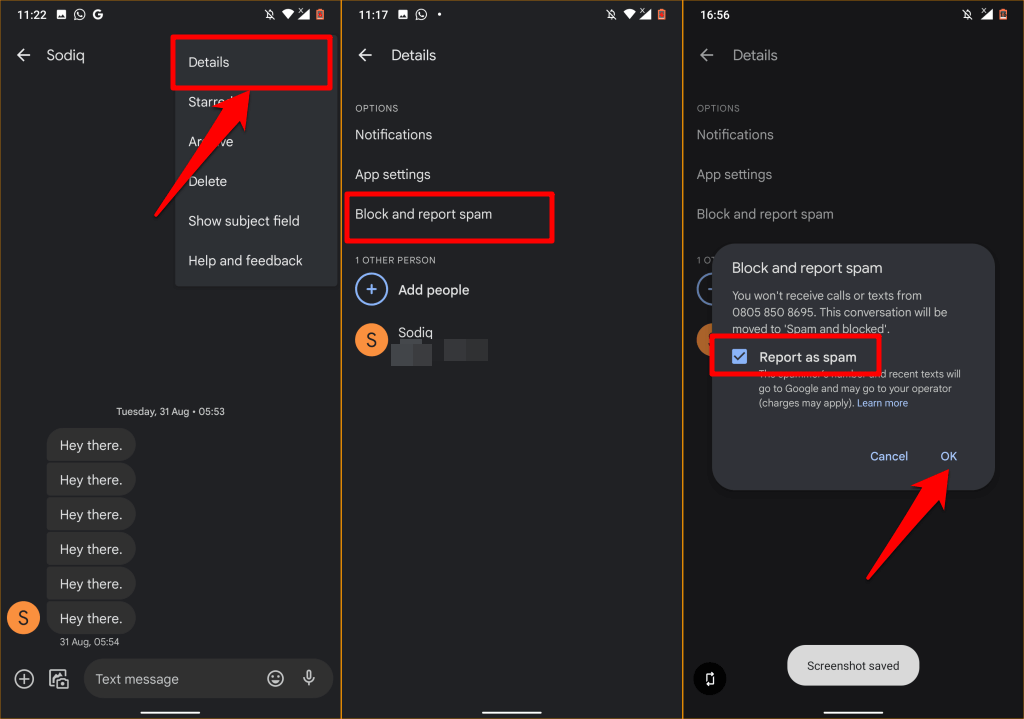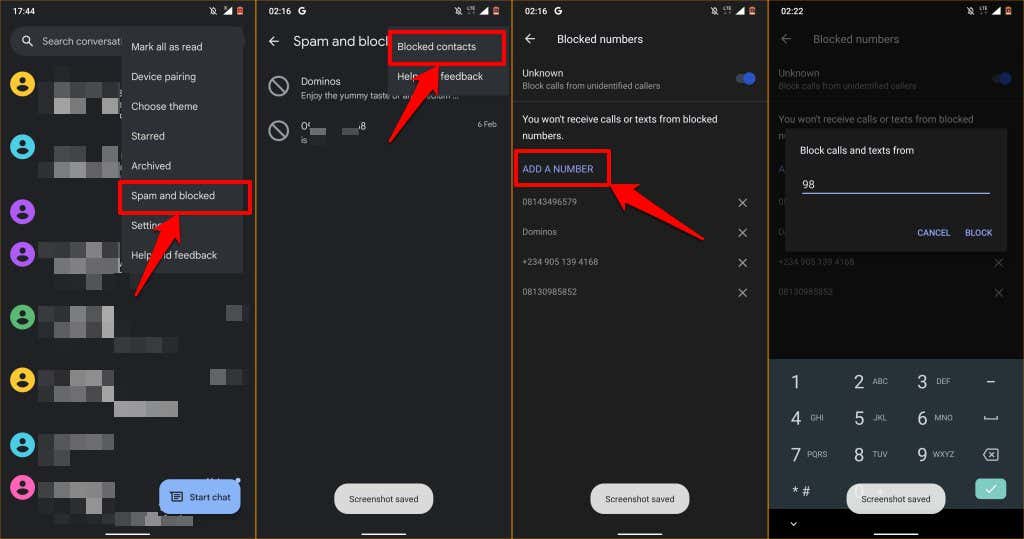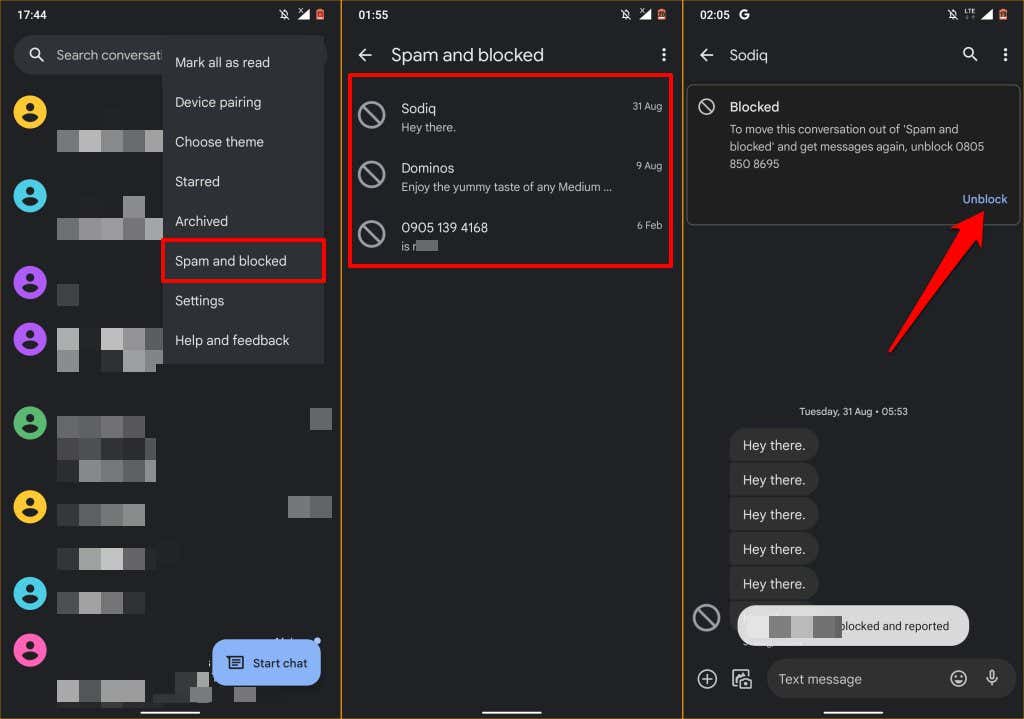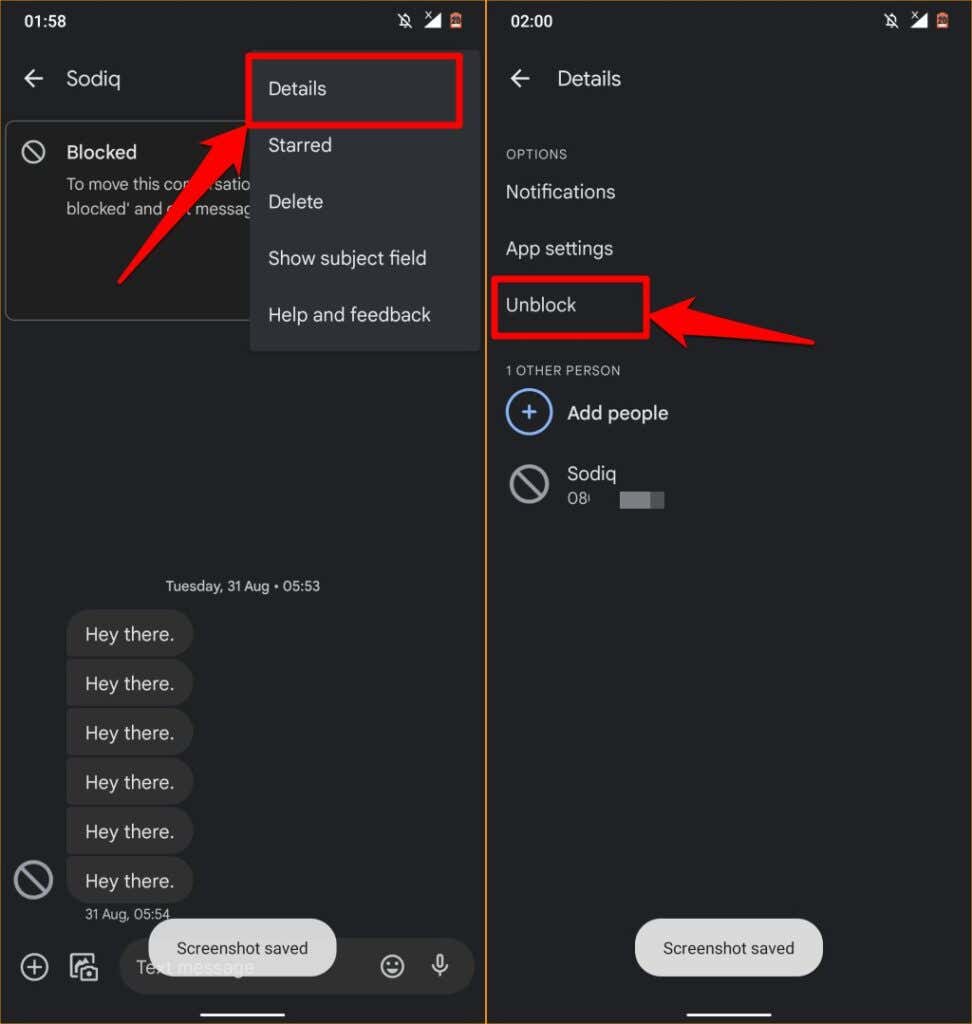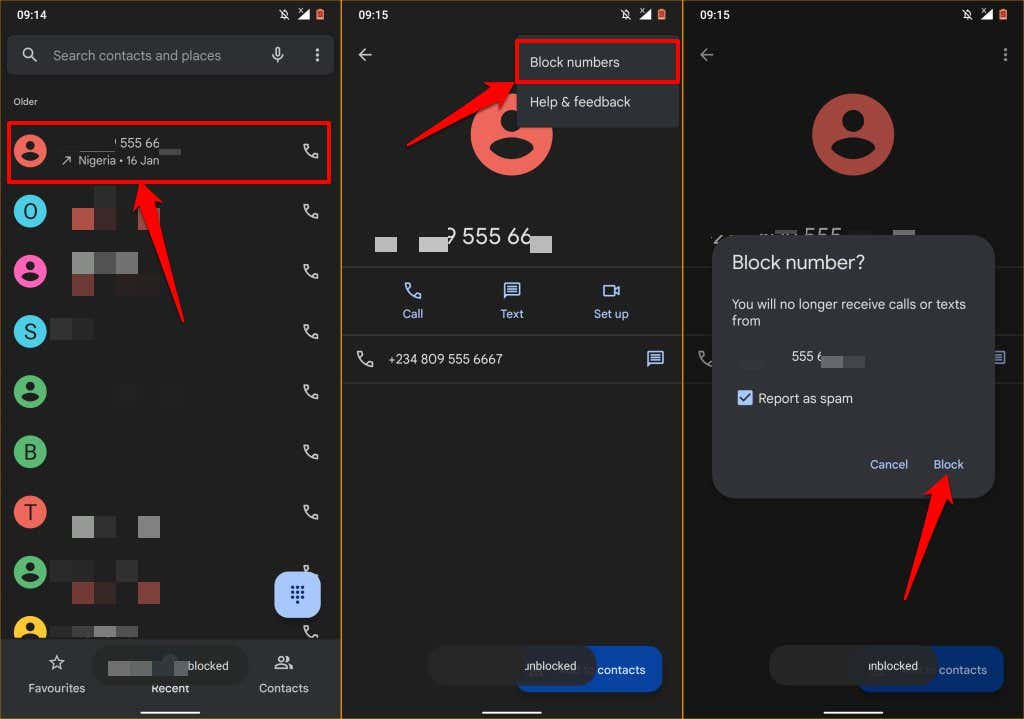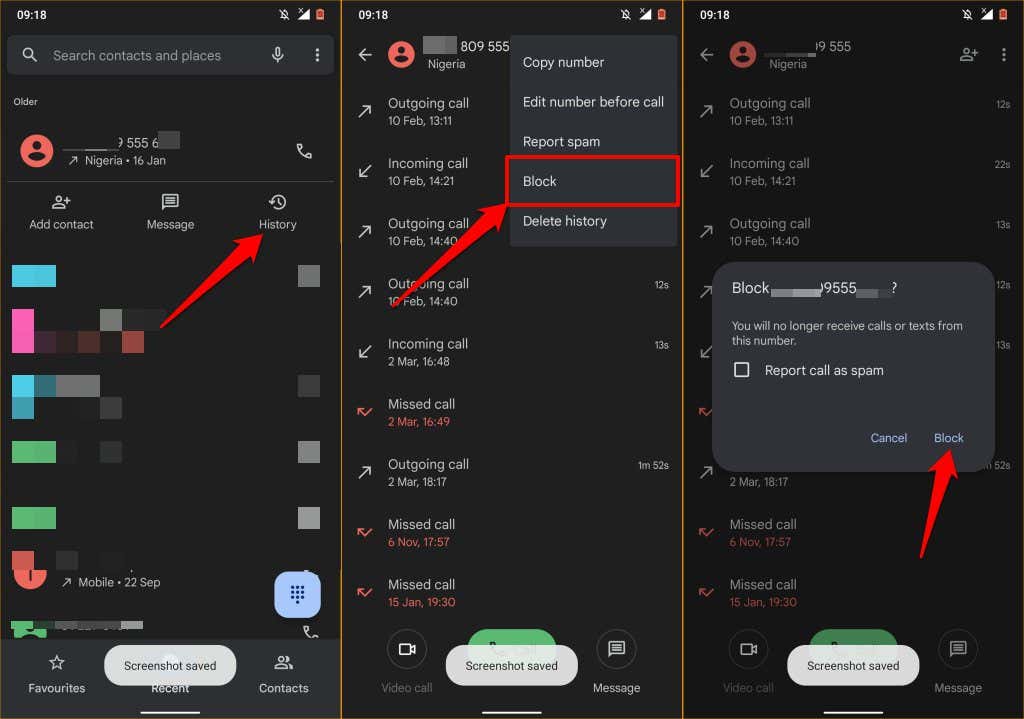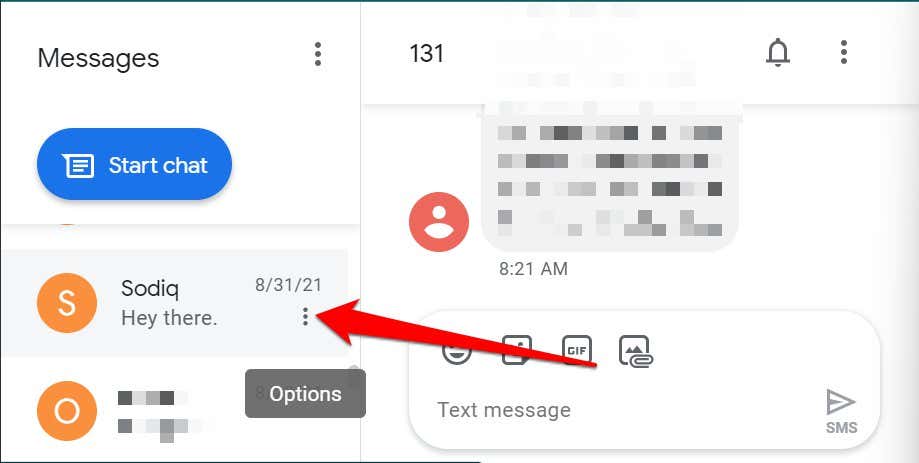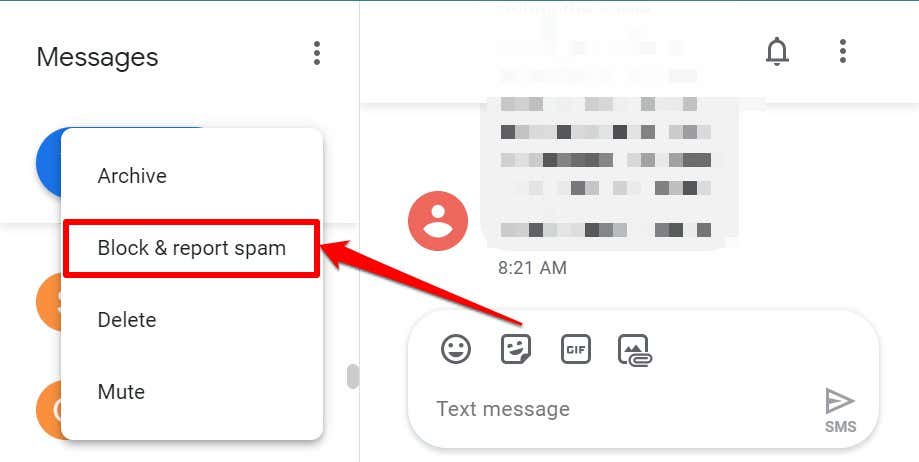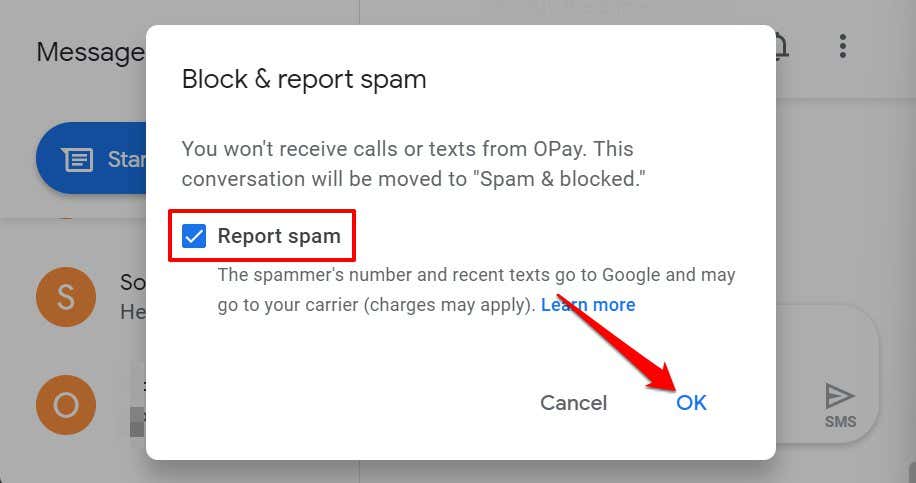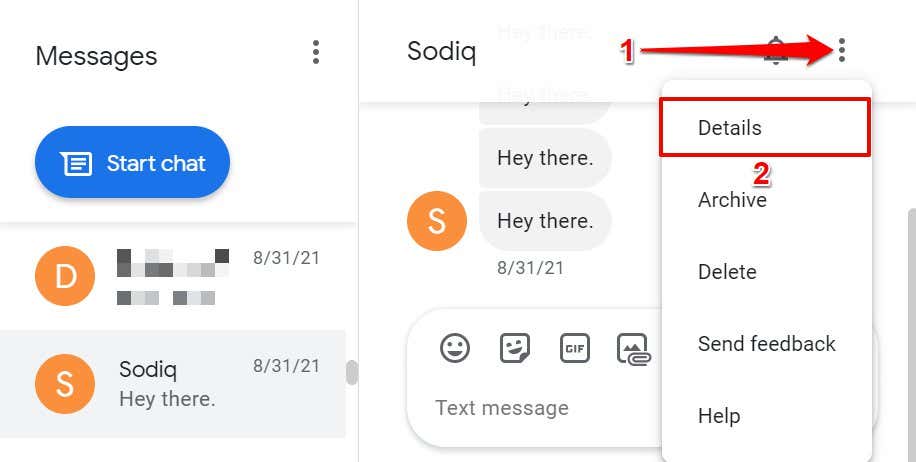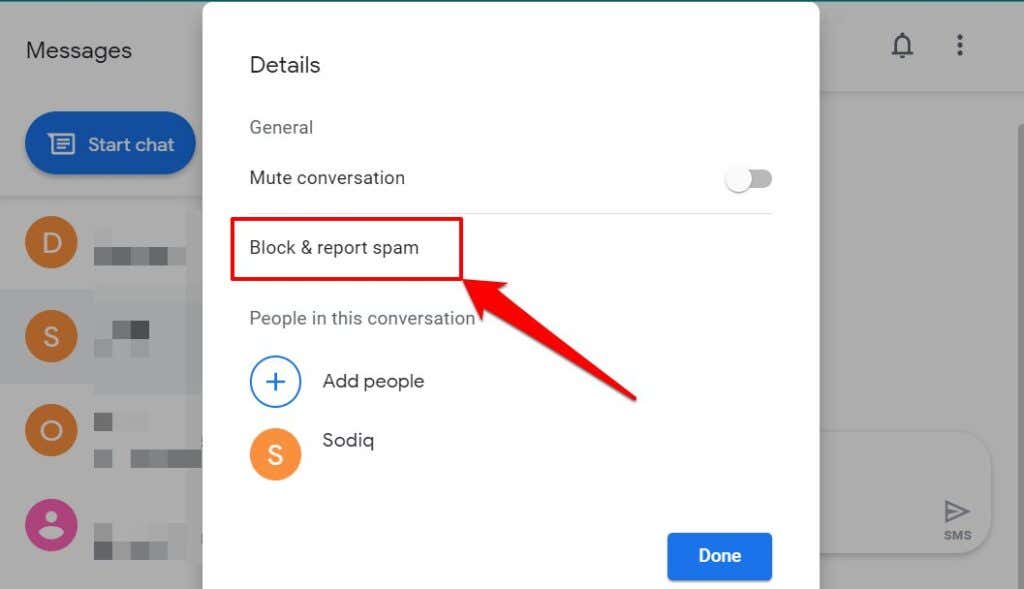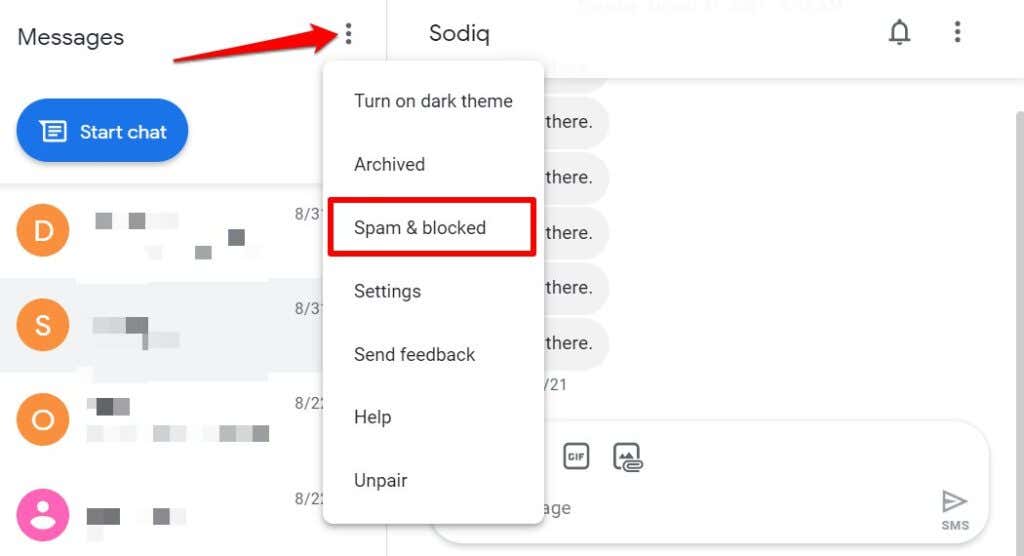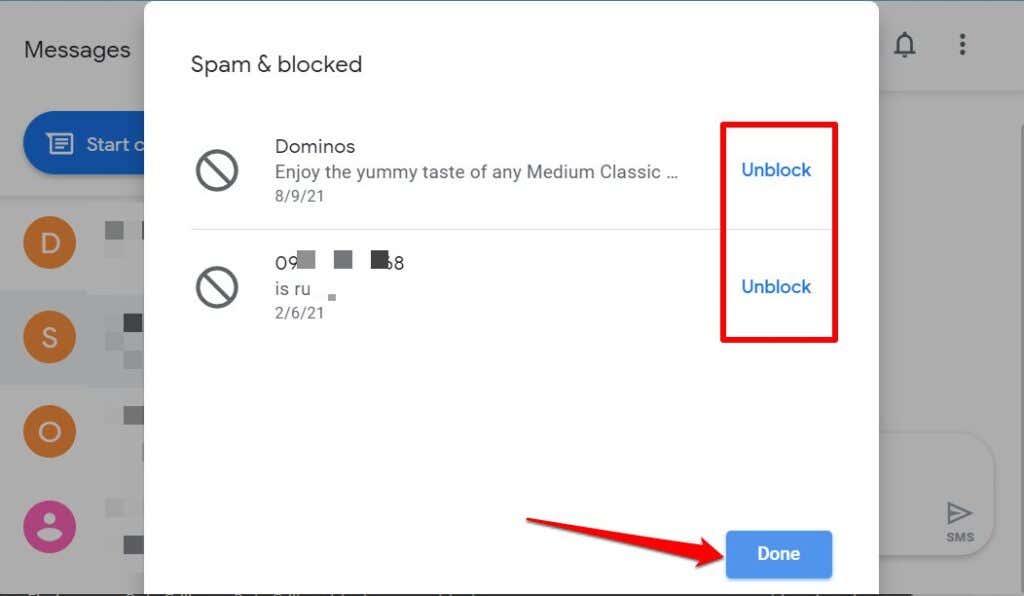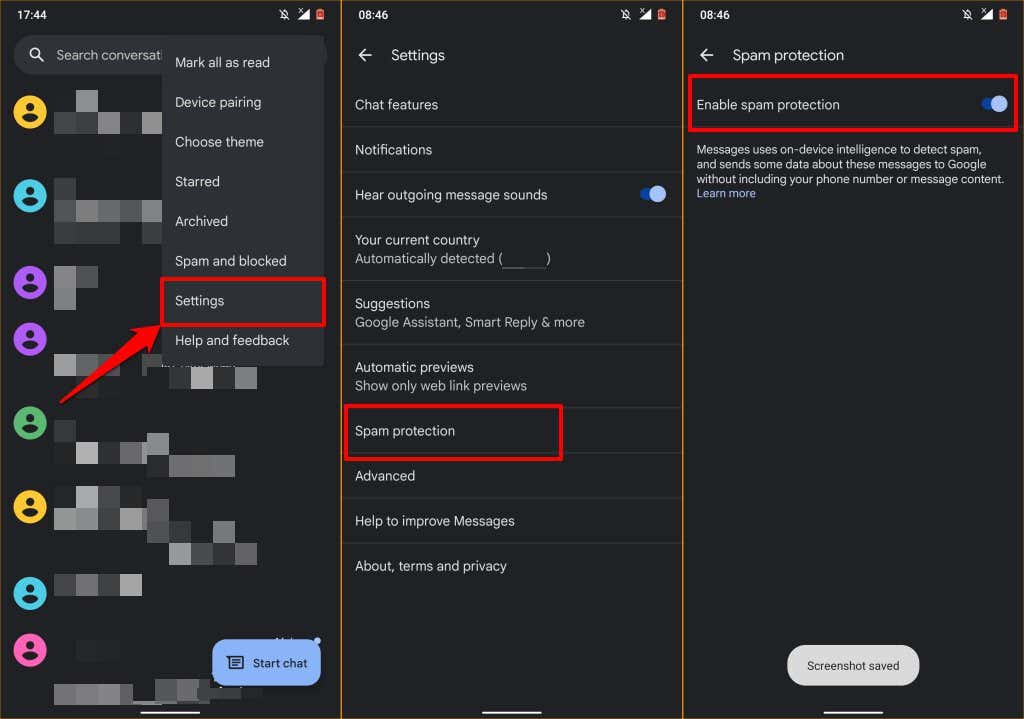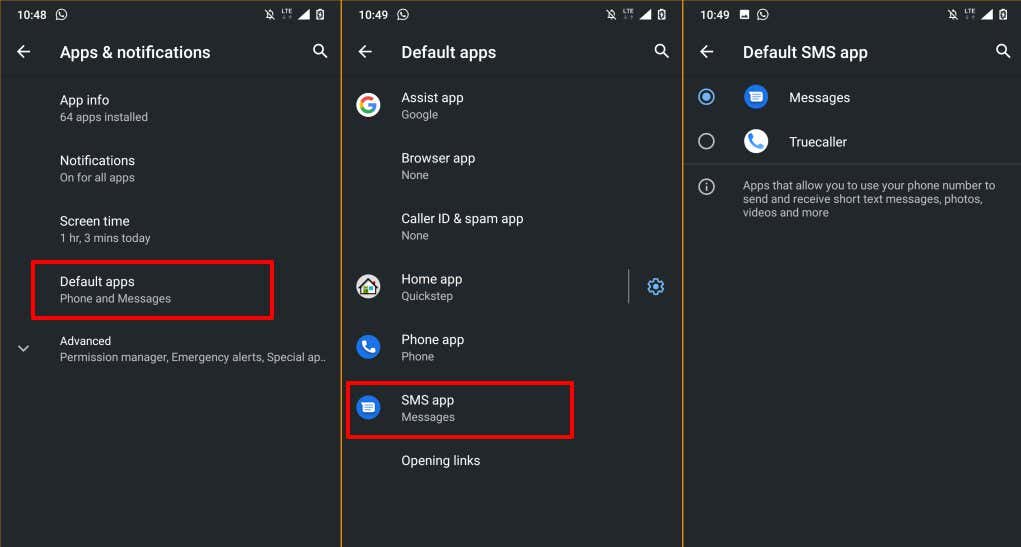Do you often receive unwanted texts from telemarketers or bots? We’ll show you how to block people from sending spam texts on your Android smartphone. You’ll also learn to enable the Android spam protection feature, so you never have to receive spam messages again.
Note that the steps to block specific numbers may slightly vary depending on your device and operating system. If these methods don’t work on your device, visit the manufacturer’s website for detailed steps and instructions.
[01-block-texts-android-os.jpg]
Block Unwanted Texts from the Messages App
If the Google Messages app is the default SMS app on your device, follow the steps to block spam text messages from unknown numbers and saved contacts.
- Open the Messages app and select the conversation with the user you want to block.
- Tap the three-dot menu icon in the upper-right corner of the screen and select Details.
- Tap Block and report spam.
- Check the Report as spam option if you want to report the person as a spammer.
That will send the person’s phone number and recent spam messages to Google and your cellular carrier. Note that your carrier may charge you for reporting a number as spam or sending spam reports to Google. Uncheck Report as spam if you don’t want to send a spam report to Google or your mobile carrier. Select OK to proceed.
You will no longer receive text messages and text notifications from the blocked number. They can still send you SMS or MMS messages, but the texts won’t get delivered to your inbox.
Android automatically moves the messages to the “Spam and blocked” folder. It’s a hidden section of the Messages app that houses messages from a blocked contact.
Add Number to Block List
Another way to stop receiving texts from someone is to manually enter the number into your device’s list of blocked numbers. Use this method to block spam messages from someone you’ve never exchanged messages with.
- Open the Messages app, tap the menu icon, and select Spam and blocked.
- Tap the menu icon and select Blocked contacts.
- Tap Add A Number.
- Enter the number in the dialog box and tap Block.
How to Unblock Text Messages in Android
Open the Messages app, tap the three vertical dots in the top-right corner and select Spam and blocked. You’ll find a list of conversations and spam messages from contacts you’ve blocked. To unblock a number or contact, select the conversation with the contact and choose Unblock pop-up in the conversation window.
Alternatively, tap the three-dot menu icon in the upper-right corner, select Details, and tap Unblock. You should see a success message notifying you that the number is unblocked and reported as not spam.
Block Texts from the Phone App
Blocking a number in the Android Phone or Dialer will also block text messages from the number.
- Open the Phone app and tap the profile icon next to the unsaved number or contact you want to block.
- Tap the three vertical dots in the top-right corner of the screen and select Block numbers.
- Select if you want to report the number as spam (to Google & your cellular carrier) and tap Block.
You can also block the number from the call history page. Tap the number on the list of recent calls and select History. Tap the menu icon, choose Block, and tap Block again on the confirmation prompt.
Block Texts on Messages for Web
You can also block texts in Android if the Messages app is paired to your computer via the Messages web/desktop client. The steps for blocking texts on Messages for web are the same as mobile. Here’s how to remotely block texts on an Android device from your computer.
- Open Messages for web in the browser paired to the Messages app. Locate and open the conversation from the number/contact you want to block.
- On the sidebar, hover your cursor on the number or contact, and tap the three-dot Options icon.
- Select Block & report spam on the menu option.
- Select the Report spam checkbox if you want the spammer’s number and texts sent to Google and your carrier network. Otherwise, uncheck the option and select OK to stop receiving text messages from the number.
- Alternatively, open the spam message, select the menu icon in the top-right corner, and select Details.
- Select Block & report spam and select OK on the confirmation.
Unblock Texts in Messages for Web
Follow the steps below to remove a number or contact from the block list in Messages for web.
- Open Messages for web, tap the More options icon at the top of the sidebar, and select Spam & blocked.
- Select Unblock next to the number you want to remove from the list and select Done.
Enable Spam Protection in Android
The official Android Messages app has a spam protection engine that uses on-device intelligence to detect and block spam messages. Here’s how to enable to feature:
- Open Messages, tap the three-dot menu icon, and select Settings.
- Select Spam protection.
- Toggle on Enable spam protection.
Note that enabling spam protection prompts Android to send data (details of the sender) about spam messages to Google. Your phone number or content of the spam messages aren’t sent to Google.
Block Texts Using Third-Party Apps
Many third-party caller ID apps & texting apps also have built-in spam filters that do the heavy lifting for you. These apps usually have a database of phone numbers reported as spam by other users. So, if an unknown number flagged (as spam) by many users sends you a text, these apps automatically block the text and file it in the spam folder.
TrueCaller is a great app that brilliantly identifies and blocks spam messages from unknown numbers, bots, and telemarketers. If you’re blocking a number using a third-party app, ensure it’s your default SMS app.
Go to Settings > Apps & notifications > Default apps > SMS app and select the third-party app.
Block Texts Everywhere
Note that people you block in Messages or SMS apps can still send you texts (using the same number) on other instant messaging apps like WhatsApp, Telegram, etc. To block someone from texting you on these apps, you’ll need to manually block the person’s number in the app’s settings. Refer to our tutorials on blocking people on Instagram & Facebook and blocking WhatsApp spam messages for more details.
Some mobile network operators have account management apps that can block spam calls and texts at the network level. So, even if you switch to another device, the number won’t still be able to call or text you. Contact your cellular carrier for more information about adding numbers to a blacklist.