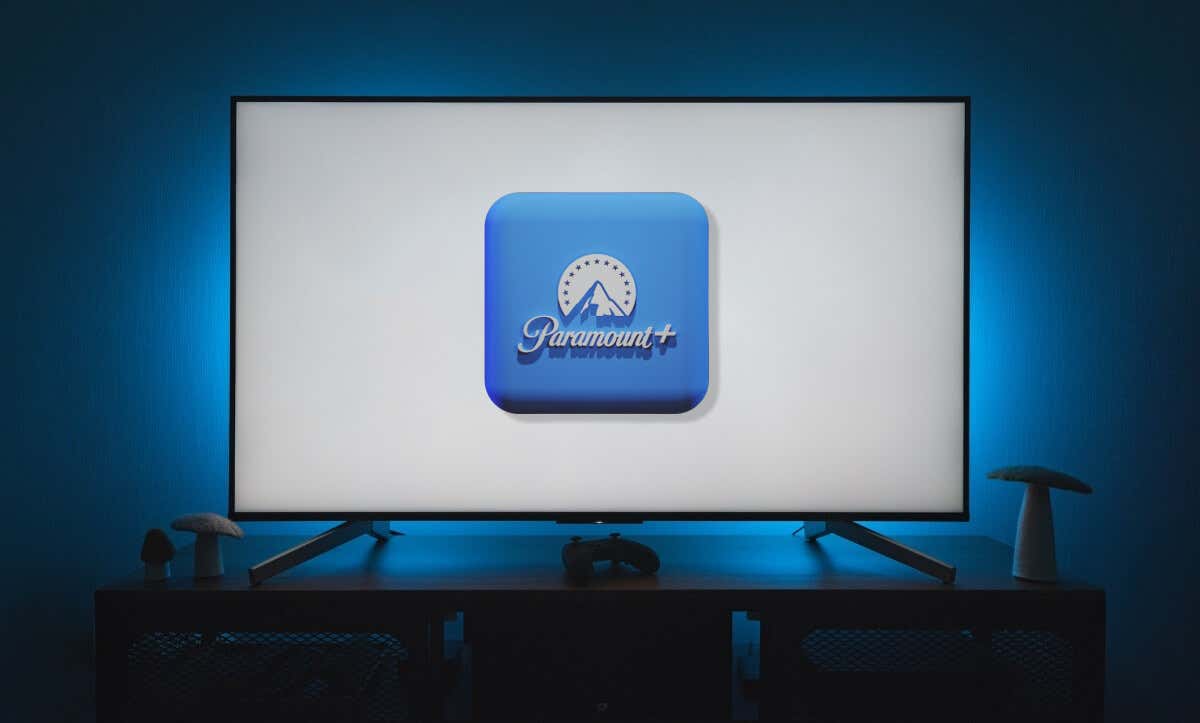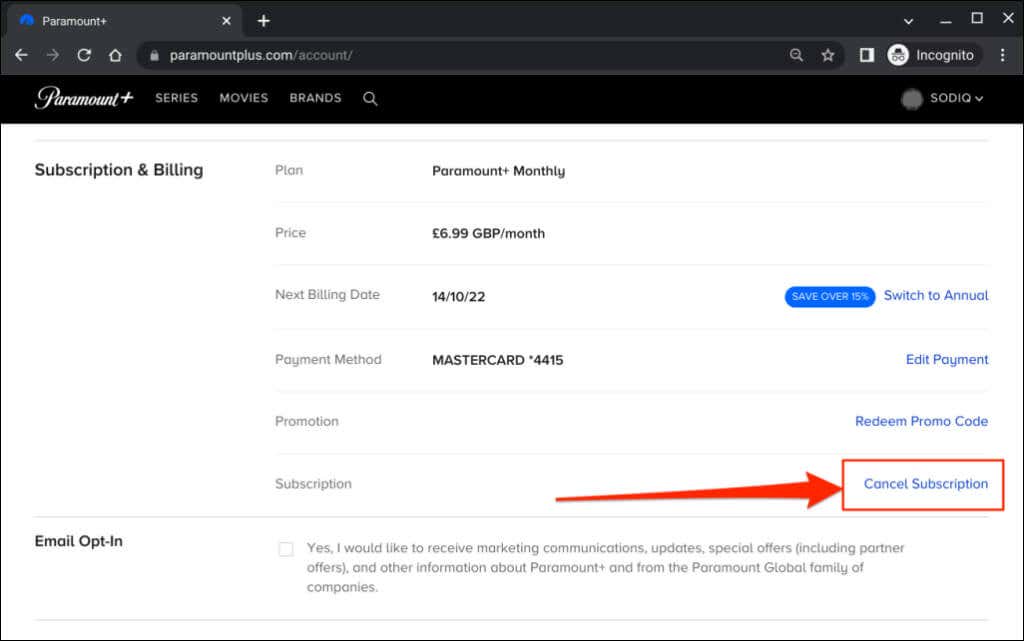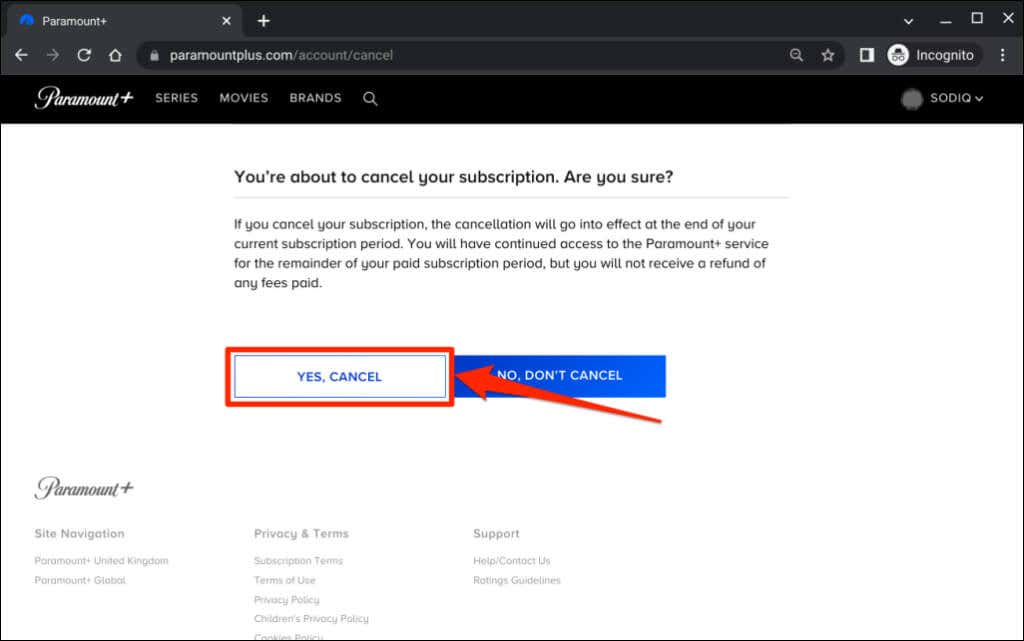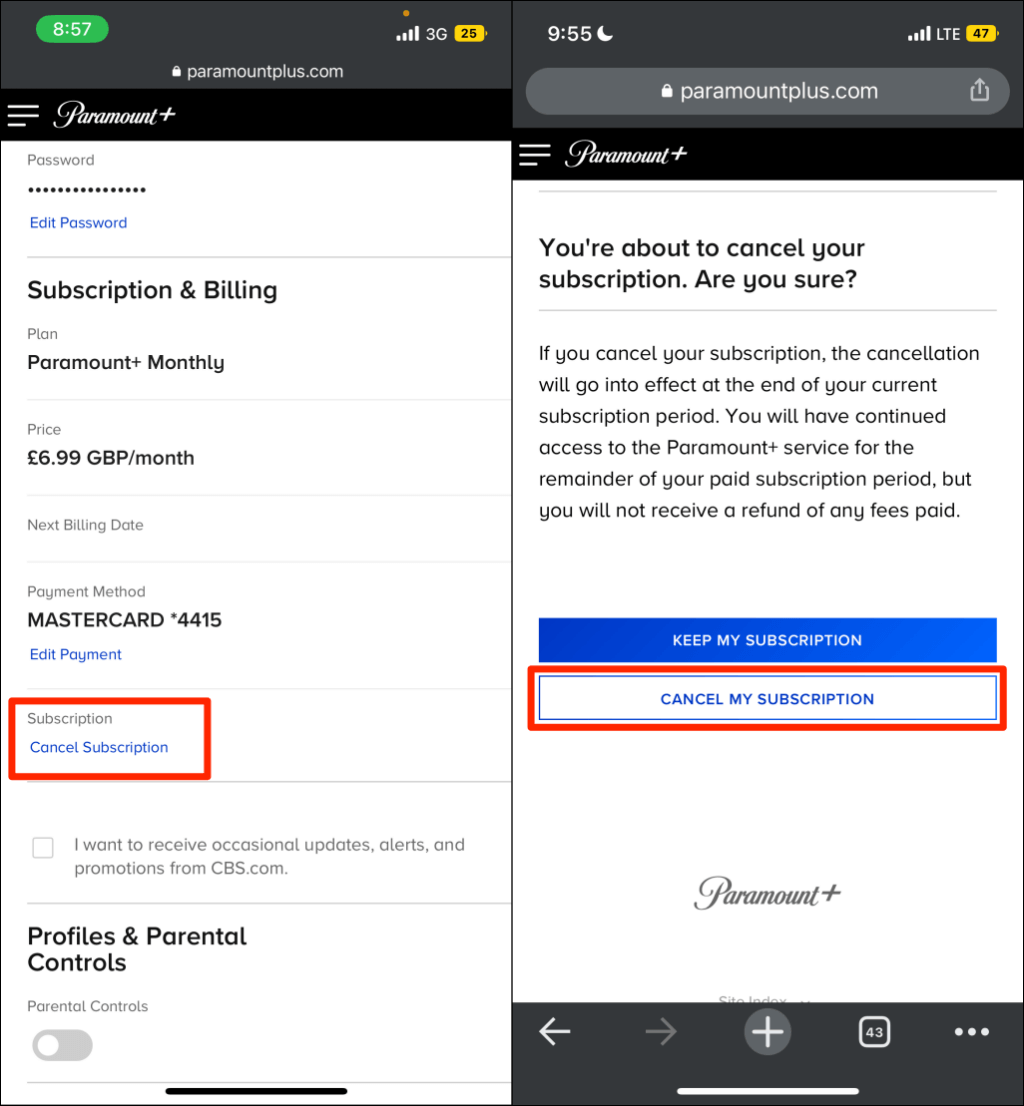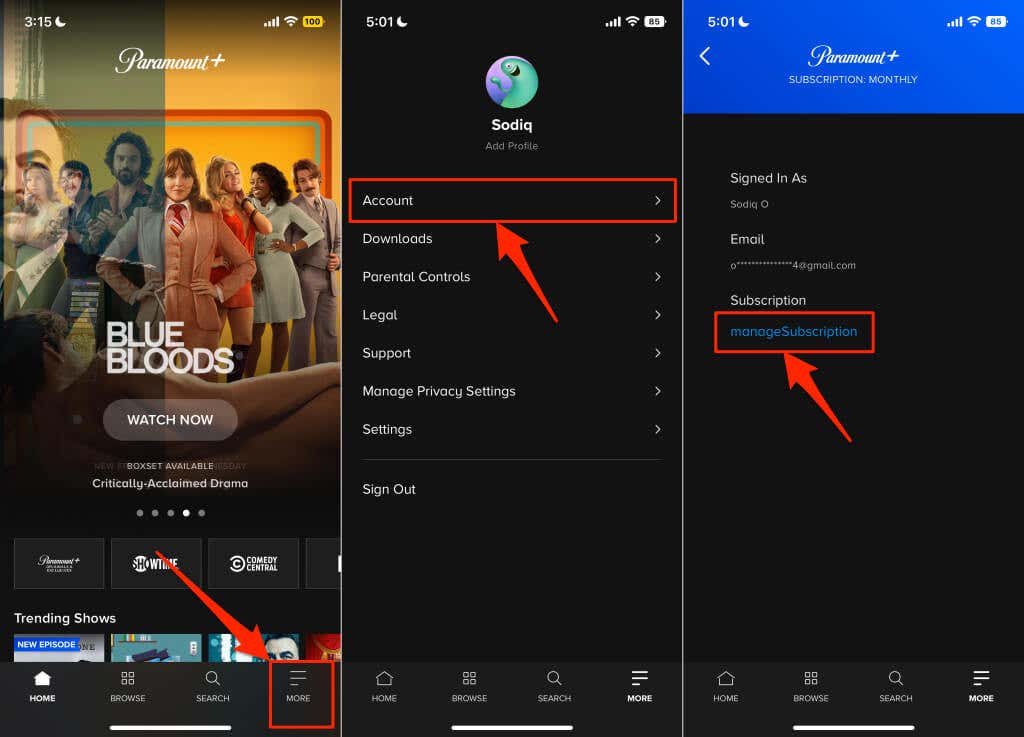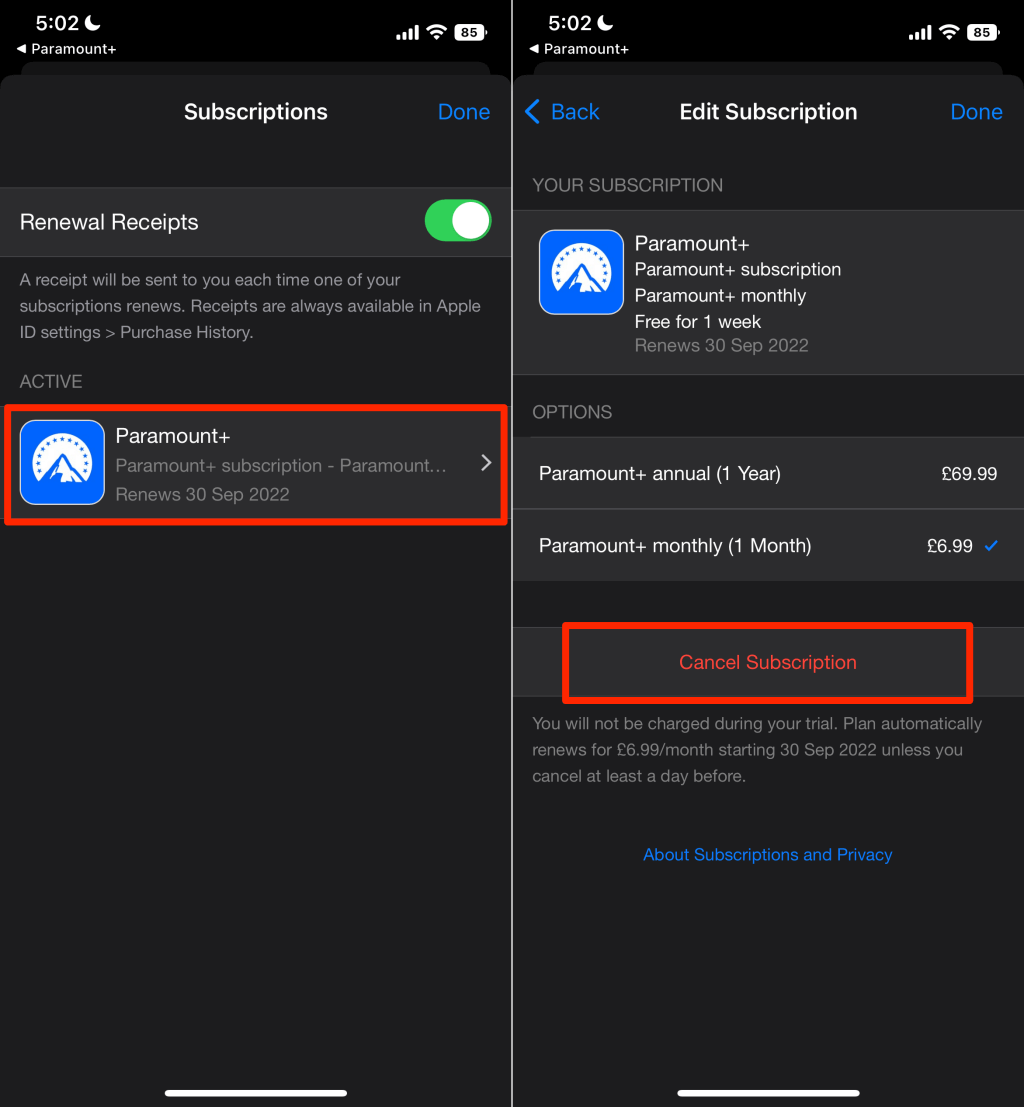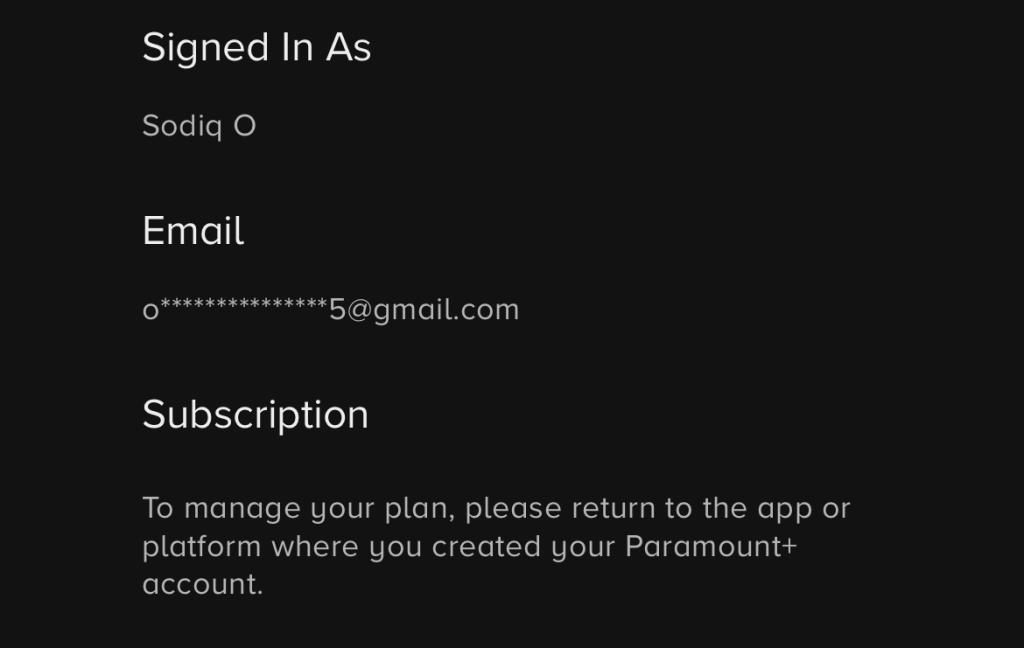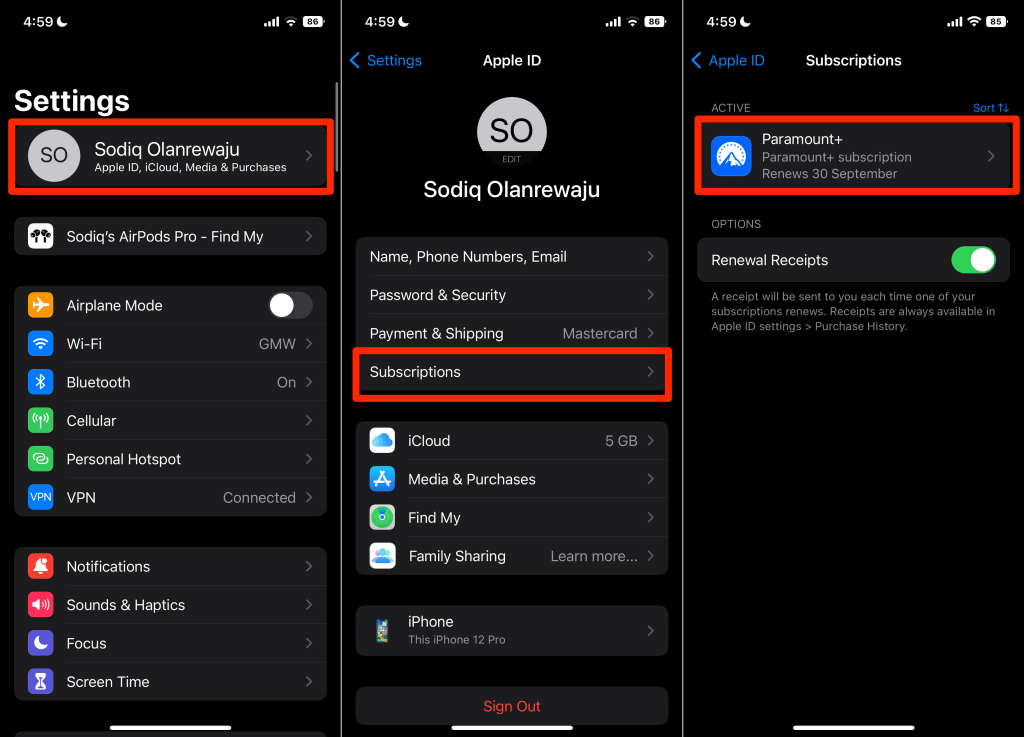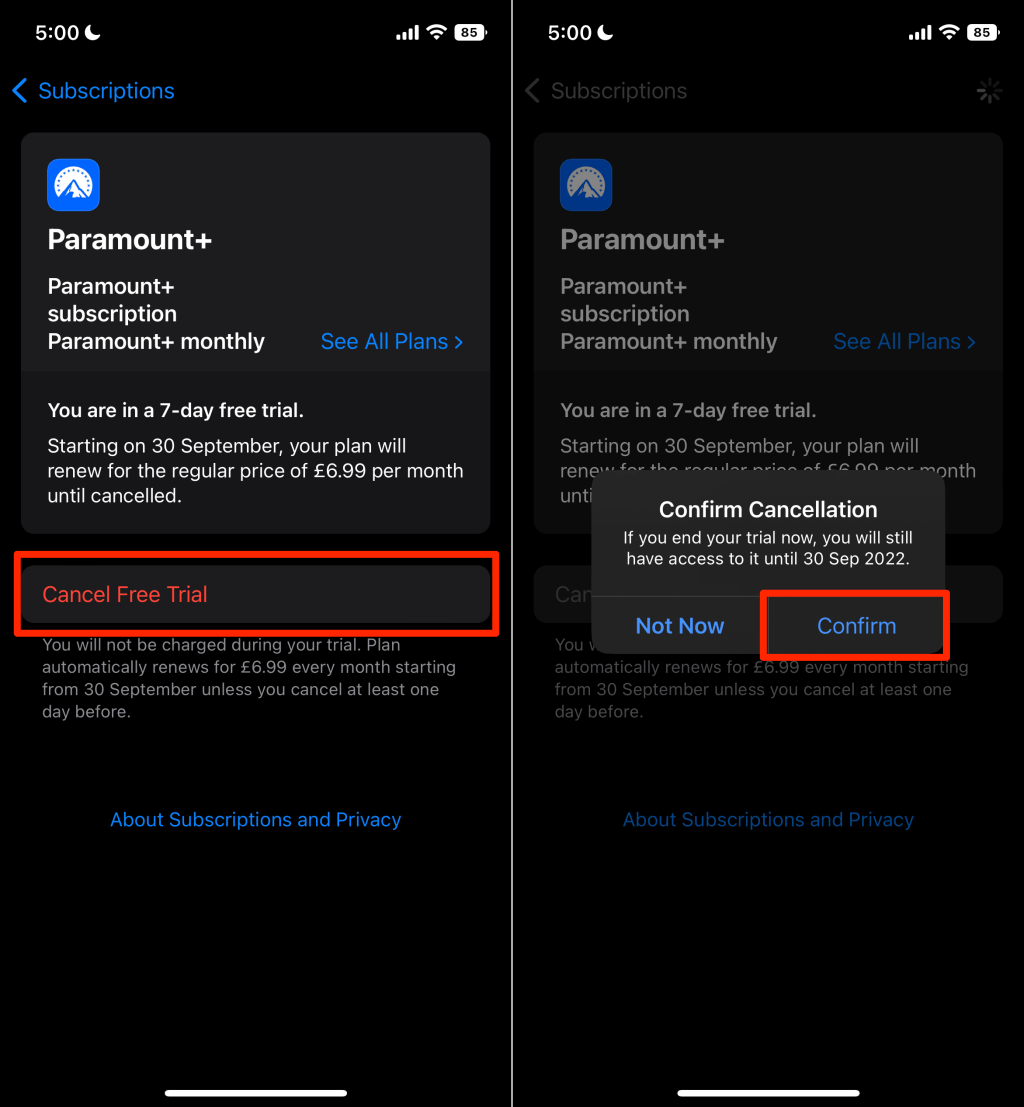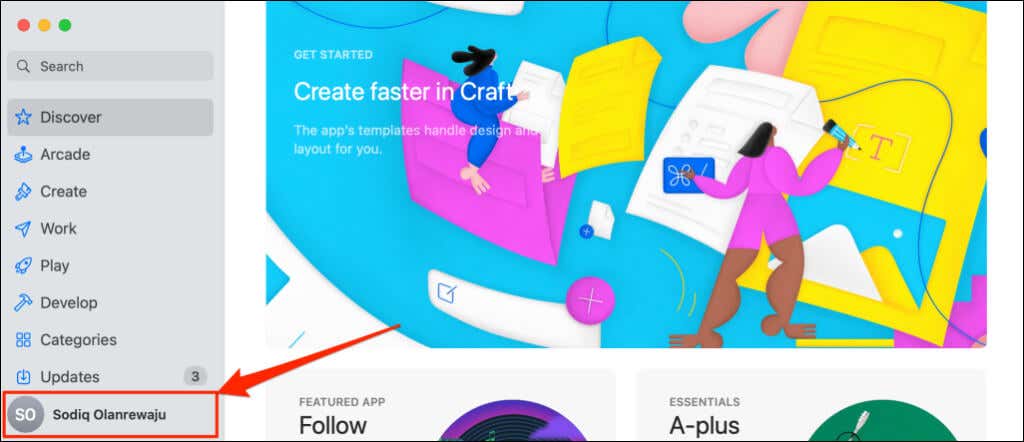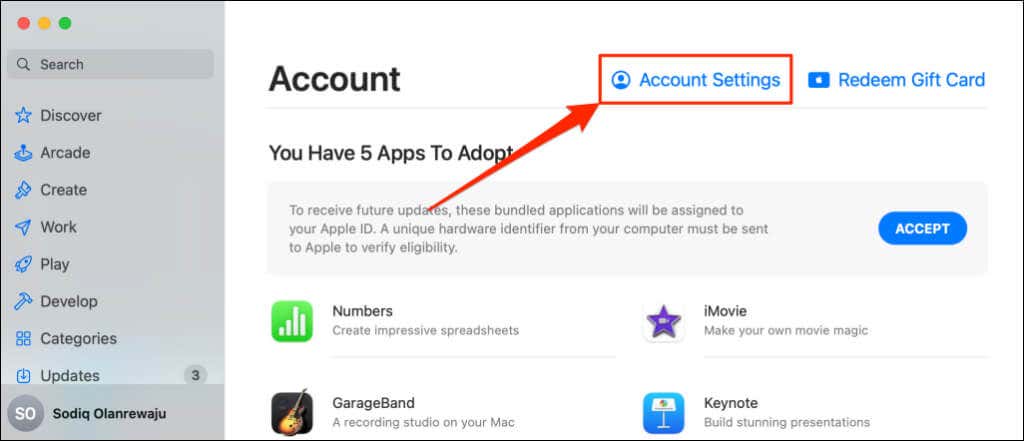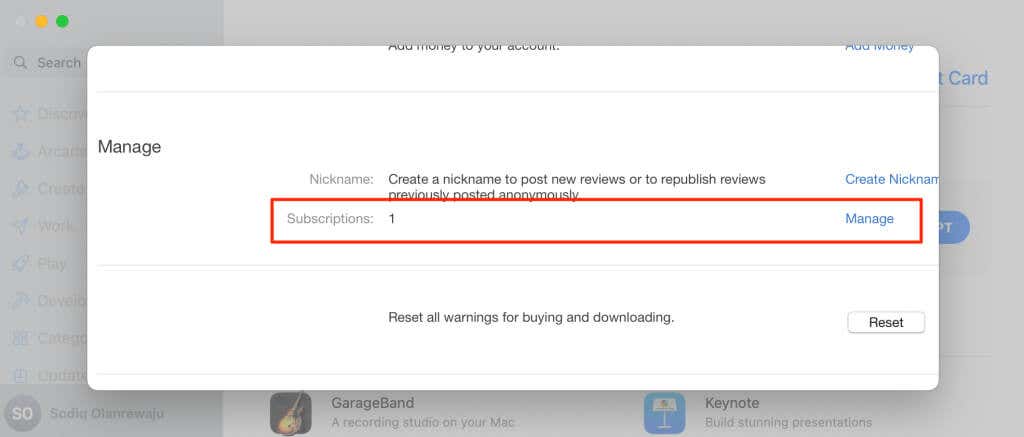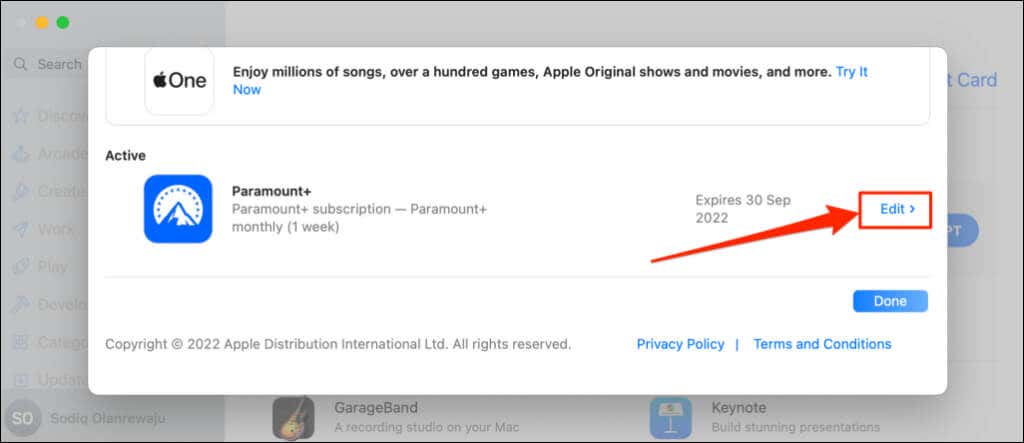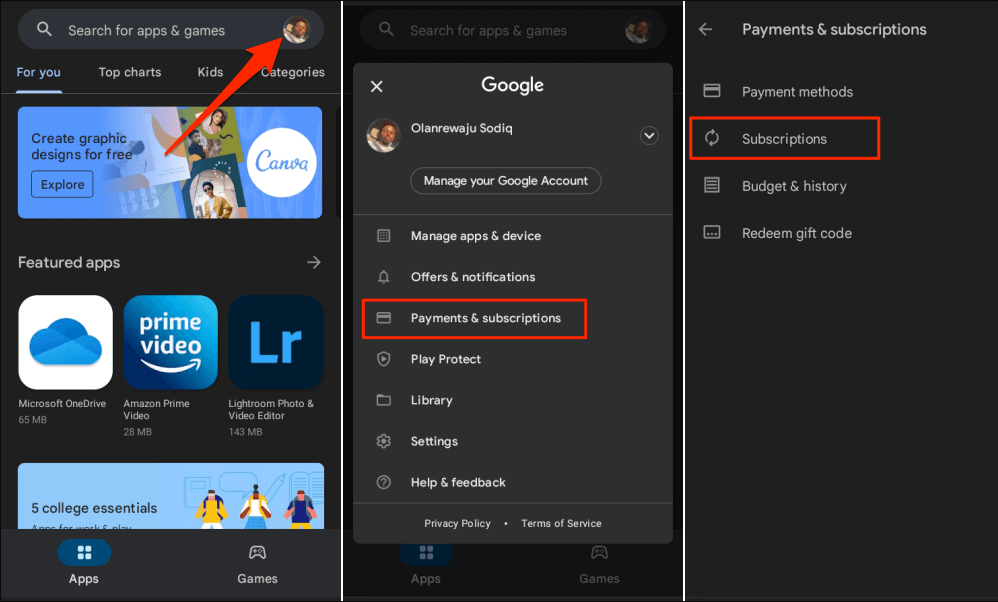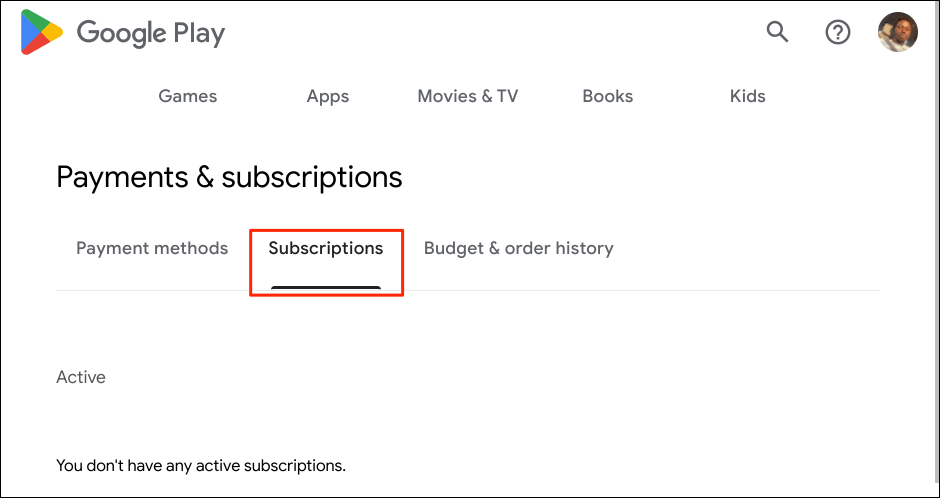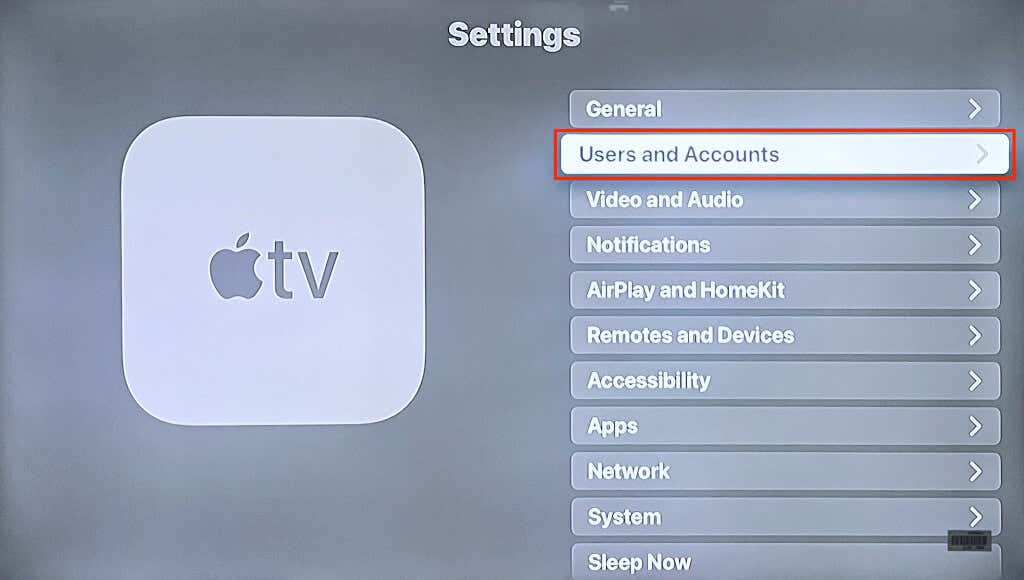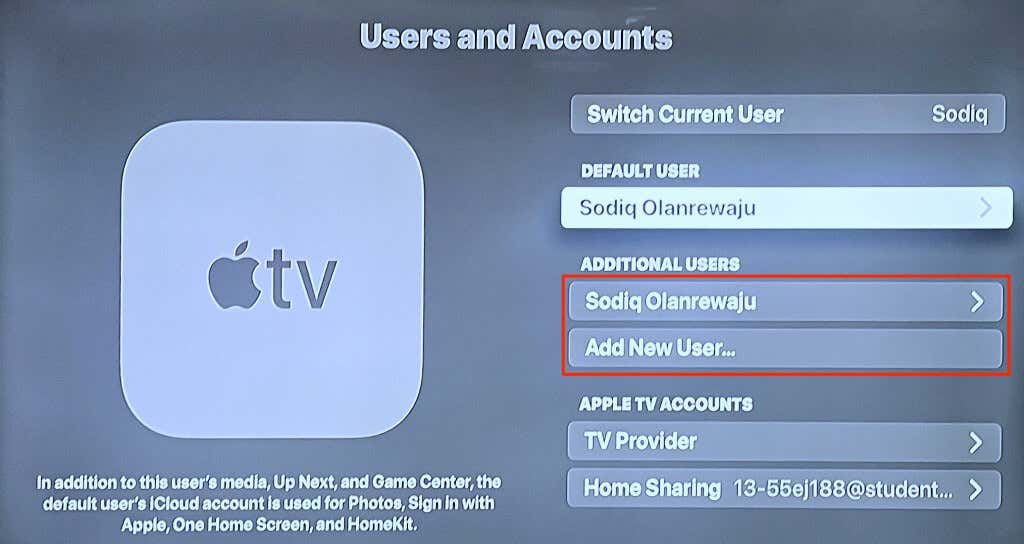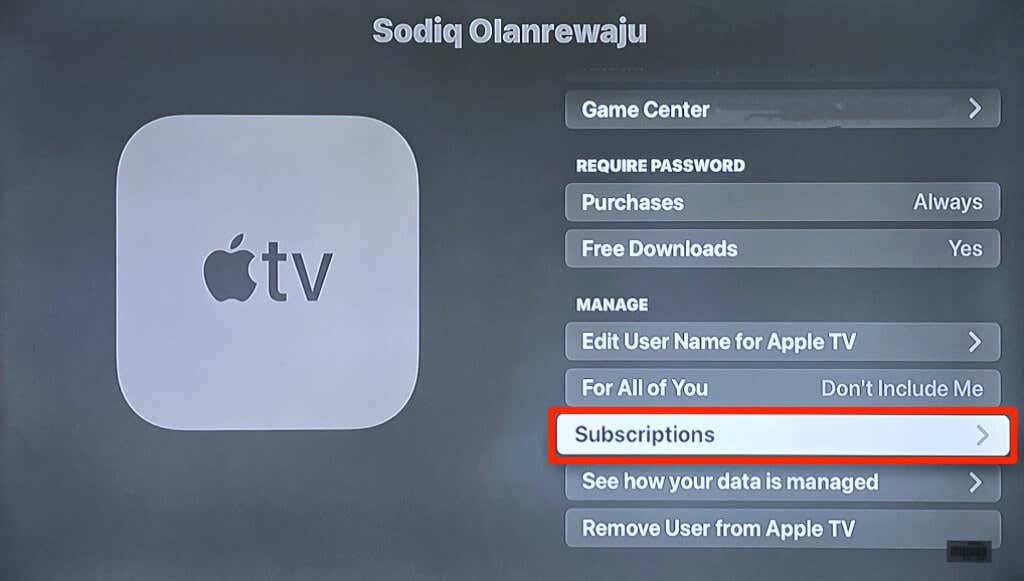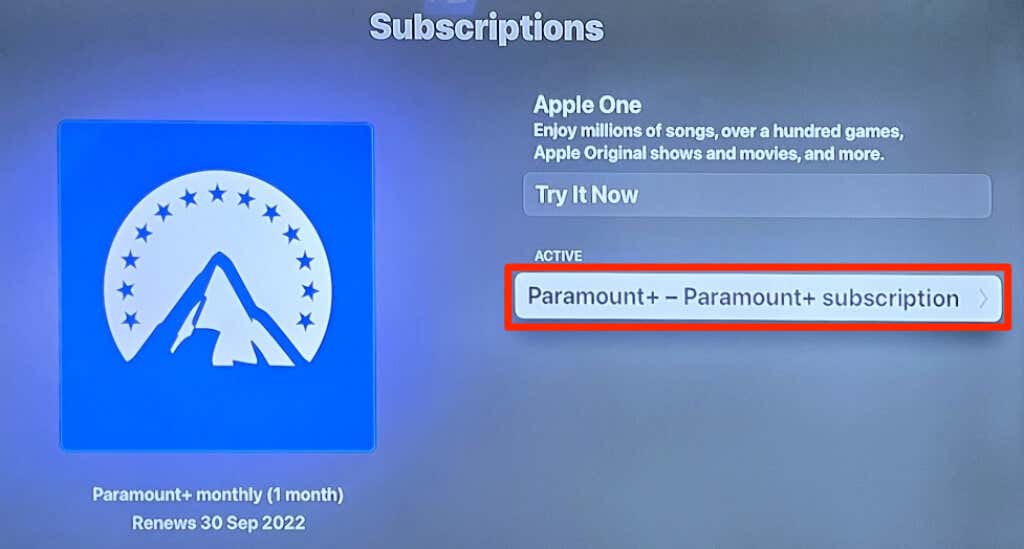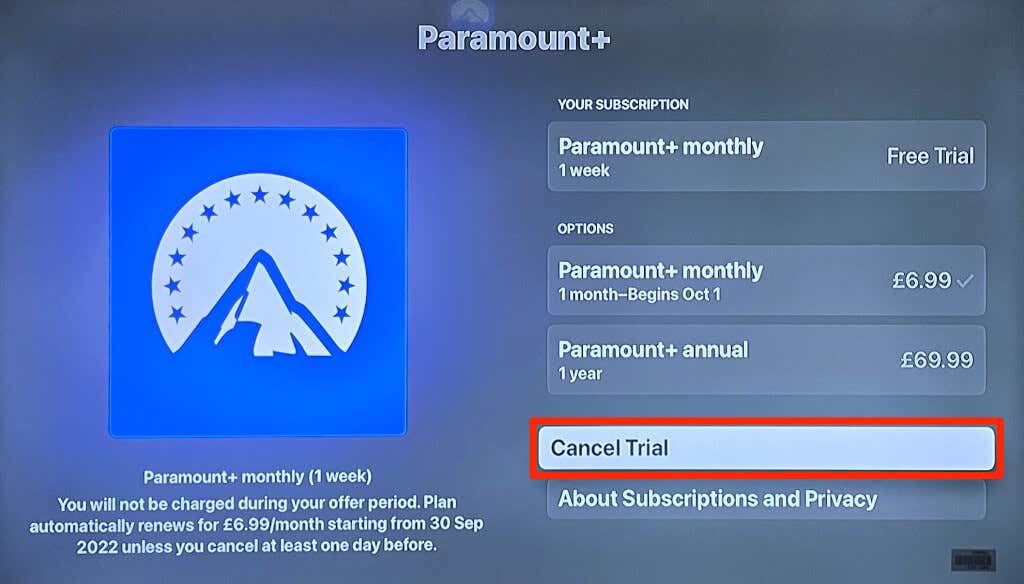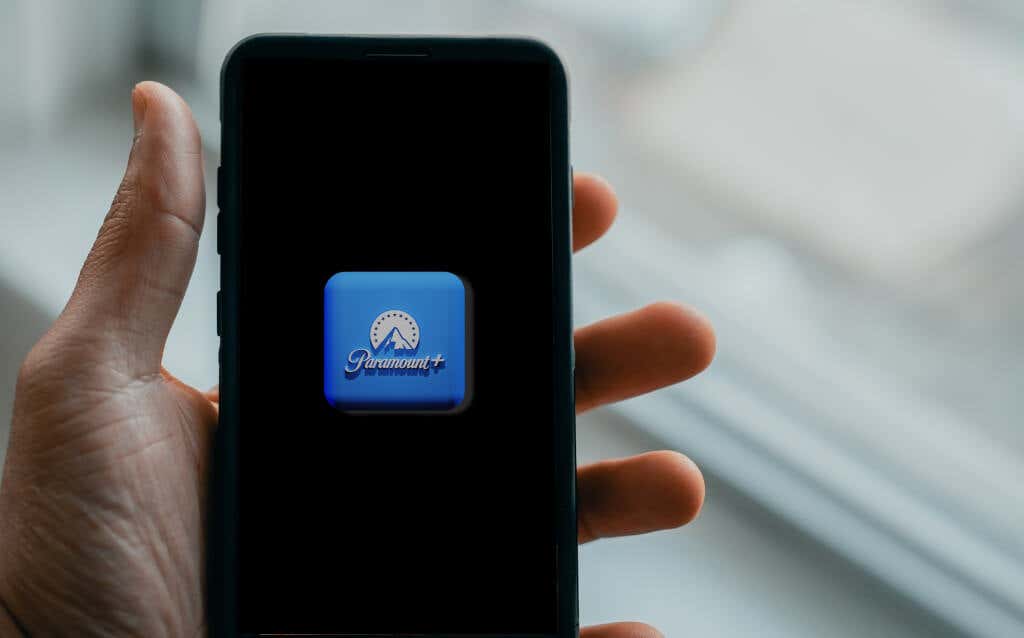Do you want to discontinue your Paramount+ free trial or your monthly or annual subscription? We’ll show you how to cancel the streaming service’s subscription on different devices.
You can only cancel Paramount Plus on the device or platform for which you purchased the subscription. Also, if you subscribed to Paramount+ through third-party providers (Roku, Apple, etc.), you can only cancel the subscription through the provider.
Cancel Paramount+ Subscription on the Web
If you signed up for Paramount+ on a smart TV, gaming console, or web browser, cancel the subscription on the Paramount+ official website.
Cancel Paramount+ on PC Web Browsers
- Enter the Paramount+ account settings URL (www.paramountplus.com/account) in your web browser.
- Sign in to your Paramount+ account.
- On the account page, scroll to the “Subscription & Billing” section and select Cancel Subscription.
- Select Yes, Cancel to proceed.
Cancel Paramount+ on Mobile Web Browsers
- Open the Paramount+ account settings page on your mobile web browser.
- Tap Cancel Subscription in the Subscription & Billing section.
- Tap Cancel My Subscription to proceed.
Cancel Paramount Plus on iPhone or iPad
You can end your Paramount+ subscription within the app or through your device’s Apple ID menu.
Cancel Subscription via the Paramount Plus App
Open the Paramount Plus app and follow the steps below.
- Tap More in the bottom corner and select Account.
- Tap manageSubscription.
- Select Paramount+.
- Tap Cancel Subscription and select Confirm on the pop-up.
If you purchased the subscription using a different Apple ID, you won’t find the “manageSubscription” option in the Paramount app.
Get the iPhone, iPad, or Mac linked to the Apple ID with the Paramount+ subscription and follow the steps below.
Cancel Paramount Plus Subscription via Apple ID Settings
- Open the Settings app on your iPhone or iPad and tap your name atop the page.
- Tap Subscriptions.
- Select Paramount+ on the list of subscriptions.
- Tap Cancel Subscription (or Cancel Free Trial) and select Confirm to cancel the subscription.
Cancel Paramount Plus Subscription on a Mac
- Open the Apple App Store and select your Apple ID name in the bottom-left corner.
- Select Account Settings.
- Scroll down to the “Manage” section and select Manage next to “Subscriptions.”
- Select Edit next to Paramount+ and select Cancel subscription on the next page.
Cancel Paramount Plus on Android Devices
If you signed up for Paramount+ through the Android app (phone, tablet, or TV), cancel the subscription through the Google Play store.
- Open the Play Store app and select your profile picture in the top-right corner.
- Select Payments & subscriptions.
- Tap Subscriptions.
- Select Paramount+ and tap Cancel subscription.
You can also cancel your Paramount+ subscription through a web browser. Visit the Google Play “Payments & subscriptions” webpage, head to the Subscriptions tab, and select Paramount Plus. Select Cancel subscription and follow the prompt to end the subscription.
Cancel Paramount+ Subscription on Apple TV
If you signed up for Paramount Plus on your Apple TV, here’s how to cancel the subscription.
- Open your Apple TV Settings app and select Users & Account.
- Select your account in the “Default User” or “Additional Users” section.
- Scroll down to the “Manage” section and select Subscriptions.
- Select Paramount+.
- Select Cancel Subscription or Cancel Trial.
Cancel Paramount+ Subscription on Amazon Fire TV
If you subscribed to Paramount+ on a Fire TV device or as an Amazon Prime Video add-on, cancel the subscription through the Amazon website.
- Open your web browser and visit the Amazon “Memberships & Subscriptions” settings page (www.amazon.com/yourmembershipsandsubscriptions). Sign in to your Amazon account when prompted.
- Select Manage Subscription next to the Paramount+ subscription.
- Select Manage Your Prime Video Channels on the next page.
- Find Paramount+ in the “Prime Video Channels” section and select Cancel Channel to end the subscription.
Contact Amazon Customer Service if you can’t cancel your Paramount+ subscription through Prime Video.
Cancel Paramount+ Subscription on Roku
- Open the Paramount+ channel on your Roku device and press the asterisk/star (*) button on your Roku remote.
- Select Manage Subscription and choose Cancel Subscription.
Re-Subscribe to Paramount Plus
It makes sense to cancel Paramount+ if the streaming service no longer provides the type of content you love. If you’re canceling a free trial, do so before the trial period ends so you don’t get billed. If you cancel a paid subscription, you can still access Paramount+ until the expiration day.
By the way, you won’t get a partial or full refund for canceled subscriptions. You can re-subscribe to the platform anytime through your streaming device or the Paramount Plus website. Contact Paramount+ Customer Support if you need help managing your subscription.