The Wii was one of the most popular home consoles of all time. It came out in 2008, and has AV connections available to connect the Wii console to a TV. However, newer TVs with many different connection types may cause you a lot of confusion if you want to play your Wii on it.
Despite what type of TV you’re using, there is most likely a way to hook the Wii up to it. You may just need to find different types of cables than you already have.
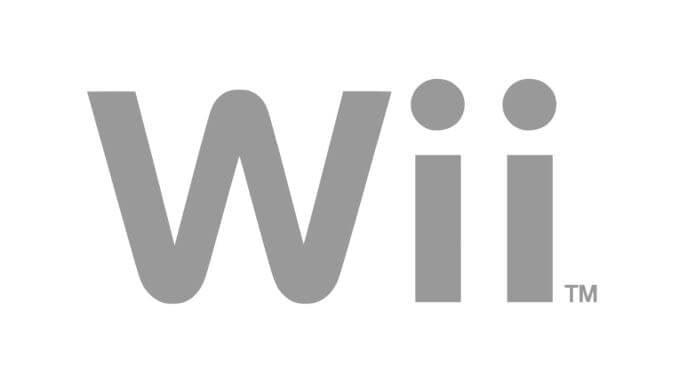
In the sections below, you’ll find directions for connecting the Wii using different types of cables, and any extra steps you may need to take depending on the cables involved.
Connecting a Wii To a TV With AV Cables

Here is how to connect the Wii to a TV using AV cables, which are what the system originally comes with.
- Find a set of 3 inputs on your TV which should be yellow, white and red. They may also be labeled as Video and Audio. These are your AV inputs.
- Insert the AV plugs according to color, so they match to the input’s color on your TV. Yellow = Video, White = Audio Left or Mono, Red = Audio Right
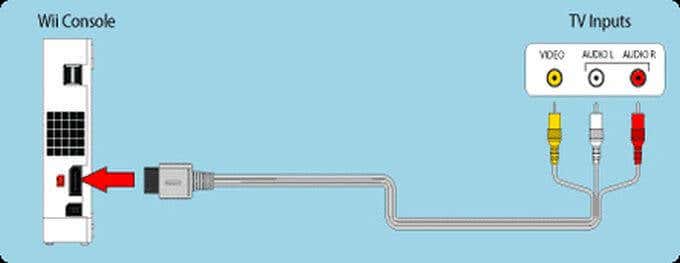
- On the back of the Wii is a connector for the AV Out plug on the opposite end of the AV cable, which you will plug it in to.
- Turn on your TV and find your input selection, either on your remote or TV. This may be seen as Input Select, Input, or TV/Video. Then select AV to view your Wii. Depending on your TV, these may be labeled slightly differently, such as AUX or EXT. It may also be on channel 00 or 99.
Connecting a Wii To a TV With Component Cables
With component cables, the steps for setting them up with the Wii are basically the same as with AV cables.

- There should be a set of 5 ports on your TV if it has the ability to connect to component cables. These ports should be two ports for audio colored red (right, or R) and white (left, or L), and three for video, colored red (Pr/Cr), blue (Pb/Cb), and green (Y).
- Connect the component cables into the corresponding colors.
- Connect the cable to the back of the Wii on the AV Out port.
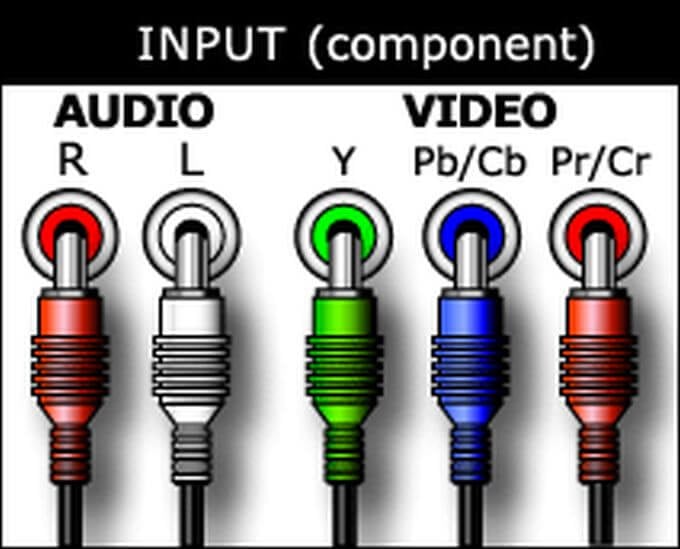
- Progressive Scan will then need to be enabled if your TV has it.
- Power on the Wii and find the input selection for your TV and switch it to view the AV input.
Connecting a Wii To a TV With HDMI
The original Nintendo Wii, unfortunately, does not have an HDMI port. This doesn’t necessarily mean that you can’t play it on a TV with exclusively HDMI inputs, though.
There are many adapters that allow you to connect your Wii to an HDMI port, by plugging directly into the console. This makes adapters like the Portholic Wii to HDMI Converter easy to use.

- Connect the HDMI adapter into the back of your Wii. Then insert your HDMI cable into the adapter.
- Locate the HDMI port on your TV, usually on the back or sides. Plug the other end of the HDMI in.
- Turn on your Wii and find the input selection on your TV. Select the HDMI input you connected the cable to.
Connecting a Wii To a TV With a SCART Connector
On the other hand, if you have a much older TV with SCART connections you’d like to connect your Wii to, this can be done as well. SCART connectors also plug into some splitters, which give you the ability to use more ports if needed.

As TVs supporting SCART connection have become increasingly obsolete, these connectors and adapters are few and far between. However, you can still buy a SCART adapter that will hook up to your Wii, such as this one.
Here’s how to use the adapter to connect your Wii to your TV:
- Plug your Wii’s RCA cables (the AV cables) into the end of the SCART adapter with the yellow, red, and white inputs with the same color plugs.
- Plug the SCART into your TV or splitter. Then change the TV input to view from this connection.
Connecting a Wii To Any TV
With all of these different connections available, you should be able to connect your Wii to any TV out there. The final things you’ll want to keep in mind is that the Wii only outputs a max resolution of 480p, so don’t expect to get anything more out of it on a newer television.
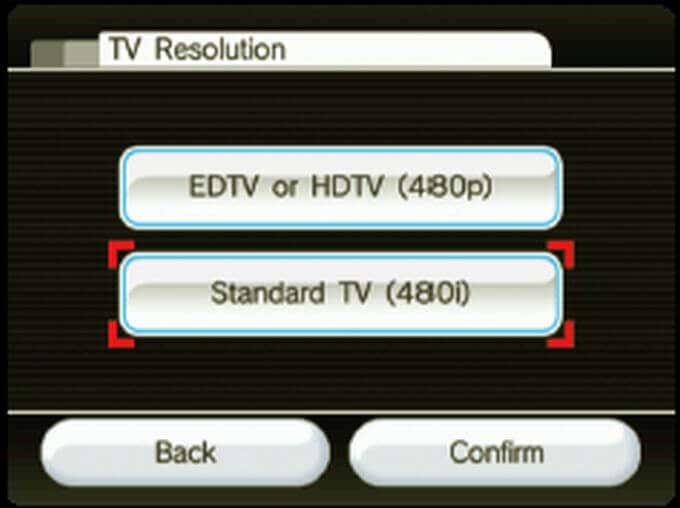
You may also need to change the settings on your Wii so that it fits the screen of the TV you have it connected to. In the Wii, you can go to Settings > Wii Settings > Screen to change the screen position, and change the resolution to EDTV or HDTV to output at 480P.
You can also go into the Widescreen Settings and change the setting from Standard (4:3) to Widescreen (16:9) or vice-versa.