Keeping track of media and other files on your Android device can be tricky. You may have downloaded something from the web, social media apps or email and it doesn’t appear in the Downloads folder.
Similarly, if you’ve not disabled the auto-download feature on your device, some files will still be downloaded to your device without your knowledge. Plus, deleted files also remain in storage until they’re overwritten with new data or you format your device.
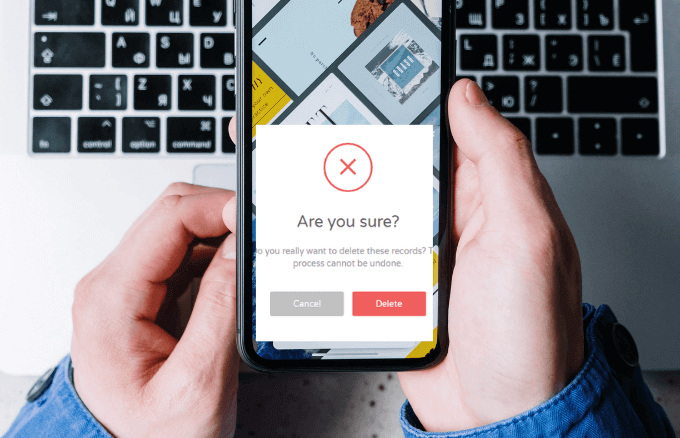
All these together make it harder to put all your downloaded files together and delete what you don’t need.
This guide explains the different options you have to delete downloads on Android.
3 Ways to Delete Downloads on Android
There are several options to help you delete downloads on Android devices including using a USB cable to view your files on a laptop and manually deleting the files. Alternatively, you can use the native My Files app on your device, or install a third-party app to help you select the files you want and permanently delete them from your device.
Note: Before deleting your files, make sure you back them up to your preferred cloud storage or external hard drive just in case you accidentally delete an important file or memory.
How to Delete Downloads on Android Phone Using a USB Cable
You can delete downloads on your Android device if you have a USB cable and laptop.
- To do this, get the USB cable that came with your Android phone and use it to connect the device to a computer.

- The computer will detect your phone and a new File Explorer window will appear. Select your device from the list of connected devices, and go to the folder that contains the files you want to delete.
How to Delete Android File Downloads via My Files App
You can also delete downloads individually from different folders on your Android device. These folders include media file downloads from social media apps like Facebook or Twitter, cloud storage and from your SD card if available.
- To do this, open the My Files (or Files) app on your device.
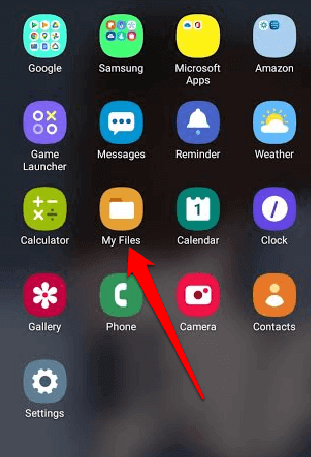
- Next, tap the Downloads folder. Here, you’ll find all your general downloads, but it would take longer to find the exact files you want to delete, especially if you don’t know the file name or type of file.
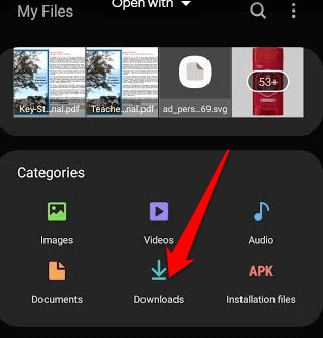
- Once you find the file or files you want to delete, select the file and then select Delete (trash icon) at the bottom of your screen.
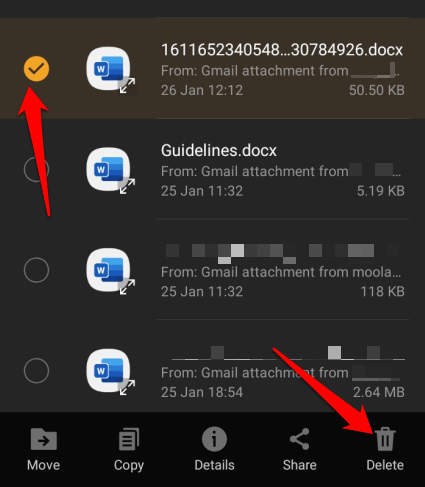
Note: If you want to delete all files from the Downloads folder, press and hold one file and then tap the circle at the top left side of your screen to select All files.
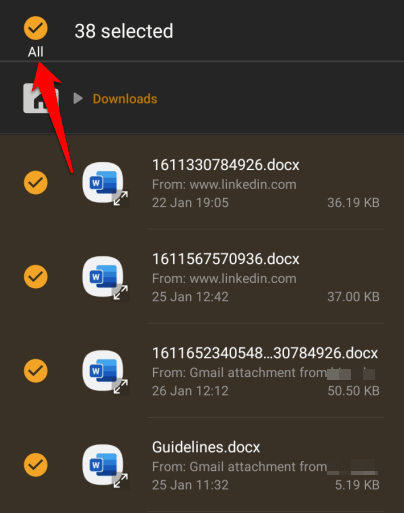
- Tap Delete and then tap Delete again to confirm your action.
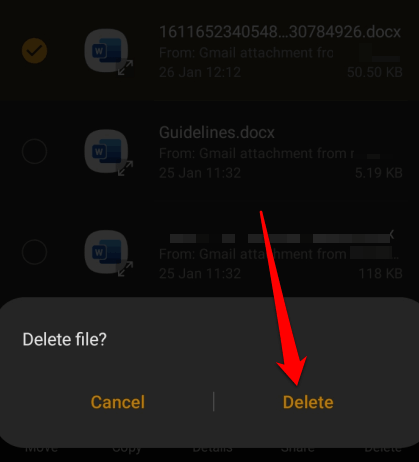
How to Delete Media File Downloads on Android
If you just want to delete a video or all video downloads from your Android device, open My Files app and select Images, Videos or Audio category. Either of these folders will contain all the image, video or music downloads in your device and you can select individual files or all files for deletion.
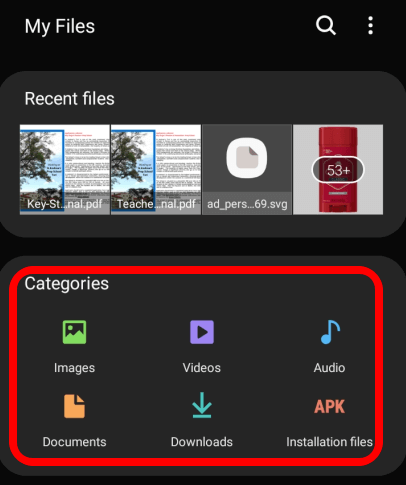
- If you select the Images folder, you’ll find all image downloads including Screenshots, social media image downloads, and other image files saved on your device.
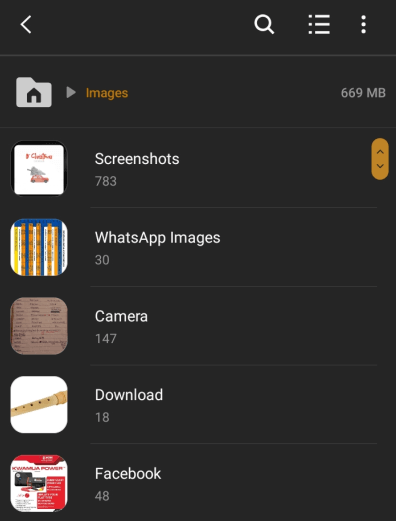
- The Videos folder contains videos downloaded from social media including GIFs and videos you recorded using your device’s camera.
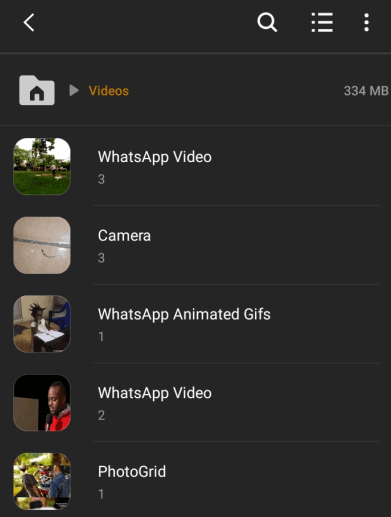
- The Audio folder contains all audio files downloaded or saved on your device including any phone call recordings, music, notification ringtones and external audio files.
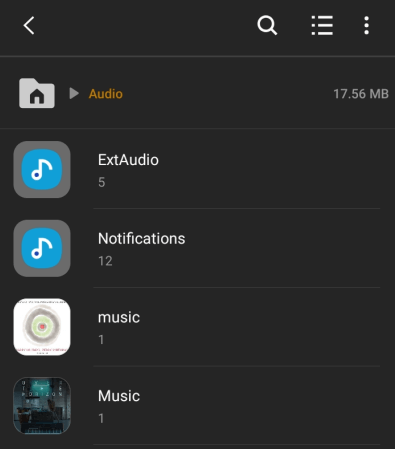
How to Delete Document Downloads on Android
The Documents folder on your device contains all the documents you may have saved or downloaded from your email, social media apps, and other sources.
- To delete document downloads, go to My Files and tap the Documents folder. Here, you’ll find all the documents on your device in different file formats such as Word or PDF documents, and more.
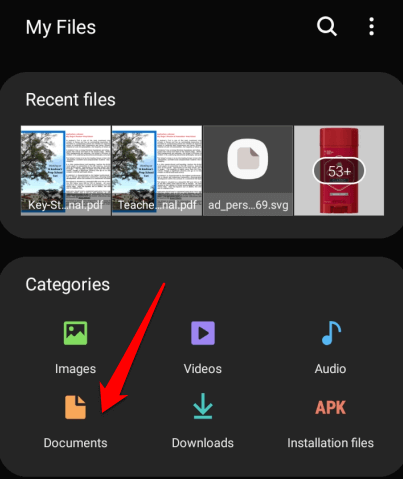
- Press and hold the document download you want to delete, tap Delete and then confirm the action by tapping Delete again. To delete all document downloads, press and hold one of the files, select All at the top left side then tap Delete.
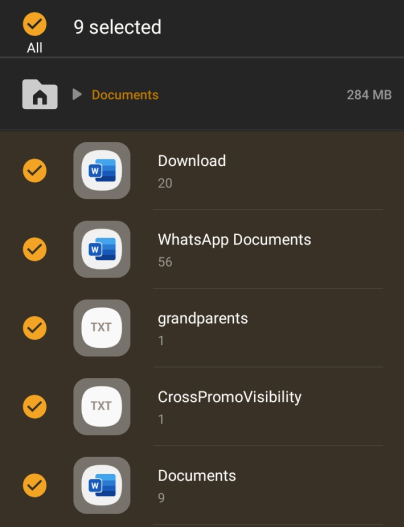
Third-party Apps You Can Use to Delete Downloads on Android
You can also permanently delete data from your Android device’s storage using a third-party deletion app. One such app is the File Shredder, which works by deleting the files you select and then overrides the data with random data to get rid of the files completely.
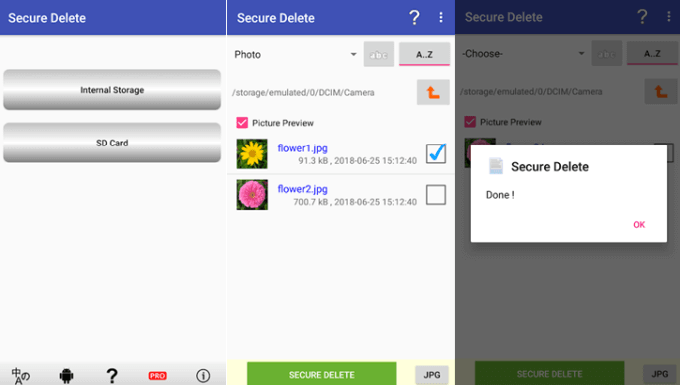
You can also use an app like Secure Delete to delete private files forever, especially if you intend to dispose of or sell your device.
Permanently Delete Downloads From Your Device
Deleting data from your phone or tablet is a great way to redeem your precious storage space and get rid of clutter that would otherwise affect your device’s performance.
The best way to delete unwanted downloads is by using a USB cable and deleting them manually from a computer as the files will go straight to the Recycle Bin. However, if you don’t want to leave any trace of such files, you can delete them directly on your device.
Were you able to delete downloads on your Android device using any of these steps? Share your experience with us in a comment.