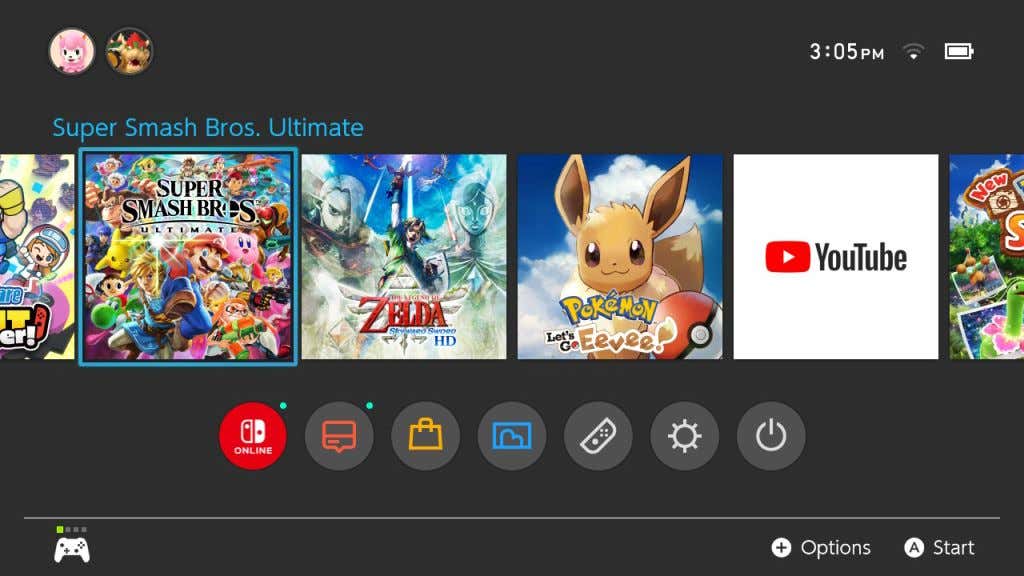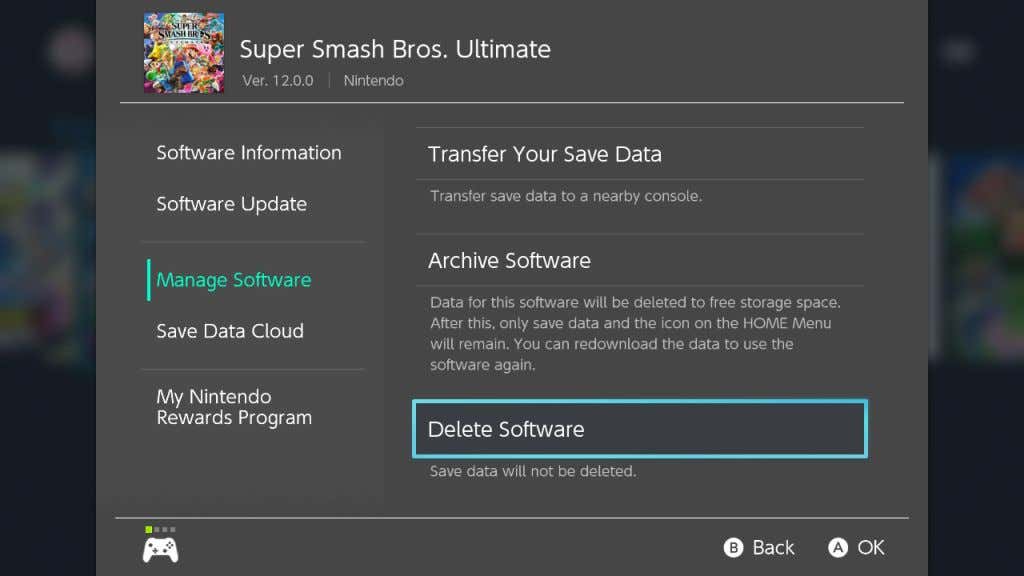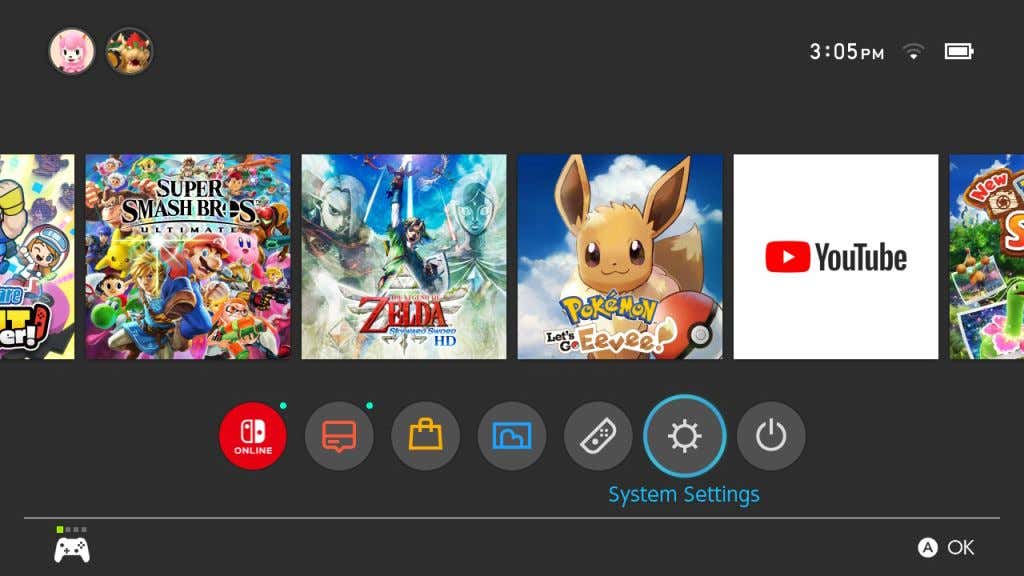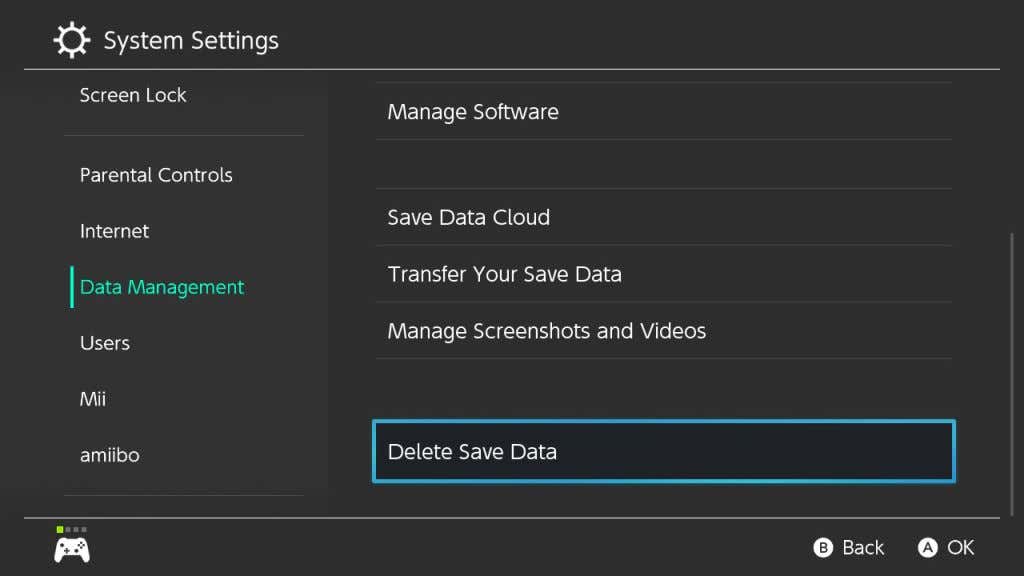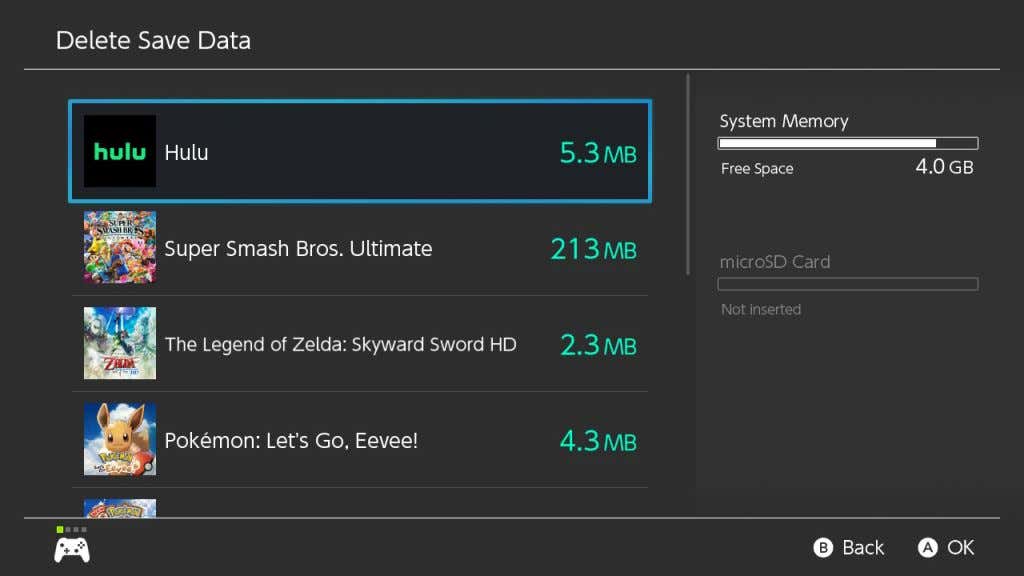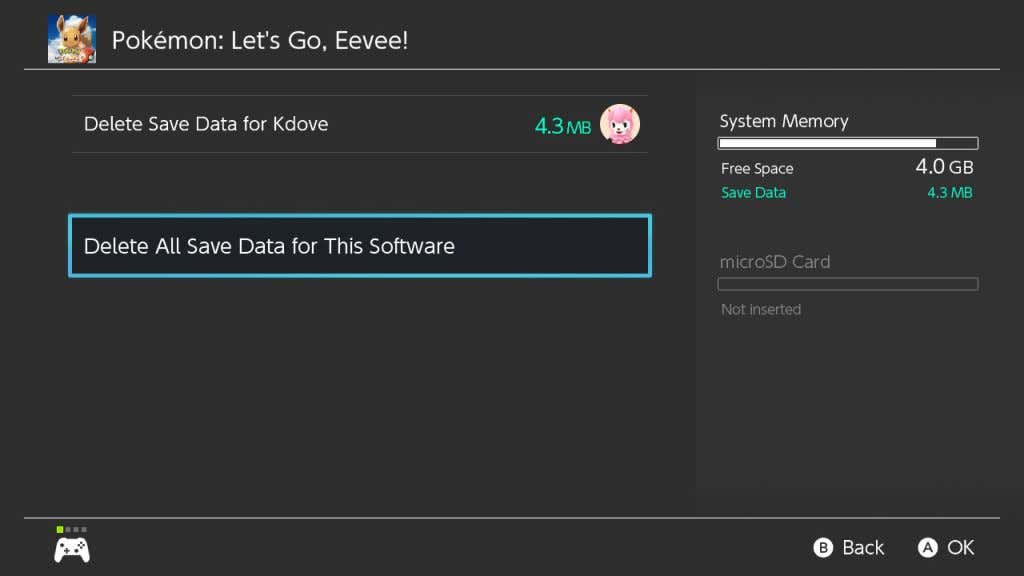If you have a lot of Nintendo Switch games downloaded onto the console, it’s likely you’ve come across storage space issues. The Switch comes with only 32GB of internal storage, and downloading only a few games will quickly use that all up.
If you haven’t yet invested in an SD card for your system, which can immensely upgrade your Switch’s storage, you’ll have to resort to archiving or deleting games. You can also delete game save data in any game in order to get even more space.
In this article, you’ll find how you can archive games, delete game save data, as well as how to offload games onto your SD card.
How to Archive/Delete Games
When you archive a game off of your Switch home screen, what you’re really doing is saving the program data to cloud storage as opposed to the console itself. You’ll still be able to download it onto your Switch again later. You can also opt to delete a game from the home screen, though this won’t remove your game progress data. Here’s how to archive or delete games.
- Find the game you want to delete on your Switch home screen.
- Press the – or + button on your controller.
- On the pop up menu, go to Manage Software.
- Choose either Archive Software or Delete Software depending on what you want to do.
Archiving will keep the game’s icon on the home screen, giving you the option to easily re-download it at any time. If you choose to delete the game from your home screen, you’ll have to go back to the eShop to redownload the game (you won’t have to buy it again, though.)
If you want even more space available on your Switch, you can also delete the save data from the game.
How to Delete Game Save Data
Archiving or deleting a game should free up a lot of space, but if you find it’s not enough, you can also delete the save data from these games. This can be a good option if you don’t think you’ll play the game again for a while and don’t mind having your game progress erased.
- Go to the Settings from your home screen, which looks like a gear icon at the bottom of the screen.
- Go to Data Management > Delete Save Data.
- Choose the game you want to delete save data for.
- Choose whether you want to delete the save data from a certain user, or if you want to delete all the game save data.
Once the game save data is erased, you won’t be able to get it back. However, you can still re-download the game itself.
How to Move Games to an SD Card
If you don’t want to worry about deleting and redownloading games, the best option is to get an SD card. With these, you can have up to 2TB of space available for your games, depending on the card you get.
Once you get one of these, you’ll be able to save games onto the SD card and have access to them whenever you want, without having to wait for a game to redownload. Make sure the SD card is inserted into the Switch, in the port on the back underneath the pull-out stand.
Follow these steps to then move games to the SD card.
- Open the Settings from the Switch home screen.
- Go to Data Management > Move Data Between Console/microSD Card.
- Select Move to microSD Card.
- Choose which games you want to download to the SD card.
- Select Move Data.
Once you insert an SD card, any games or software you download from then on will be automatically downloaded to the card. Anything saved to the internal storage will stay there until you move it.
Why Deleting Game Data Can Be Useful
Besides being able to have space for other games on your Switch, you may also want to delete game programs or save data for other reasons. It’s always a good idea to keep some space open on your Switch for updates, as there are many updates released often for both the system and the games you may own.
Also if you run out of space on your Switch, you’ll run into trouble when creating new save files for games you are playing. So, if you’re playing your Switch without an SD card, it’s a good idea to make sure you remove games you tend not to play as much so you always have enough space.
If you plan on buying more physical games than digital, it may be okay to go without getting an SD card. However, getting one is a good idea in general because you’ll never have to worry about space when you have one.
Deleting Data on the Switch
If you follow the guide above carefully, you should have no problem removing games and game save data carefully. No matter what, you’ll also always be able to re-download games you’ve bought previously from the eShop.
Tell us about how you manage your Switch’s storage in the comments below.