As one of the best known streaming services, you or somebody you know is bound to have a Netflix account. You don’t need to sit around a TV to watch unmissable movies or can’t-miss TV shows, because you can watch Netflix on your smartphone or tablet, giving you portable access to thousands of hours of entertainment.
Not everyone has high-speed mobile internet access capable of streaming Netflix on-the-go, however. Netflix solves this problem by giving its subscribers the opportunity to download Netflix content for as long as a Netflix subscription is active. If you want to know how to download from Netflix, here’s what you’ll need to do.
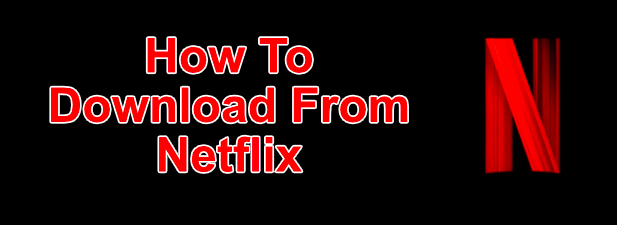
How To Download From Netflix On Windows
If you want to download Netflix shows and movies on a Windows 10 PC, you’ll need to first download and install the Netflix app from the Microsoft Store. This will require you to sign in using your Netflix username and password, as well as have an active Netflix subscription.
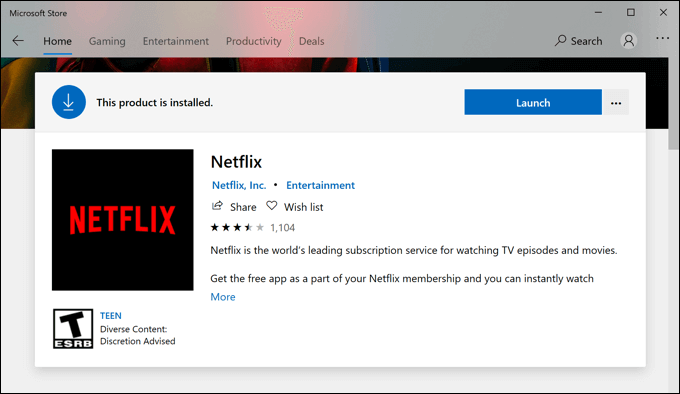
- Once the Netflix app is installed on your PC, open the TV show or movie you wish to download. On the information page before you begin playing, press the Download icon. You’ll need to repeat this for each individual episode of a TV show you wish to download.
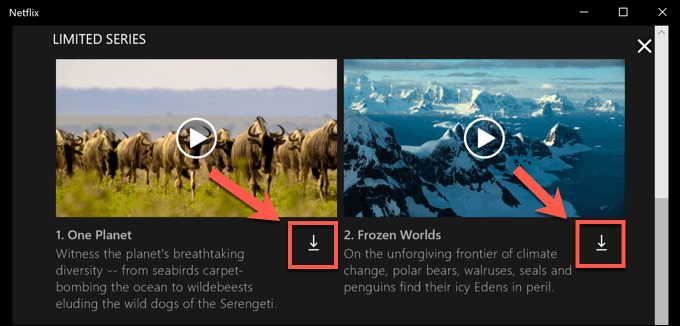
- Once a download has begun, you can pause or cancel it by pressing the circular progress icon that replaces the download icon. From the drop-down menu, select Pause Download to pause the download or Cancel Download to cancel it.
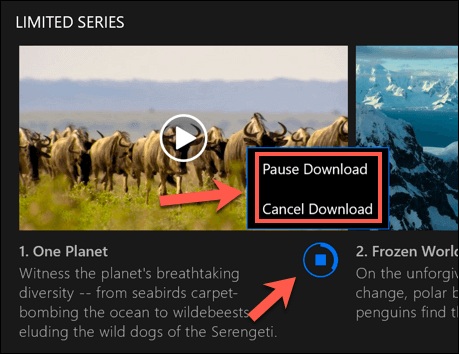
- You can also view the progress of current downloads, as well as see a list of completed downloads, from the My Downloads menu. If your download is in progress, press the Downloading progress bar at the bottom of the Netflix app to access this list. You can also access this menu by pressing the hamburger menu icon on the left, then pressing the My Downloads option.
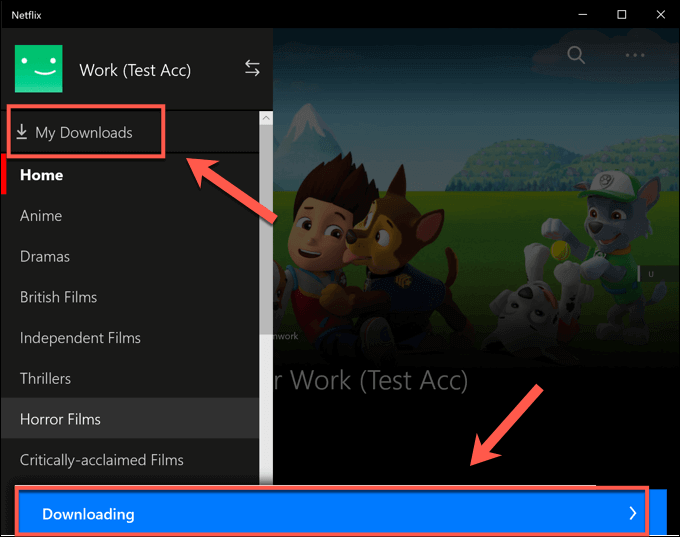
- In the My Downloads menu, a list of downloads will be visible. An option called Smart Downloads will be visible in the top-right corner. This option ensures that the next available TV show in a series will always be downloaded when you’re connected to a network while simultaneously deleting a previously watched episode.
This is to help limit Netflix’s data storage usage. If you want to disable this option, tap the Smart Downloads option, then press the Enable Smart Downloads slider to the off position.
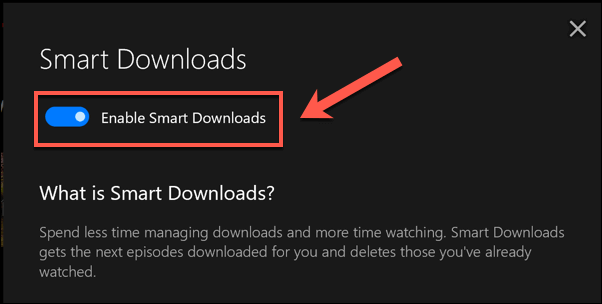
- To begin playing a downloaded TV show or movie, press one of the options in the My Downloads menu, then press the play icon in the center of the content thumbnail.
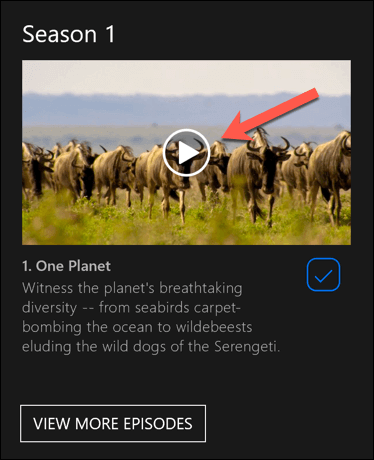
- To delete the content, press the tick icon in the bottom-right corner, then select the Delete Download option.
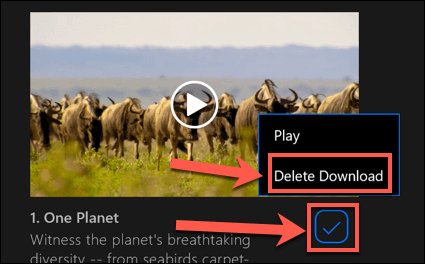
It’s advisable to follow these steps and download from Netflix over an ethernet or WiFi connection, ensuring that your internetconnection doesn’t have a data cap or limit in place.
Downloading From Netflix On Android, iPhone, Or iPad
If you have an Android, iPhone, or iPad device, you can download the Netflix mobile app. Like the Microsoft Store app for WIndows 10, this mobile app supports offline downloads, allowing you to view your favorite Netflix shows on the move.
- You’ll need to download the Netflix app from the Google Play Store for Android devices or the Apple App Store for iPhone or iPad users first. Once the app is installed, you’ll need to sign in using your active Netflix account.
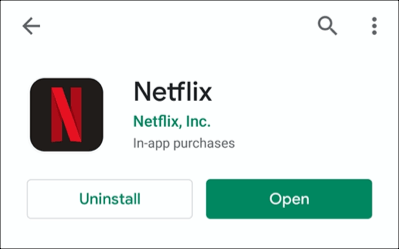
- Once Netflix is signed in on your mobile device, select the content you wish to download. Tap the Download button to begin downloading, situated at the top of the information menu below the Play button. For TV shows, you can also scroll down and press the download icon next to individual episodes.
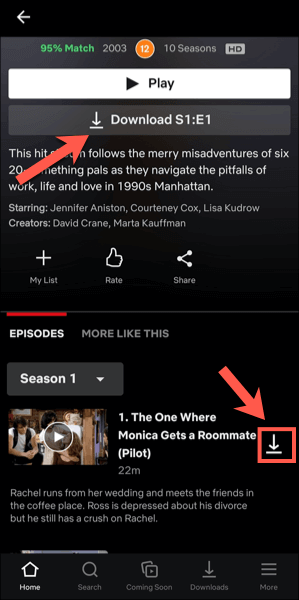
- To view information on past and current downloads, tap the Downloads tab in the bottom menu bar.
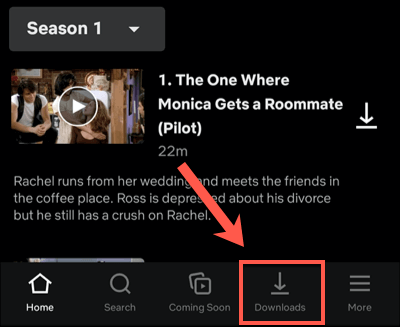
- At the top of the Downloads tab is the Smart Downloads option. This option ensures that the next available episode of a series is downloaded when you watch an episode (deleting the watched episode in the process). Tap this option, then tap the Smart Downloads slider in the next menu to disable it if you’d prefer to handle this yourself.
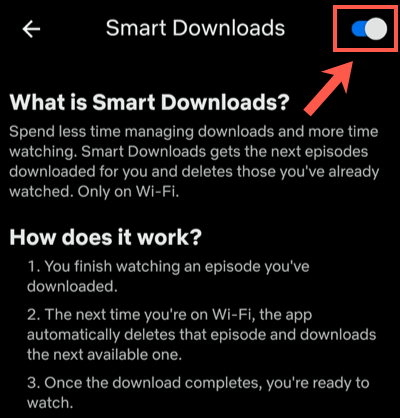
- In the Downloads menu, your list of downloaded shows and movies will be visible. Tap any of the downloaded shows or movies to access your content.
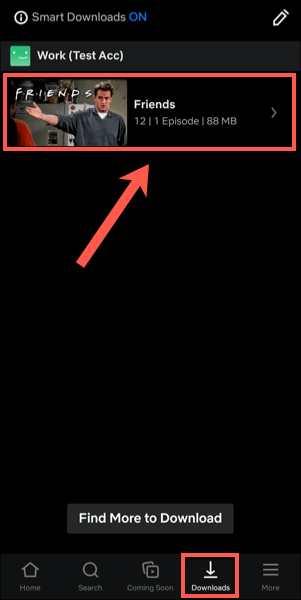
- To play the downloaded Netflix content, press the play icon in the center of the thumbnail. If you want to delete the downloaded content, tap the tick icon next to it instead—this will bring options to Play or Delete Download. Tap the Delete Download option from the menu to remove it.
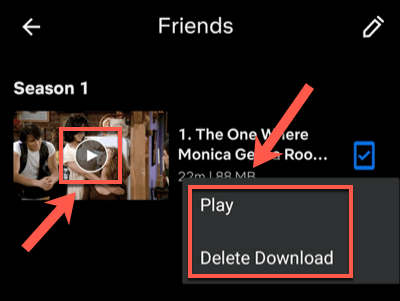
- You can adjust the quality of Netflix episodes or movies you download from the Netflix settings menu. To access this menu, tap More > App Settings.
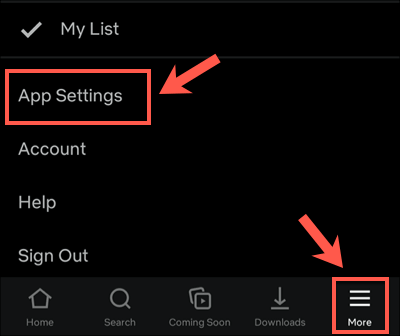
- In the Downloads menu, you can select to download content from WiFi connections only by tapping the Wi-Fi Only slider. To adjust your download video quality and location, tap the Download Video Quality or Download Location options.
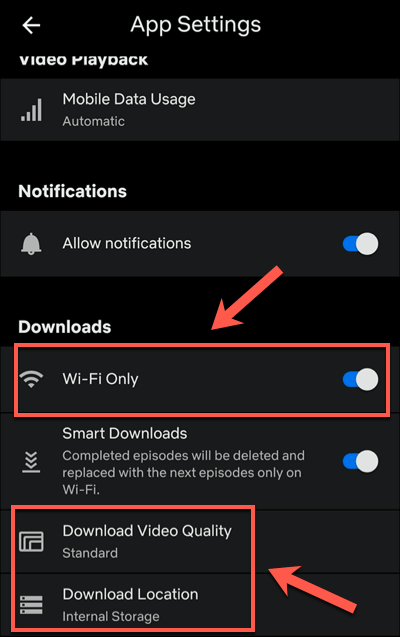
- In the Download Video Quality menu, tap either Standard or High to switch between these quality options. Selecting Standard (the default option) will allow for faster downloads. If you want to increase the quality, select High instead, although these downloads will take longer and use more internal storage.
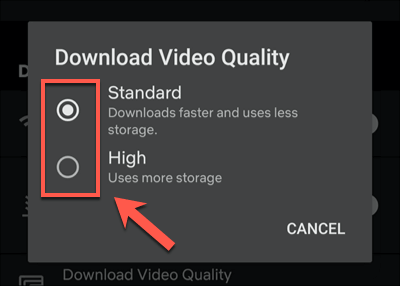
- If you want to remove all of the downloaded movies or shows from your device, tap the Delete All Downloads option.
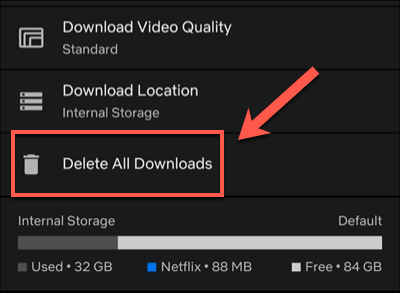
- Tap OK to confirm you want to do this in the following menu.
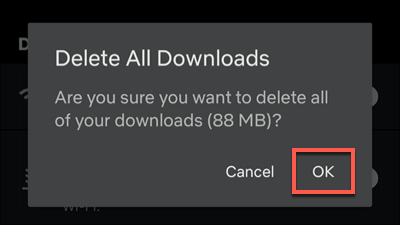
How To Download From Netflix On Mac
While iPhone and iPad users are able to download from Netflix using the official Netflix app, there isn’t a suitable option for Mac users. You can stream content from the Netflix website using your web browser, but you’re unable to download the content to your device for offline viewing.
No app—no downloads. Mac users are left out of the cold on this one, with no suitable option to get around the problem other than to try screen recordings. This is a potential legal gray area, so it isn’t an option we can recommend (and would likely result in lower-quality videos anyway).
Using Streaming Platforms On The Go
With a Netflix subscription and a mobile device, you’re free to binge watch your favorite shows and movies without an internet connection once you know how to download from Netflix. This will save your data for more important things, such as using a mobile hotspot for your laptop.
If you’re sticking close to home, then don’t worry – you can stream Netflix to your TV using all kinds of devices, from your own smartphone to Apple TV. Other services are available, too, including Apple+ and Hulu. Like Netflix, you can view Hulu shows offline to save your data and keep watching, even when your connection is poor.