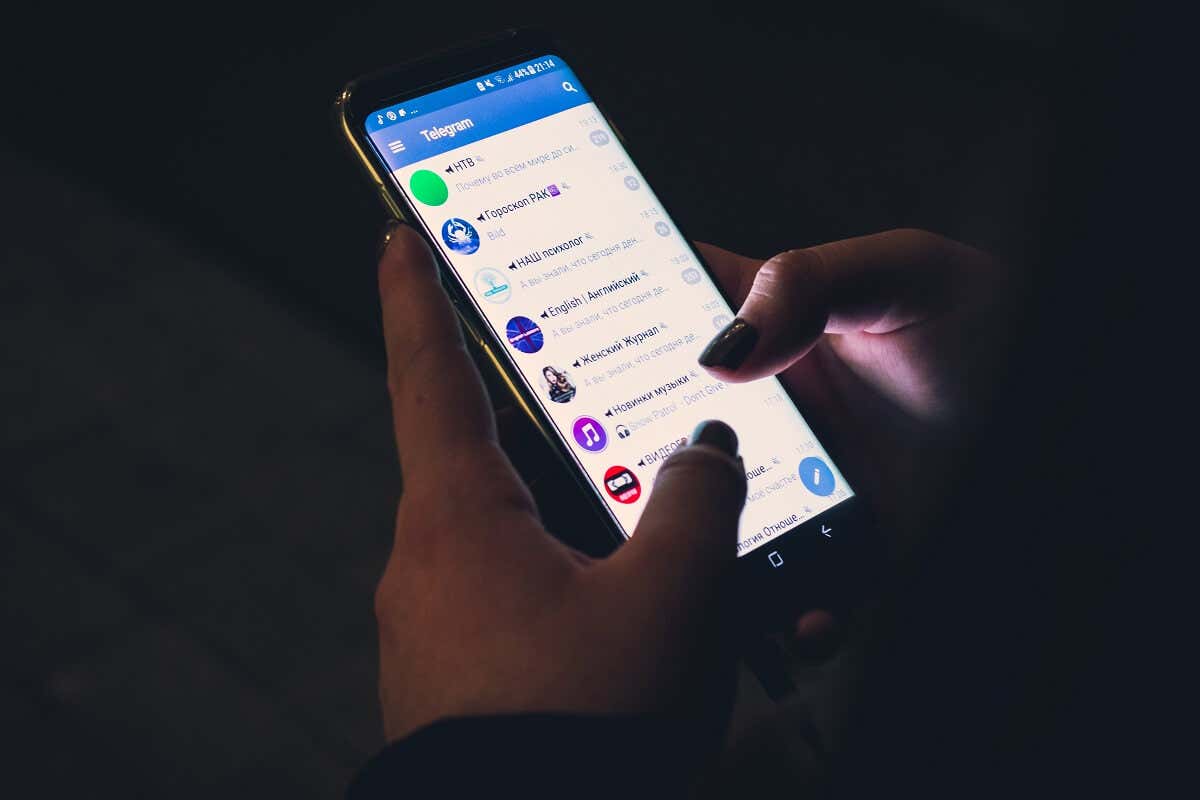
After creating a Telegram group, you’d want to have like-minded individuals with common goals or interests as members. You can add members from your contacts or through a username search. Telegram also lets you invite users to join groups using a link. This tutorial will show you how to share Telegram group links from the messaging app.
Specifically, you’ll learn to share and access invite links for a public and private group as a creator/owner or member. The instructions below apply to the Telegram app on Android, iPhone, iPad, Telegram Web, and Telegram Desktop.
What Are Telegram Group Links?

Think of invite links as keys that grant people access to your Telegram group. With invite links, you can add people to groups without their phone number or username. If you want people to join your Telegram groups from other platforms, sharing an invite link is the way to go.
Note: “Channels” and “Groups” on Telegram are two different features/tools. The steps for sharing a Telegram channel link and group link are distinct. Our tutorial on creating Telegram channels has instructions on sharing a channel link.
How to Share Telegram Group Link as a Group Owner

We’ll show you how to access and share your Telegram group invitation link on your mobile phone and computer.
Note: If you’re unsure how to create a Telegram channel or group, see our comprehensive tutorial for step-by-step instructions.
How to Share a Telegram Group Link (Android)
- Follow the steps below to open the Telegram app on your Android smartphone or tablet.
- Open Telegram and sign in to your Telegram account if you haven’t already done so.
- Open the group and tap the group name or profile photo at the top of the screen.
- Tap the pencil icon at the top-right corner of the screen to open the group’s settings page.
- Tap Invite Links.

You should see the group’s invite link on the screen. Tap Share to share the link with people on other social media platforms or apps, such as WhatsApp, Instagram, Facebook, etc. Telegram also lets you share a group’s invite link as a QR code. Tap the three-dot menu icon next to the link, select Get Code, and tap Share QR Code.

How to Share a Telegram Group Link (iPhone and iPad)
Open the group in the Telegram app on your iPhone or iPad and follow the steps.
- Tap the group name or profile picture and tap Edit on the group’s settings page.
- Tap Edit in the top-right corner and select Invite Links.

- Next, tap the Share Link button.
- To share the link as a QR code, tap the three-dots icon next to the link, and select Get QR Code. Then, tap Share QR Code to send the group’s invitation link to your friends or other Telegram users.

How to Share a Telegram Group Link (Web)
Sharing a Telegram group’s invite link from the web app is straightforward. Link your Telegram account to the web app in any web browser and follow these steps.
- Open the group and select the group name or profile picture at the top of the screen.
- You should see the invite link on the “Group Info” page. Select the link to copy it to your device’s clipboard.

How to Share a Telegram Group Link (Desktop App)
Open Telegram on your computer and follow the steps below to get a group invitation link.
- Open the group and tap the three-dot menu icon at the top-right corner of the chat window. Next, select View group info from the menu options.

- Select the three-dot menu icon on the “Group Info” screen and choose Manage group.

- Select Invite links.

- Select Share link to send the group link to your contacts on Telegram.

- Select Copy Link to copy the group’s primary invite link to your device’s clipboard. Alternatively, select Share Link and choose Copy share link.

How to Get a Telegram Group Link If You’re Not the Owner
Only a private group’s owner/creator or admin(s) can generate and access an invite link. Conversely, invite links are available to all members of public Telegram groups, not just the creator/owner. Here’s how to access the invite link of public Telegram groups.
- Launch the Telegram app and open the (public) group.
- Tap the group name or profile picture at the top of the screen to see the group info.
- Tap the group invite link in the “Info” section to share it with your contacts or friends. Alternatively, tap Copy Link to copy the link to your device’s clipboard.

- You can also share the Telegram group link as a QR code. Tap the QR code icon next to the invite link, then tap Share QR code.

Best Practices for Promoting Your Group Link
Many promotion options are available to Telegram group admins looking to populate their groups. You can share your group link in other private or public Telegram groups. Likewise, you can send the invite link to prospective members or groups on a different messaging app or platform—WhatsApp, Snapchat, Facebook Messenger, etc.
Social media is another excellent promotional medium. Share your Telegram group invite link on platforms like Facebook, Instagram, or X (formerly Twitter). Use paid ads to promote content (posts, stories, videos, etc.) containing your Telegram group links for even further reach.
Use forums and community-based platforms like Reddit, Quora, and Discord to your advantage. Sharing your Telegram group links in the right communities is an effective way to grow membership.
Avoid These Common Mistakes
Promoting your Telegram group links responsibly is important, especially when using other social media platforms or messaging apps. Don’t spam people with your group links and promote them without violating the platforms’ terms and conditions, rules, community guidelines, etc. People could
Additionally, don’t promote or share content in your group that violates Telegram’s Terms of Service. This includes content that promotes violence, bullying, hate speech, scams, illegal pornography, etc.
Finally, when promoting groups to prospective members, be honest about their details or offerings. Don’t trick people into joining your group by overselling or promising inexistent benefits. People could report your group, and your account/group might get restricted as a result.
Advantages of Growing Your Telegram Group in 2024
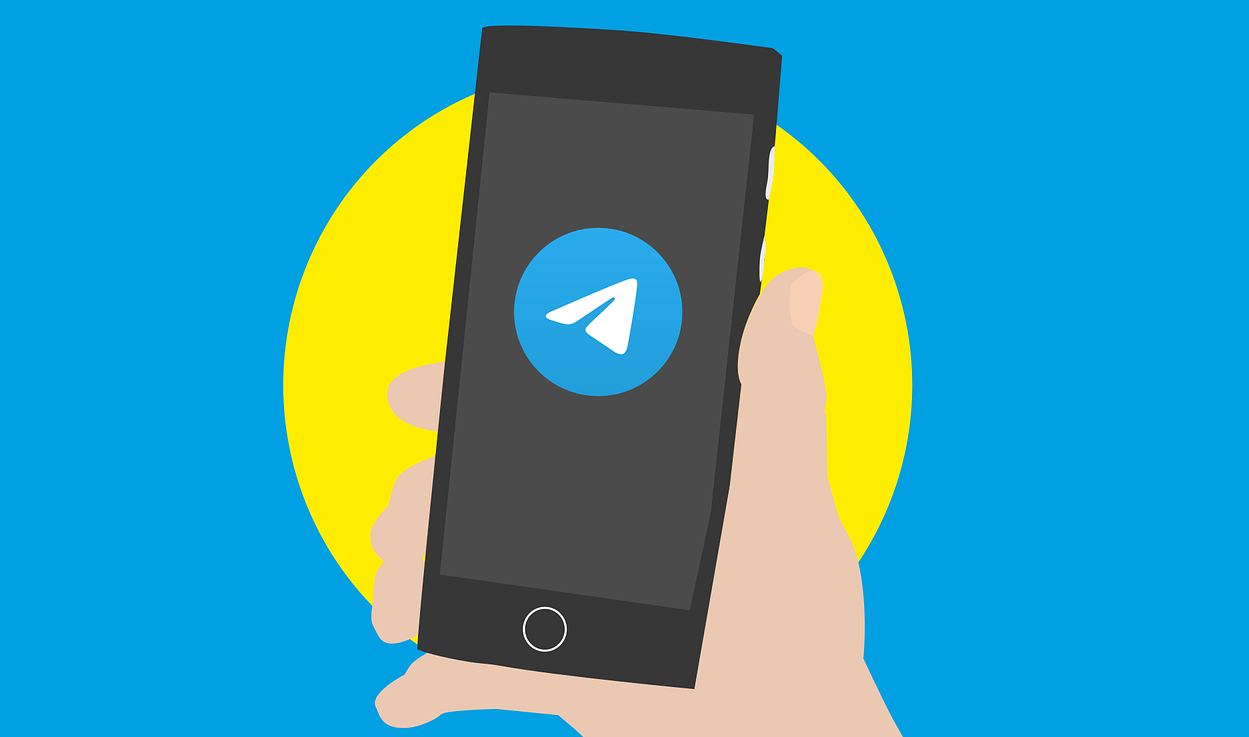
A Telegram group can have as many as 200,000 members. If your Telegram group is for business purposes, growing the group allows for intimate interactions with existing or prospective clients. Additionally, growing your Telegram group can help reduce your marketing spend for new and existing products or services.
Telegram groups can be the perfect medium for seeking genuine customer/product reviews, conducting surveys, getting product ideas, sharing news or announcements, and driving traffic to your blog or website. The more group members you have, the more website visits you can expect.
How to Revoke a Group Invite Link
If too many Telegram users join your group because you shared the link publicly, you can revoke the link and prevent more people from joining.
Note: If you revoke your group’s primary invitation link, Telegram automatically replaces it with a new link. Send the new invite link to anyone wanting to join the group.
How to Revoke Telegram Group Invite Link (iPhone and iPad)
Open Telegram on your iPhone or iPad and follow these steps to revoke a group link.
- Open the group and tap the group name or profile photo at the top of the screen.
- Next, tap Edit in the top-right corner and select Invite Links.

- Tap the three-dot icon next to the invite link and select Revoke.
- Tap Revoke Link on the confirmation screen to proceed.

How to Revoke Telegram Group Invite Link (Android)
Follow these steps to revoke invite links for group chats in the Telegram app for Android.
- Open the group chat and tap the group name or profile picture at the top of the screen.
- Tap the pencil icon in the top-right corner and select Invite Links on the next screen.

- Tap the three-dot icon next to the invite link and select Revoke Link.
- Select Revoke on the confirmation pop-up to proceed.

How to Revoke Telegram Group Link (Desktop App)
- Open Telegram and select the group whose link you want to revoke.
- Select the three-dots menu icon in the top-right corner and select Manage group.

- Select Invite links on the “Edit group” screen.

- Select the three-dots icon next to the link and select Revoke.

- Select OK to revoke the link.

Note: You can only revoke an invite link for a private group. Making a public group private is the only way to stop people from joining.
Time to Get Started
You now know how to add any Telegram user to a public and private group using invite links (and how to revoke links). If these instructions don’t work on your phone or computer, try them on a different device. Telegram will sync the changes across your devices.