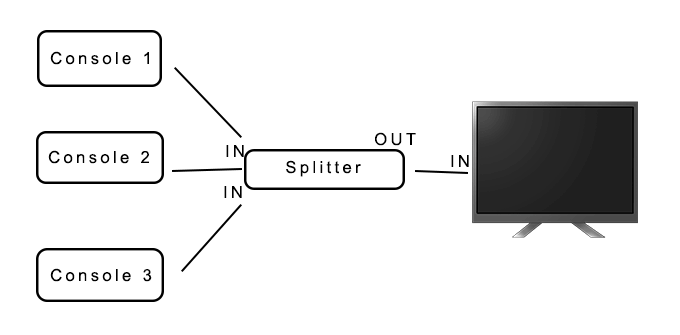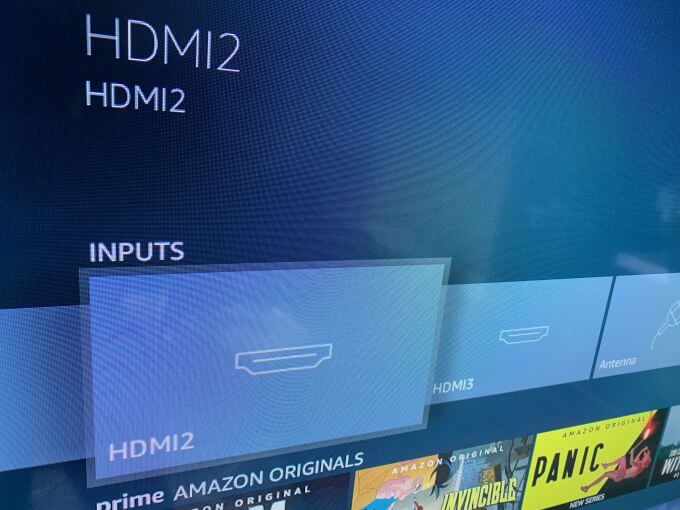If you’re into gaming, it’s possible you have a good amount of consoles sitting around. Maybe you hook each one up as you feel like playing them, which can be a hassle when you want to switch between consoles to play certain games.
However, even if you have a lot of consoles, there are actually ways you can hook up multiple game consoles to one TV, making it easy to switch between them in just a few seconds so you’re instantly ready to play on whatever console you wish.
It doesn’t take much to get started with this, though there is some equipment you may need to buy. However, you should be able to keep it cheap and get your all-in-one gaming center ready to go in no time.
Your TV’s Inputs
Take a look at the sides or back of your TV and take note of what kind and how many inputs it has. Most new TVs have multiple HDMI inputs, and may have some AV inputs as well. If your TV has enough inputs for all the consoles you want to hook up, the easiest method is to just plug each console into its own HDMI input. From here, you can select the source input on your TV, usually either by using the remote or your TV’s buttons.
If you have too many consoles for the amount of inputs available on your TV, there’s actually a way you can expand the amount of inputs each original input on your TV can use.
But before doing this, it’s good to know what inputs you already have on your TV and how to switch between them, as you’ll need this knowledge to set up a functional multi-console system.
Getting a Splitter
The first thing you’re going to want to do is get a splitter. These are devices which you can connect to multiple inputs at once, and simply switch to the input you want active when you want to use it.
You can buy splitters with AV connections (if you have older consoles) or HDMI ports. If you have both old and new consoles you want to hook up, you can get both of these to connect to your TV at the same time.
There are splitters available with any number of inputs, so you shouldn’t have a problem finding one to accommodate all your devices. Once you’ve found a splitter that works for you, you can get to work connecting your consoles.
Hooking Up Consoles to One TV
Before starting, you’ll want to make sure you have a place to put the splitter where it’s easily accessible at all times, yet still a bit out of view so that your TV set looks clean if you wish. Also make sure you position your game consoles in areas where they can both reach the splitter and be accessible for you to turn on or use any buttons on the consoles.
An extra step you can take that may make switching between consoles easier, you can label each input as what console they belong to.
Follow these steps to set up and start using the splitter.
- First, connect your HDMI or AV cables from your consoles to the splitter inputs, usually labeled “IN.”
- Now, connect an HDMI cable from the splitter input labeled “OUT,” and then connect the other end to an HDMI port on your TV.
- Turn the consoles on that you want to use to test the connection. Depending on your splitter, there may be different ways of switching between inputs, such as buttons, a remote, or a switch.
- Select the input you want to test on the splitter, then turn on your TV and choose the HDMI input that the splitter is connected to. If the console is on and you’ve switched to it on the splitter, it should show up on the screen.
- Test each connection on the splitter to make sure they’re all working properly.
If you have more than one splitter, such as one for HDMI inputs and one for AV inputs, you’ll want to connect each one to a different input on your TV, as connecting one splitter to the TV through another splitter may not work or significantly decrease picture quality.
This means if you do use a second splitter, the only extra step to switch between splitters is to change the source input on your TV.
Using Multiple Consoles On One TV
This method of using a splitter is very effective, as it can be used for numerous consoles for one TV. You can hook up as many splitters to your TV set as the number of HDMI or AV inputs it allows for.
Afterwards, you should have an extremely functional gaming setup where all your consoles are very easy to access, no matter what you want to play.