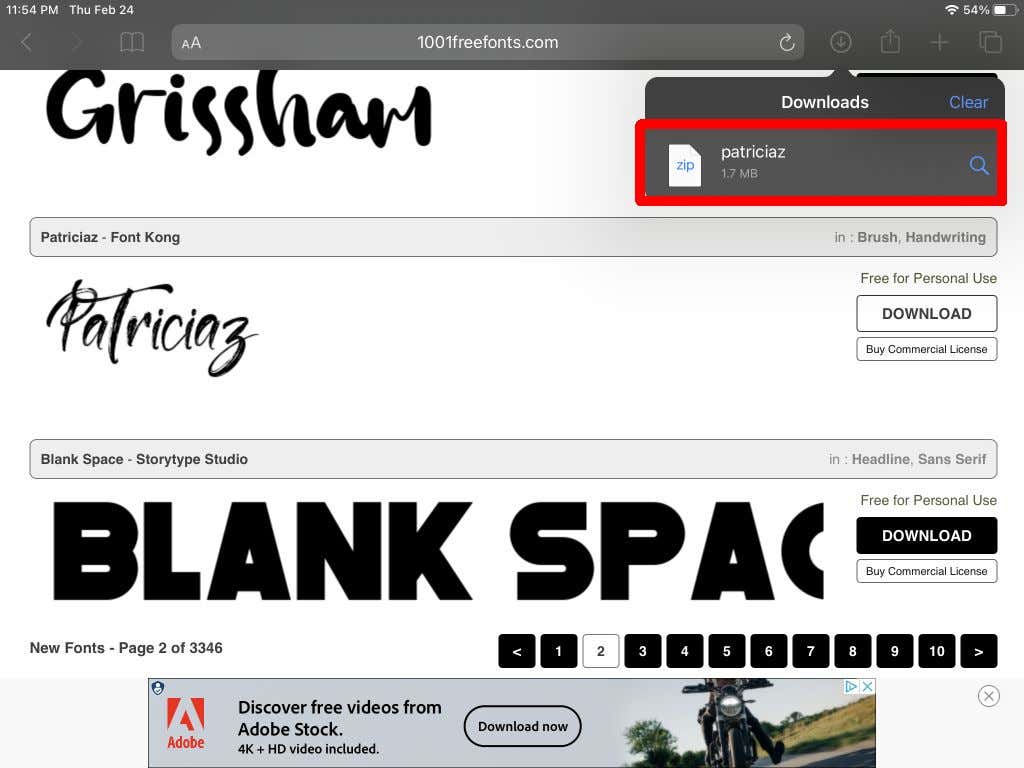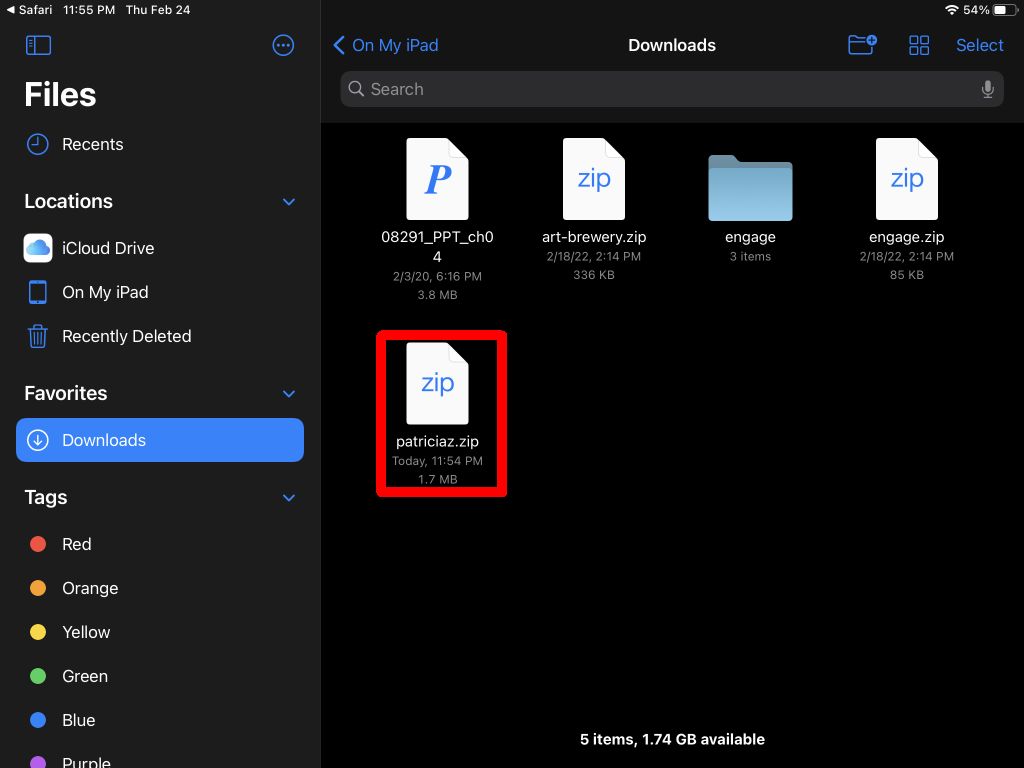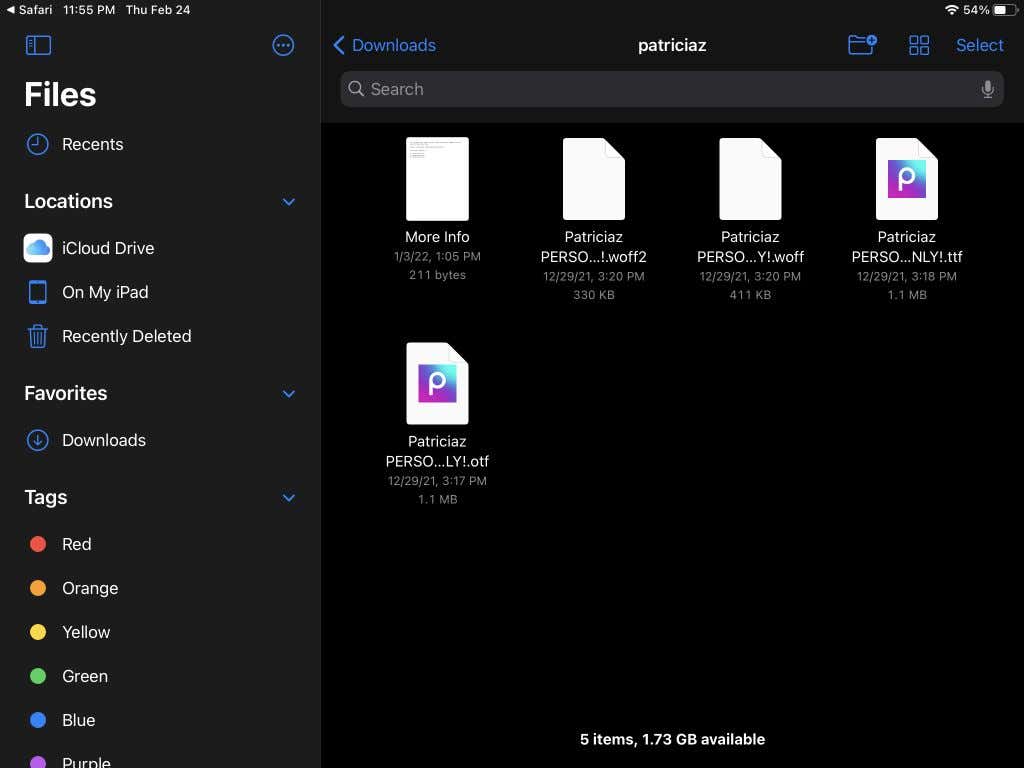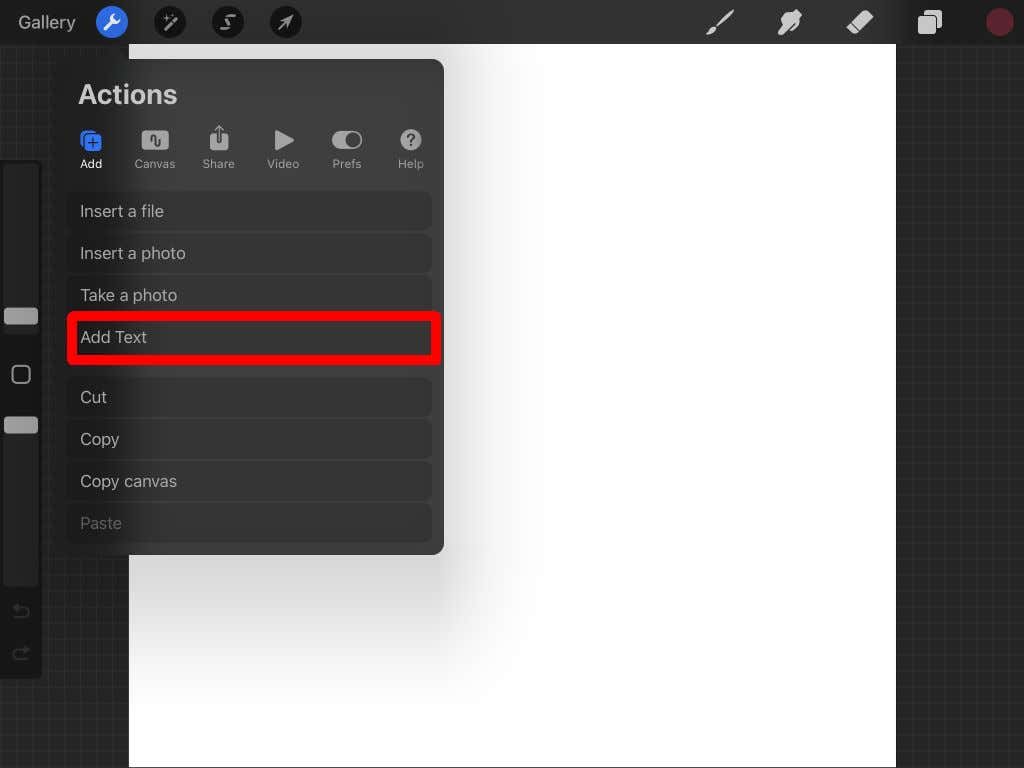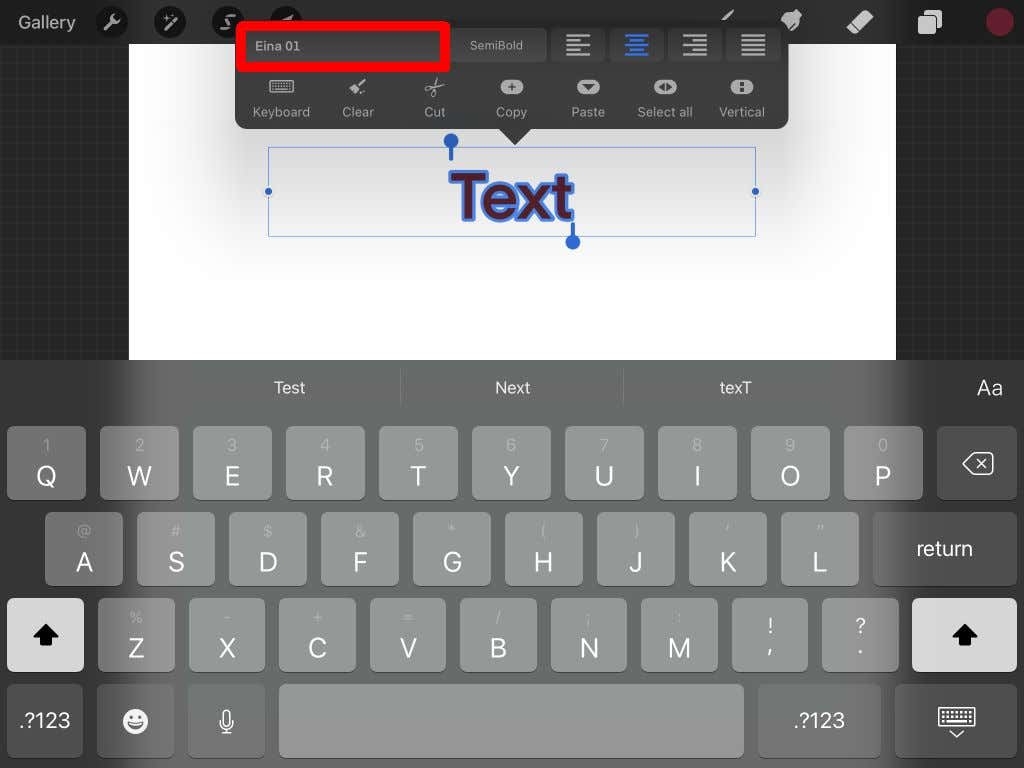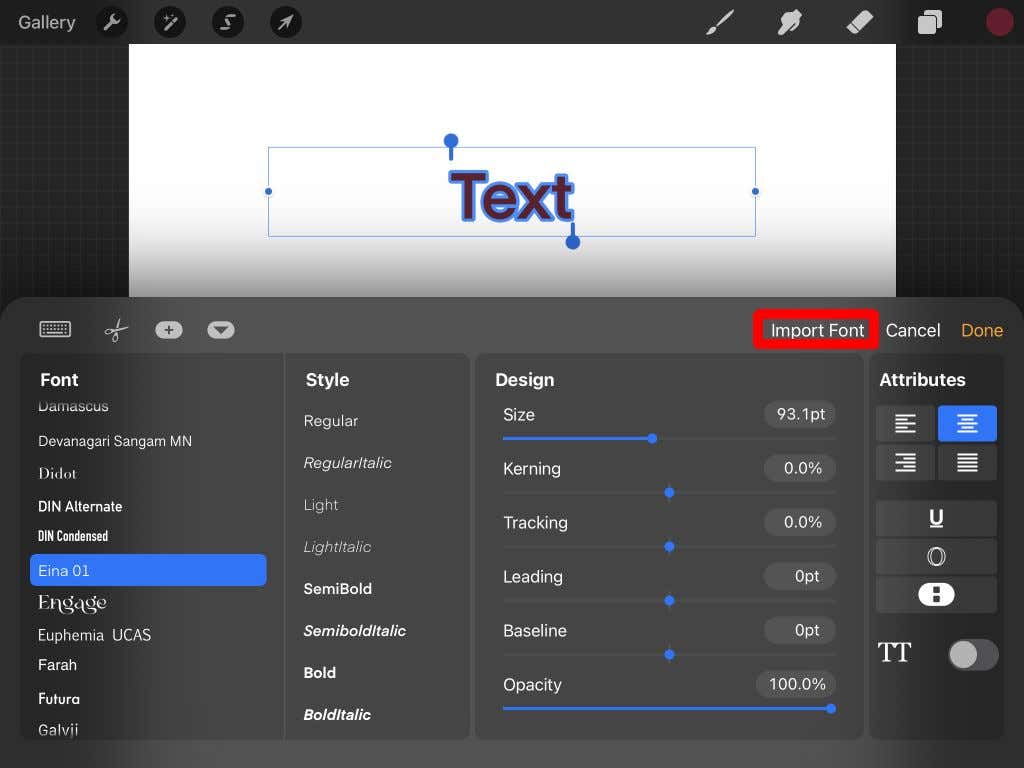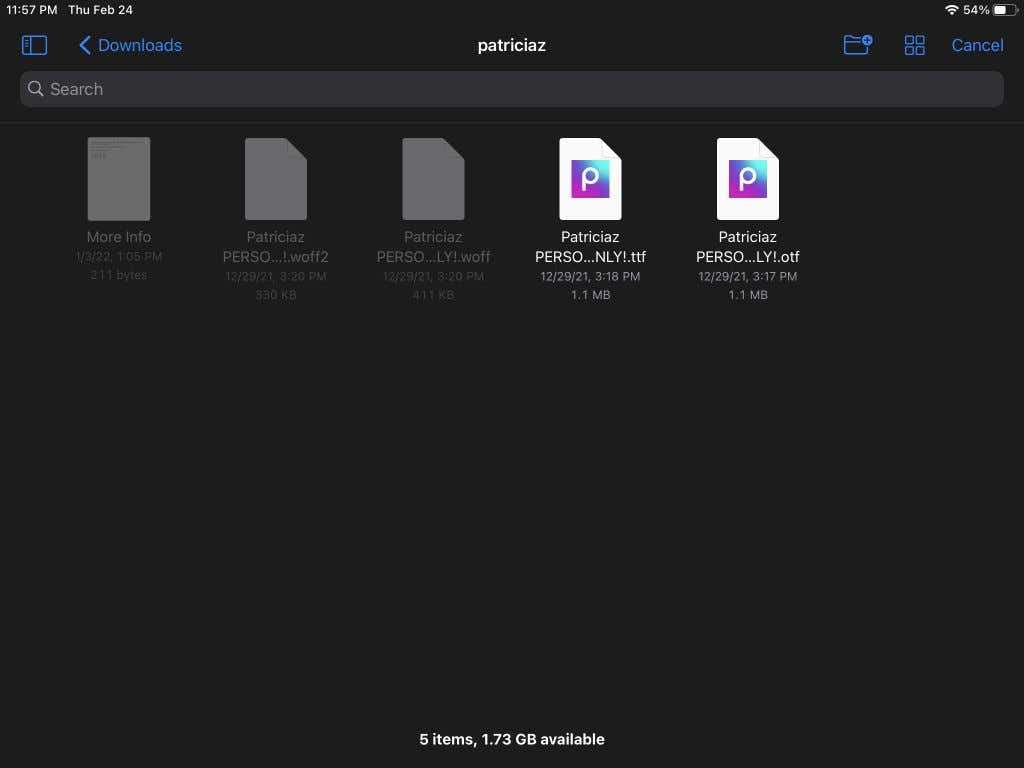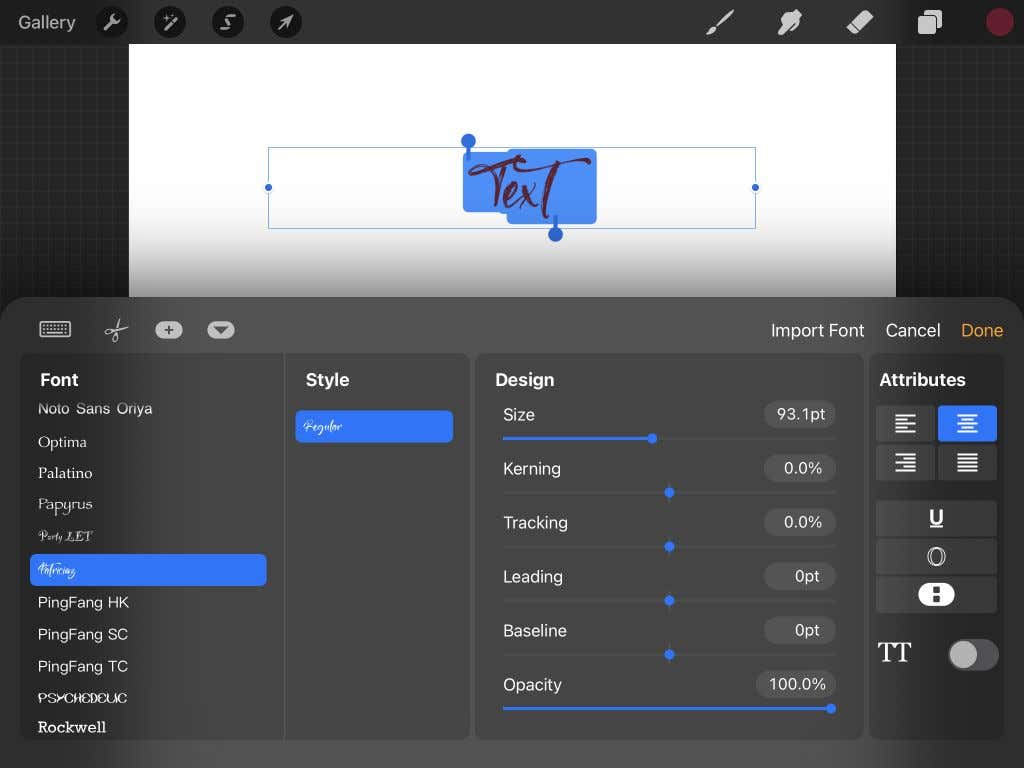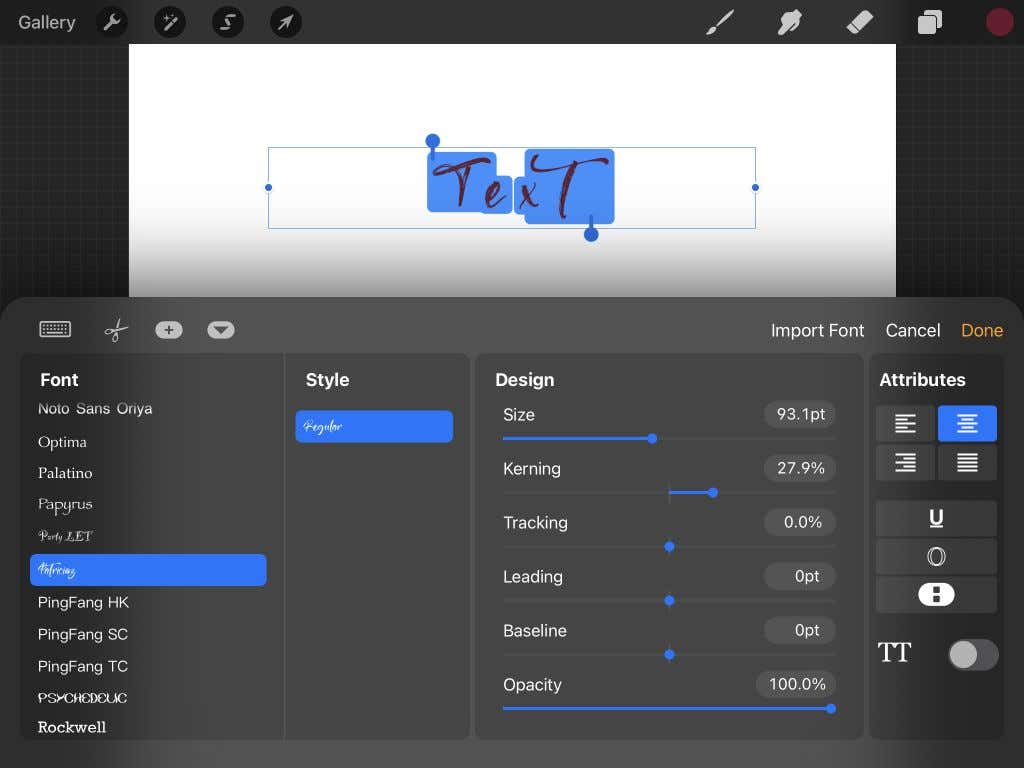Procreate for iOS has many features for creating great pieces of art, rivaling some of the best graphics editors out there. One useful feature for artists in Procreate is the ability to use fonts. This can be the perfect tool for making social media posts, logos, and more.
Procreate by default has a lot of fonts available you can use in your work, but you may want to use your own custom fonts or some downloaded from the internet.
Importing fonts into Procreate is actually very easy, you just need to have the file for the font you want to use on your iPad. In this article, we’ll show you how to download new fonts on the iPad and use them in Procreate for your art projects.
Downloading a Font to the iPad
Before you can use a new font in Procreate, you will first need to have the files for the font on your iPad. These will be either .otf or .ttf files. In the steps below we’ll show you how to download these files and use them.
- Find a site you want to download fonts from. This could be a free site like 1001freefonts.com or a premium font you’ve bought. Once you click the download link for the font, you should see a blue arrow to the right side of the browser address bar showing the download progress.
- Once the file has downloaded, tap on this blue arrow and tap on the downloaded file. You’ll open the Files app. Or, you can go to the Files app yourself and tap on the Downloads folder.
- The font file will likely be a .zip file, so tap on it to unzip it. In this unzipped file you’ll see either the .otf files or .ttf files, or both.
Now that you have your font file, you can import it into Procreate and use it.
How to Install Fonts in Procreate
You can now open Procreate to the project you want to use your font in. Then, follow these steps to import your font.
- In your open project in Procreate, tap on the wrench icon in the top left corner to open the Action menu.
- Under the Add tab, tap on Add Text.
- A text box will pop up with some sample text. Double-tap on it to bring up the edit text options.
- Tap on the font name in the top right corner of these options, and a larger text options box will open.
- Tap on Import Font in the top left.
- Your Files app will open, and you can locate the location of your font files from here. Tap on the .otf or .ttf file to import it.
- Once the font has been imported, you can scroll down the font list and find the name of the font to use. Tap on it to use it with your text.
Now you can use your newly imported font in Procreate as you wish, or import even more fonts.
How to Use Your Font in Procreate
If you haven’t used the text feature in Procreate yet, you might be wondering how to use your imported font with the program’s text editor. There are many options there to edit your text using your imported font.
If your font comes in multiple styles, you can choose from them within the Style box. This may be italic or bold styles.
Under the Design section, there are a few different aspects of your text you can alter. You can change the size of the font, using the slider to make it larger or smaller. The Kerning option changes the amount of space between each character.
Tracking changes the spacing of lines and spaces between the separate words. Leading can change the vertical space between lines of words. The Baseline option changes the location of the lines where the text lies. Finally, opacity changes the visibility of the text. You can make your text more opaque using this.
Then there is the Attributes section. Here, you can change the paragraph style, make the text underlined, outlined, or vertical, and change the capitalization style.
Create Text Graphics In Procreate With Imported Fonts
The Procreate app has many useful capabilities for graphic design, including the ability to install fonts. With this, you can use your favorite fonts within your artwork or design easily. Handlettering a typeface can be a time-consuming process, and may not end up looking as polished as a downloaded font. Using this tutorial, you can use new fonts in Procreate in any piece of work you please.