Discord is one of the most popular text and voice chat platforms on the internet. It’s used for everything from gaming communities to niche, enthusiast groups and everything in between. Unfortunately, as with any online community, Discord can attract a few bad apples.
If you only use Discord with friends, you will likely never need to use the Mute function. If you’re part of larger communities, though, you might encounter someone that harasses you or speaks in a rather distasteful way. This article will show you exactly what you need to do to mute someone on Discord.
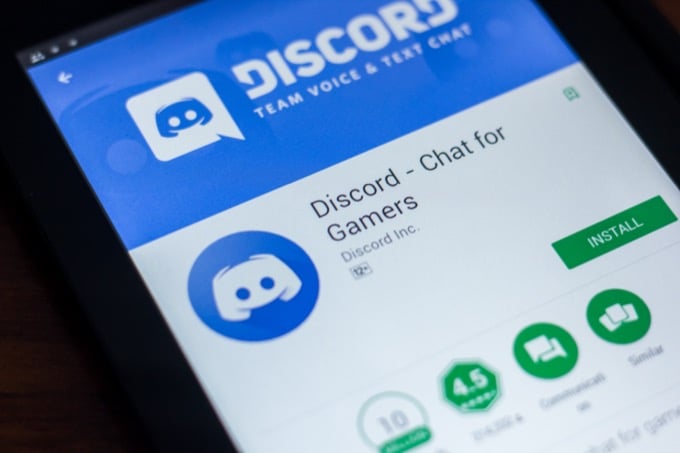
Muting vs. Blocking Discord Users
There are two main ways to stop someone from interacting with you on Discord: muting the person, and blocking the person. If you mute someone in a voice channel, you won’t hear anything they post. However, they can still send you messages and communicate through text.
If you block a user, not only will this stop you from seeing their posts in a Discord channel, but they will not be able to send you private messages.
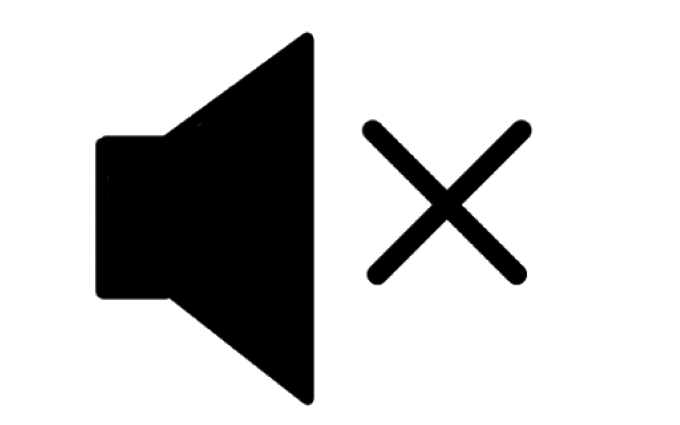
Will Users Know They’ve Been Muted or Blocked?
There are obvious issues that arise if you Mute or Block someone on Discord. First of all, it can cause offense. In a tight-knit community, this can lead to a lot of drama. That’s not something anyone wants, especially considering how easily these problems can divide groups.
The good news is that Discord does not notify users if they have been muted. They won’t receive any message or notification, but they might notice if you stop responding to things they say in the channel. Of course, in channels with dozens or hundreds of users, this will be significantly less noticeable.
Discord also does not notify users if you block them. However, if they try to message you, it won’t go through; instead, it will show the sender a generic message that you are only accepting private messages from friends.
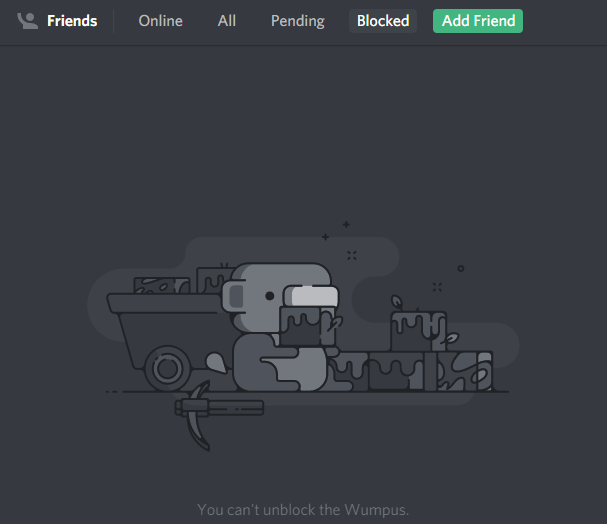
That raises another question: what if they try to send you a friend request? The user will receive a message that says you aren’t currently accepting friend requests, and that you will have to request they be your friend instead.
It’s not a perfect solution, especially if that user knows how to contact you outside of Discord, but it’s one way to fend off less-than-desirable communication.
When Should I Mute Someone on Discord?
If you mute someone in Discord you will not hear anything they say in a voice chat. There are times when muting them is appropriate, and other times when a simple conversation can solve the problem.
If you’re in a voice chat with someone and they are typing too loud, playing music in the background, or doing something else that’s distracting, you can mute them to reduce the sound. This is also beneficial if you are in a room with someone else and you are both in the same Discord channel. Muting one another will prevent feedback through the speakers and benefit everyone else in the channel.
If someone is harassing you, threatening you, or acting in a sexually inappropriate manner, you should screenshot the conversation and send it to Discord’s administration team before you block the user. If the threats are severe or against your life, consider contacting your local police.
How to Mute Someone on Discord
If you want to mute someone in Discord, it’s simple. If you are in a voice channel with the user, right-click their name and check the Mute box from the menu. Until you uncheck the box, that user will remain muted.
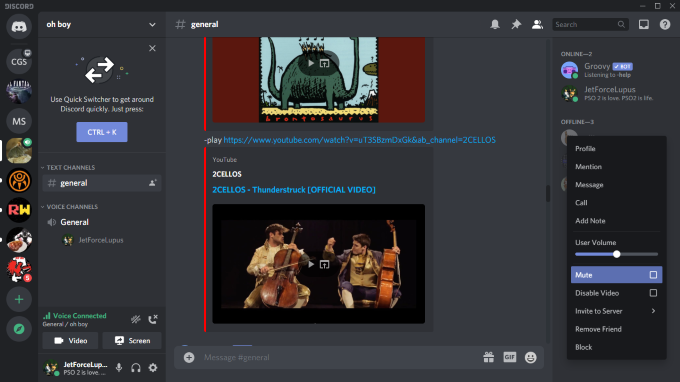
You can also select a user from the list of members in a channel and right-click their name. You can choose Mute from the menu just as if you chose their name from the voice channel.
If an entire channel is bothering you (perhaps too many notifications), you can mute the entire channel. Right-click the channel name and choose Mute Channel. You can choose to mute it for 15 minutes, one hour, eight hours, 24 hours, or until you unmute it.
How to Block Someone on Discord
If a user has reached a point where you no longer want any interaction with them, you can block them as easily as you can mute them. Right-click the username either within the channel itself or within the active user list and then choose Block.
When you do this, it will immediately block the user. If they’re on your friends list, it will remove them.
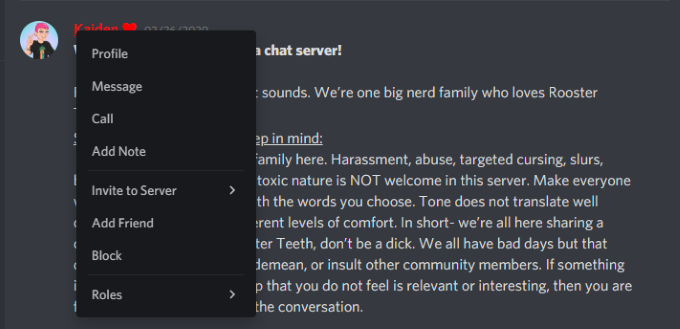
You can also block a user by right-clicking their username and clicking Profile, then clicking the three dots beside Send Message. When you do, choose Block from the menu that appears.
Understand the difference between muting and blocking a Discord user, and take the necessary steps to protect yourself from those malicious elements online that would detract from your experience.