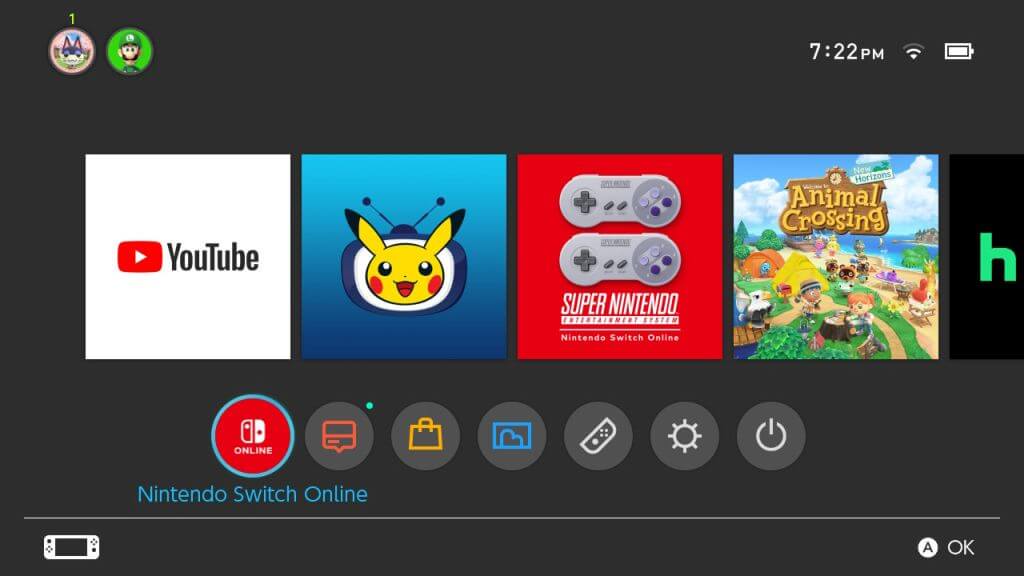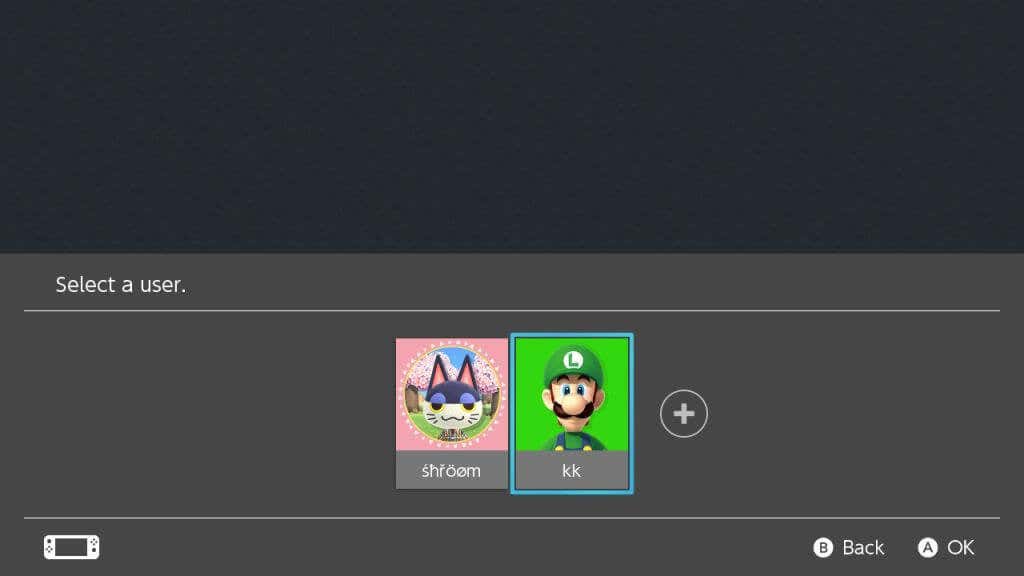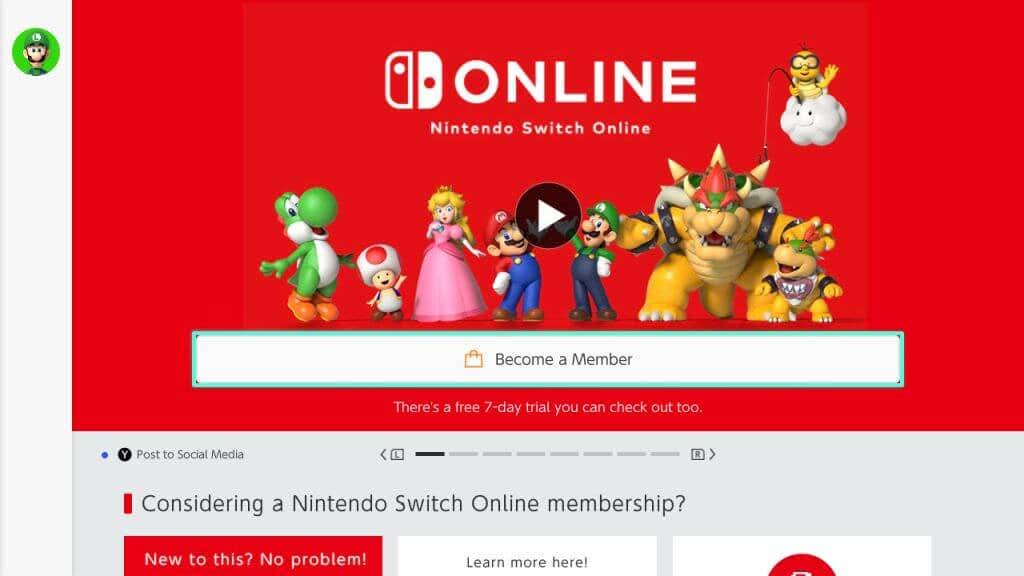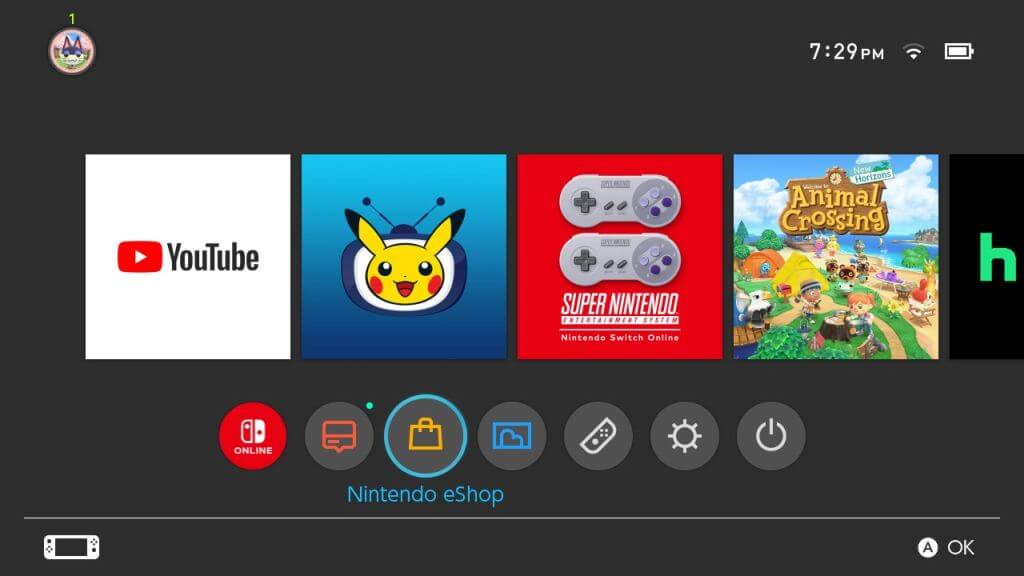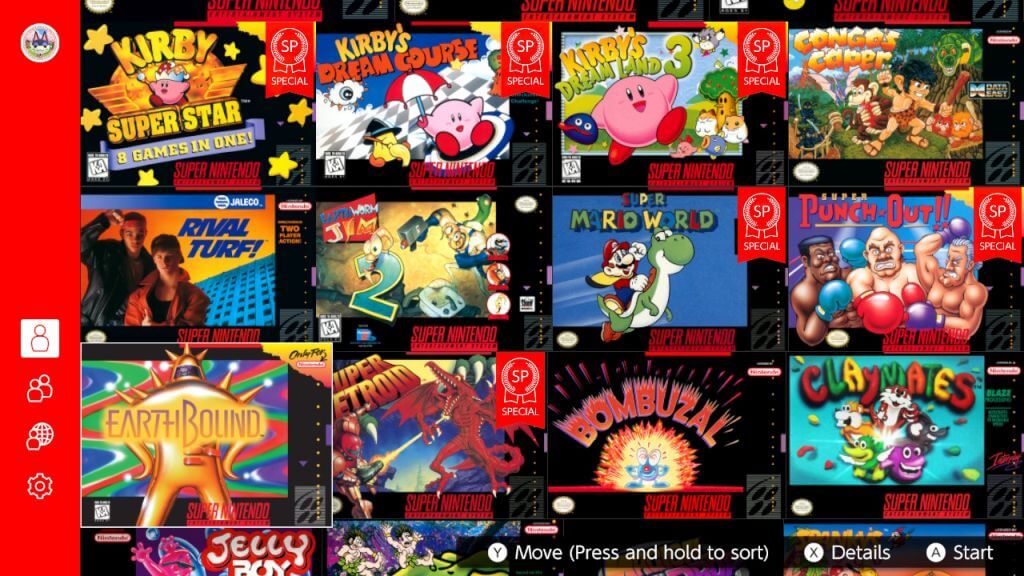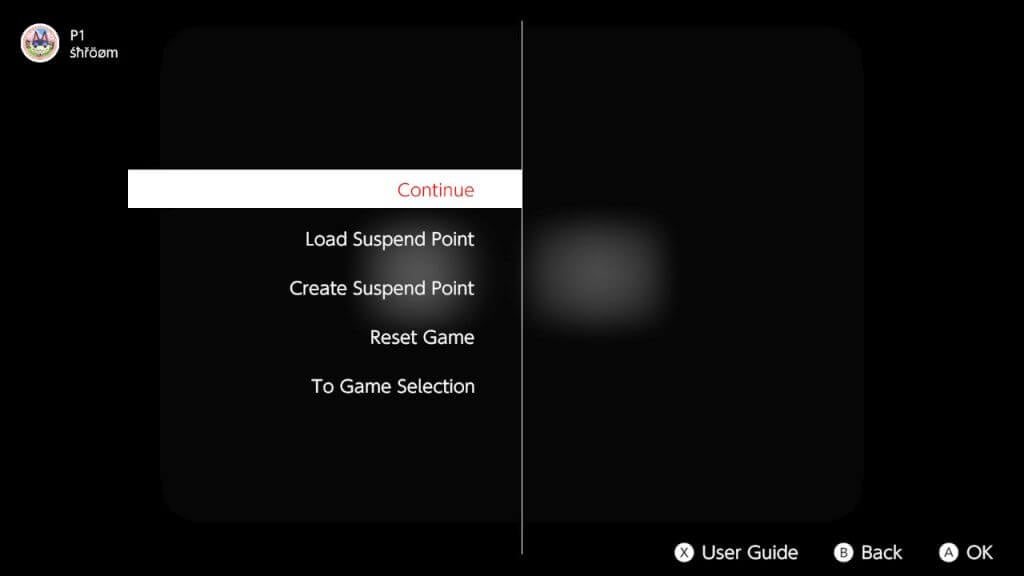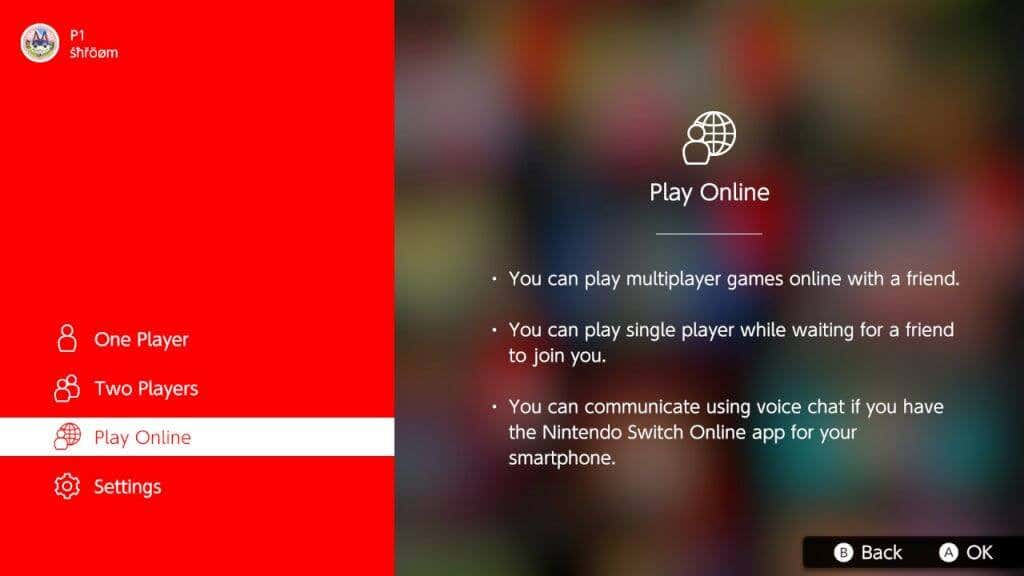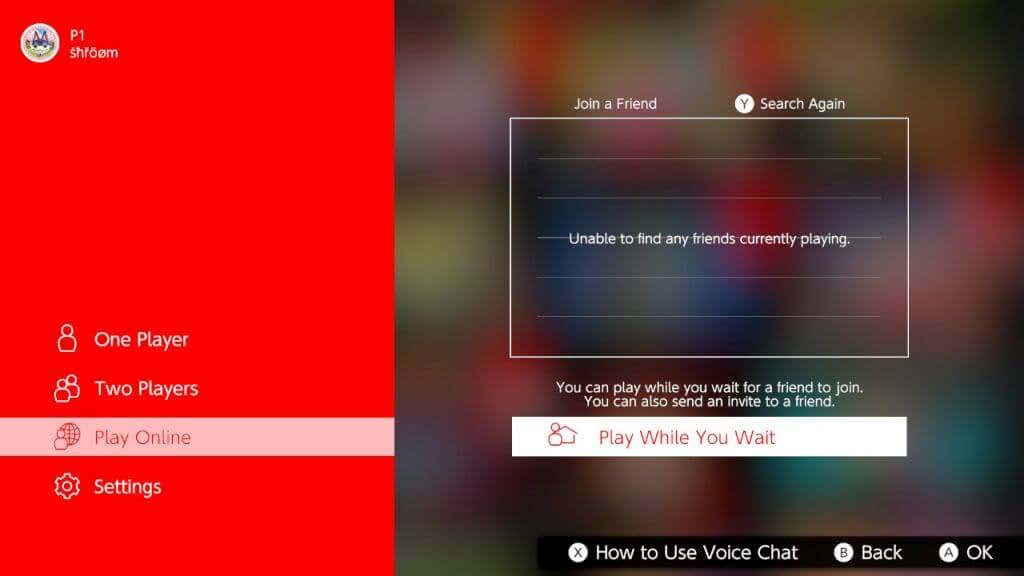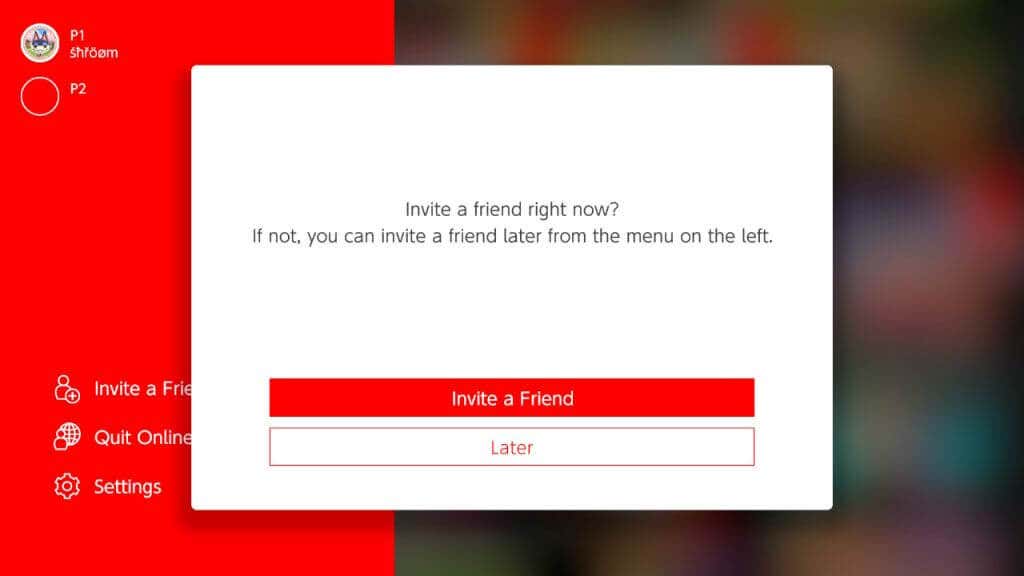The Nintendo Switch has a vast library of great modern games, but what if you feel like playing something a bit more retro? Nintendo knows that many people using the Switch are also huge fans of their older game consoles, so they took the liberty of adding software for these consoles and their games to the Nintendo Switch.
This includes NES, SNES, Gameboy, Gameboy Advance, Nintendo 64, and even the Sega Genesis. Their libraries have the best games from each console, with remastered visuals for the Nintendo Switch console display.
Here we’ll show you how to get access to these virtual consoles, download and play them, and play them with friends.
How to Get Virtual Consoles on Your Switch
The first step to getting these virtual consoles is signing up for a Nintendo Online subscription. Once you do this, you can download them from the Nintendo eShop. The basic Nintendo Switch Online subscription costs $19.99 per year, and the Nintendo Switch Online + Expansion Pack subscription (which you’ll need to play the GBA, Nintendo 64, and Sega Genesis) costs $49.99 per year.
Here’s how to sign up for the Nintendo Switch Online service through the console:
- Ensure your Switch user account is linked to a Nintendo Online account.
- On the Switch home screen, select the Nintendo Online icon in the bottom left.
- Choose the user you want to subscribe to Nintendo Online with.
- In the sidebar, choose the Home option.
- Move the cursor to the Become a Member button and select it.
- You’ll be taken to the eShop. Either enter your password or choose to skip that step.
- Select the membership type you want by scrolling down through the different prices, and select Proceed to Purchase.
- Enter your zip code.
- Select your payment method and enter your details to pay for your membership.
Once your payment goes through, you’ll have your Nintendo Switch Online Membership. Now, you can head to the Nintendo eShop to download the virtual consoles. Here’s how.
- Select the Nintendo eShop icon and choose the user with the Nintendo Online membership.
- There are a few ways you can find the virtual consoles on the eShop. Either go to the search function and search for the specific one you want, or you can scroll down to Nintendo Online in the sidebar and scroll down to the Expansion Pack and Special Offers sections.
- Select the virtual console you want to download. Remember, you can only download the Gameboy Advance, Nintendo 64, and Sega Genesis if you’re subscribed to the Nintendo Online + Expansion Pack membership.
- Select the Free Download button, then select it again.
The virtual console application you chose will download to your Switch home screen. Once it’s finished, you can navigate to it to begin playing.
How to Use Nintendo Switch Virtual Consoles
For each retro console available on the Switch, there will be a vast library of video games ready to play as soon as you open the application, like Super Mario Bros. and The Legend of Zelda games. To begin playing a game, simply scroll through the library and select a game to begin playing.
On the bottom of the screen, you’ll see some controls. The + button serves as the Start button, the – as the Select button, and you can press the ZL and ZR triggers at the same time to open the Suspend Menu. You can also hold these triggers down to rewind the game.
When you open the Suspend Menu, a few options are available to help make for a smooth gameplay experience. You can select Continue to unpause the game, Load Suspend Point to load a save point you created, Create Suspend Point to set a save point, Reset Game to go back to the title screen, and To Game Selection to go back to the game library.
How to Play on Retro Consoles With Friends
One great feature of these consoles being available on the Nintendo Switch is that you also can play on them with friends within the console application. Before doing this, make sure the friends you want to play with are added to your Friend List on your Switch.
To start playing with friends, follow these steps:
- On the sidebar, select Play Online.
- To host a game, select Play While You Wait.
- Select whether or not you want a passcode.
- You can choose to invite a friend to play with on the next screen, and they can choose whether to join your game.
- If you don’t choose to invite friends, have them go to the Play Online tab and then select your name when it pops up in the list.
- Select a game from the library to play, and you can play it with your friends.
Once you’re in a game with friends, you’ll play as player one, and others can play as the other players in multiplayer games. In games without multiplayer, once you lose a life, the controls will move to another player.
To end an online session, select Quit Online Session from the application sidebar to go back offline.
Play Your Favorite Retro Games on Your Nintendo Switch
Over time, Nintendo may add more console remakes to the Nintendo Switch game library and new games to existing applications. Switch users can try out older games for the first time or revisit classic games from years past, such as NES games like Kirby’s Adventure, or SNES games like Link to the Past.
What retro console or games do you hope Nintendo adds next? Let us know in the comments.