You can’t build a Twitch channel overnight. It can take a long time to build up a loyal community of viewers, from a couple of regulars to thousands of loyal fans, ready to support your community as it grows. Twitch, like YouTube and other streaming platforms, isn’t an easy place to break into—you’ll need to hustle to make your mark.
One way to do just that is by using a common Twitch promotional trick called Twitch raiding. This selfless act helps to promote other Twitch streamers who, in turn, will hopefully return the favor. To help you, here’s everything you’ll need to know about how to raid on Twitch and why it could benefit your channel.
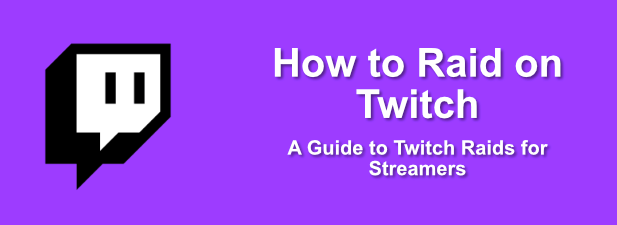
What is a Twitch Raid?
When a Twitch streamer finishes their stream, they have two options. First, they can close the stream, forcing any viewers to switch to another channel themselves. Alternatively, the streamer can raid another stream, forwarding the audience into that channel and boosting the audience in the process.
Twitch streamers, especially new streamers, rely on Twitch raids to boost audience numbers. If you only get a limited number of viewers per stream, then a raid can massively boost that number, especially if it’s a bigger streamer raiding a new streamer, increasing exposure and helping to grow follower numbers.
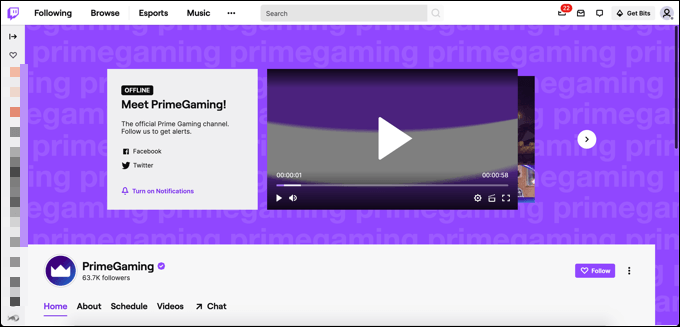
Not only is this a nice thing to do, but it’s also a two-way street. If you regularly raid other Twitch streamers, you’re more likely to receive the same raids back when their stream ends (and if you’re still streaming).
You don’t need to worry about being forgotten about, either, as the Twitch interface allows streamers to see who recently raided their channel in the last 24 hours. This list can come in handy, especially if you’re a streamer looking to help a new channel grow.
Benefits of Twitch Raiding
A Twitch raid is a selfless act—almost. Of course, raiding another Twitch channel doesn’t do anything to benefit the streamer or user who does it. By forwarding a stream audience to another streamer, the immediate benefit is to the streamer who receives the raid.
For Twitch streamers who do raid, however, it offers networking opportunities that would otherwise be difficult to gain, especially for new streamers. Groups of Twitch streamers with smaller communities can all raid each other to help build their audiences, for instance.
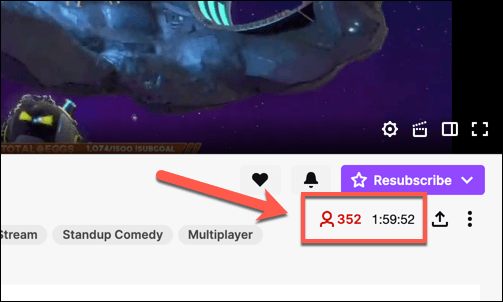
If you raid mid-to-large Twitch channels, you may find yourself lost in the list of other raids, but if you’re lucky, your action might gain the notice of the streamer, who will raid you back in return (with a big increase in audience numbers and followers).
A word of warning, however. There isn’t any guarantee that a Twitch raid will mean that you benefit from a raid in kind, so don’t raid with the expectation of something in return. Some Twitch channels also block raids from unknown accounts to limit spam or harassment, so you may find that your raids are limited to your friends.
How to Raid Someone on Twitch
Like other Twitch user actions, such as clipping a Twitch stream, you can start a Twitch raid in the Twitch streamer chat box online, as well as via the Twitch mobile app for Android and iPhone users.
- To start a raid from the Twitch, type /raid channel, replacing channel with the username of the Twitch streamer you wish to raid.
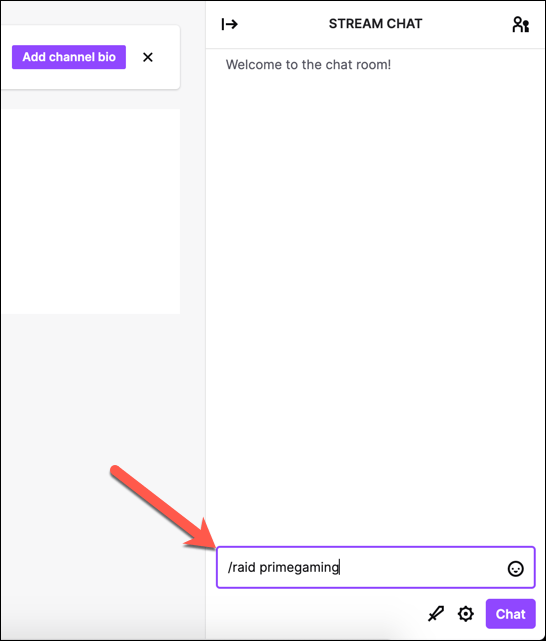
- When you begin a raid, a pop-up control box will appear. Select the Raid Now button to begin the raid immediately or Cancel to cancel it. If you ignore the box, the raid will begin automatically after 80 seconds.
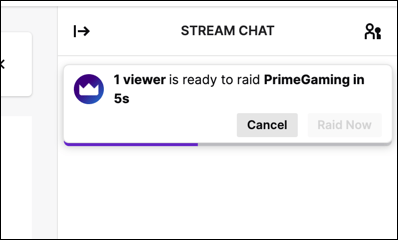
Once the raid has successfully begun, your channel will now host (repeat) that user’s stream. Any user who visits your channel will see the raided stream and chat box, along with a pop-up alert to inform them.
Configuring Your Twitch Raid Settings
As a Twitch streamer, you may think that all publicity (and all Twitch raids) is worth it. Unfortunately, that isn’t the case. While it is rare, there are Twitch accounts out there that will spam or harass other users, using Twitch raids to dump their community into a channel that isn’t prepared to handle it.
If you’re worried about the impact of a Twitch raid, you can configure your raid settings to prevent this by switching to a “follower only” chat as you stream, by limiting raids to friends, or by reporting bad quality raiders after they’ve happened.
- If you want to limit the impact of a Twitch raid by switching to follower only mode, you’ll need to select the Settings gear icon next to your chat box, then select the Follower-only checkbox to limit messages only to existing followers. You can also set the length of time that the user needs to have been a follower for, preventing new users from chatting in an attempt to deal with the impact of a bad raid.
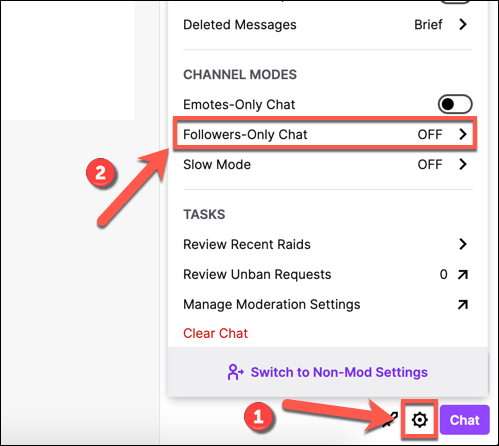
- If you want to report a Twitch raid, or block an account from raiding you again, select the Settings gear icon, then select the Recent raids option. Next to a list of previous raids, select the Ban or Report options.
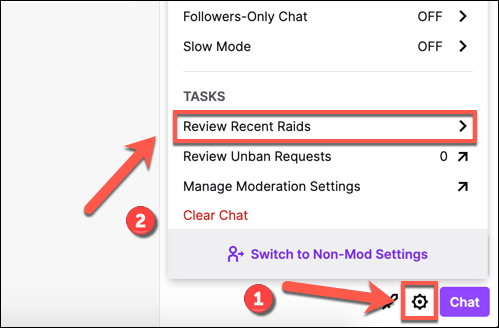
- To limit Twitch raids to friends only, you’ll need to head to your Twitch Settings by selecting your username icon in the top-right, then selecting the Creator Dashboard option.
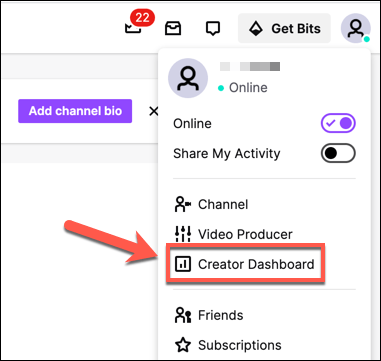
- In the Creator Dashboard menu, select the Preferences > Channel option. Under Raids, select the Only allow raids from friends, teammates, and followed channels option to stop raids from unknown Twitch accounts. The change will be applied automatically.
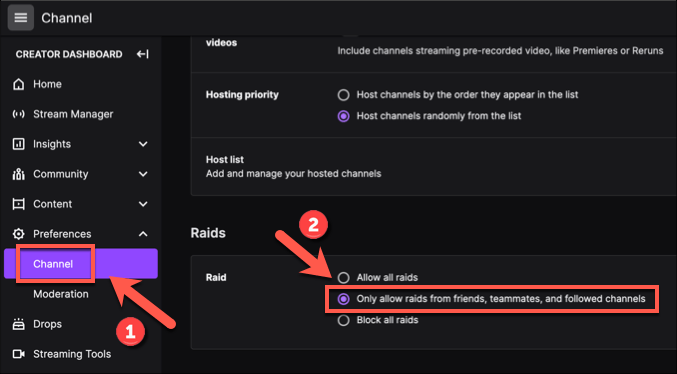
Building a Twitch Community
If you’ve just started to stream on Twitch, then raiding other Twitch channels could be a good way to make connections with other streamers. The promotion can be two-way, with other streamers willing to return the favor if you’re regularly raiding their streamers with your own community and audience.
It can be scary launching a new streaming channel, but once you’ve chosen the right streaming software, set up a high quality webcam and picked the right bitrate for your streams, all you need is to get online and start gaining free Twitch Prime subscriptions (as well as paid subs) to build up an income and go full time.