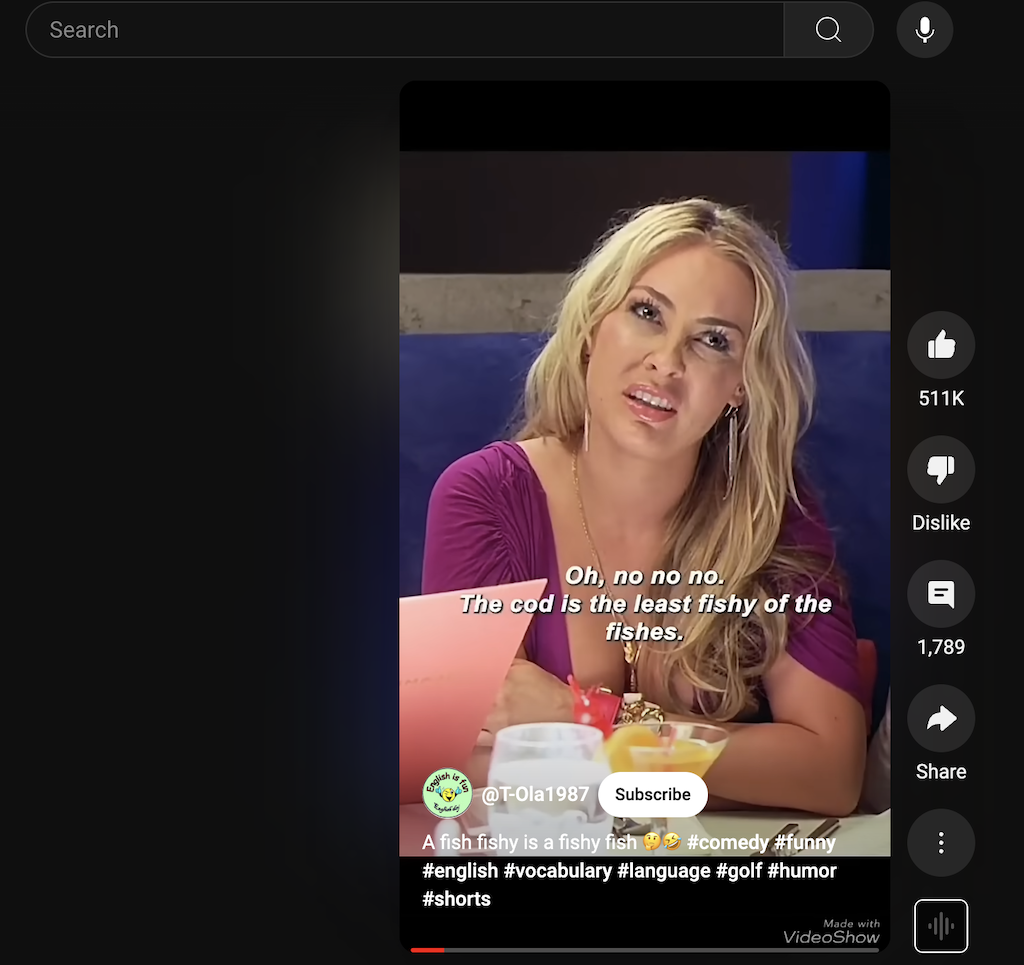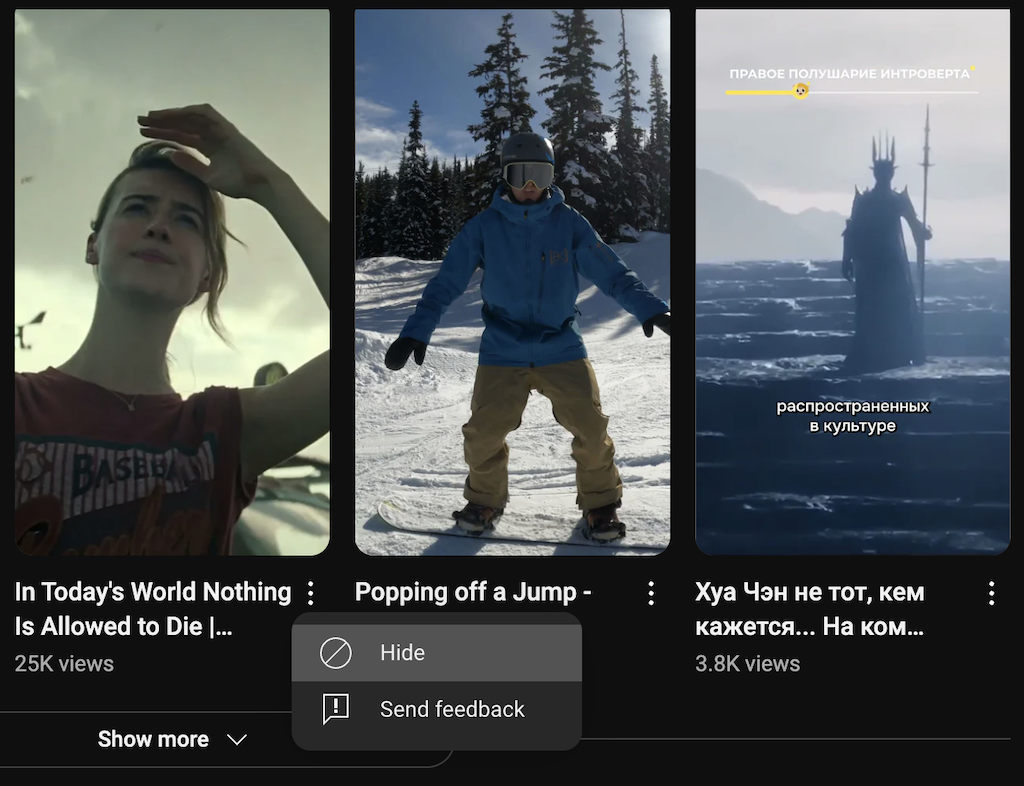YouTube Shorts is a feature designed to compete with the rise of short-form video content. It lets you create and watch quick, engaging videos directly on the platform. While popular for its bite-sized entertainment, YouTube Shorts has also sparked mixed reactions, with some people finding the endless stream of short videos disruptive to their usual YouTube experience.
Are you among those who prefer a more traditional YouTube interface without Shorts? This article will guide you through the steps to disable or minimize their presence on your feed and tailor your viewing experience.
Why Some Users Prefer to Disable YouTube Shorts
While YouTube Shorts has quickly gained popularity for its quick and engaging format, only some people are on board with this feature. Others prefer to disable YouTube Shorts for several reasons, primarily because they prefer longer, more in-depth content.
People find that Shorts can be a distraction, unintentionally pulling them away from the longer videos they initially visited the platform to watch.
Also, the continuous stream of short, looping videos can overwhelm the interface, disrupting the cleaner, more organized experience that many prefer. Again, this makes it harder to discover long-form content.
Can You Use YouTube Shorts Outside the Mobile App?
YouTube Shorts was initially designed as a mobile-first feature, only accessible through the YouTube mobile app. This design allows users to easily create, watch, and interact with short-form videos directly from their smartphones. However, as the popularity of Shorts has grown, YouTube has expanded its availability to other platforms, including desktops and tablets.
Accessing YouTube Shorts on Desktop
While you can view YouTube Shorts on the desktop version of YouTube, the experience is not as seamless as on the mobile app.
On a desktop, Shorts appear in a dedicated section. Still, the interface lacks some interactive features available on mobile, such as the ability to quickly swipe through videos or use the full suite of creation tools. Additionally, creating Shorts is still limited to the mobile app, meaning desktop users cannot upload or edit Shorts directly from their computers.
Limitations on Other Devices
You can view YouTube Shorts on tablets through the mobile app, but similar to the desktop experience, the creation tools and some interactive features are optimized for only smartphones. There is no dedicated Shorts app, so all Shorts interactions are tied to the main YouTube app.
So, to sum up, while YouTube Shorts is accessible outside the mobile app, the full experience of creating new Shorts and intuitive browsing is best on a smartphone. Desktop and other device users can watch Shorts, but they’ll encounter limitations in functionality and ease of use.
What Happens If I Hide YouTube Shorts?
Hiding or disabling YouTube Shorts can simplify your browsing experience, reduce distractions, and help you engage more deeply with the content you value most on the platform.
At the same time, disabling YouTube Shorts doesn’t negatively affect other YouTube functions. Your ability to search, watch, and interact with regular videos remains unchanged. However, it’s worth noting that while Shorts will no longer appear prominently in your feed, the underlying algorithm that suggests content based on your viewing habits will still operate. You will still encounter short-form videos in other areas of the platform, such as in search results or recommended videos, though they won’t be as pervasive.
For many, hiding YouTube Shorts can lead to a more focused and personalized viewing experience. Without the distraction of rapid-fire content, you may find it easier to immerse yourself in the longer videos you enjoy. Additionally, a streamlined feed can enhance your ability to discover new content that interests you, rather than being diverted by quick, less substantial videos.
How To Disable YouTube Shorts On Desktop?
While YouTube doesn’t offer a direct option to disable Shorts on the desktop, there are a few workarounds to minimize their presence.
Method 1: Use a Browser Extension
If you often use YouTube on your desktop, one of the easiest ways to remove YouTube Shorts is by installing special add-ons or browser extensions. Follow the steps below.
- Open your preferred web browser (e.g., Chrome, Firefox).
- Search for a YouTube customization extension using keywords like “Block YouTube Shorts” in the Chrome Web Store or Firefox Add-ons. If you’re using Google Chrome, one extension we can recommend is Shorts Blocker for YouTube.
- Install the extension and follow the on-screen instructions to activate it.
The extension automatically hides short videos from your YouTube feed, allowing you to browse without interruptions.
Method 2: Adjust Your YouTube Preferences
You can also let YouTube know you’re not interested in viewing the Shorts content to make these videos disappear. Here’s how to do that.
- Open YouTube on your desktop and log in to your account.
- Navigate to a YouTube Short in your feed or search results.
- Hover over the video and click the three dots icon next to the title.
- Select Hide from the dropdown menu.
Repeat these steps for other Shorts that appear in your feed. Over time, this will signal to YouTube that you prefer to avoid seeing Shorts, reducing their presence.
Method 3: Use an Alternative YouTube Link
Another method you can try if you want to avoid installing add-ons and extensions is to use an alternative link to watch videos on YouTube.
- In your browser’s address bar, replace “youtube.com” with “youtube.com/feed/subscriptions” and hit Enter.
- This will take you directly to your subscription feed, where Shorts are less likely to appear, focusing on content from your subscribed channels.
While this method won’t eliminate YouTube Shorts, it can help you effectively reduce them and improve your desktop experience.
How To Disable YouTube Shorts On Mobile?
Disabling YouTube Shorts on the mobile app isn’t straightforward, as YouTube doesn’t provide a direct option to turn off Shorts. However, you can use several methods to minimize or hide Shorts from your feed.
Method 1: Mark Shorts as “Not Interested”
One method you can use on desktop and mobile is marking YouTube Shorts as “Not Interested” so the algorithm can take a hint and stop showing them to you. Here’s how to do it on your mobile phone.
- Open the YouTube app on your smartphone.
- On the YouTube homepage, scroll through your feed until you see a Short.
- Tap the three dots icon at the bottom-right corner of the Short.
- Select Not Interested from the menu.
Repeat this for other Shorts you encounter. Over time, YouTube’s algorithm will adjust and show fewer Shorts in your feed.
Method 2: Downgrade the YouTube App Version
Another technique is to uninstall the current YouTube app from your smartphone and use an old version that doesn’t have YouTube Shorts.
To do that, download an older APK version of YouTube that predates the introduction of Shorts from a trusted source like APKMirror. Install the older version and disable auto-updates for the YouTube app in the Google Play Store (for Android). That’s it—you’ll no longer have YouTube Shorts.
However, remember that this method might limit access to newer YouTube features and pose security risks.
Method 3: Use the YouTube Vanced App
If you want a more customizable YouTube experience, the YouTube Vanced app can disable Shorts and several other enhanced features. YouTube Vanced is a third-party app that gives users access to YouTube without ads, the ability to play videos in the background, and more control over their viewing preferences.
Visit the official YouTube Vanced website or a trusted third-party app store to download the app on your Android device. Follow the installation instructions provided to get the app up and running.
After you install the app on your smartphone, open it and log into your YouTube account. In the app’s settings, you can find the Shorts section. Toggle the switch to disable the feature and remove the YouTube Shorts videos from your feed and search results for good.
Things to Consider When Trying These Methods
Disabling or minimizing YouTube short videos on mobile can affect how you interact with the app. By marking Shorts as Not Interested, you may also impact the variety of content YouTube recommends, potentially leading to less diverse video suggestions.
Additionally, using older app versions or third-party apps can pose security risks and may limit your access to newer features or bug fixes.
Can I Disable YouTube Shorts on iPhone?
iPhone users face more restrictions when disabling YouTube Shorts, as there are fewer customization options within the iOS environment.
The “Not Interested” method relies on YouTube’s algorithm to gradually adjust to your preferences, which may take some time. You can also try using the desktop mode in Safari, but it’s not as convenient as the YouTube app, especially for mobile viewing.
Overall, while these methods can help reduce the presence of Shorts on your iPhone, completely disabling them remains a challenge.
Manage Your YouTube Distractions
Whether you prefer longer content or simply want a cleaner interface, disabling YouTube Shorts can enhance your browsing experience by reducing distractions and focusing on the content that matters most.
Following the different methods in this article, you can easily customize your YouTube feed to better align with your viewing preferences. Taking control of your YouTube experience is just a few clicks away, allowing you to enjoy the platform on your terms.