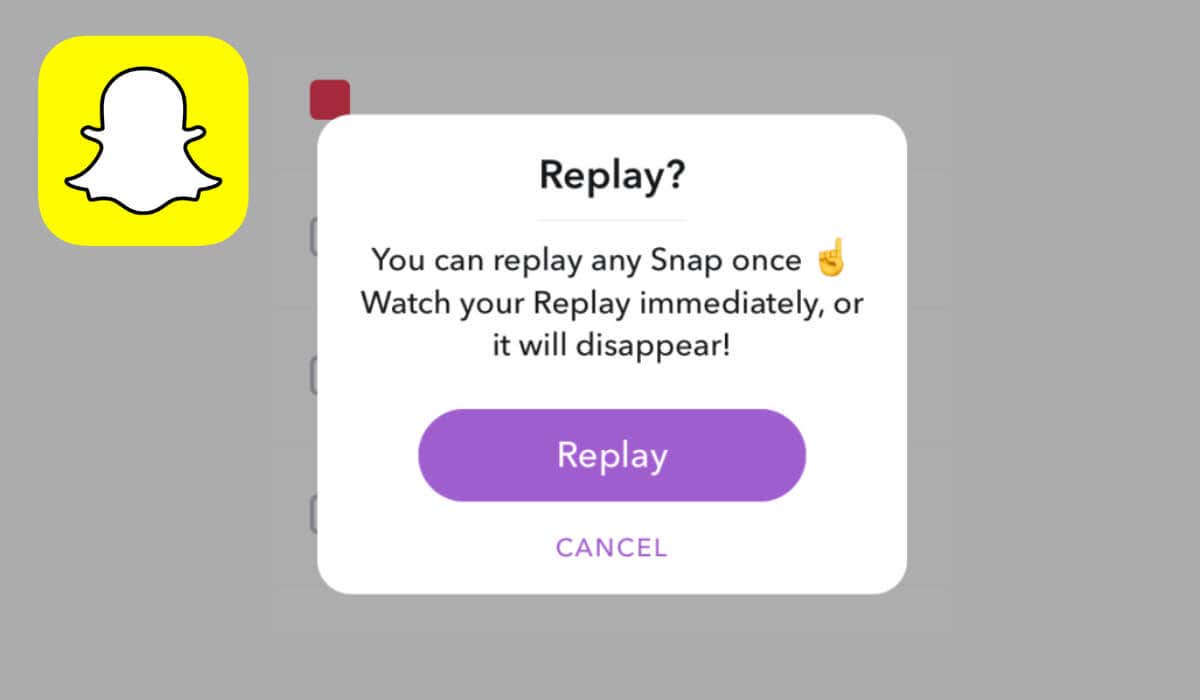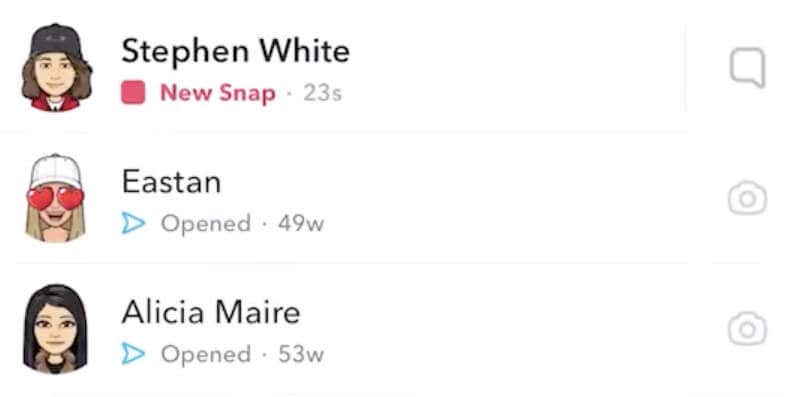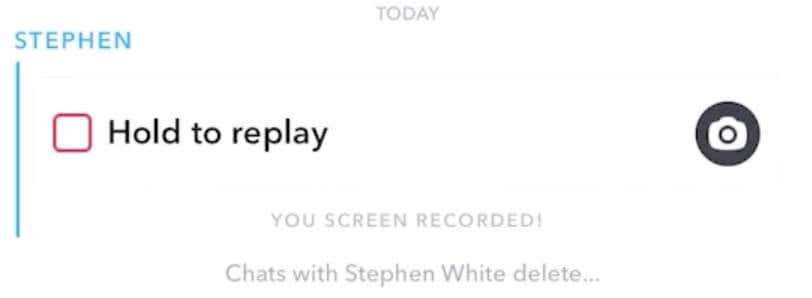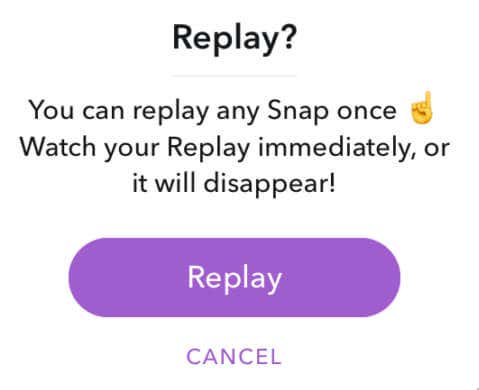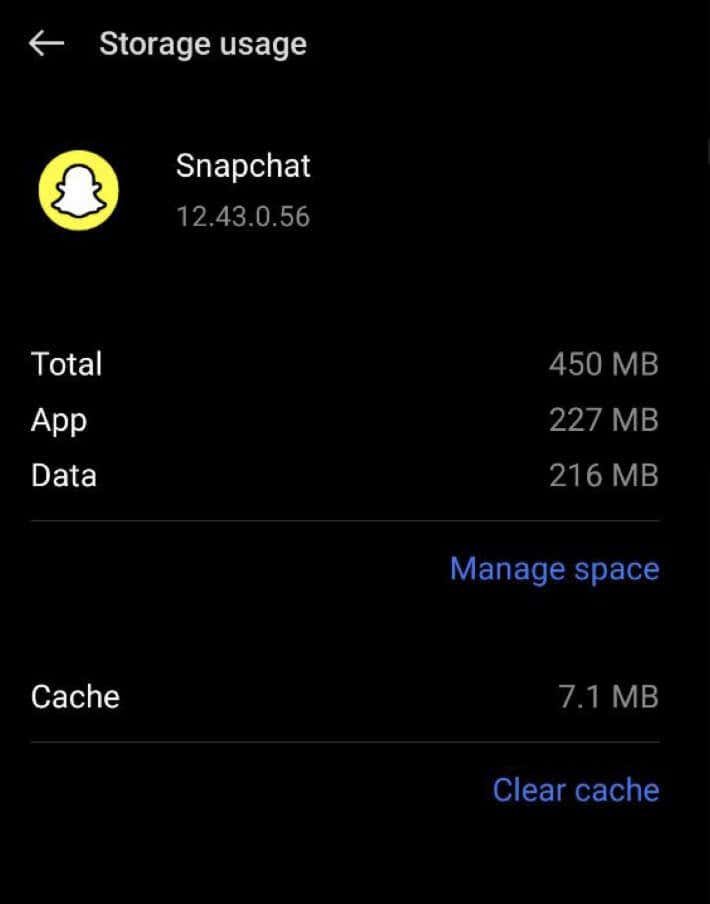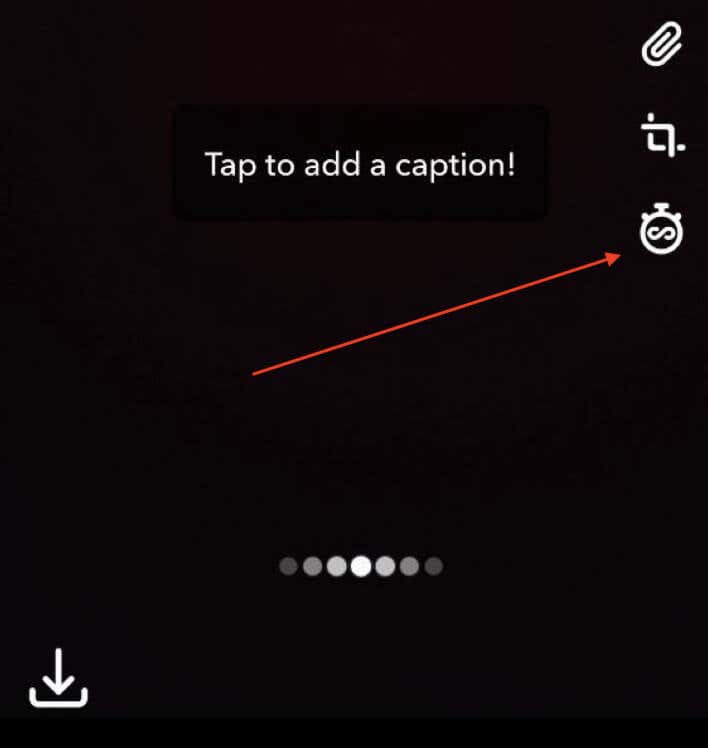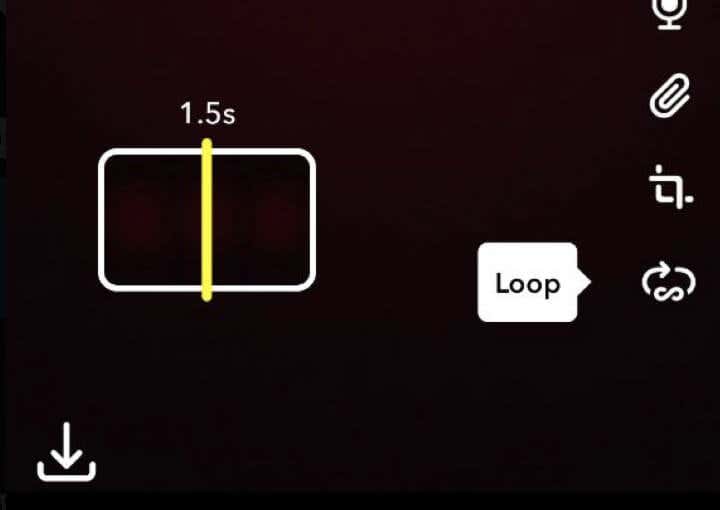Snapchat is a social media app which allows users to share photos and videos, known as Snaps, with their friends. But what if you miss a Snap from a friend and wish you could see it again? Luckily, Snapchat has a Replay option that lets you watch a snap one more time.
If you’ve ever wished you could replay a photo or video snap on Snapchat to get a better look, we’ve got you covered. In this article, we’ll show you how to use the Snapchat replay feature and ensure you never miss a moment from your friends. Whether it’s a funny photo or an exciting video, you’ll be able to catch every snap with ease. Follow this step-by-step tutorial to learn how to replay snaps on Snapchat.
How to Replay a Snap on Snapchat
After you view Snaps, you can use the Replay feature to see them for the second time. Follow these simple steps to replay a Snap on Snapchat. The instructions are the same for iPhone and Android phone users.
- Open Snapchat on your smartphone and view the Snap in question.
- If it’s a Snap you haven’t viewed, it’ll be labeled New Snap. After you view it, it’ll change to Opened.
- After you view the Snap, make sure you stay on the Chat screen in Snapchat Messages. If you leave the Friends screen, go to another screen within the app, or close the Snapchat app, you won’t be able to use the feature for replaying a Snap.
- After viewing the Snap, you’ll see two pieces of text flashing under your friend’s username. One will say Tap to chat, and the other will say Hold to replay.
- Press and hold the replay button (or your friend’s name) until their Snap reloads. This process should take a couple of seconds.
- When the Snap has loaded, a solid red square will appear next to their name if it’s a photo Snap you’re replaying, and a purple square if it’s a video Snap.
- When your friend’s Snap is ready and reloaded, you can replay it by viewing it the way you’d view a regular Snap on the app – by selecting Tap to view.
- A pop-up message will appear asking if you’d like to replay the Snap. Select Replay to continue.
Your friend will receive a notification telling them you replayed their Snap, no matter whether it was a photo or a video Snap. After you replay a Snap, you can’t replay it again.
Can You Replay a Snap More Than Once?
Unfortunately, you can only replay a snap once on Snapchat. Taking a screenshot of a Snap also isn’t an option. If Snapchat catches you, it could result in the suspension or banning of your Snapchat account. If you replay a private snap, the person will be able to see that you did so. However, if you replay a public Snapchat story, they won’t be notified of it.
After you’ve used the replay feature to watch a snap again, you won’t be able to use it for that same snap in the future. Make sure you don’t miss any crucial details the first time you view it. However, you can always ask your friends to set their snaps to no time limit or loop, allowing you to view them for as long as you want without the need for replaying.
How to View a Snap More Than Twice
Snapchat has a strict policy of not allowing users to replay snaps more than once. However, some users have found workarounds to view snaps multiple times. Here are some methods you can try:
- Airplane mode. Enable airplane mode, open Snapchat, and view the snap you want to replay. Close the app and disable airplane mode. When you reopen Snapchat, the snap will still be unopened, allowing you to view it again.
- Replay from the sender. You can ask the sender to resend the snap to you. Since Snapchat allows the sender to replay their own snaps, they can use their replay to let you view the snap again.
- Reinstall the app. After viewing the snap in the chat screen, uninstall Snapchat from your device. Then, reinstall the app and log in to your account. The snap you viewed will still appear as unopened and can be viewed again.
- Clear cache. Clearing the Snapchat cache may also enable you to reopen snaps more than twice. On iOS, you can go to Settings > General > iPhone Storage > Snapchat > Offload app. On Android, go to Settings > Apps > Snapchat > Storage > Clear Cache.
Note: While these workarounds might be tempting, using unofficial methods or modified apps goes against Snapchat’s policies and could lead to consequences for your account. It’s always best to use Snapchat’s features as intended and respect their terms of service to avoid any issues with your account.
How to Stop Missing Out on Your Friends’ Snaps
Snapchat used to only let photo snaps stay visible for 10 seconds, and video snaps could be watched once before disappearing. Now, users can remove the time limit on their photos and set videos to loop.
Want to see your friends’ snaps without missing any? You can ask them to set their Snaps to loop or remove the time limit on them to help you. When you view a photo Snap with no time limit or a looping video Snap, you can watch it for as long as you like until you tap to close it. You can even replay it if you want.
To do this, tell your friends to select the timer button at the bottom of the vertical menu on the right side of the screen after they send a photo or video Snap.
The timer button looks like a stopwatch with an infinity sign for photo snaps and a circular arrow with an infinity sign for video snaps.
Once they set this up, photo Snaps will have no time limit, and video Snaps will loop automatically. They only need to do this once, and it will be the default setting for all future photo and video snaps.