Ever been in a situation when you mistake someone else’s phone ringing for yours because it has the same default ringtone? Android allows a lot of customization and this includes the ability to change your ringtone.
You can simply choose one of the preset ringtones that your smartphone offers. Alternatively, you can set custom ringtones from your media files, or download a brand new ringtone using a third-party app for maximum personalization.

Learn all the ways to set Android ringtones and change them as often as you like.
How to Set Android Ringtones on
If you find the default ringtone on your phone annoying, or maybe it simply doesn’t feel like your own, you can easily change it in your phone’s Settings. To change your Android ringtone, follow the steps below.
- Open Settings on your smartphone.
- Select Sound & vibration.
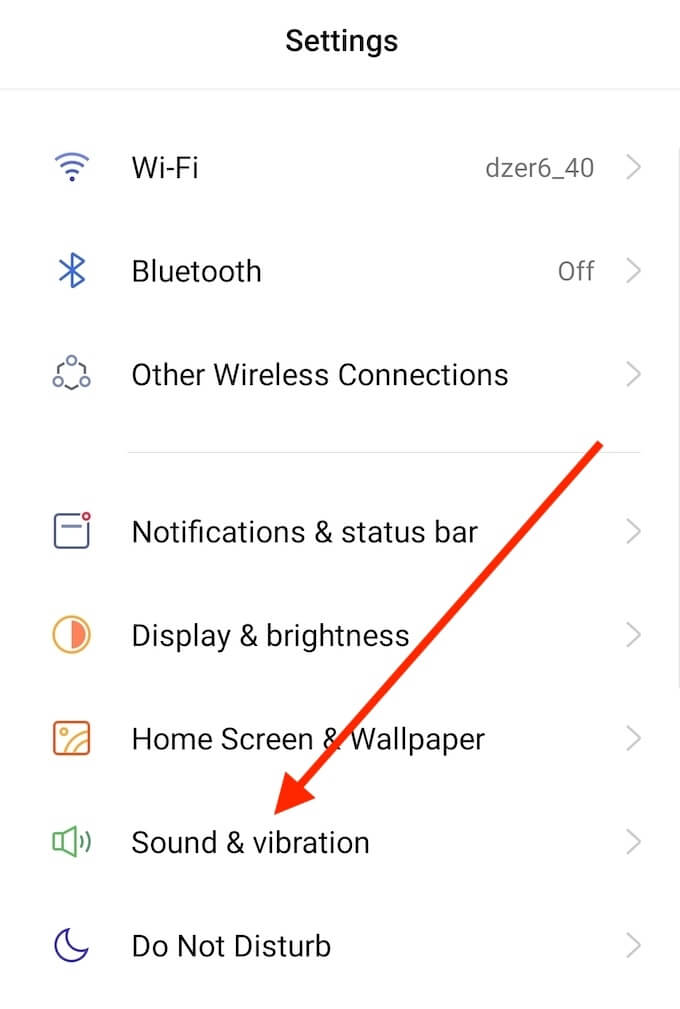
- Scroll down and select Ringtone.
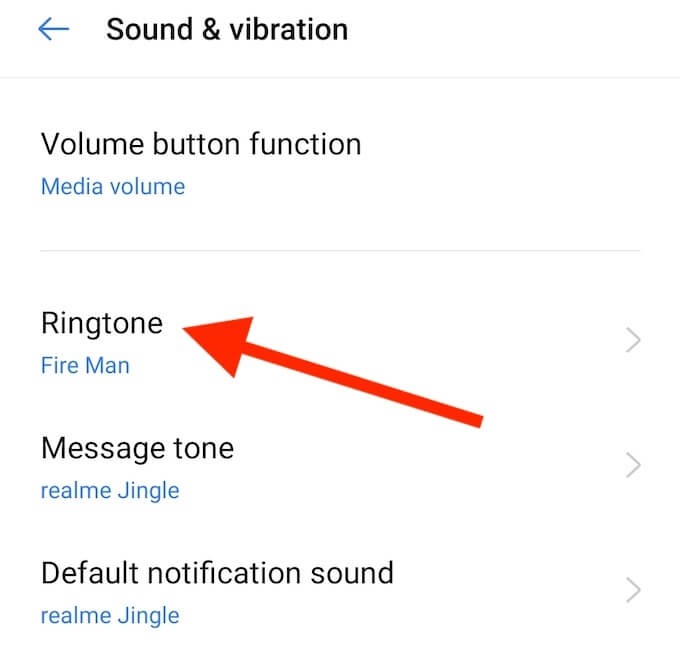
- When you get the Permission request pop-up window, select Allow to proceed.
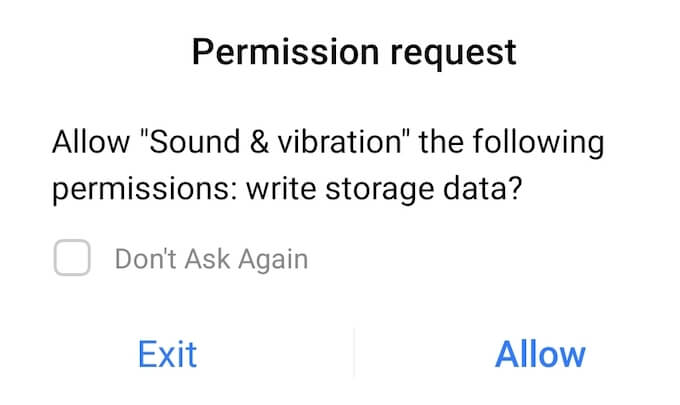
- Under Ringtones, you’ll find a selection of preset Android ringtones that you can choose from.
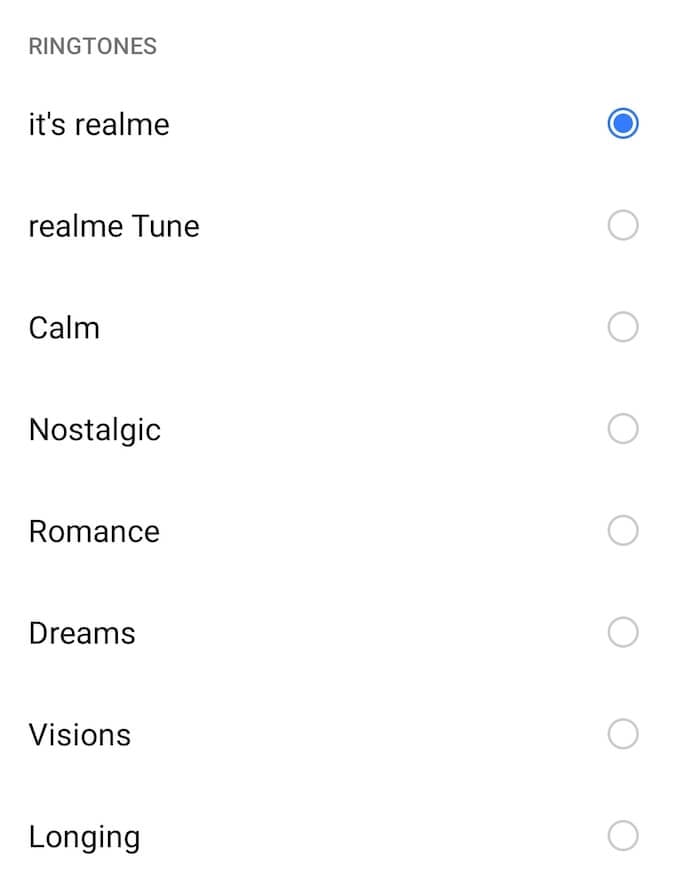
Select them one by one to hear what they sound like and then choose the one you want.
How to Set a Custom Android Ringtones
You can also set your own custom ringtone on your Android phone through the Settings app. Note that before you can set a custom Android ringtone, you need to download the audio file to your smartphone. If you want to change your ringtone to something more personalized, follow the steps below.
- Open Settings on your smartphone.
- Select Sound & vibration.
- Scroll down and select Ringtone.
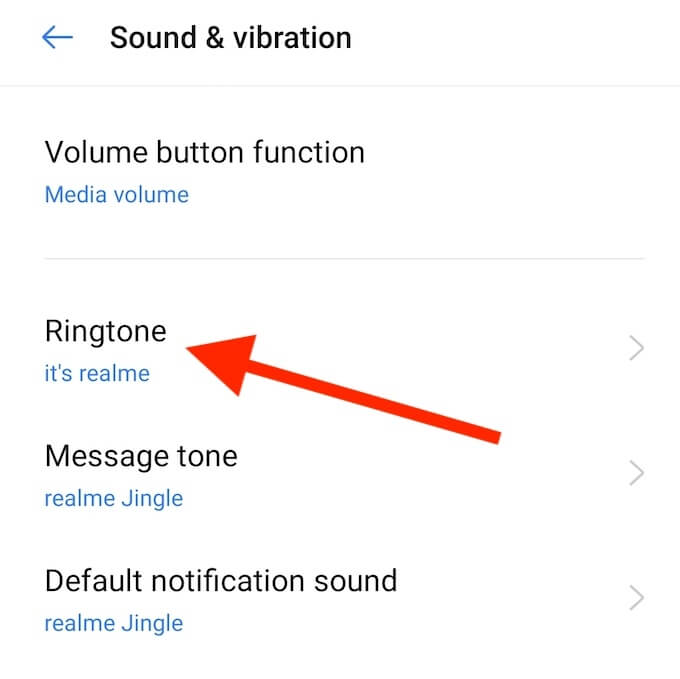
- Depending on what phone you have, there are different paths to set a custom ringtone on your Android. It might be a separate Custom section where you’ll find an option to Select from files, or it could be a + icon that you’ll need to select to add a custom ringtone.

You’ll then see a list of all of your downloaded audio files. Select one of them to set as your new custom Android ringtone.
How to Set a Custom Android Notification Sound
After you set a custom Android ringtone, you might want to take it further and change the notification sound on your Android device as well. Make sure you first download a message tone or a notification sound that you want to use, then follow the steps below.
- Open Settings on your smartphone.
- Select Sound & vibration.
- Scroll down and select Default notification sound.
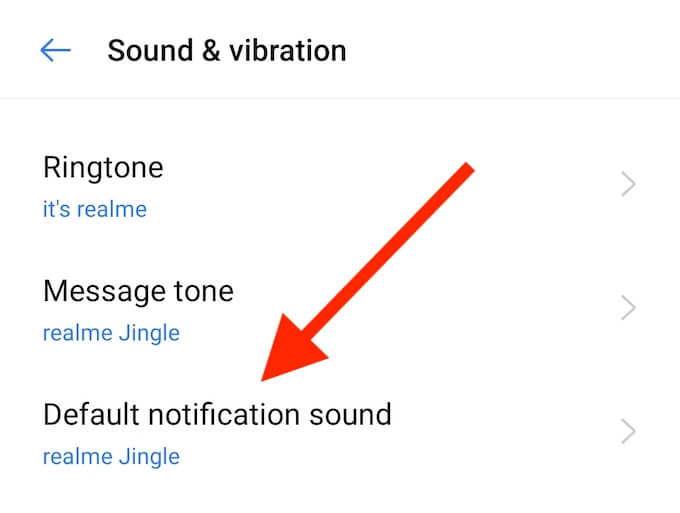
- Select Custom > Select from files and choose the audio file that you want to use as your new notification sound.
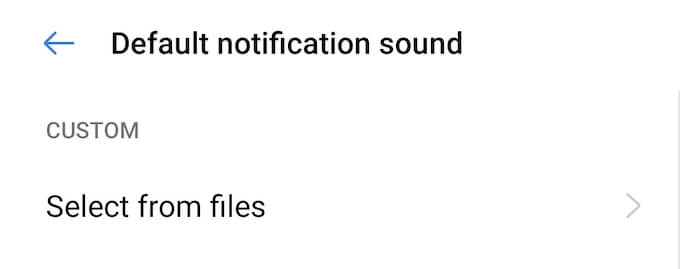
You can repeat the same procedure to change your default message tone to a custom one as well.
How to Set Android Ringtones for Specific Contacts
If you want to know who’s calling before picking up your phone or even looking at it, you can set specific Android ringtones for different contacts. This will help you identify the caller easier, as well as save you from getting bored of hearing the same default ringtone all the time.
To set an Android ringtone for a specific contact, follow the steps below. Note that the instructions might differ slightly depending on what smartphone you’re using.
- Open the Contacts app on your phone and find the contact you’d like to set the ringtone for.
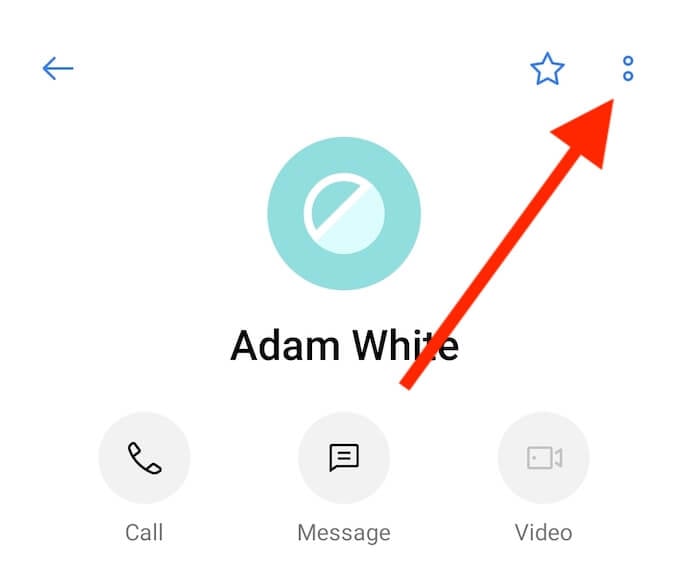
- Open contact’s settings and select Edit.
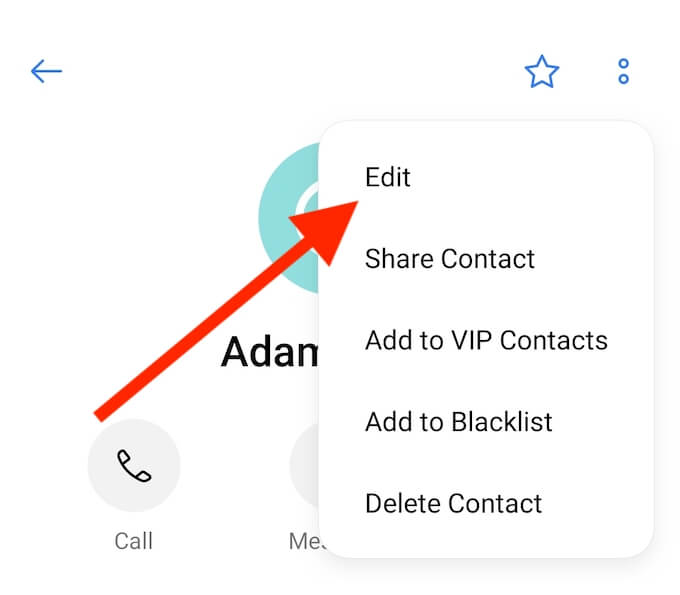
- Scroll down and select Ringtone.
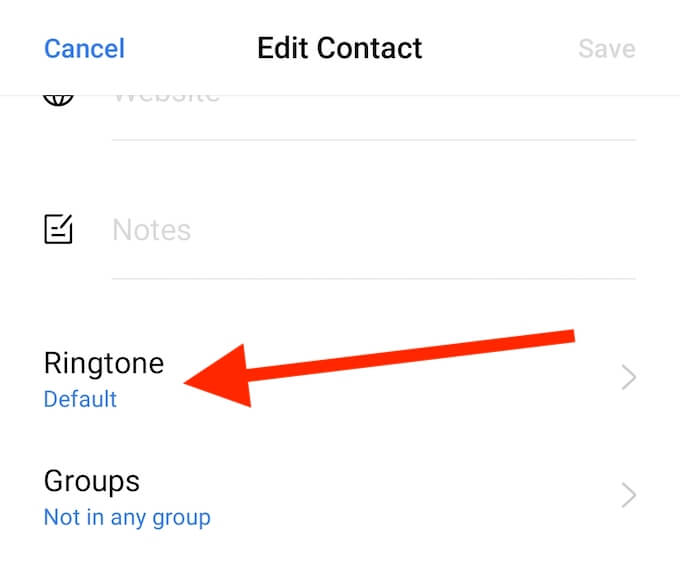
- Under Ringtones you can choose one of the preset ringtones, or select Custom and set a personalized ringtone from a media file for your contact.
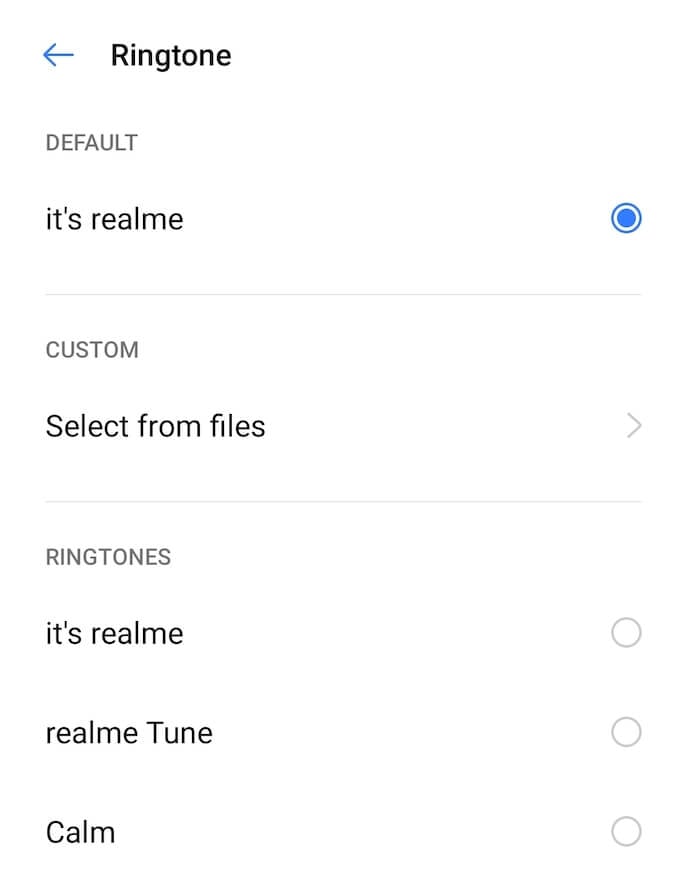
- Once you’ve selected the right ringtone, go back to the Edit Contact page and select Save.
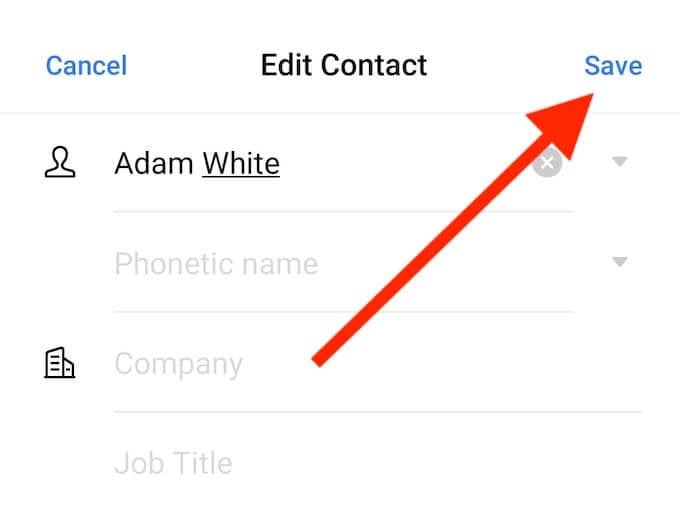
Now you can repeat the procedure to set different ringtones for different contacts on your Android device.
How to Change Android Ringtones Using Zedge
You can also use third-party apps and websites to find and install new ringtones on your Android device. One of the widely-used apps like that is Zedge. It’s a customization app for Android that will help you create a unique look and feel to your smartphone, with an emphasis on wallpapers and ringtones.
Zedge makes it simple for you to both download and set new ringtones in just a few clicks inside the app. There’s a free version that you can use if you don’t mind the ads, or pay for a subscription if you’re planning to use Zedge often. Here’s how to use Zedge to set new Android ringtones on your smartphone.
- Open Zedge on your phone.
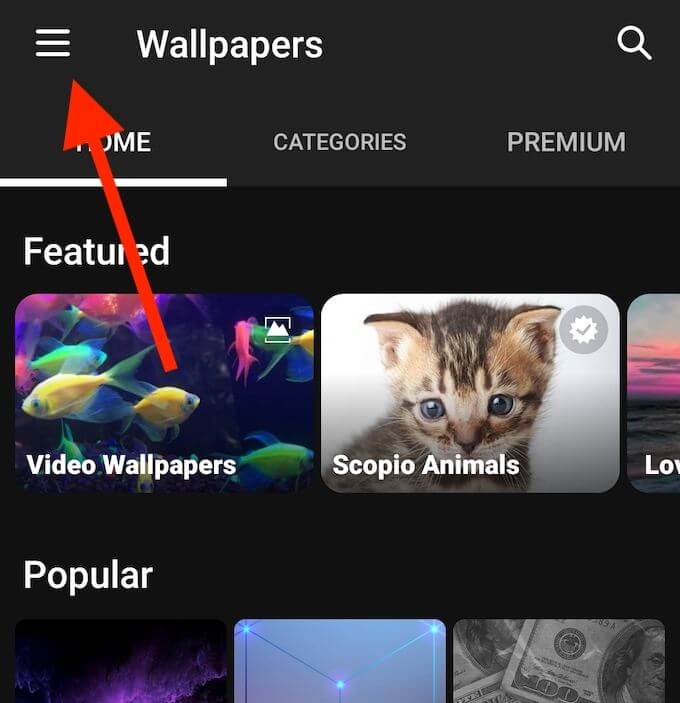
- In the upper-left corner of the screen, open the menu and select Ringtones.
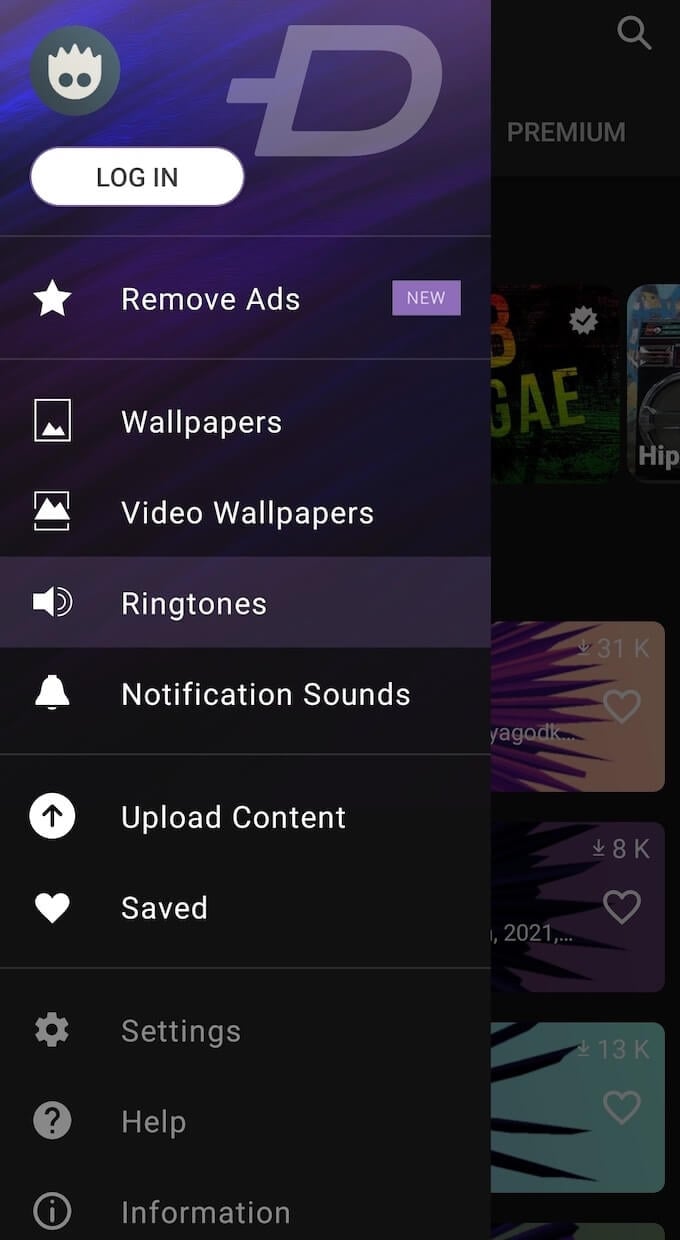
- You can browse the audio files using categories like music genres, popular tunes, or even countries, as well as search for a specific track within the app.
- Once you find the ringtone that you like, select it in the app.
- Select Save > Set Ringtone.
- Select Allow to give Zedge access to your media files.
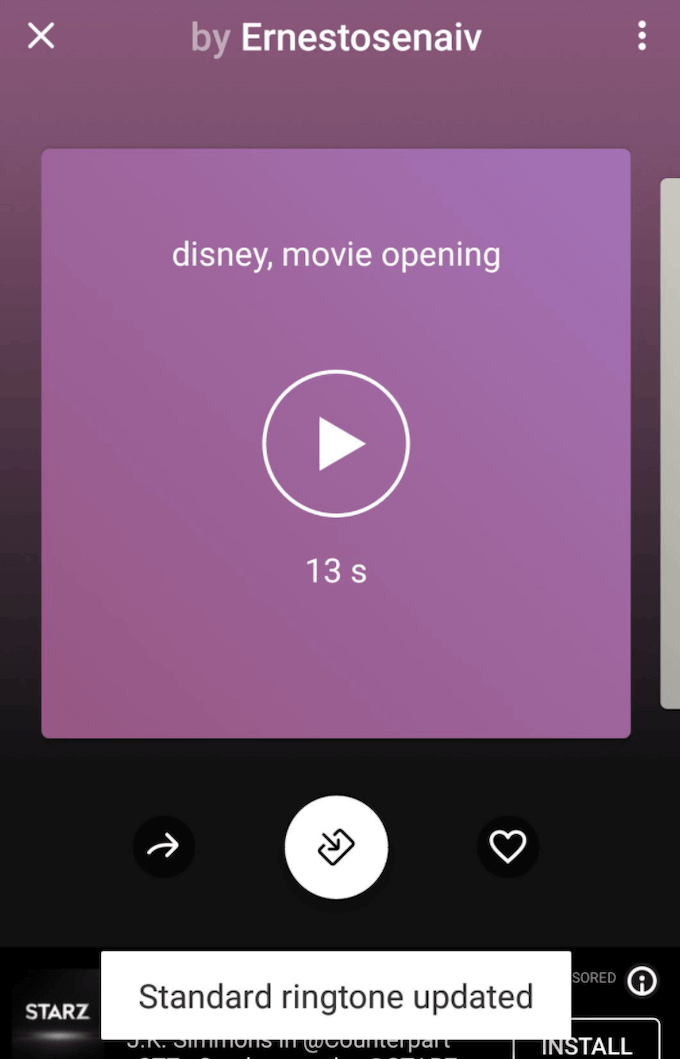
You’ll see a pop-up message Standard ringtone updated, which means that you successfully changed your Android ringtone. You can also use Zedge to set custom notification, alarm sound, contact ringtone, as well as just save the ringtones that you like on your phone for future use.
Change Your Default Ringtone to Something Fun
Changing your ringtone isn’t just a way to personalize your smartphone. It can also improve your productivity. For example, if you set different ringtones for the personal and professional contacts on your Android device, it’ll help you keep the two worlds separate.
If you’re feeling nostalgic over that one old Nokia that you used to have, you can also find the ringtone that sounds just like the real phone from the past.
Do you often change ringtones on your Android? Which method of setting a new ringtone do you prefer: using the smartphone’s settings or a third-party option? Share your experience with Android ringtones in the comments section below.