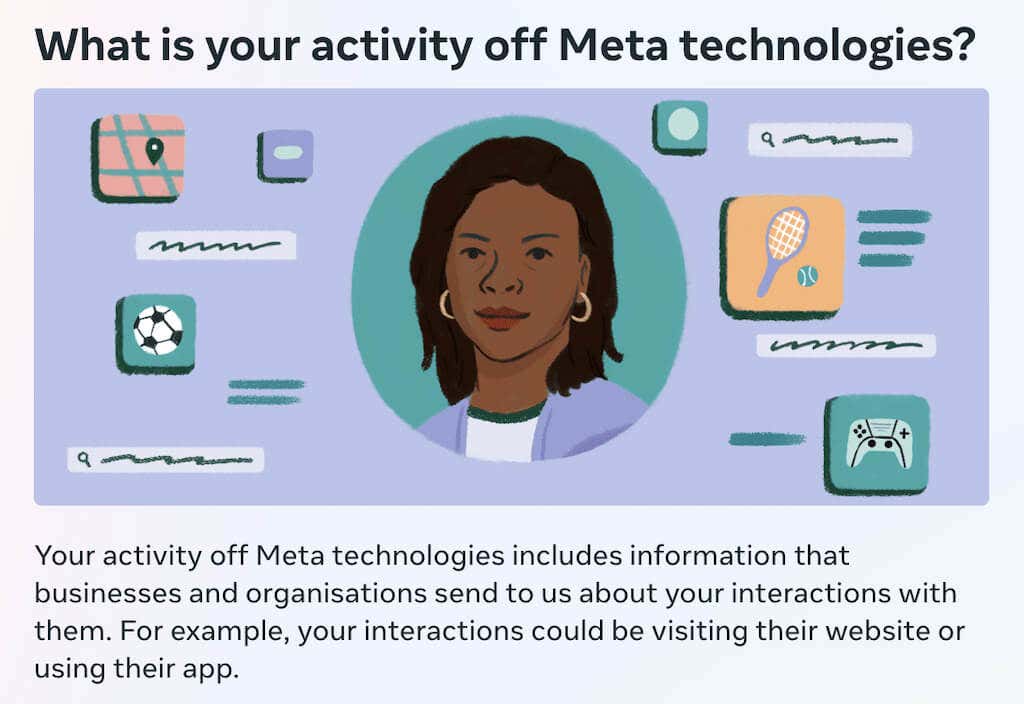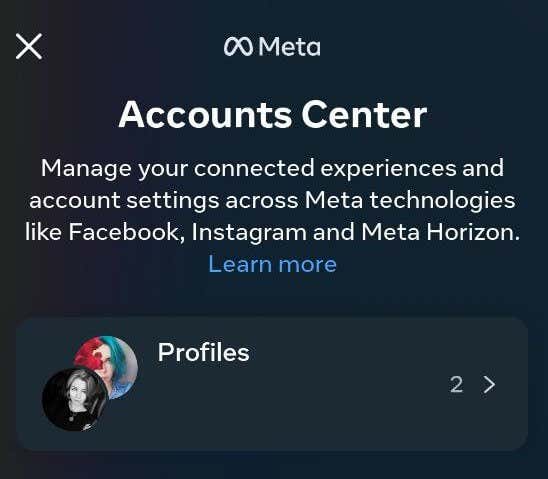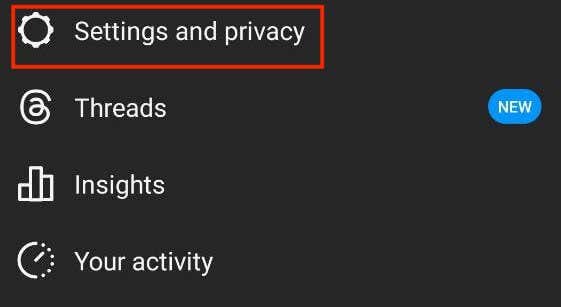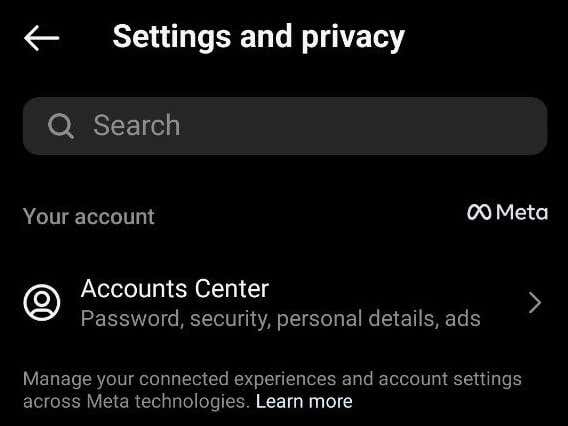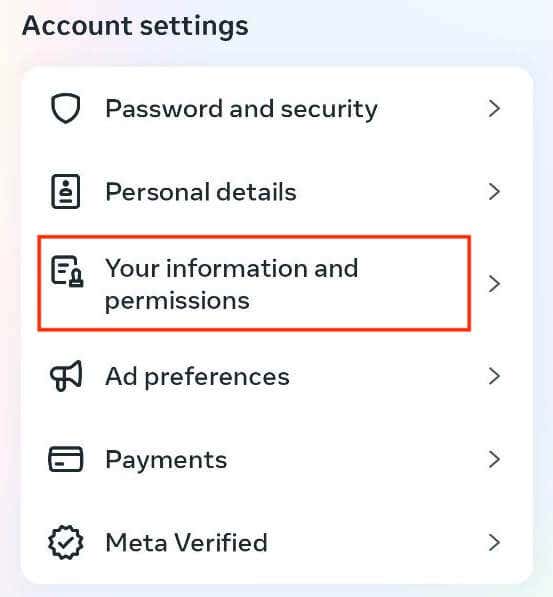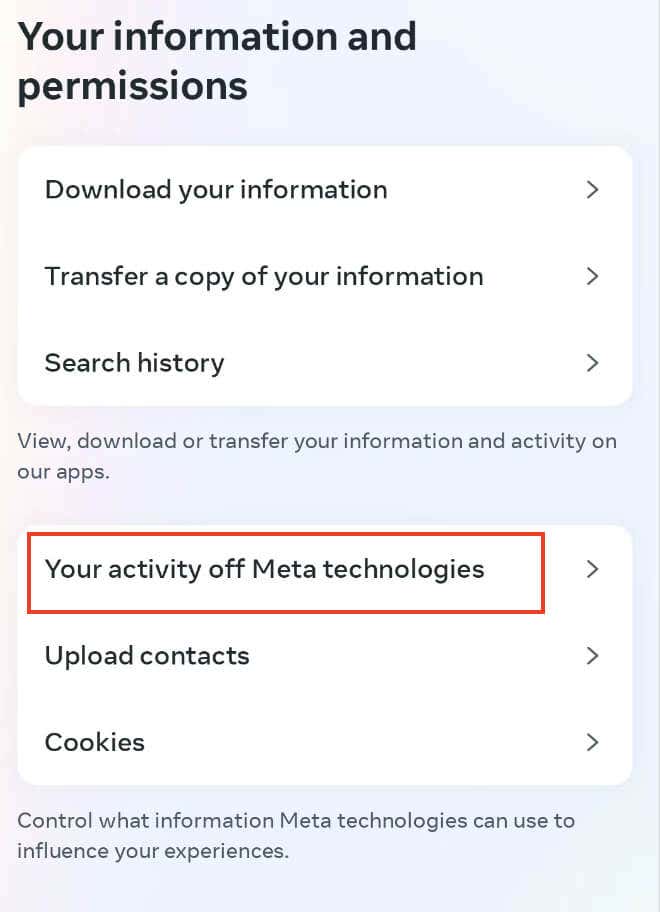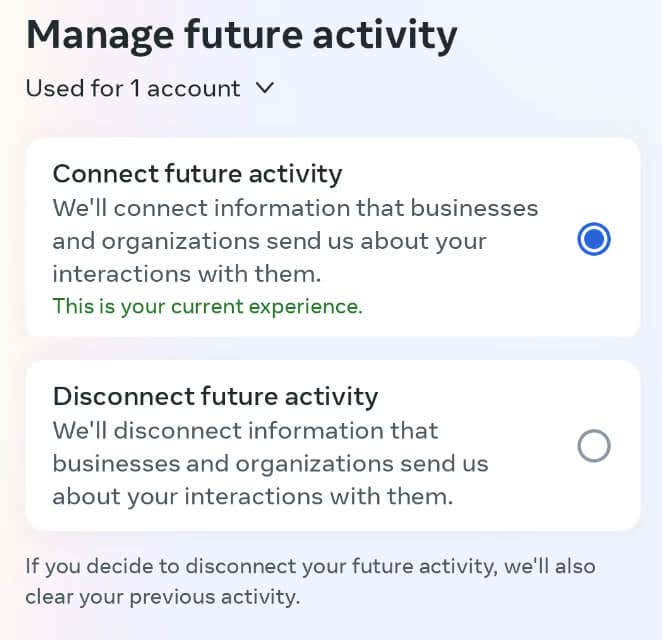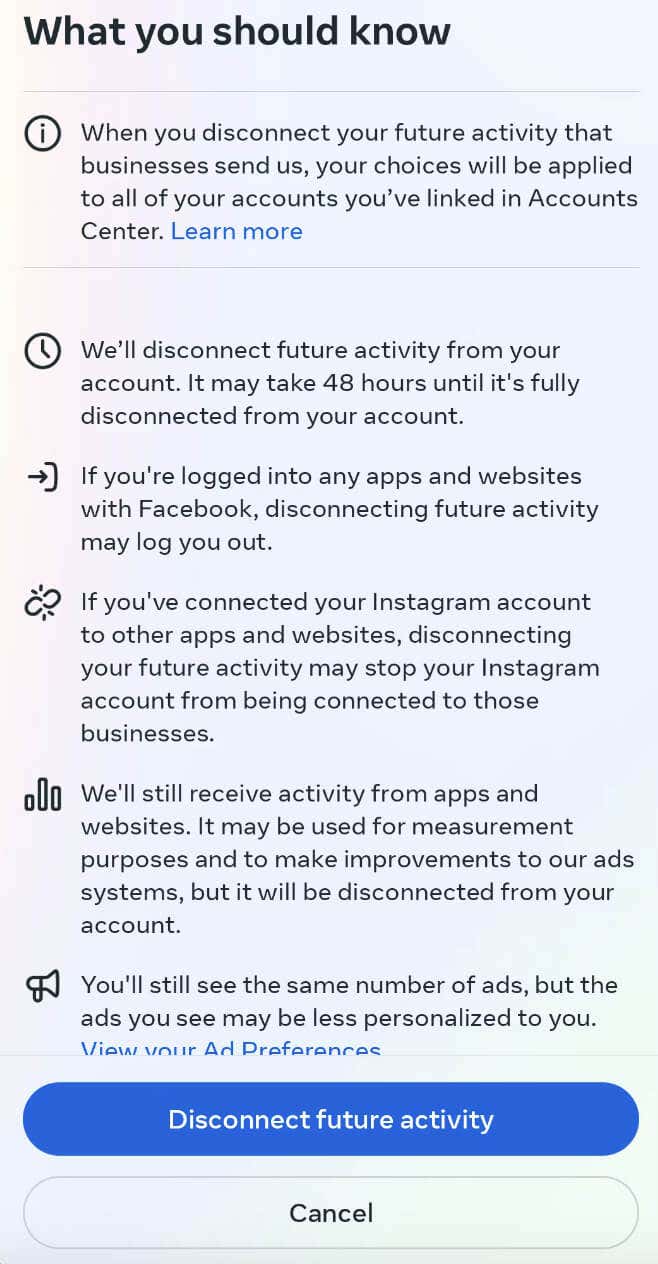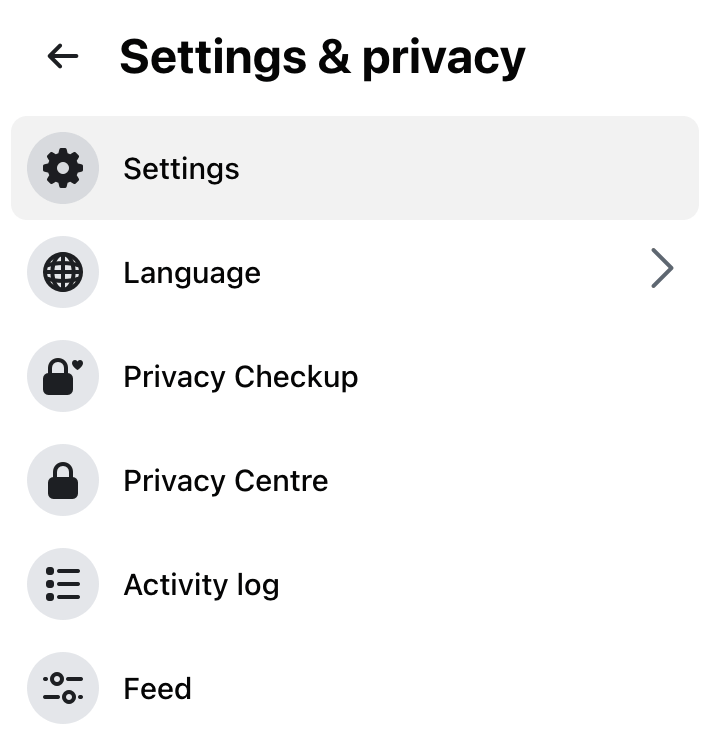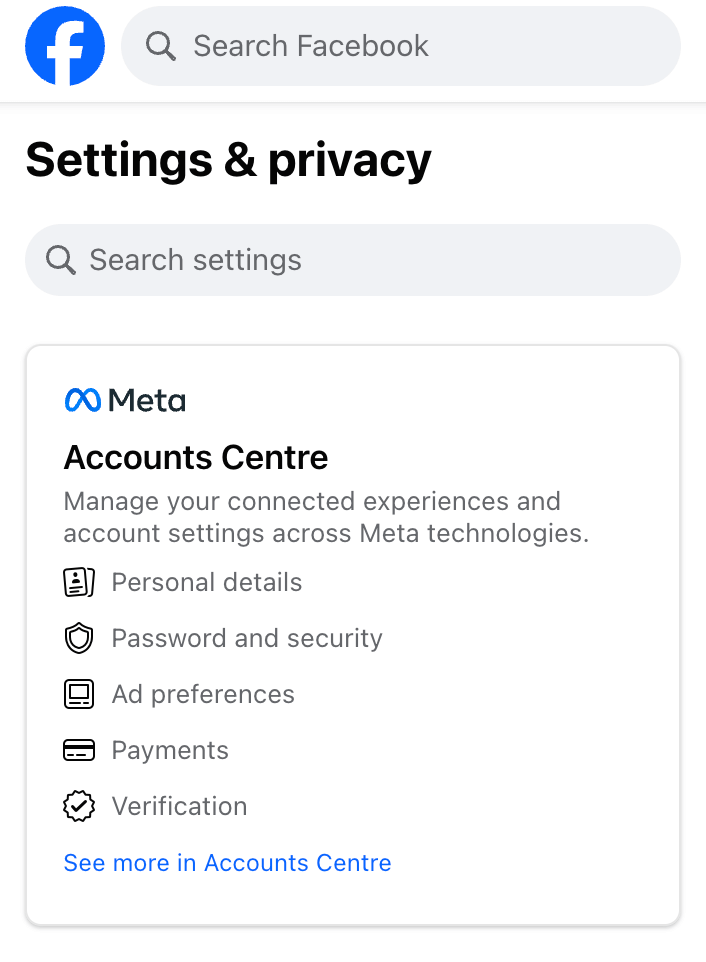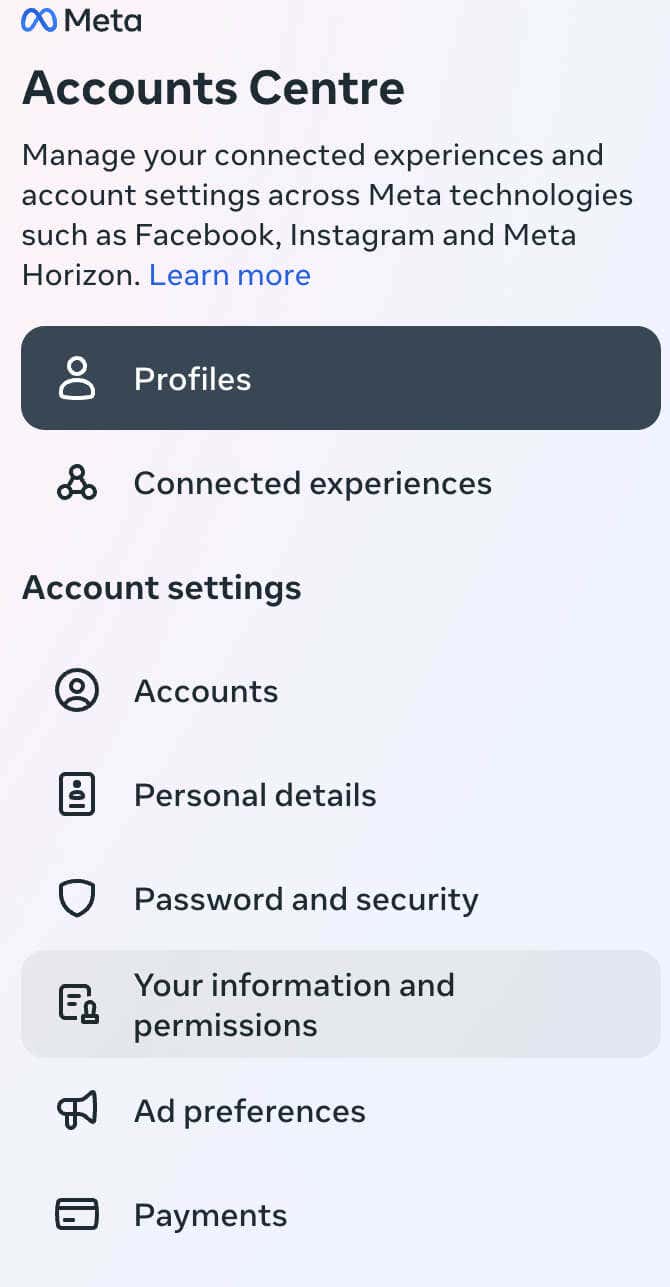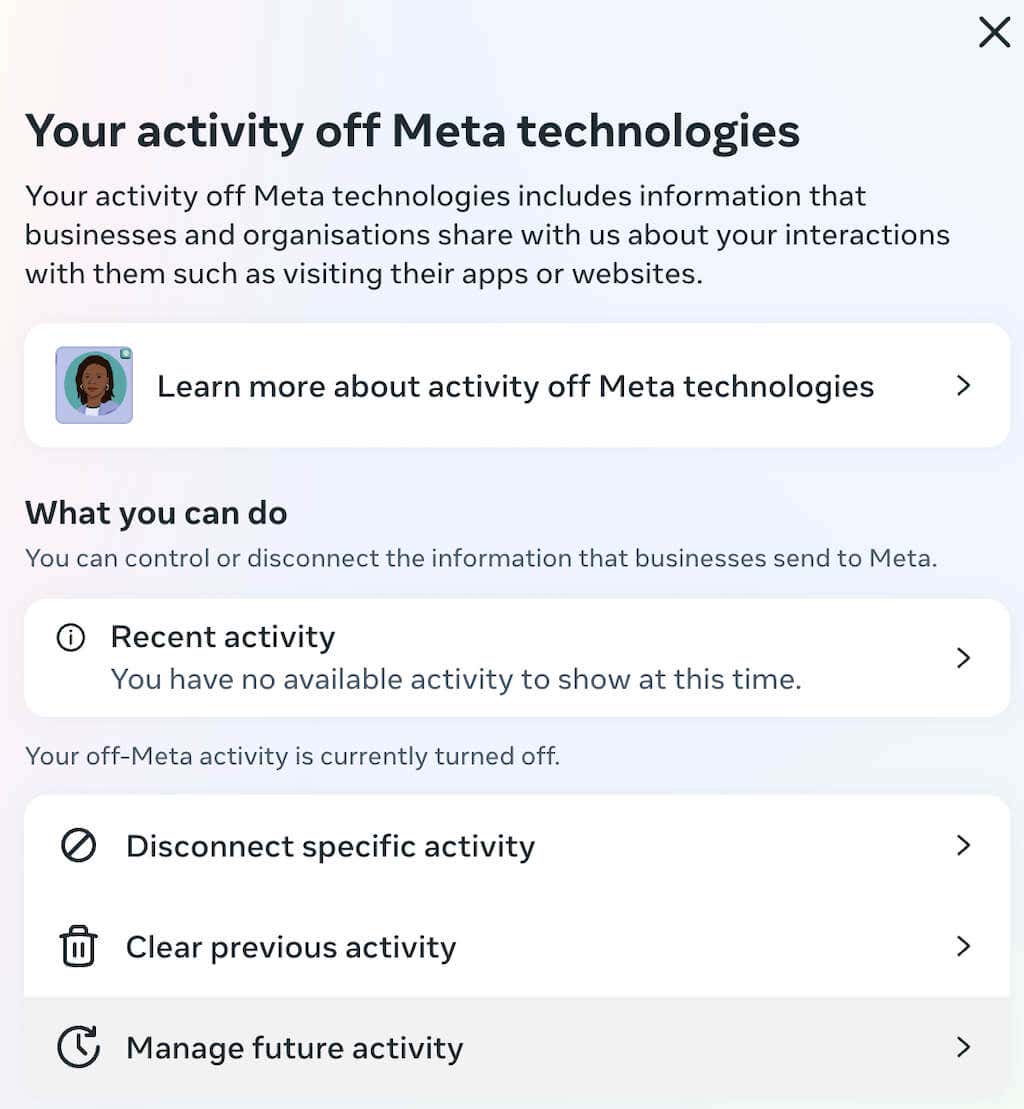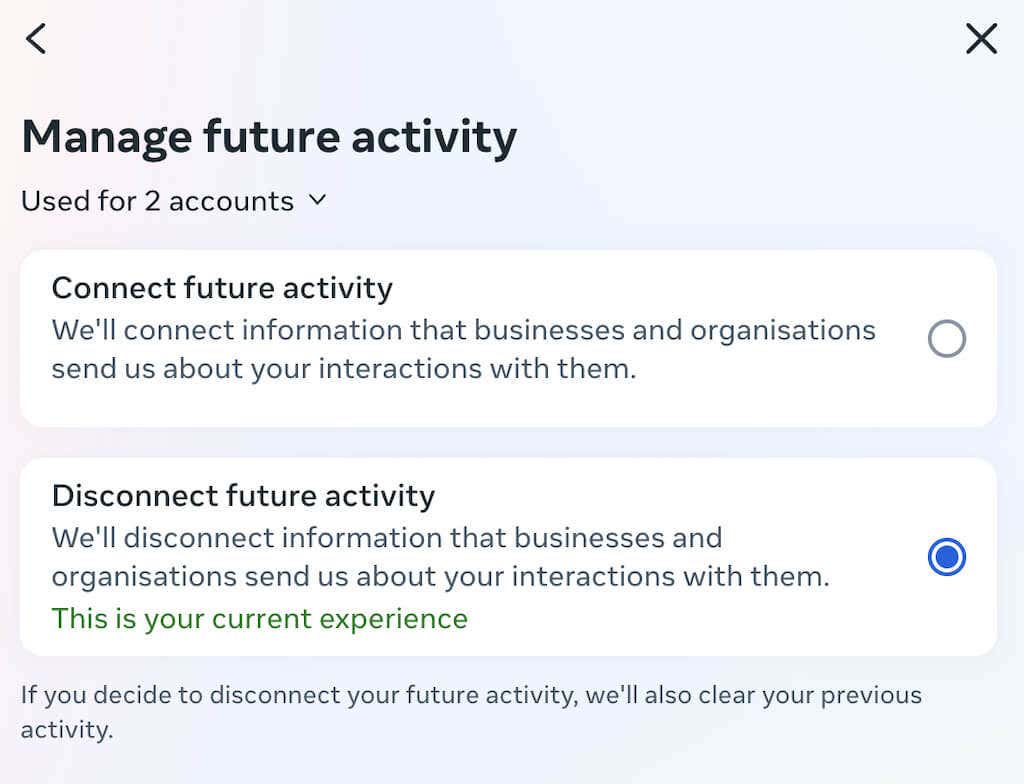Finding new ways to safeguard your online privacy has become crucial in today’s digital era. Meta, the parent company of Instagram, recently introduced a major update to its Accounts Center.
Now, you have the power to halt Instagram’s tracking practices on various websites beyond the app itself. This new ability to change settings in the Account Center allows users to foil third-party tracking methods typically employed for personalized ad targeting on the platform.
If you’re not a fan of Instagram and Facebook monitoring your activities across social media apps and websites, you need to learn how to use this update. Follow this article to find out how to stop Instagram and Facebook from tracking your online activity.
New Meta Feature in a Nutshell
Meta recently introduced a fresh privacy tool known as Activity Off-Meta Technologies. It aims to give users control over shared data with the company through apps and websites.
Meta changed how Accounts Center works. Allegations of invasive data tracking practices, where user online activities were tracked and utilized for targeted advertising, have plagued the platform’s reputation.
Now, you can control tracking from both Facebook and Instagram. Before, you could only manage it for Facebook. But now, by using a new feature called Activity Off-Meta Technologies, you can stop tracking your online activity on both platforms.
With this tool, you can check which businesses share your info with Meta. You decide what activity they can track, and you can stop certain businesses from sharing your data.
You can also stop all businesses from sending your info. This stops Instagram from using your activity to show you ads. For instance, if you check out a product online on Amazon, you won’t see ads for it on the Instagram app.
Stopping Instagram tracking on other apps is quick, but finding the settings might take a while. Here’s a quick guide to help you find them faster.
How to Stop Instagram from Tracking Your Online Activity
Before you can tweak your off-Meta technologies settings, you need to access your Accounts Center in the Instagram app.
Here’s how to find the Accounts Center in your Instagram account. The instructions are the same for both iOS and Android users, so both Android and Apple iPhone users can follow the steps below to find the Accounts Center on Instagram.
- Launch the Instagram app and select your profile icon at the bottom-right corner of the screen.
- Then, select the three-line settings icon at the top-right corner.
- Select Settings and privacy.
- Under Your account select Accounts Center.
Once you’ve found the Accounts Center, you can access the off Meta technologies settings by following the path Your information and permissions > Your activity off Meta technologies.
From the Your activity off Meta technologies page, you can stop Instagram from tracking your activity online, as well as other apps and sites. To do that, follow the steps below.
- On the Your activity off Meta technologies page, select Manage future activity.
- Select Disconnect future activity.
- Read the information provided on the What you should know page, then select Disconnect future activity.
Meta is obligated by law to disclose how it uses your personal information, including the impact of adjusting your settings.
Here are a few things you need to keep in mind about what’s going to happen when you disconnect future activity via the Accounts Center:
- Disconnecting future activity will affect all linked accounts in the Accounts Center.
- Complete disconnection of tracking may take up to 48 hours.
- Logging out of apps and websites linked to Facebook might occur.
- Disconnecting future activity can also detach your Instagram from other apps.
- Although Meta will still collect data from various apps and sites, it won’t be linked to your account.
- You’ll see the same number of ads on Instagram, but they won’t be personalized anymore.
It’s important to note that Instagram will continue to receive activity data from apps and websites, but whether it’s the entire dataset remains unclear. Meta’s wording suggests the data it receives is anonymous.
If you prefer to alter the types of ads displayed, you can adjust your Instagram ad preferences instead in your account settings. To do that, follow the path Instagram profile page > Settings > Ads > Ad Interests. There you can change your ad interests and choose which types of ads you’d like to see more (and less) on Instagram.
How to Stop Facebook from Tracking Your Online Activity
If your Facebook account is linked to your Instagram account, then disconnecting future activity will apply to it as well and you don’t have to do anything else to stop Facebook from tracking you.
However, if you didn’t link your Facebook account with your Instagram account, you need to disconnect it separately. To do that, follow the steps below.
- Open Facebook on your device.
- Go to your Facebook profile and select the three dots icon in the top right corner to open Menu.
- Select Settings & Privacy, then select Settings.
- In the left column menu, select Meta Accounts Center.
- On the left side of the screen, under Account settings, select Your information and permissions.
- Select Your activity off Meta technologies on the right.
- Here you can choose to disconnect a specific activity to prevent a specific app or website from tracking you online. To do that, select Disconnect specific activity or Recent Activity.
- To prevent Facebook from tracking your activity on other apps and websites, select Manage future activity.
- In the new window, select Disconnect future activity. Then select Continue to confirm.
- Read the information on the What you should know page and select Disconnect future activity at the bottom of the screen.
That’s it. Now both Facebook and Instagram apps shouldn’t be able to track you via their in-app browsers and other tools.
Tips to Improve Your Online Privacy on Facebook & Instagram
Meta Accounts Center is fairly new, and there’s no telling how well these tools will work in terms of helping you maintain your online privacy. We recommend taking the following extra steps to protect your online activity and stay safe while browsing the web.
Adjust Ad Preferences
On Facebook, navigate to the Settings menu, select Ads, and then select Ad Settings. Here, you can review and modify your ad preferences, including the information used to show you ads.
Similarly, on Instagram, access the Settings menu, tap on Security, then Access Data, and finally Ads. Adjust the preferences related to ad targeting based on your preferences.
Limit Data Collection
Both platforms have tools that allow you to control the data collected about your online behavior. In Facebook’s settings, explore the Your Facebook Information section, and review what data the platform collects and accesses. You can adjust these settings as per your comfort level.
On Instagram, within the Privacy and Security settings, you’ll find options to manage data collection. Review and limit the information Instagram collects to enhance your privacy.
Use Private Browsing Modes
Consider using private browsing or Incognito modes on your web browser when accessing these platforms. This prevents them from tracking your activity outside their applications.
Review Third-Party App Permissions
Both Instagram and Facebook allow third-party apps to access certain information from your profile. Regularly review and revoke access for apps that you no longer use or don’t need to access your social media data.
Opt-Out of Personalized Ads
You can opt out of personalized ads served by Facebook and Instagram. It’s best to adjust your ad settings in your account preferences to limit targeted ads.
Avoid Clicking on Advertisements
Refrain from engaging with advertisements that you believe might be used for tracking purposes. Interacting with certain ads can result in increased tracking activities.
Keep Your Apps Updated
Ensure that both your Instagram and Facebook apps are regularly updated. Developers often release updates that include enhanced privacy features and security fixes.
Use Privacy-Focused Browsers or Extensions
Consider using privacy-focused web browsers or browser extensions that help block tracking scripts and protect your online activity.
By taking these steps, you can significantly reduce the extent to which Instagram and Facebook track your online behavior. However, it’s important to note that complete avoidance of tracking may not be possible even with the new features in place, as these platforms heavily rely on user data for their functionality and services.
Remember, maintaining a balance between privacy and convenience is crucial in today’s interconnected digital landscape.
Take Control Over Instagram and Facebook Tracking
The new disconnect features allow you to control how Facebook and Instagram exchange your data with businesses. You can finally use it as a way to get rid of off-site tracking and prevent further personalization of the advertising you’re seeing online.