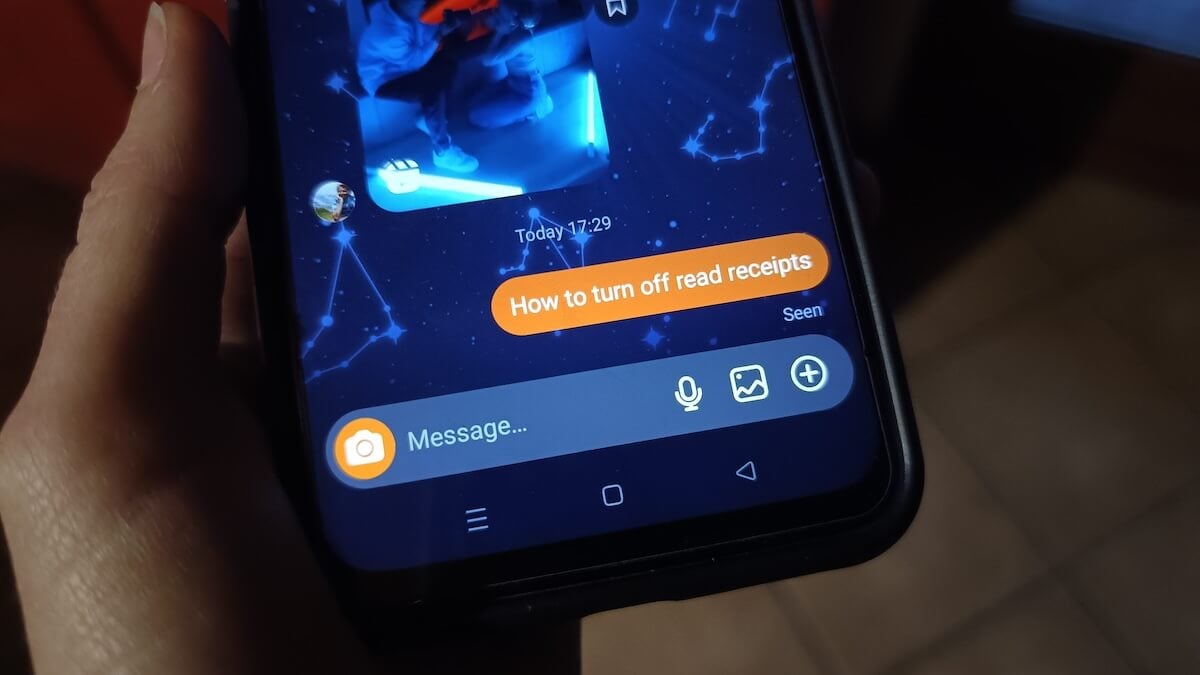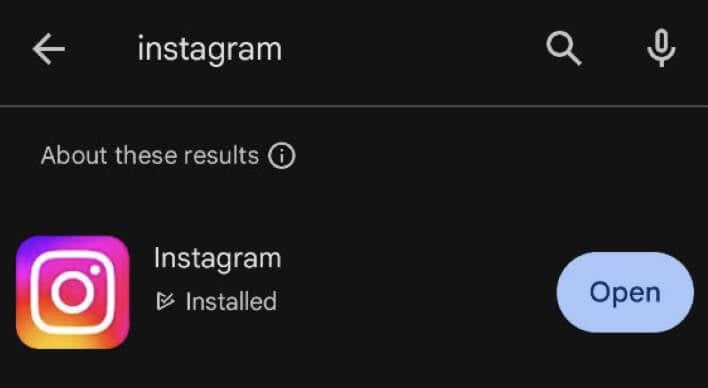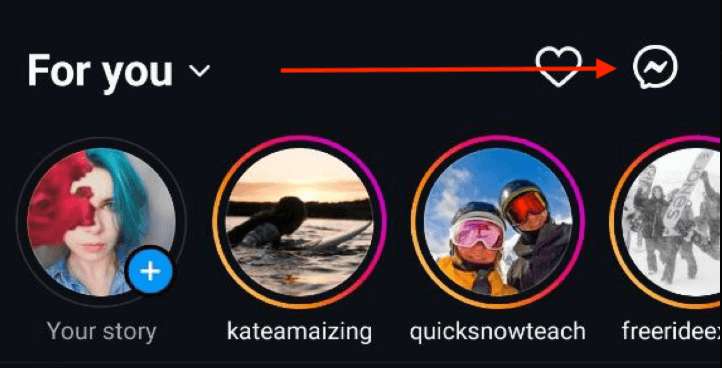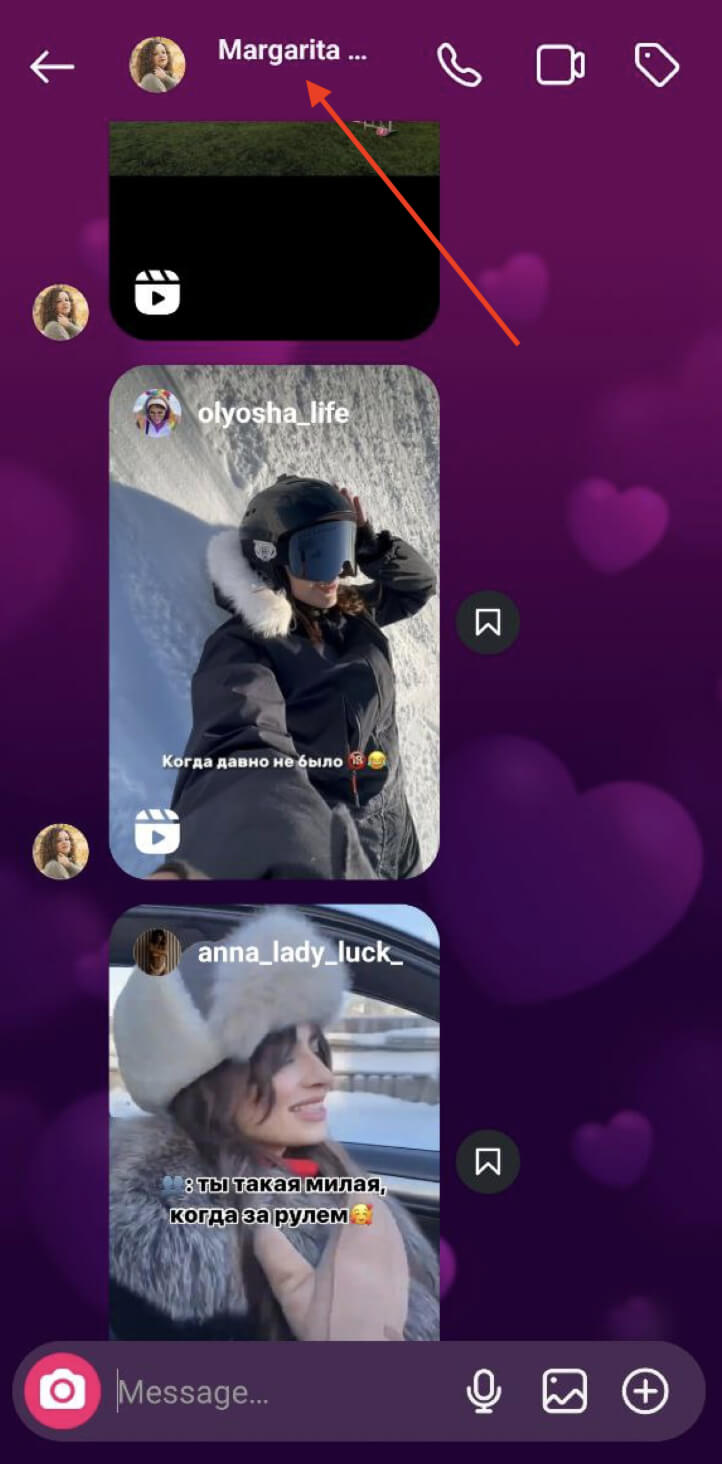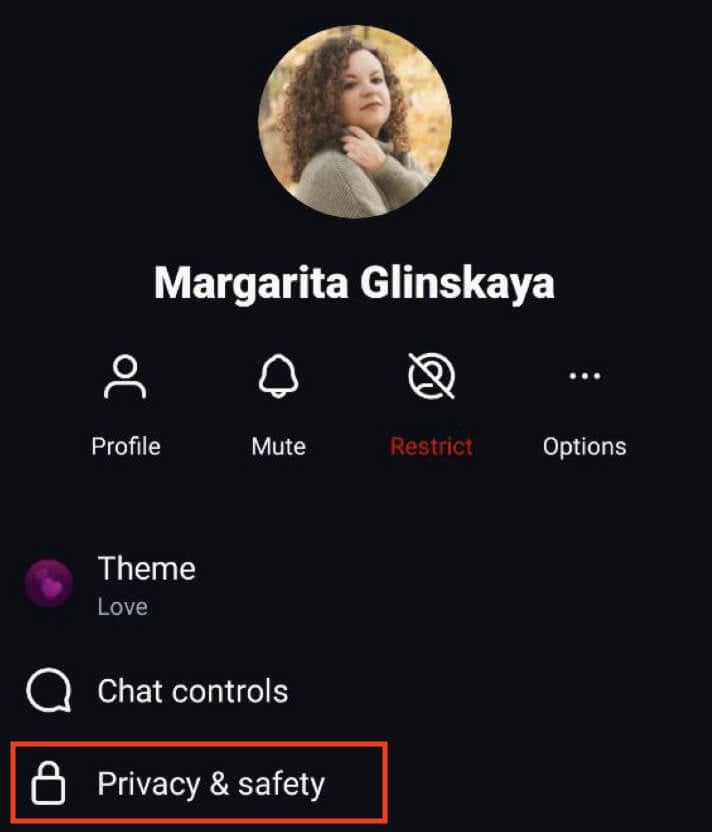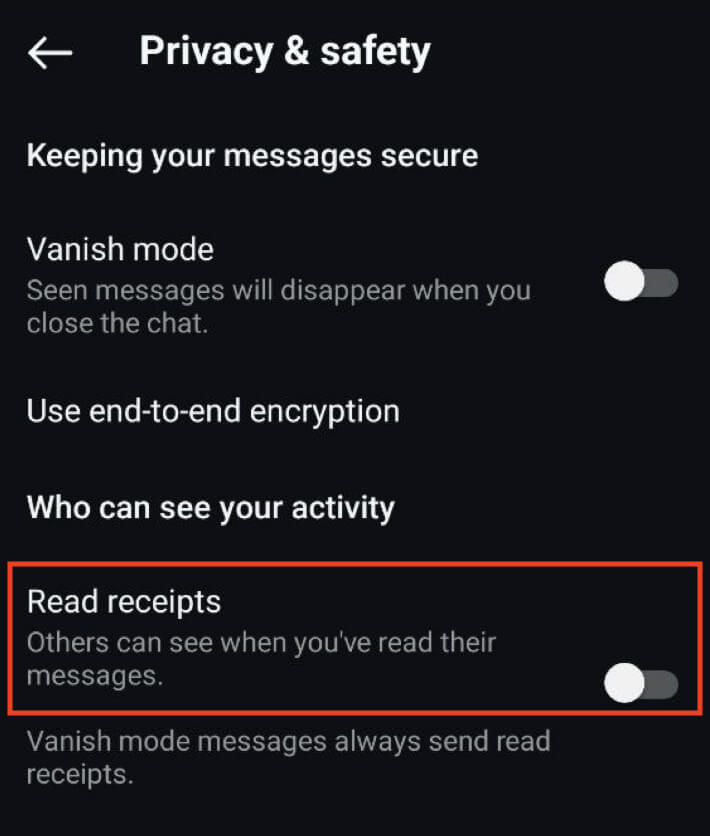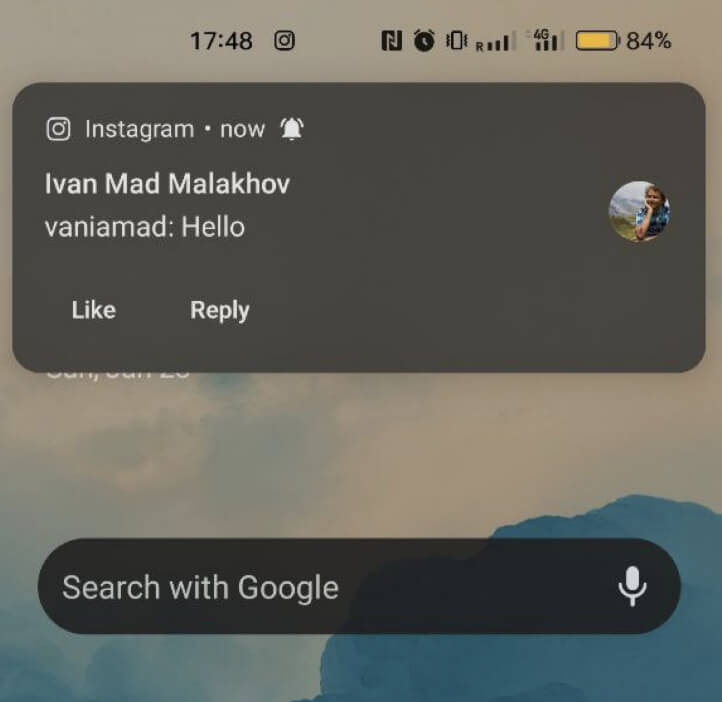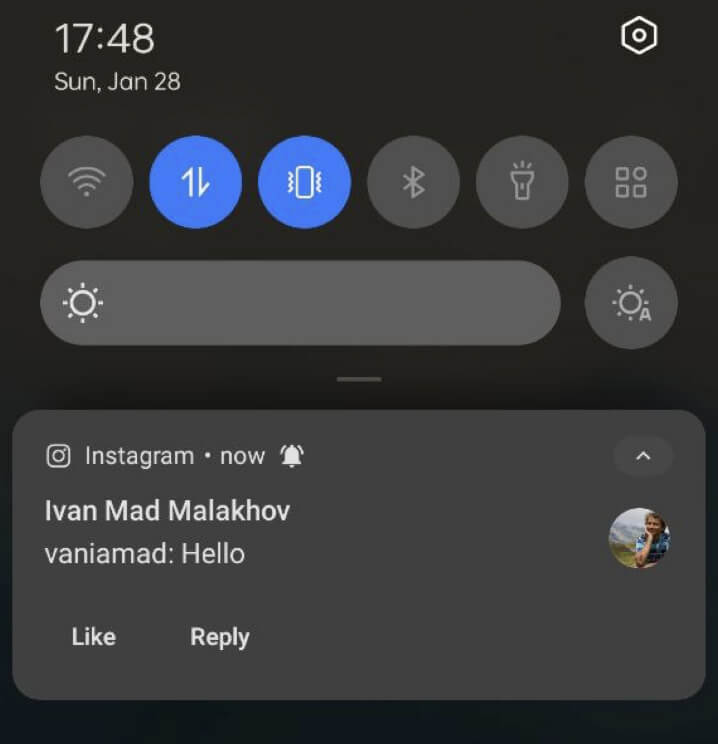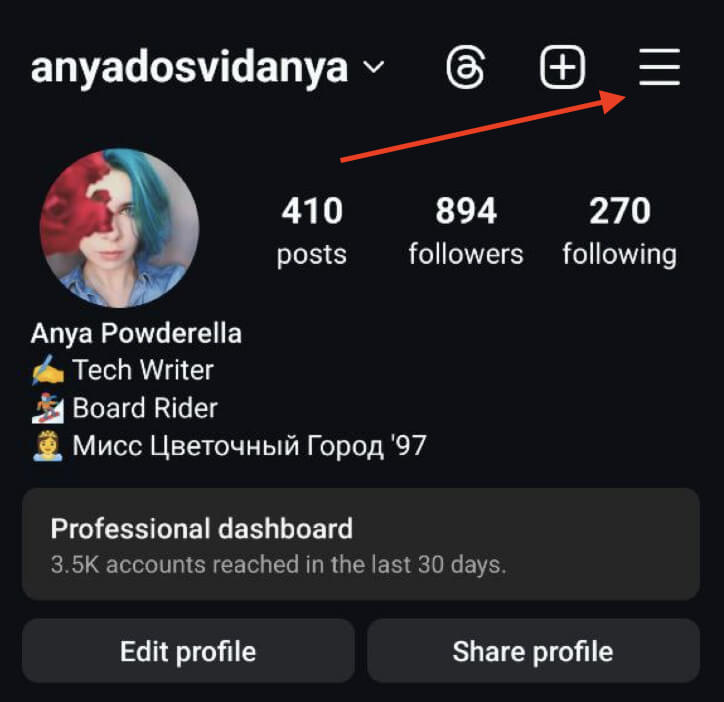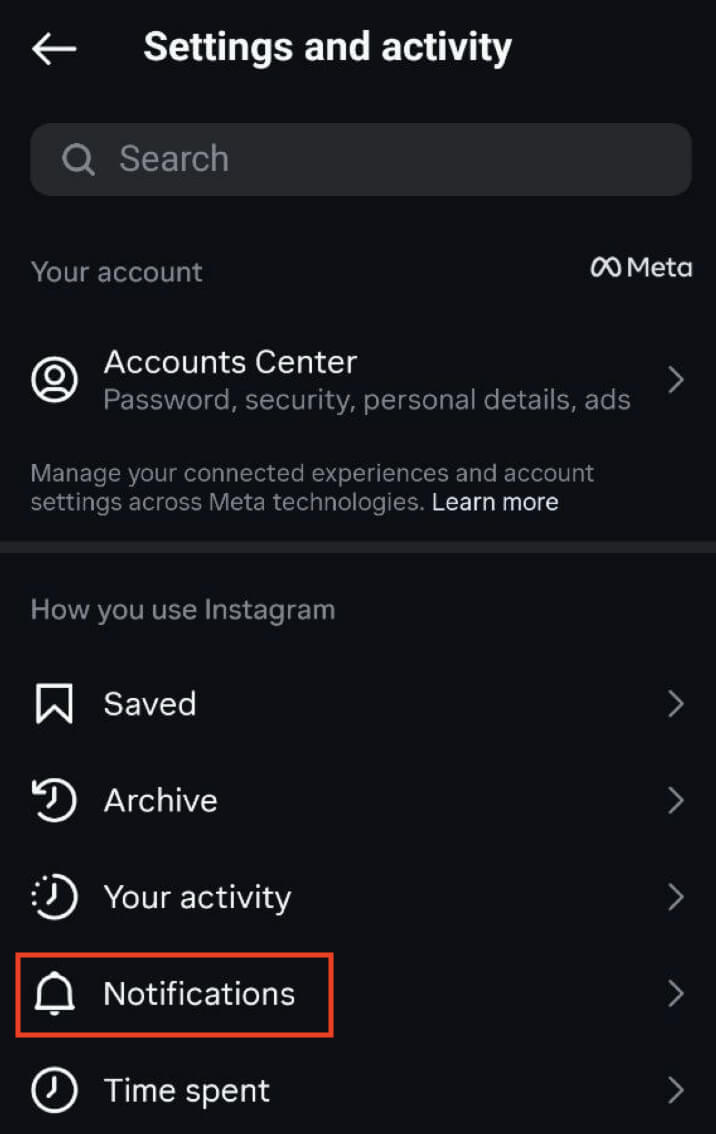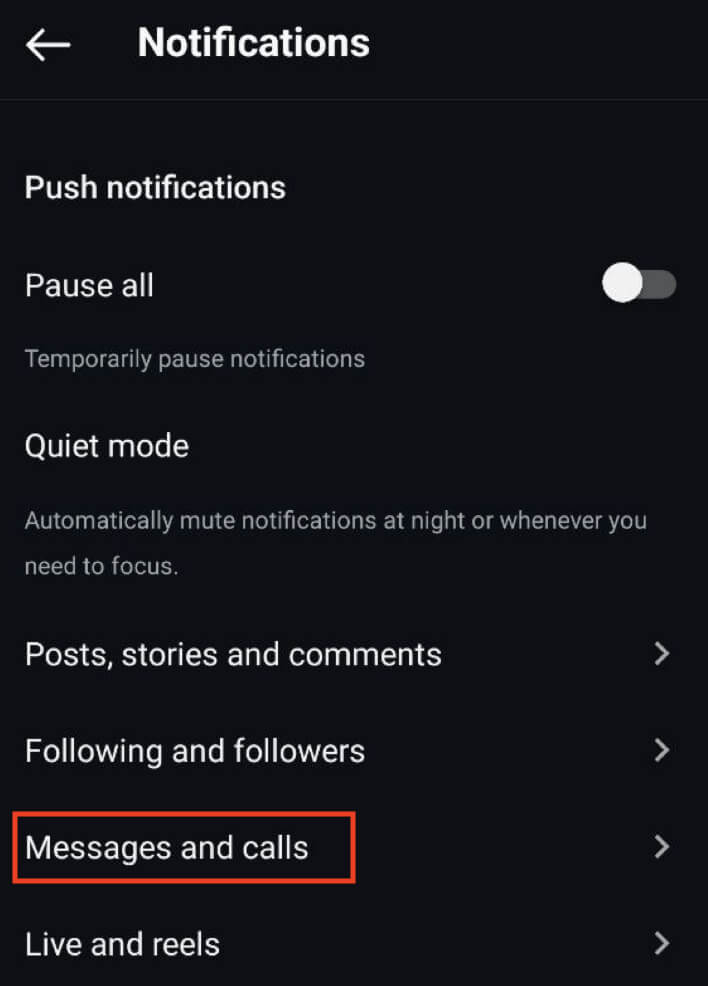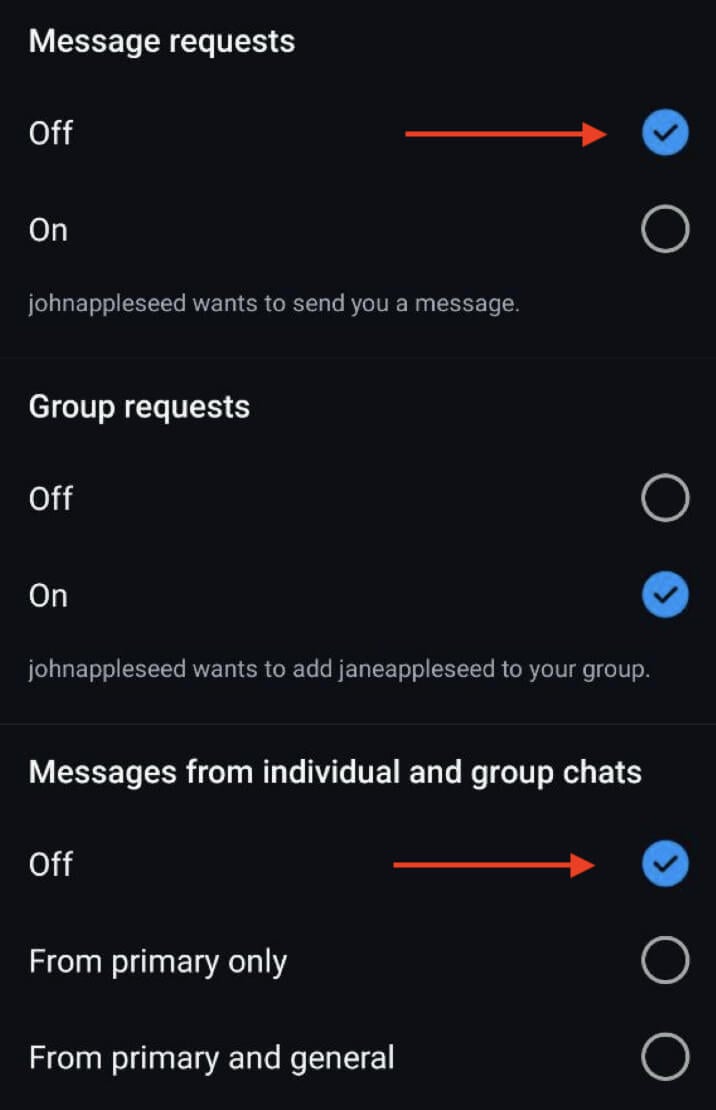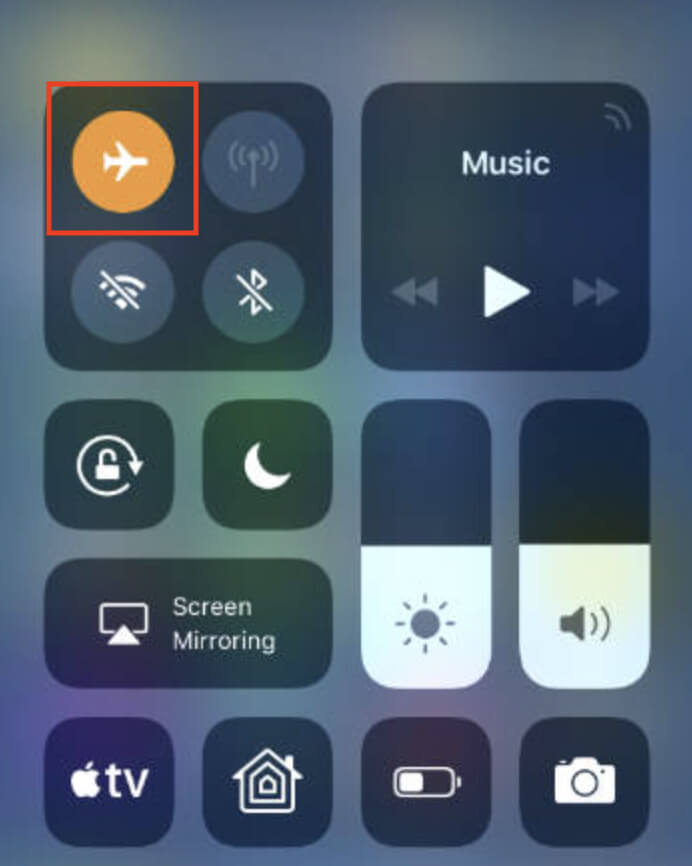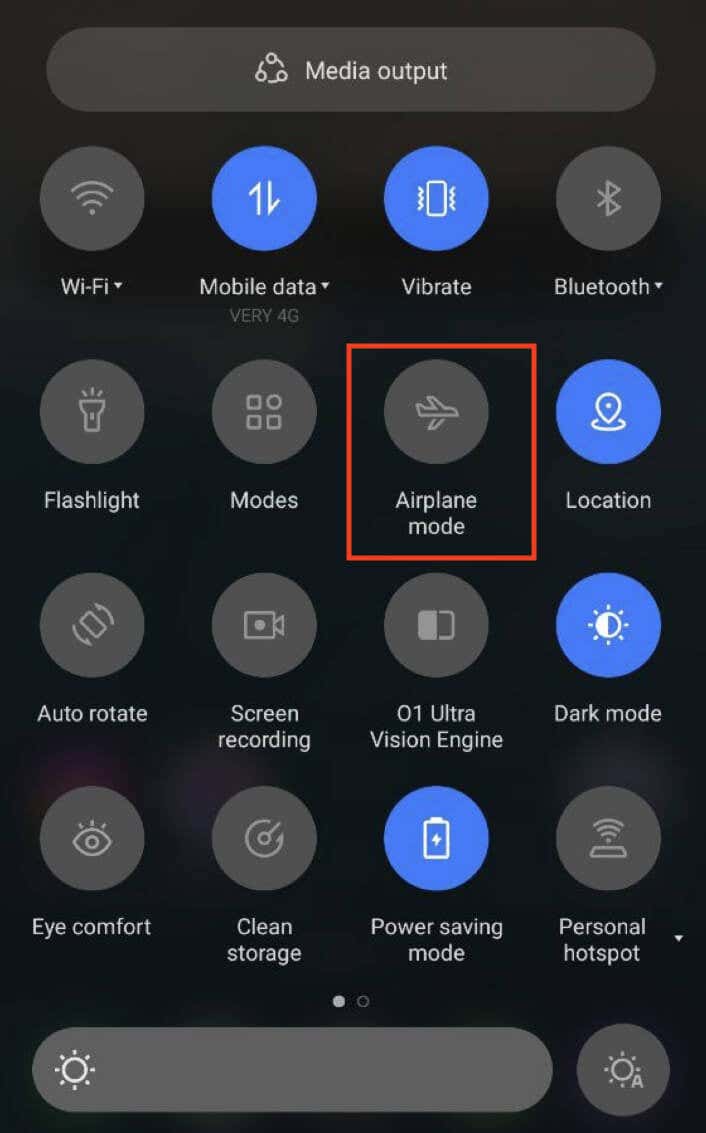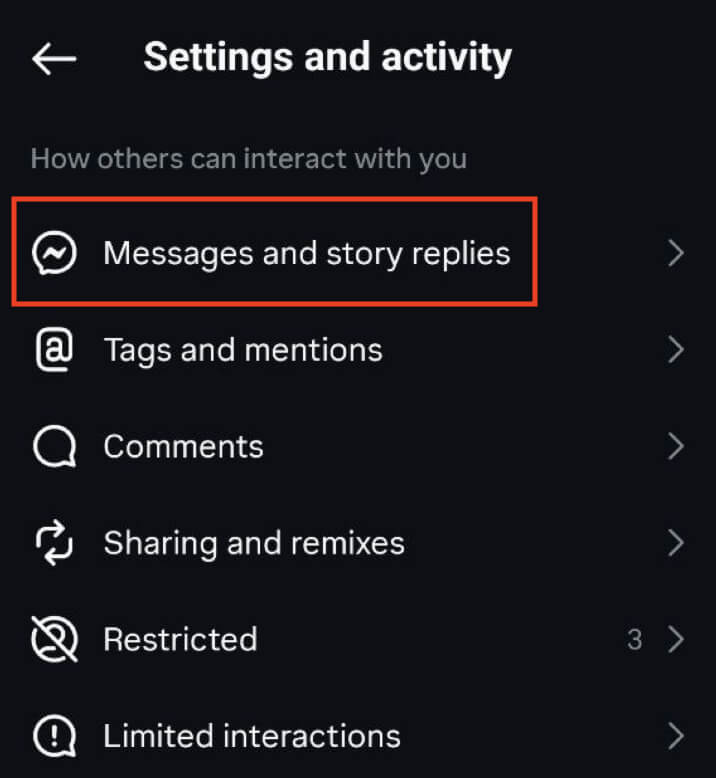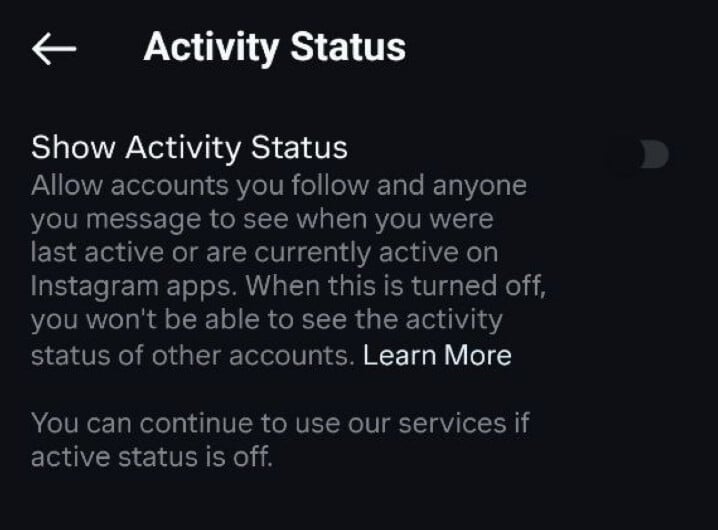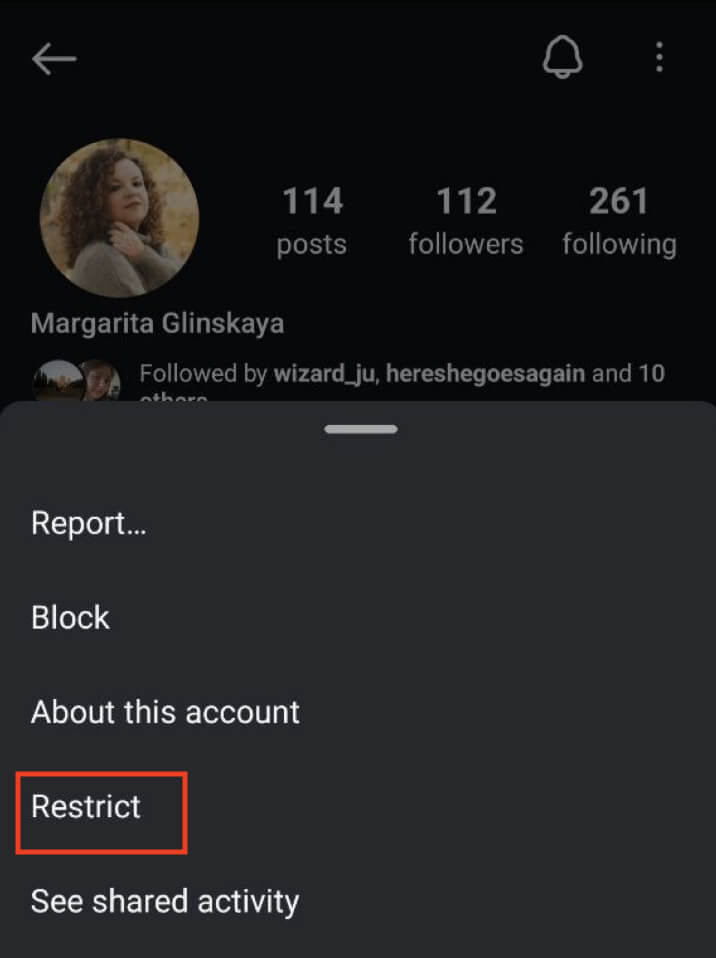While Instagram encourages swift responses, you don’t always want people to know whether you’ve read their messages already or not.
Until recently, Instagram didn’t have a direct way to turn off read receipts. Now they’ve implemented this feature, but not in the most convenient way – you have to go through all of your chats to turn off read receipts for them individually. In this article, you’ll find out how to turn off read receipts using the new feature as well as how to use different workarounds to read direct messages on Instagram without alerting the sender.
Related: Learn how to hide followers on Instagram to better protect your (and their) privacy.
How to Turn Off Read Receipts on Instagram
Instagram finally came up with a feature that allows you to read messages on Instagram without the app sending the read receipt to the sender.
For now, this function is only available on the Instagram mobile app for Android and iOS users, and not on the Instagram web. You also have to make sure your Instagram app is up to date before you go searching for the new function.
To update your Instagram app on Android, open the Play Store, search for Instagram in the search bar, and select Update next to Instagram.
To update the Instagram app on iPhone, open the App Store, search for Instagram, and select the Update option next to it. Then wait for a few minutes for the app to update and launch it again.
If you have the latest updates already installed, you won’t find the Update option next to the app’s name, but see an option to Open it instead.
After making sure the app is up to date, follow the steps below to turn this feature on in your Instagram chats.
- Open the Instagram app on your smartphone.
- Open the list with your chats and select the chat where you want to turn off read receipts.
- Inside the chat, select the username on top of the screen. This will open the chat menu.
- Select Privacy & safety.
- On the Privacy & safety page, toggle the switch next to the Read receipts to turn them off.
That’s it, as long as this setting is off, the person in this particular chat won’t see the Seen notification when you read the messages they send you. This is a handy way to avoid people getting upset when you read their messages and don’t reply straight away.
Other Ways to Turn Off Read Receipts on Instagram
The only problem with this new feature is that you can only turn it on for each individual chat. This means that if you want to turn off Read Receipts on Instagram completely, you’ll have to go through each of your chats and toggle this option off. If you’re an active Instagram user, this process can get pretty tedious after you do it for the first few conversations.
If you want to avoid Instagram sending that Seen notification to more than one person on the app, here are a few other ways you can use to disable those Read Receipts.
Read Instagram Messages From Notification Panel
One of the easiest ways to read Instagram messages without the app sending the read receipt to the sender is via your smartphone’s notification panel. This is the only method that doesn’t require any other manipulations with the app at all.
Reading Instagram messages without triggering read receipts is a simple trick, and here’s how to do it using your notification panel.
- When you receive an Instagram message notification, resist the urge to click on it immediately. Opening the message directly activates the Seen receipt. If this is the only new notification you have, you may be able to read the whole message from the notification. If not, proceed to the next step.
- Open the Instagram app and select the chat icon in the upper-right corner of the Home page.
- Refresh your Inbox. After you see the new messages appear on top of the screen, swipe down from the top of your phone screen to access the notification panel.
- Disconnect from the internet. You can do it by switching off Wi-Fi or your mobile data (or both).
- While the internet connection’s off, you can click on the Instagram message you want to read from the notification panel. This way the sender won’t receive the Seen notification (yet).
This method is simple but comes with one downside – it’s a temporary solution. Once you reconnect to the internet, the sender will receive the Seen notification and know that you’ve read their message.
Disable Instagram Notifications to Avoid Triggering Read Receipts
As we mentioned before, when you click on the Instagram message from the notifications panel with your internet connection on, the sender receives the Seen notification showing them you’ve read the message. One way to avoid doing that by accident is to turn off the Instagram message notifications completely.
To disable message notifications on your Instagram app, follow the steps below. The instructions are the same for both Android and iOS mobile apps.
- Open the Instagram app and select your profile icon in the bottom-right corner of the screen.
- On your profile page, open the hamburger menu in the upper-right corner.
- From this menu, select Settings.
- In the Settings menu, scroll down and select Notifications.
- In the Notifications section, select Messages and calls.
- Find the Messages from individual and group chats section and select Off to turn off the notifications. You can also turn off the Message requests if you want to avoid sending read receipts to new followers as well.
Now, message and message request notifications won’t interrupt your phone, reducing the risk of accidentally opening messages and triggering read receipts. You can keep your read status under control on Instagram with this straightforward method, or try one of the following techniques as well.
Use Airplane Mode to Read Instagram Messages Without Read Receipts
The next solution is to use Airplane Mode on your smartphone. You can temporarily dodge Instagram read receipts by using the Airplane Mode trick.
Before toggling the Airplane Mode on your phone, open the Instagram app to load messages but refrain from opening them. This method allows you to read messages discreetly, as read receipts won’t be triggered until you reconnect to the internet. This simple trick allows you to keep your Instagram reads incognito.
Here’s a quick step-by-step guide for iPhone and Android on how to turn on Airplane mode.
On iPhone:
- Swipe down from the top of your screen to access the Control Center.
- Select the Airplane Mode button to disconnect from the internet.
- Alternatively, you can go to Settings, toggle on Airplane Mode, and disable Wi-Fi.
On Android:
- Swipe down to open the notifications area.
- Select the Airplane mode icon to activate it.
- Ensure Wi-Fi is off by selecting the Wi-Fi button.
Disable Your Activity Status on Instagram
Another way to get rid of the read receipts for all chats is to turn off your Activity Status on Instagram. The app has a Show Activity Status option, and when this setting is on people you follow and anyone you message on the app will see when you were last active or if you’re currently active on Instagram.
You can turn your Activity status off at any time. In that case, people won’t be able to see whether you’re active on Instagram or not. Accidentally, this also turns off read receipts, but only for you. Meaning, that if the other person has their Activity Status on, they’ll still see read receipts and get the Seen notification when you read their messages.
However, if you know for sure that the person you’re messaging has their activity status off, then you can actively disable read receipts for both of you by turning your Activity Status off as well.
Here’s how you can disable your Activity Status on Instagram in a few easy steps.
- Open the Instagram app and go to your profile page.
- Open the hamburger menu in the top right corner, then select Settings.
- Scroll down to the How others can interact with you section. Select Messages and story replies.
- Under Who can see you’re online, select Show activity status.
- Switch the toggle next to Show Activity Status off to disable the feature.
Now, your activity status won’t be visible, and other users won’t be notified when you’re active on Instagram. This ensures discreet messaging without revealing your online presence.
Restrict the Sender
One drastic measure you can take to keep your read receipts hidden is restricting the sender (temporarily) on Instagram.
Here’s how to keep the read receipts on Instagram off by restricting the sender.
- Open the Instagram app and navigate to the profile of the message sender.
- Select the three dots icon in the top right corner of the screen.
- From the options menu, select Restrict.
Once the person’s restricted, check your Inbox. You’ll find the message you’re looking for in the Message Requests folder. Restricted users need your permission to send a DM. This way, you can read their messages without triggering read receipts.
If you want to reply to the message, go back to the sender’s profile and select Unrestrict from the options. This little manipulation ensures you control when read receipts are activated.
Keep Your Reads Under Wraps
These handy methods allow you to navigate your Instagram messages discreetly. Whether toggling airplane mode or managing notification settings, you can read messages at your convenience.
Think of it as maintaining your privacy and controlling the timing of your responses. Give these techniques a spin, and revel in a more relaxed Instagram experience without the worry of instant-read receipts.