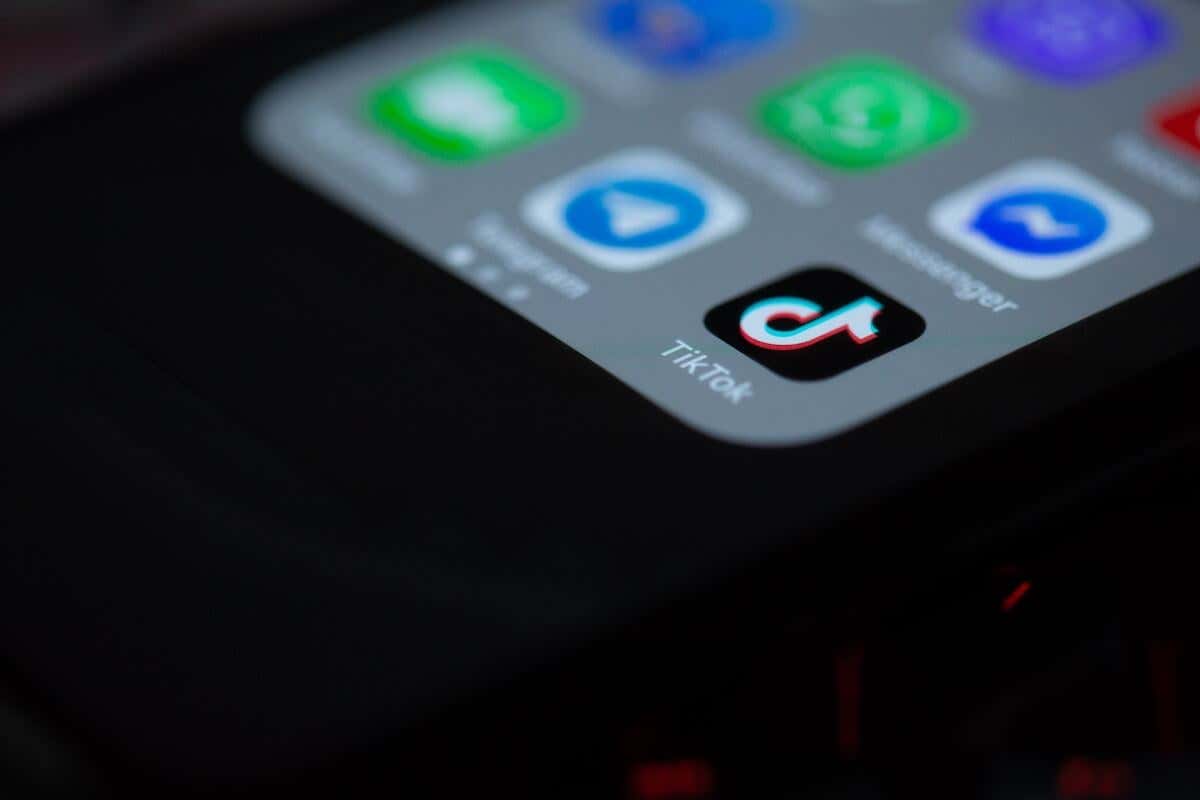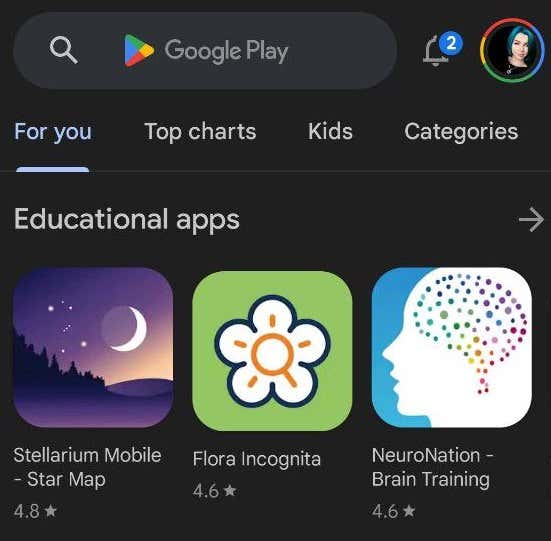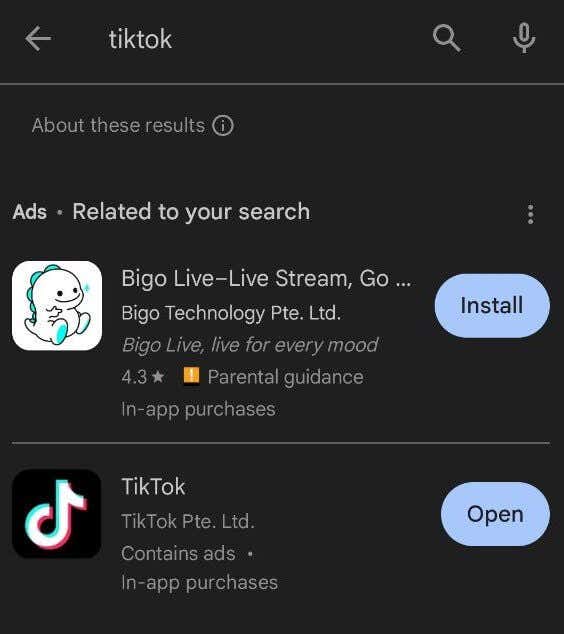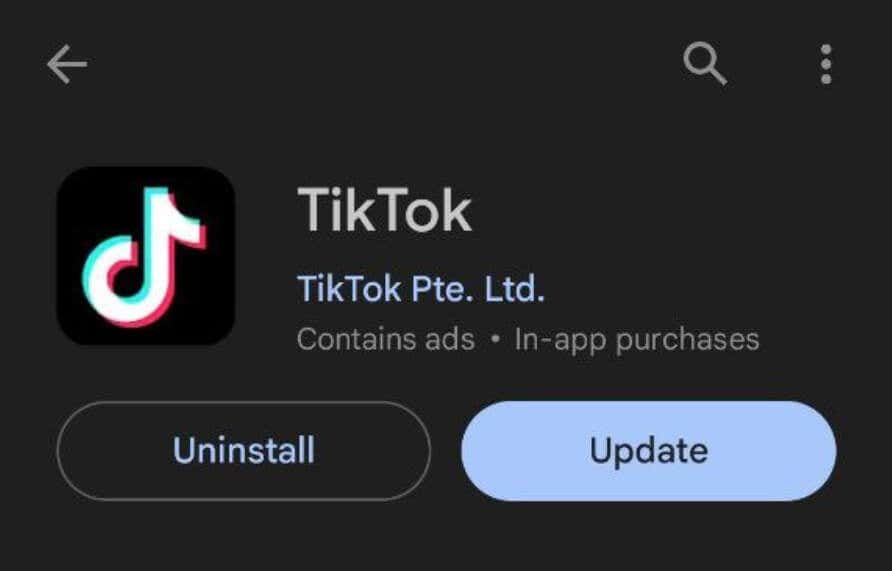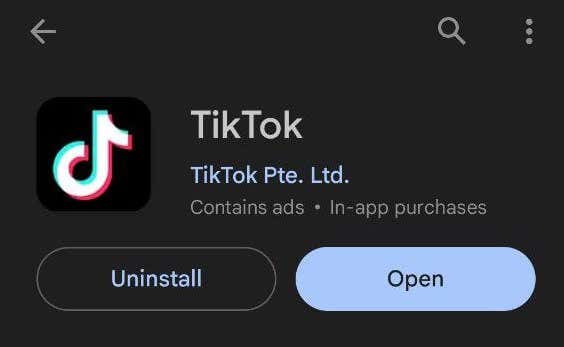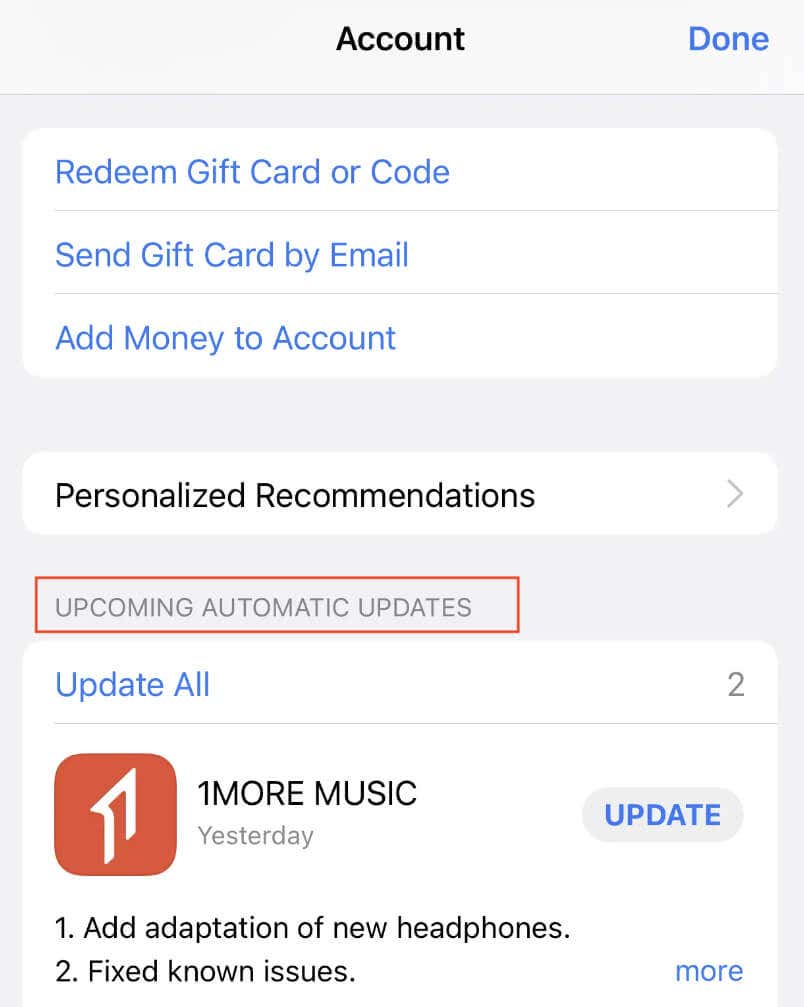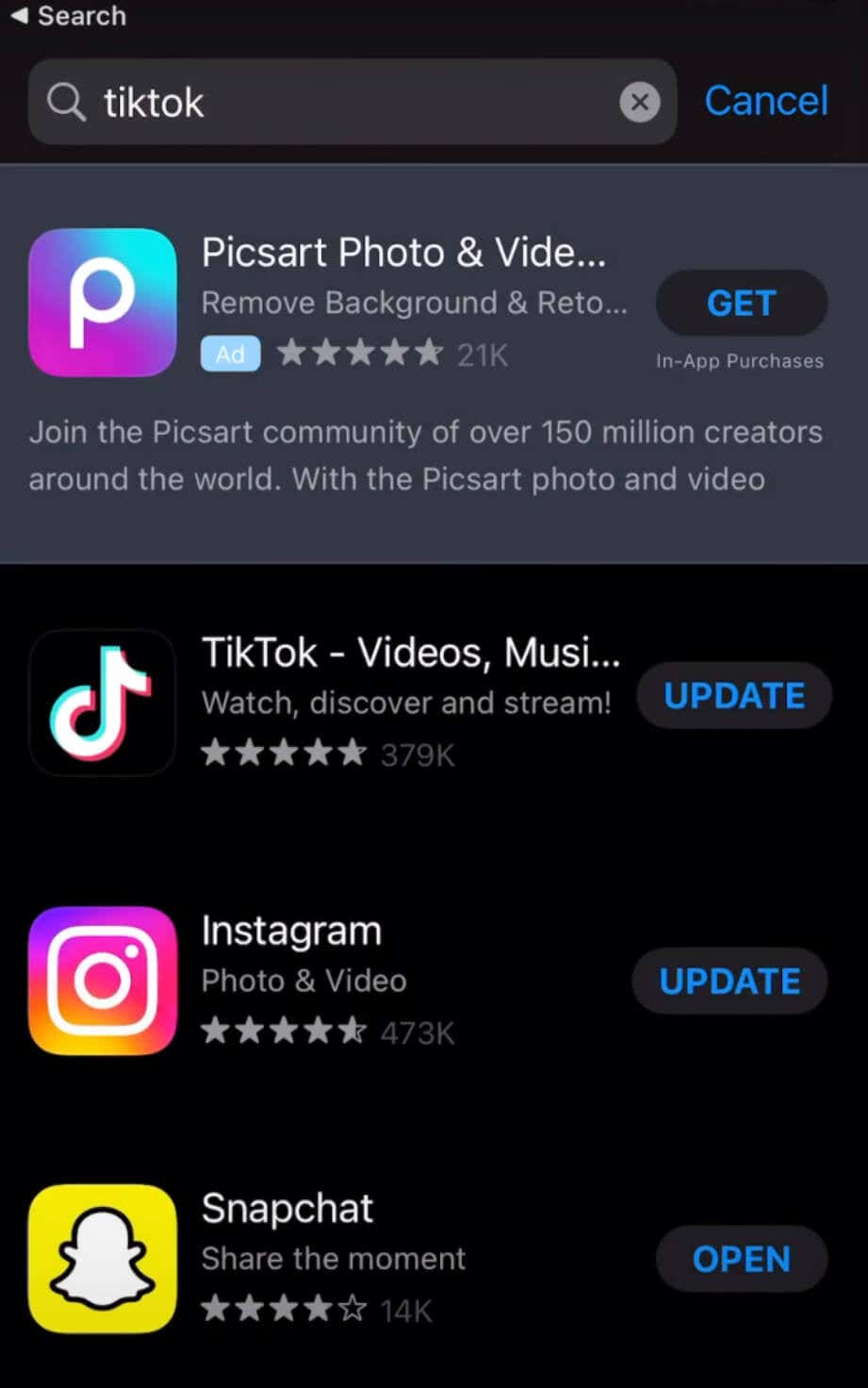The TikTok app undergoes frequent updates, introducing exciting features, enhanced performance, and smoother user experiences. Whether on Android or iPhone, your phone handles all app updates automatically. However, there may be times when you want to manually update TikTok. We’ll show you how to update it, no matter which device you’re using.
Why Update TikTok on Your Devices
Bug fixes are a big deal. Updating TikTok means tackling technical glitches like crashes that might be causing a less-than-optimal experience.
TikTok keeps adding new features like updated filters, stickers, effects, and other trending TikTok video editing tools. The latest app version often translates to smoother performance. Let us guide you through the process.
How to Update TikTok App on Android
If your Android device doesn’t install automatic updates for your social media mobile apps like TikTok, you must use the Google Play Store. Before you begin, check that your phone is connected to Wi-Fi and that you have a strong internet connection.
- On your smartphone, open the Play Store app.
- In the Search Bar on top of the screen, type TikTok and select TikTok from the search options.
- If any updates are available, you’ll see the option to Update the TikTok app next to it.
- If you see Open instead of Update, you already have the latest TikTok version installed on your smartphone and don’t need to do anything.
Your phone will now start downloading the new TikTok update. After it’s finished, select Open to use the latest app version.
How to Update TikTok on iPhone and iPad
On iOS, you’ll need to use the Apple App Store to find and install the latest TikTok updates. To update TikTok on iPhone and iPad, follow the steps below.
- On your device, open the App Store.
- In the App Store, select your profile picture in the top right corner and swipe down on the page to refresh it. Find TikTok in the Upcoming Automatic Updates list, select Update to install the update immediately.
- Alternatively, type TikTok in the Search Bar on the screen and select Update next to the app’s name.
- If you don’t see TikTok in the list of apps or if it says Open instead of Update next to it, your app is updated, and you don’t need to do anything.
Your device will now download and install the latest updates. When it’s finished, open TikTok to use the latest app version.
What if You Can’t Update TikTok?
Ensuring TikTok is up-to-date is critical to unlocking its full potential with the latest features and fewer app bugs. If you’re encountering update issues, this could be a minor glitch, internet connectivity hiccups, or storage overload.
Sometimes, a quick reboot, switching between mobile data and Wi-Fi, restarting your router or modem, and clearing your device’s storage space can fix most update issues.