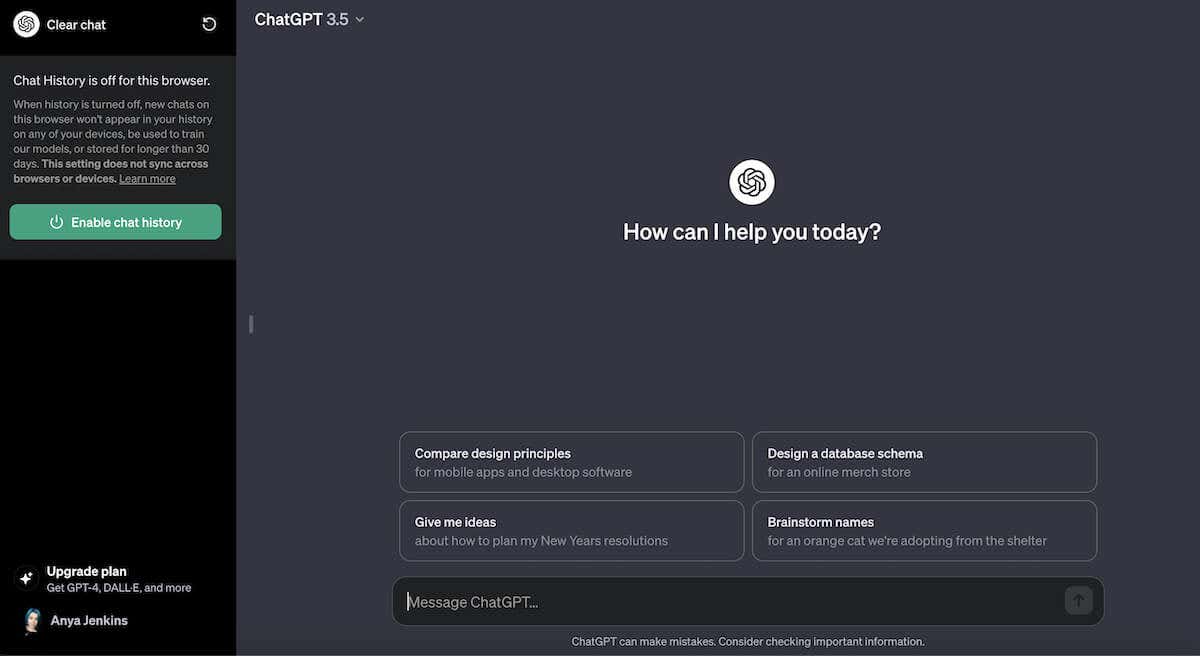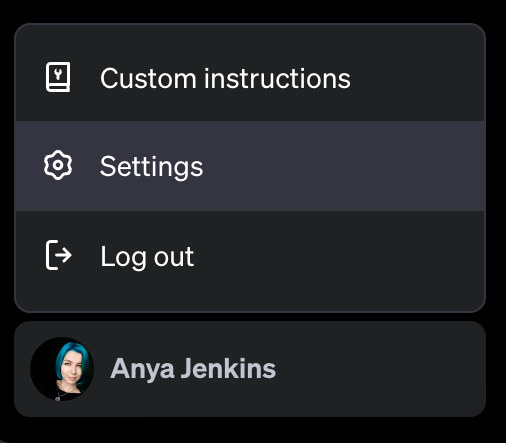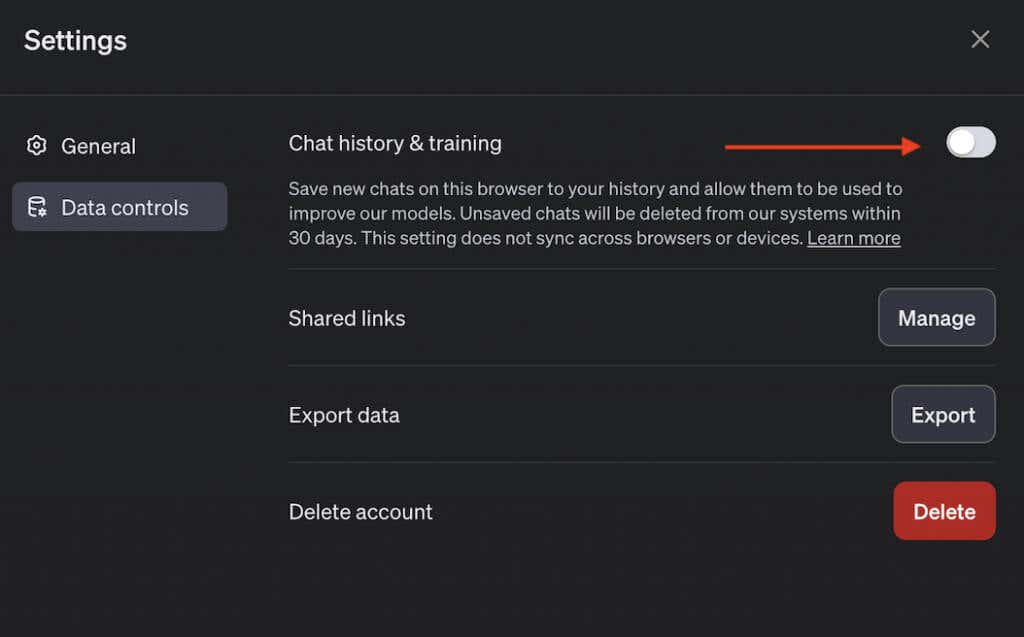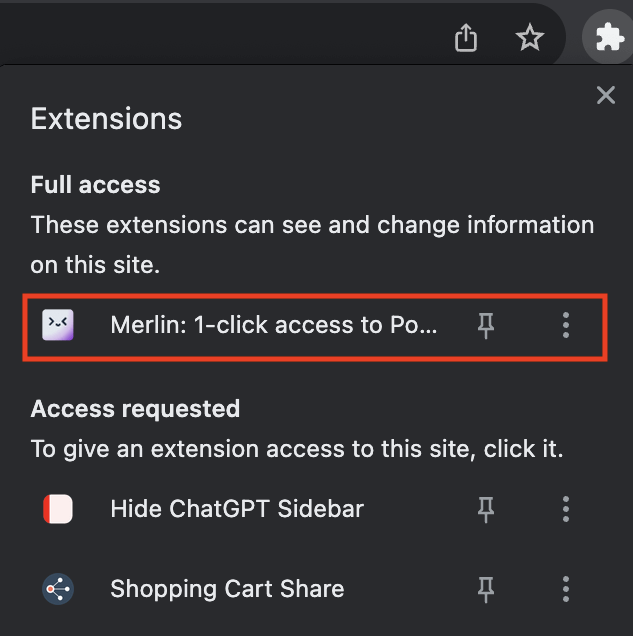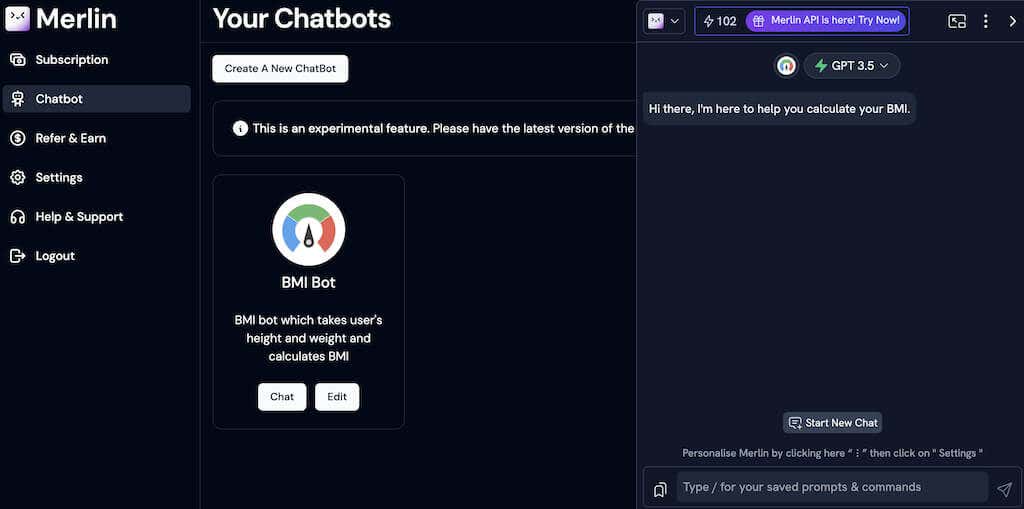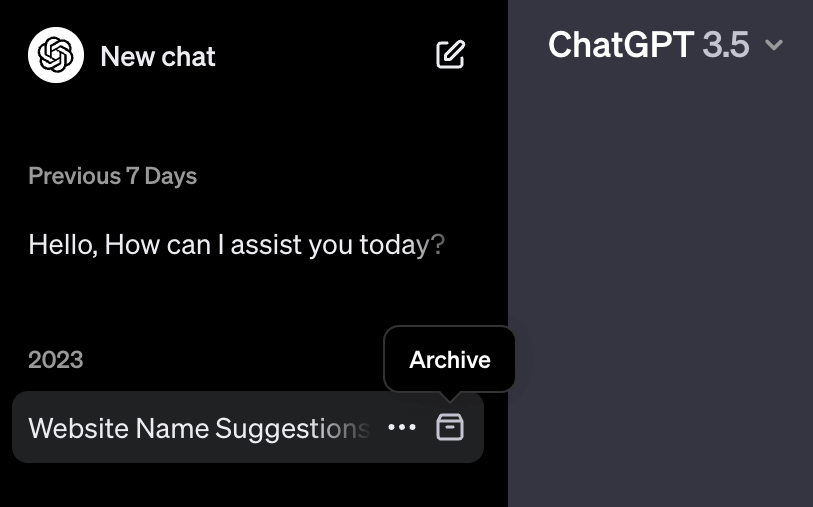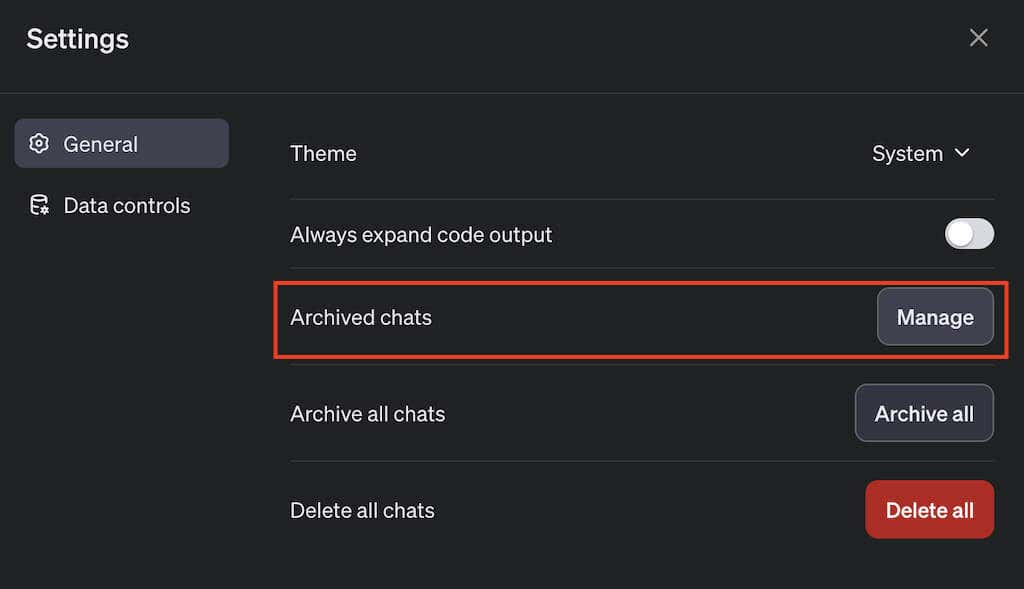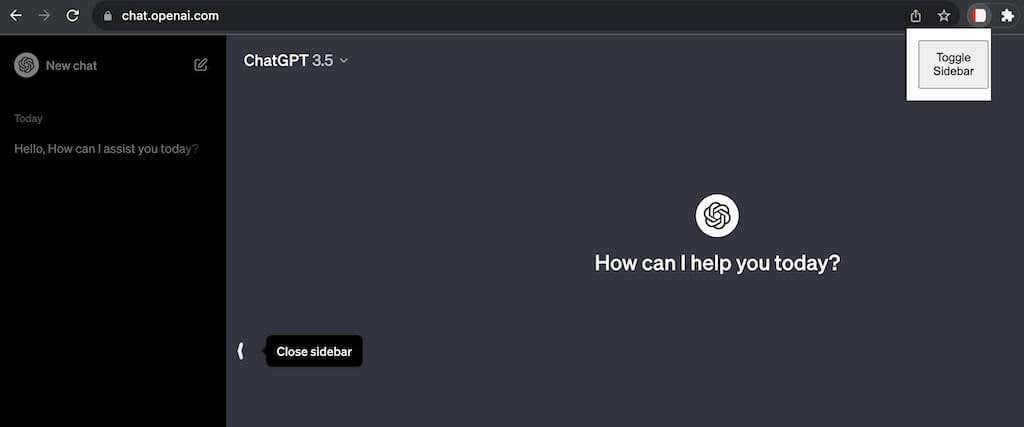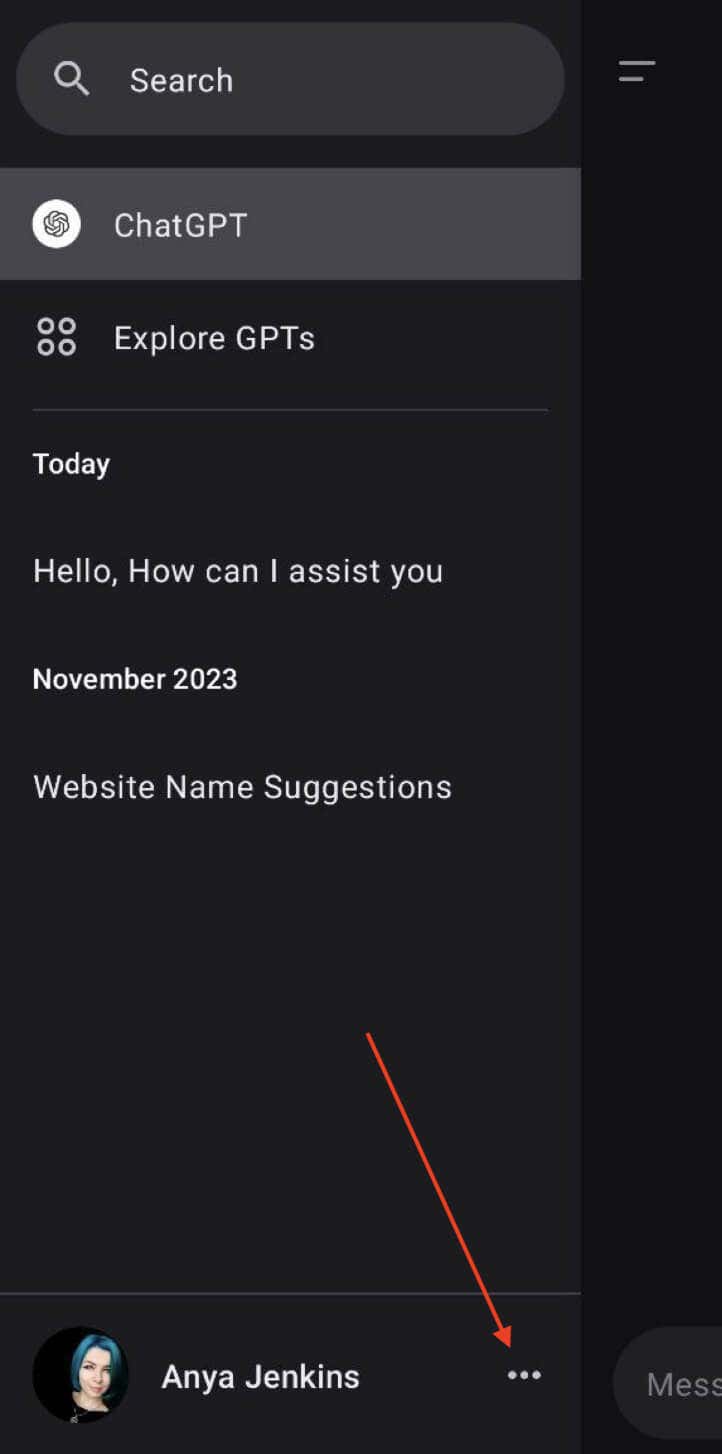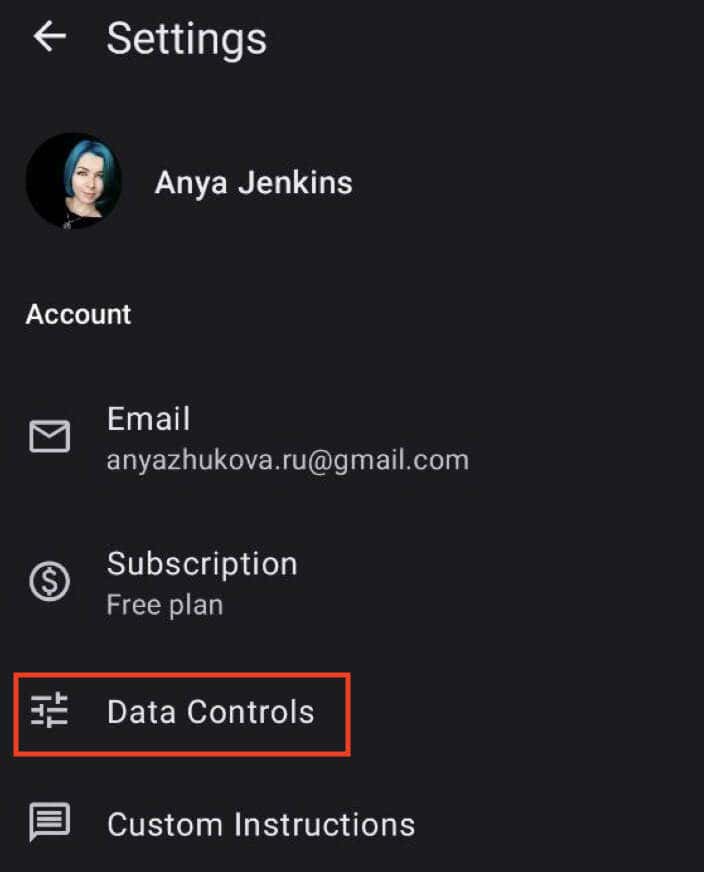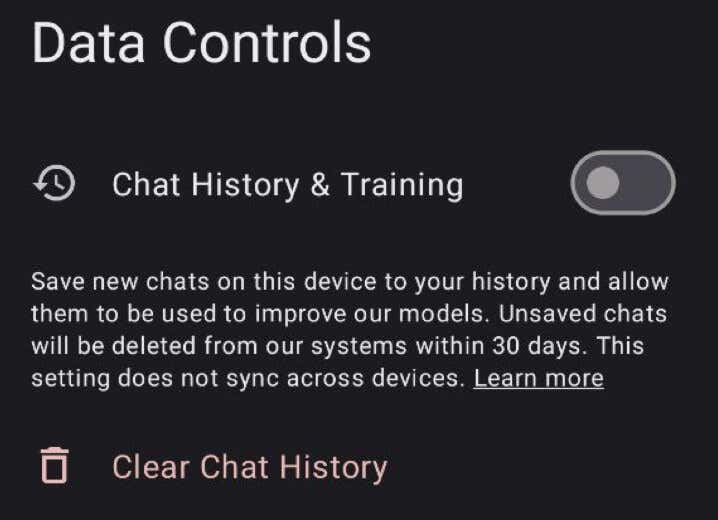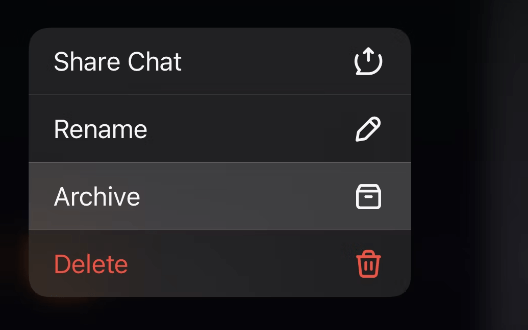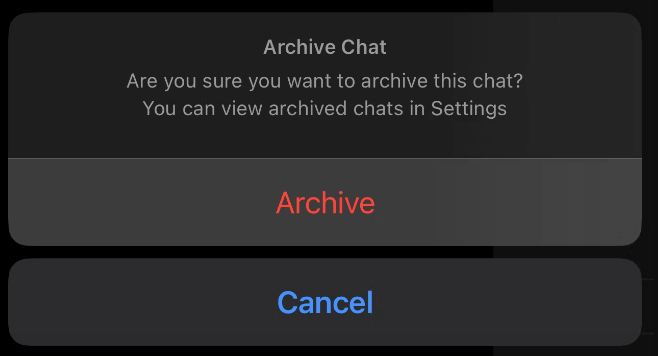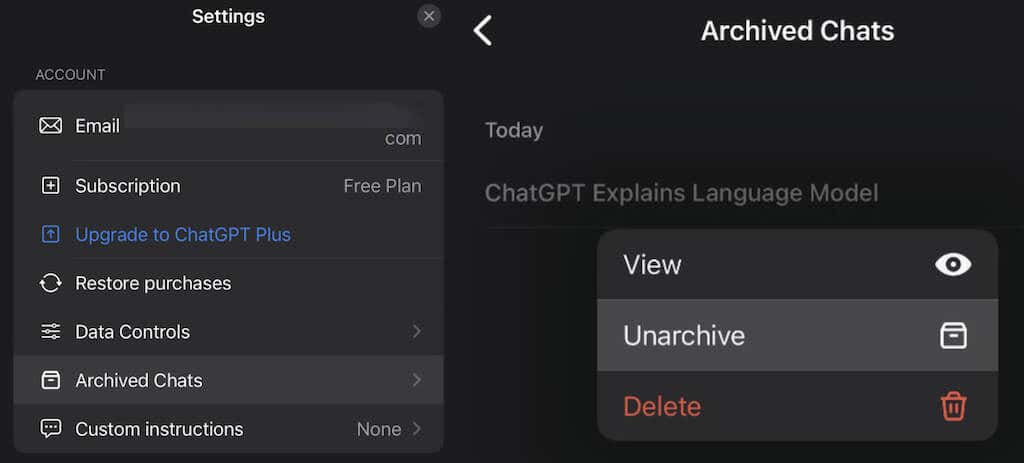OpenAI, the creator of ChatGPT, has always been transparent about logging all ChatGPT interactions. They use the chat history feature to keep these records and to enhance its language model. Despite assuring users that the data is solely for training purposes, this raised privacy concerns among many users.
In response, OpenAI introduced a new feature called Incognito mode, which allows you to use ChatGPT without having your interactions recorded.
In this guide, we’ll walk you through the steps to use this new privacy feature, as well as show you other ways you can use it to keep your ChatGPT chats hidden.
How to Use Private ChatGPT Mode to Hide Your Chats
The ChatGPT Incognito Mode is available to both free users and paid subscribers. In this mode, your chats are not stored, ensuring privacy. Plus, Open AI will not use your data for internal testing.
If you change your mind, you can always re-enable it. Just remember, chats in this mode automatically vanish after 30 days.
Here’s how to activate Incognito Mode on your computer:
- Go to the ChatGPT website and log into your account.
- In the bottom-left corner of the screen, select the three dots icon next to your username (or your profile pic) to open the menu.
- From the menu, choose Settings.
- In the Settings window, select Data Controls.
- Toggle the switch off next to Chat History & Training to enter Incognito mode and disable recording of your chats.
That’s it, now your chat history is incognito. If you’re using ChatGPT on different devices or in different browsers, you’ll need to follow the same steps to enable the Incognito mode on each of them individually.
If you later change your mind, or need to access your conversations in normal mode, simply select Enable Chat History from the sidebar on the left.
Other Ways to Hide Your ChatGPT Chats on Computer
The Incognito mode isn’t the only method you can use to keep your ChatGPT conversations completely private. Here are a few more ways you can use to hide your chats.
Use ChatGPT Without Signing In (With the Help of Merlin AI)
Logging into your account brings up all your previously recorded chats, as your chat history on ChatGPT is tied to your OpenAI account. One way to avoid OpenAI keeping records is to skip the login part.
Merlin AI is a chatbot assistant that comes in the form of an application and browser extension that can help you use ChatGPT without signing into your OpenAI account. All you need to do is download the Marlin app or extension and start using ChatGPT inside it. You’ll need to create an account with Merlin to do it, but the information from this account won’t be shared with OpenAI, thus keeping your conversations private.
Wish to use ChatGPT without signing in? Here’s how to do it using Merlin for ChatGPT:
- Download the Merlin AI extension from the Chrome Web Store.
- Go to the webpage where you want to use Merlin AI. Then select the Merlin extension icon in the Chrome toolbar.
- Select Sign in.
- You can use the same or a different email address. Merlin won’t link it to your OpenAI account.
- Select Chatbot from the sidebar on the left and start your conversations.
Enjoy asking questions on ChatGPT without the hassle of your chat history being saved. Merlin ensures a secure and anonymous ChatGPT experience. Now you don’t have to worry about your interactions being tied to your OpenAI account.
Hide Your Chats by Archiving Them
If you just want to hide your conversations, you can archive them using another built-in feature in ChatGPT.
It’s important to note that ChatGPT’s archiving feature provides a simple way to organize and hide chats, but it doesn’t add an additional layer of security. Hidden chats are accessible to anyone who navigates to the settings menu, ensuring transparency in the archiving process.
Still, you can use this feature to keep your ChatGPT chats somewhat discreet. Here’s how to archive your chats in ChatGPT:
- Visit chat.openai.com and log in with your OpenAI account credentials.
- Select the chat you want to hide from the sidebar on the left.
- Next to the chat’s name, select the three dots icon to open options and choose Archive chat from the context menu.
- Alternatively, select an Archive button next to the chat’s name.
The chat disappears instantly, but you can always retrieve it from the ChatGPT settings. If you want to view your archived chats, you can access them or even bring back hidden conversations with these simple steps.
- Select your OpenAI account name in the bottom-left corner.
- Select Settings.
- In the Settings menu, select Manage next to Archived chats.
- To view a hidden chat, select its name. To unhide a chat, select Unarchive conversation next to the Trash icon.
Remember, hidden chats aren’t password-protected and can be accessed by anyone. Keep this in mind for a secure ChatGPT experience.
Hide Your ChatGPT History With a Browser Extension
You can hide your ChatGPT conversations using the Hide ChatGPT Sidebar Chrome extension. It helps you hide your chat history by hiding the sidebar on the left where all of your conversations are listed. This is another method to avoid someone else snooping in your chat history with ChatGPT.
To set it up, follow these steps below.
- Download and install the Hide ChatGPT Sidebar extension from the Chrome Web Store.
- Open an active ChatGPT session.
- Click on the extension icon in Chrome and select Hide ChatGPT Sidebar from the extension options.
- Select Toggle Sidebar to hide or show the ChatGPT sidebar. Now you can use the Close Sidebar option to hide your conversation list.
This extension conceals the left sidebar, securing your ChatGPT conversation history from prying eyes. You can keep your chats private with this simple and effective browser extension.
How to Hide Your ChatGPT Chats on Smartphone
If you often use ChatGPT on your smartphone, you may want to keep your chats there hidden as well. The two main ways to hide your ChatGPT chats on your smartphone are using the Incognito Mode feature and archiving your chats. Here’s how to use both of them.
Use Incognito Mode on Your Smartphone
In order to use Incognito Mode on your mobile phone, open the ChatGPT app on your smartphone and follow the steps below.
- Open the ChatGPT app on your Android or iOS device.
- Open the menu and select the three dots icon next to your username.
- From the list of options, select Data Controls.
- Toggle the switch off next to Chat History & Training to enter Incognito Mode and keep your chats hidden.
Archive Your Chats on the ChatGPT Mobile App
If you simply want to remove your chats from the conversations list on the app, you can use the Archive chats feature on ChatGPT.
This feature is currently available for the ChatGPT Web users and for iOS users. To archive your chats on your iPhone, follow the steps below.
- Open the ChatGPT app and log into your account.
- Open the chat list and select the chat that you want to hide.
- Long-press on the chat you want to archive (hide) and select Archive from the context menu.
- Select Archive again to confirm.
If you don’t see the option to archive your chat, check if your ChatGPT app is up to date.
To view your archived chats on the mobile app, open ChatGPT and open your account menu by selecting the three dots icon next to your username. In the Settings menu, you’ll find your hidden chats under Archived Chats in the Account section. You can then choose to View or Unarchive your hidden chats.
Keep Your ChatGPT Chat History Private
Securing your ChatGPT conversations is now simpler with the introduction of features like Incognito Mode, Archive chats, and others.
Whether disabling chat history, using external applications like Merlin, or leveraging browser extensions, you now have diverse options to enhance your privacy. Follow this tutorial if you’re concerned about keeping your ChatGPT conversations private and your personal information safe from prying eyes.