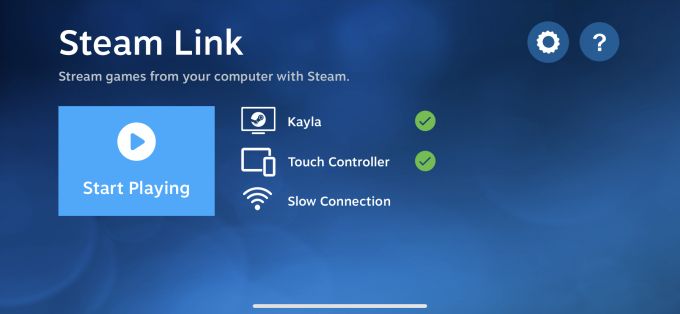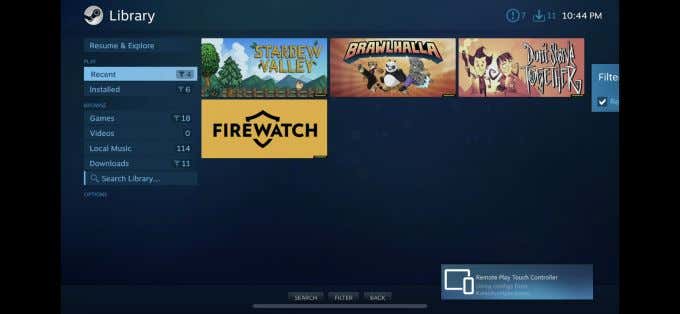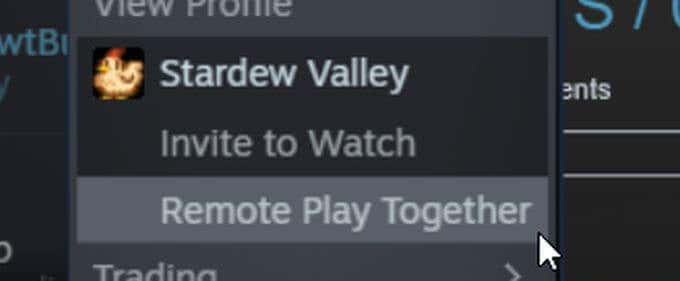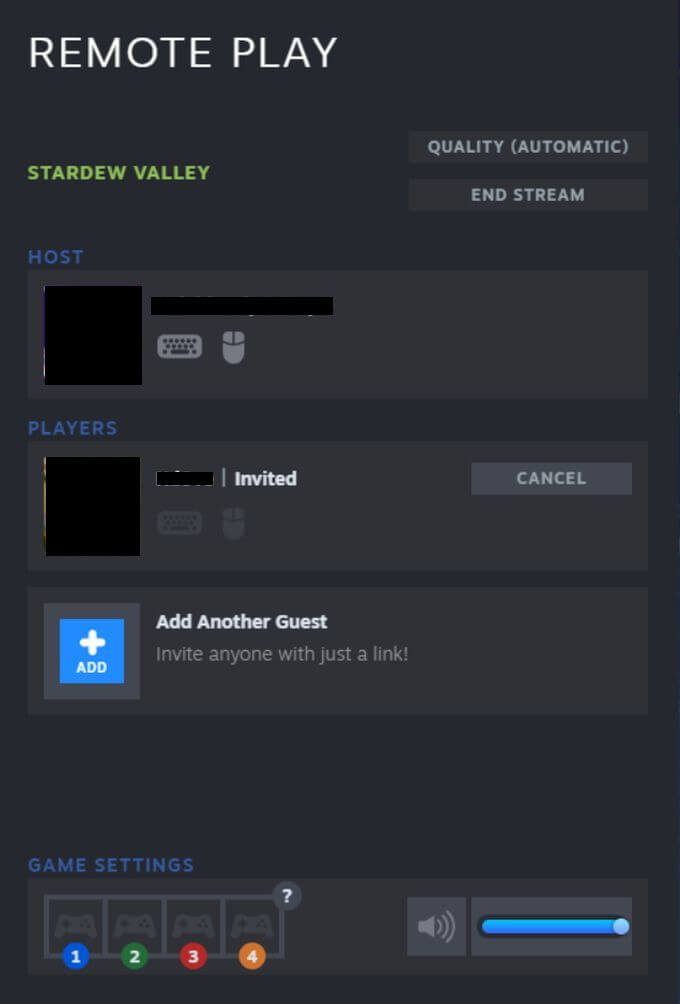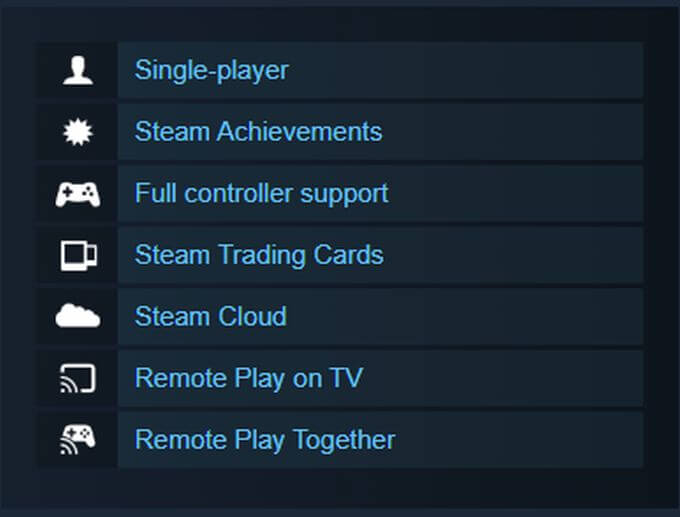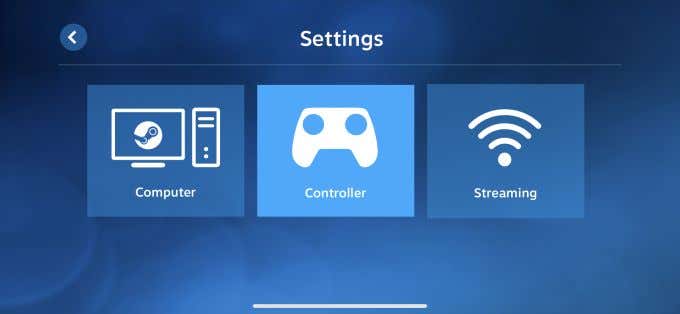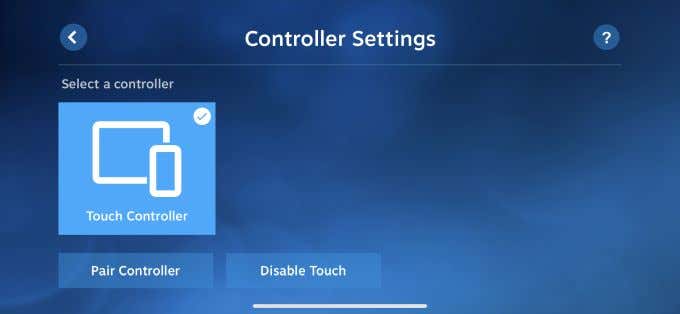Playing PC games together with friends is fun, but it requires everyone involved to own the game being played. Playing the game simultaneously can also be difficult.
Luckily, you can use Steam Remote Play Together, which allows you to share and play games together with friends easily.
For Steam Remote Play to work, only one person needs to own a local multiplayer game and up to four people can join in from anywhere using a smartphone, TV, or any other device.
Here’s what you need to know to start using Steam Remote Play.
How to Use Steam Remote Play
You can use Steam Remote Play either to play a game yourself remotely, or to play local multiplayer games with anyone over the internet.
How to Play a Steam Game Remotely by Yourself
- Open Steam on the PC where the game is installed.
- Download the Steam Link app on the device you want to play the game on. Then open it, and login using your Steam account.
- Launch the game through the app and play it remotely.
How to Play a Steam Game with Others
- Open the game you want to play.
- Have your friends log into Steam from a supported device.
- Open the Steam overlay from the game, select the friends who wish to play from your friends list, and choose Remote Play Together.
- When your friend accepts the invite, they’ll be able to play the game.
How Does Steam Remote Play Work?
Steam Remote Play streams from the device that the game is installed on, to a different device being used to play the game. This means the audio and video running from the original computer hosting the game is being shared with everyone who joins.
When friends input controls from their devices to play the game, the signals are being sent from those devices to the host computer and the game. Therefore, you can use a device which you normally wouldn’t be able to play the game with.
Note:
- Only certain games are compatible with Steam Remote Play.
- You can see if a game is compatible by looking at the game’s page on the Steam store.
- You can potentially play with more than 4 people if you have a good internet connection.
- You’ll need at least one device that is able to run the Steam Client app itself, where the game will be played from.
What Devices Are Supported for Remote Play?
Look at the list below to see if your device is compatible with Steam Remote Play or you can download Steam Link on it.
- iPhone, iPad, and Apple TV
- Android phone, tablet or TV
- Raspberry Pi 3, 3+, 4
- Windows
- Linux
- MacOS
You can also download the Steam Chat app on iPhone or Android to be invited to Remote Play.
How Can I Control the Game Through Remote Play?
If you’re playing from a mobile phone or tablet, use the Steam Link app to configure your controller options by following the steps below.
- Tap on the gear icon to access Settings.
- Tap on the Controller option to go to a screen where you can choose how you want to control the game. Pick from the three available options:
- Select Touch Controllers, which will be shown on-screen, or
- You can connect and configure a physical controller, such as a wireless Xbox controller or Steam controller or
- You can share control of the keyboard, which other players can input from their own keyboard to control the keyboard on the host computer. You can turn this option off if you wish, and other players will need to use their own controller to play the game.
- Once connected to the game, you can use these controls.
What If Steam Remote Play Isn’t Working?
Steam Remote Play requires different devices to be working in tandem and it’s possible you may run into some issues. There are a few things you might want to try before abandoning the whole venture.
- Make sure Steam or the Steam Link app are updated on all devices being used including the PC with the installed game.
- Check to make sure that the game you want to stream and play supports the Remote Play feature.
- For specific issues, try posting queries on the Steam Discussion Boards to see if anyone can offer you a solution.
- Make sure everyone has a good internet connection, especially the computer hosting the game. Also, you’ll need a fast upload speed in addition to a fast download speed. Ideally, you’ll want a symmetrical upload and download speed of 25 Mbps or higher.
Using Steam Remote Play
Once you can get Remote Play working, it’s a great service that usually runs very smoothly and enables you to play games on devices not intended for certain games.