If This, Then That (or IFTTT) is a powerful automation system that allows you to link disparate tasks together. For example, you can link your smart lights and your email together so that your lights flash when an important email comes in–but what do you do if it suddenly stops working?
If your IFTTT tasks malfunction, try one of these methods to correct the issue.
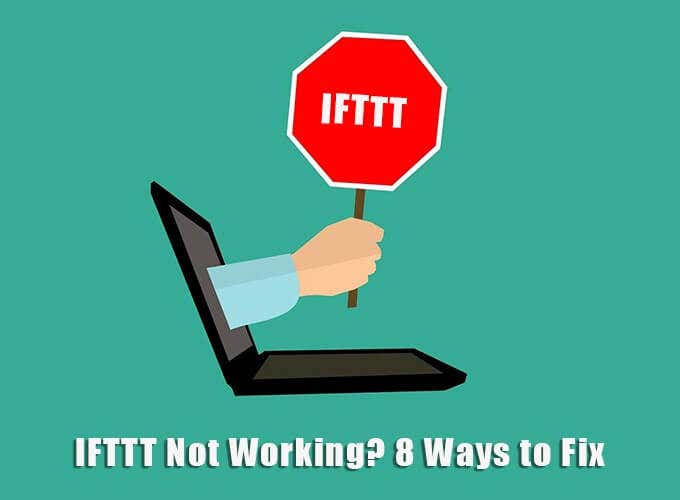
Verify that IFTTT is Online
If IFTTT goes down, so too do the applets. Websites do not often go offline, but it can happen due to a variety of factors: planned maintenance, DDOS attacks, etc. If your IFTTT applets are not working, check that the website is operational by using a service like Downdetector.
Once you have checked that IFTTT is online, perform a quick Google search and find out if any other users have the same problem. In many instances, IFTTT integration errors are server-side problems that the end user has no control over. In this situation, your only option is to wait until the client corrects the issue.
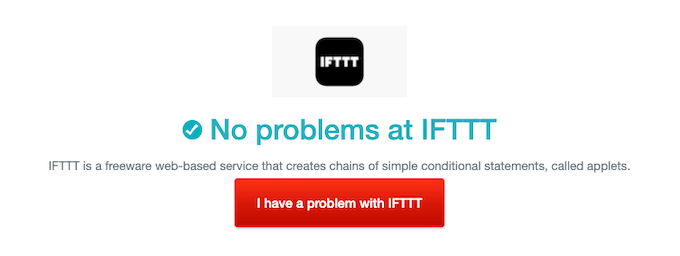
For example, if a malfunction occurs at Google, Amazon, or some other service, your IFTTT applets might not work until the problem is corrected, regardless of the methods you try.
Reconnect the IFTTT Applet
If an IFTTT applet malfunctions, the easiest fix is to reconnect the service. The applet verification servers sometimes receive faulty data or a previous command somehow was caught in the command order.
In other words, glitches happen. To correct this, turn your applet off and back on.
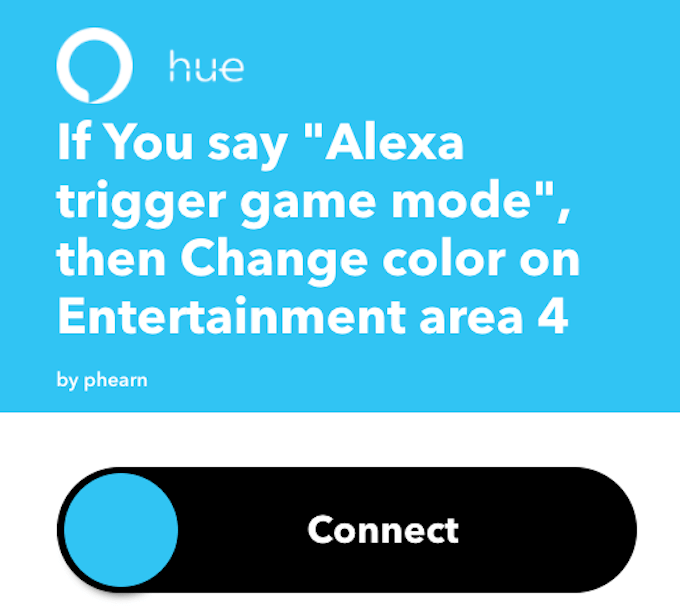
Select the applet you are having trouble with and click Connected. This will disconnect the service. Give it a few seconds for the command to go through, and then click Connect. This process disconnects and reconnects the applet and will correct a huge number of problems.
Check Trigger and Action Fields
Human error is another possibility for why an applet doesn’t trigger. For example, if your trigger phrase is “game mode,” but you think it is “game time,” you will not get the results you want no matter how often you try.
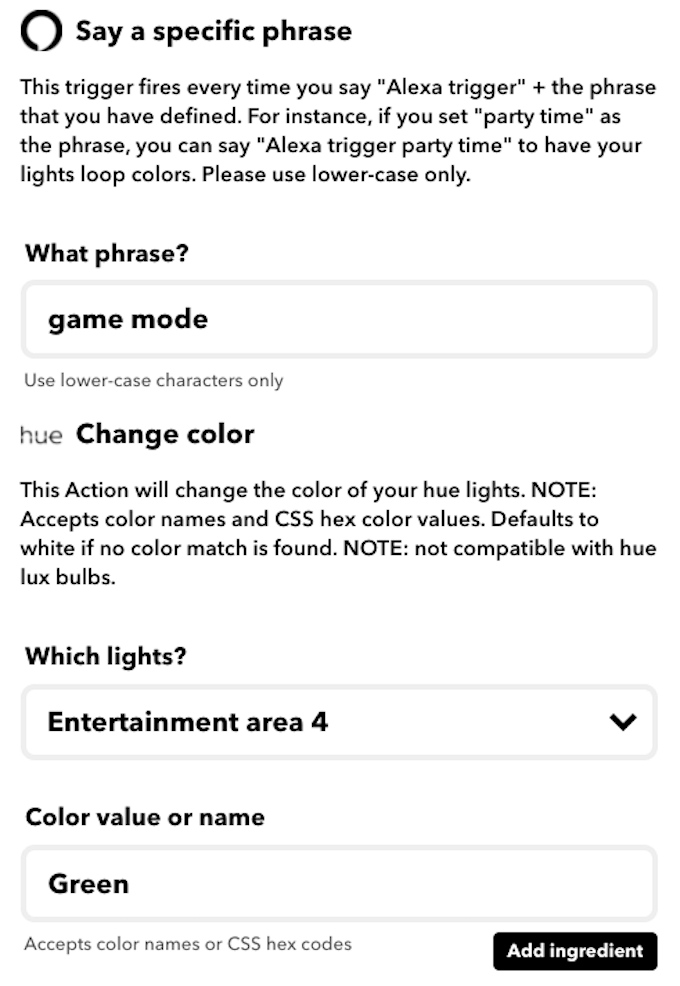
If a specific applet is not working, check its trigger field and the action field. Verify that both fields are set to perform the tasks you want. You should also ensure the action field controls the right device. If you have multiple devices with similar names, double-check that you have selected the correct one.
Use the “Check Now” Function
When setting up an applet, you can click the Check now command to force-run the applet. It’s a tool implemented by IFTTT so users can test the functionality of an applet. If you click the command and it shows an error like “Cannot check Applet,” it means that something has gone wrong.
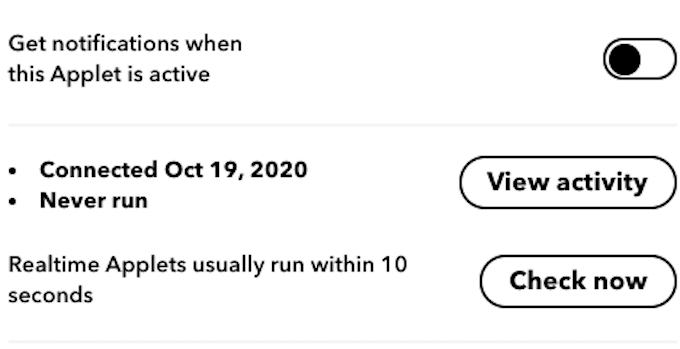
When you receive a message like this, make sure that all other applet settings are correct. If IFTTT cannot test the applet, then the applet will not run when you try to use it either.
Reset the Device
If you are attempting to control a physical device like a smart home speaker or a smart light, perform a physical reset of the device. You can do this by unplugging the device or by hitting a specific combination of buttons on the device itself. Each smart home device has its own unique reset command, so check the provided instructions to verify exactly how to carry out the task.
Check Your Activity Feed
On the IFTTT website, if you click your user icon and choose Activity, you can view recent activity within your account. This shows when specific applets were turned on, activated, and more. It is a useful tool that allows you to monitor how your applets perform, but it will also show error messages.
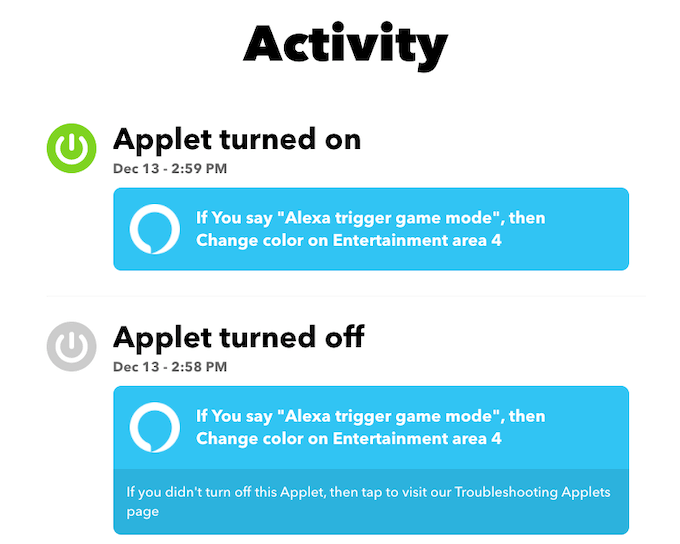
These error messages can lend valuable insight into why an applet is not working. IFTTT provides an Error glossary to help you decipher what the error messages mean.
Ensure IFTTT Has the Correct Permissions
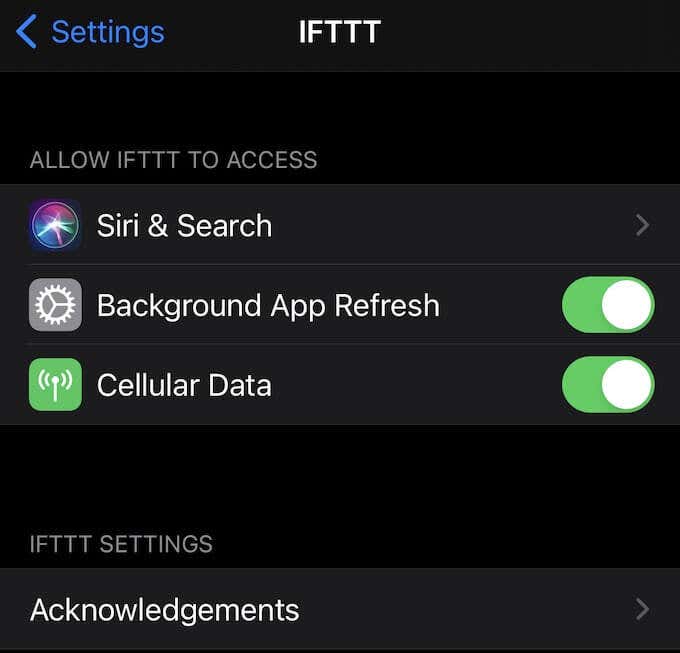
When using IFTTT to control settings on your phone, you need to make sure the app has the necessary permissions to perform its tasks. In most cases, IFTTT needs the ability to refresh in the background. You can grant these permissions when setting up the app or later through the Settings menu on your mobile device.
Contact Support to Resolve Problems
Many errors are outside your control. If you try all of these methods and the problem still hasn’t gone away, contact IFTTT support. Provide a detailed description of the problem and the steps you have taken to correct the issue.
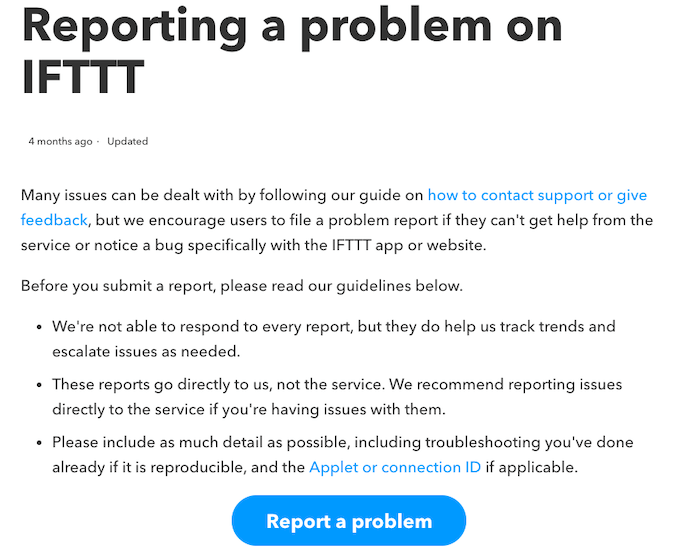
IFTTT allows for a lot of creativity, but this can also mean potential combinations that have never been tested. If you can’t resolve an error, reach out to IFTTT (or Google, Amazon, etc. support) and ask for assistance.