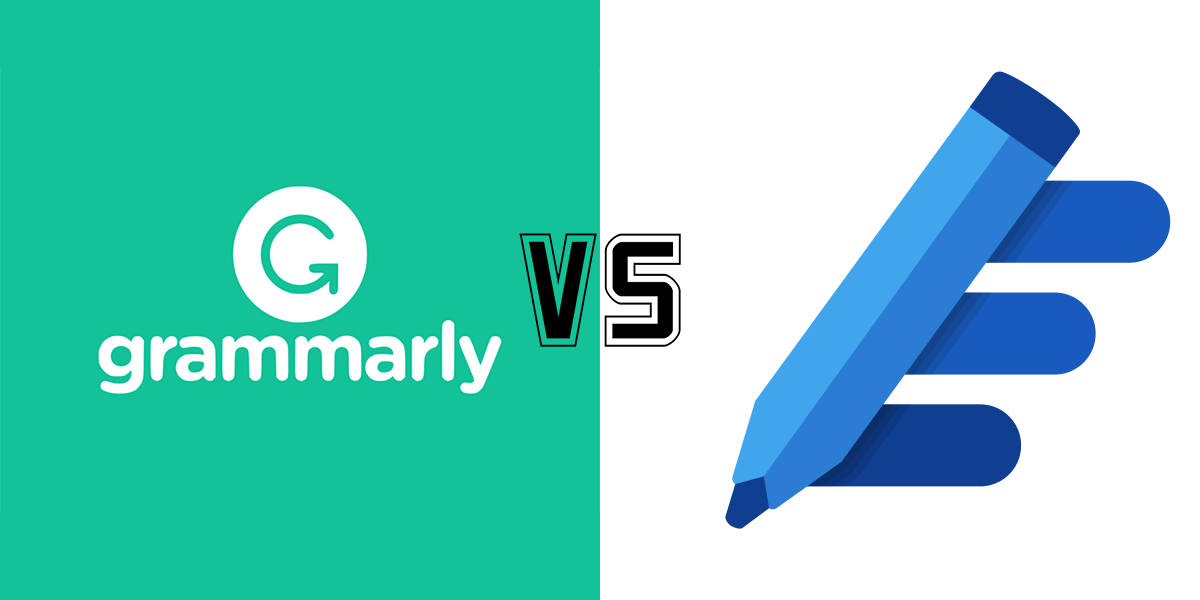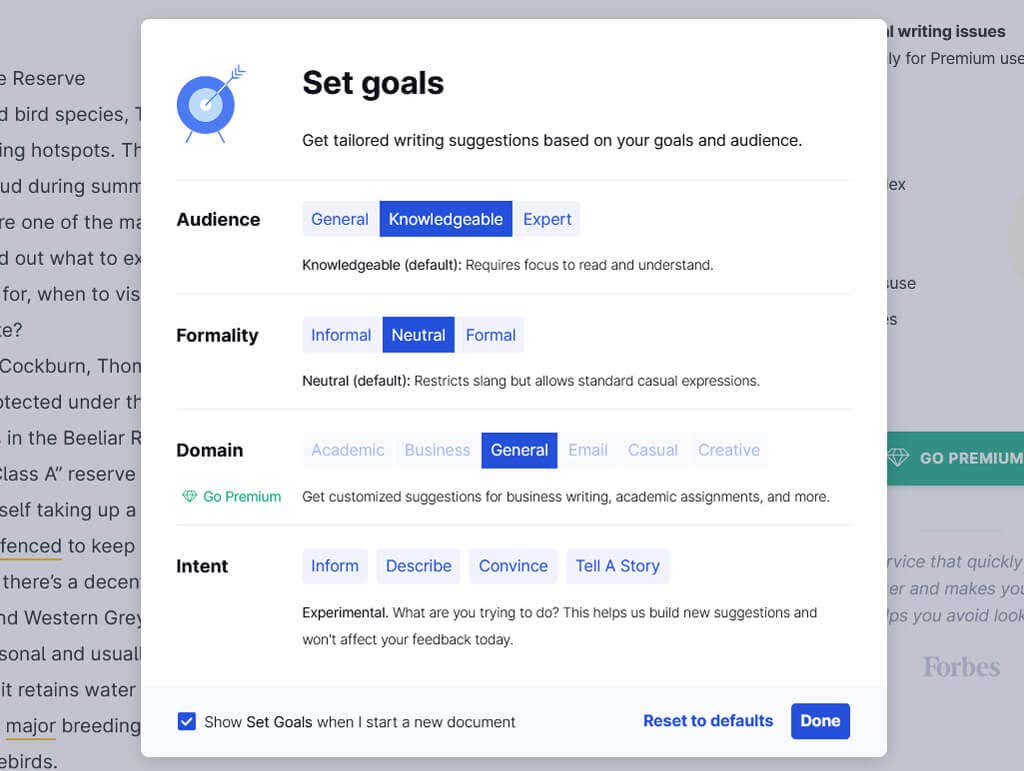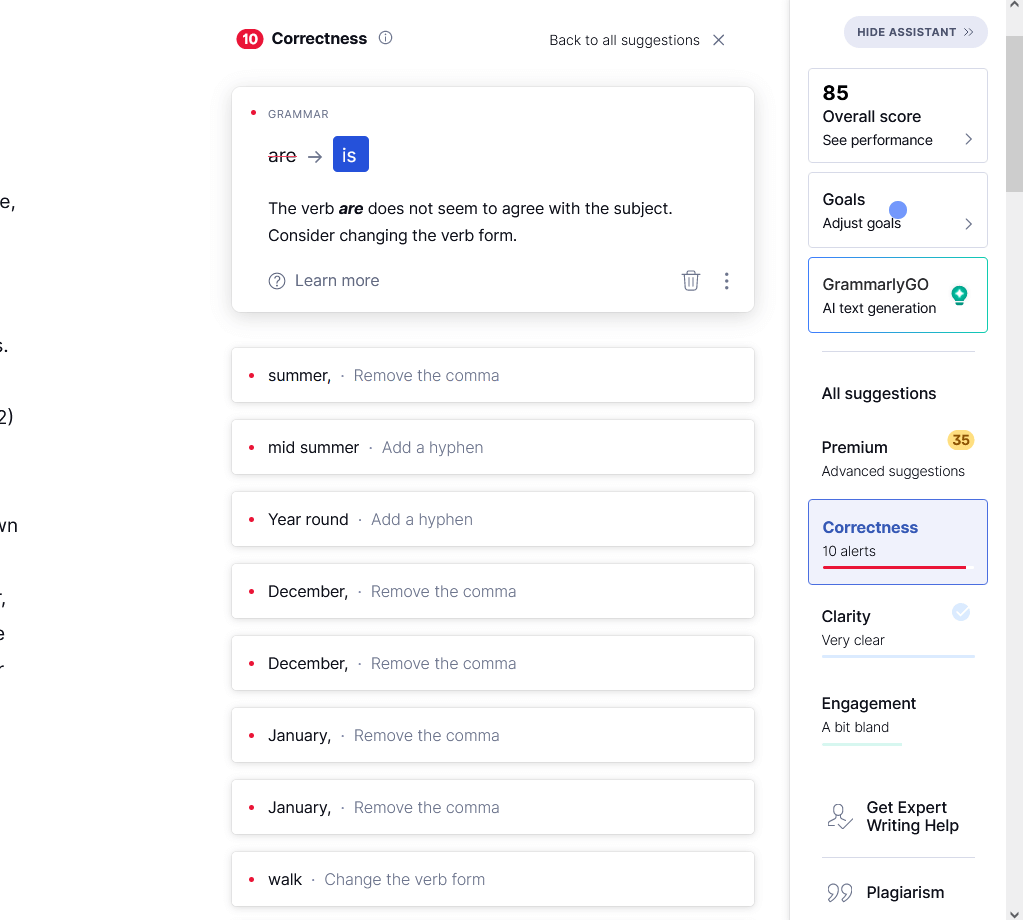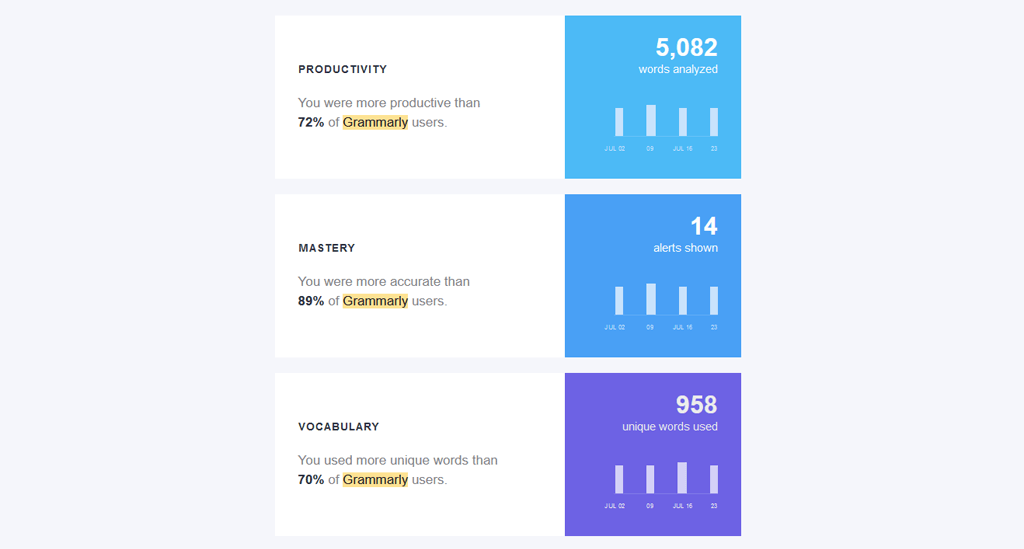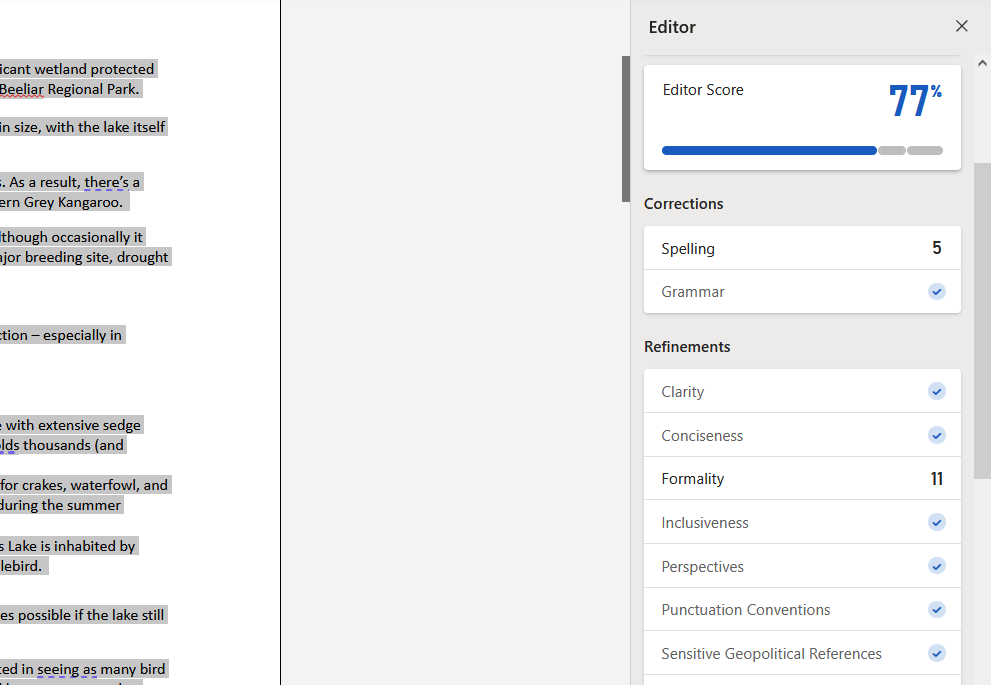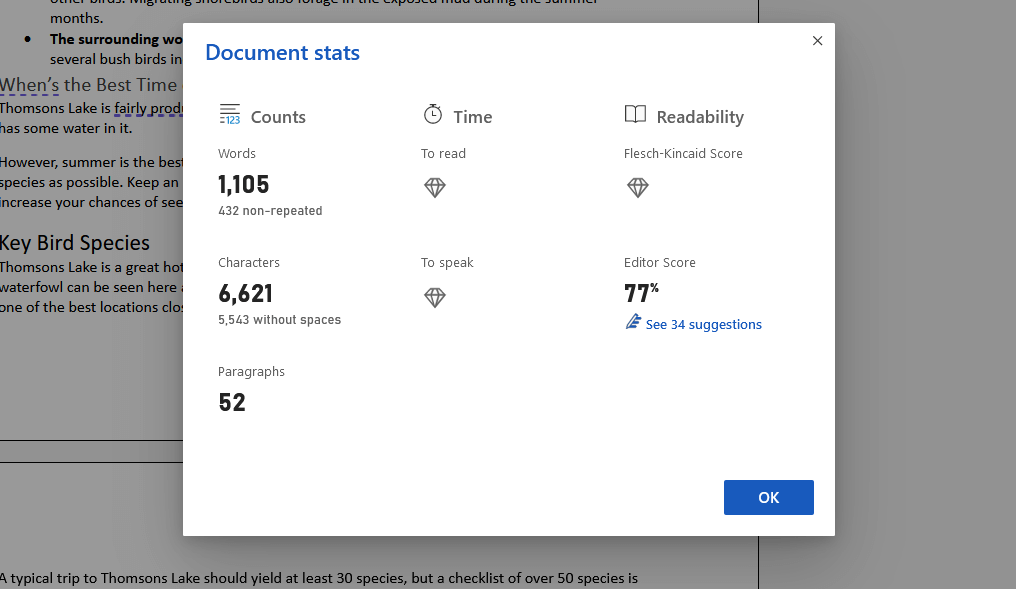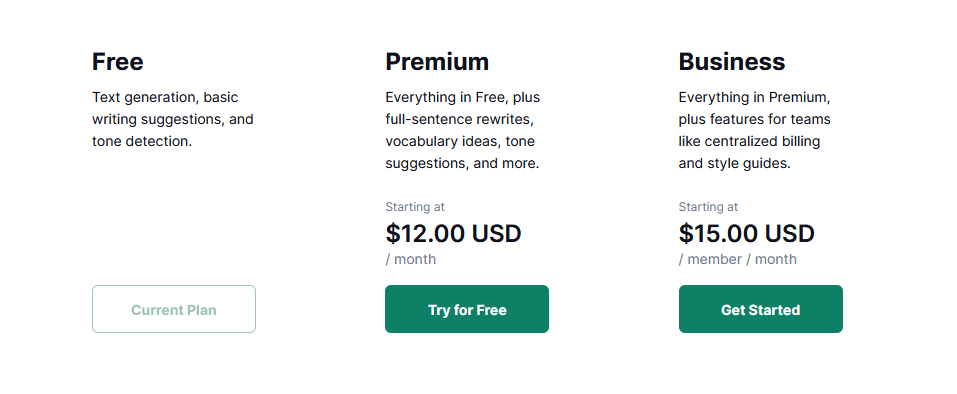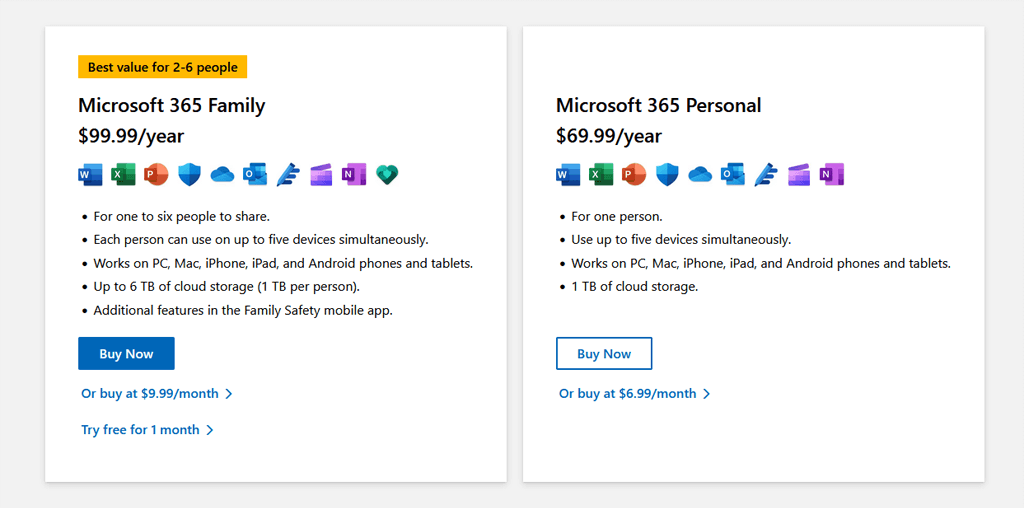Grammarly has long been the most popular, web-based grammar checker – and it’s only gotten better over the years. However, Windows just released the Microsoft Editor as a competing writing assistant tool, and it’s starting to make waves.
In this article, we’ll compare Grammarly vs Microsoft Editor and help you decide which editor to go with.
Grammarly vs. Microsoft Editor: Accessibility
Grammarly’s writing tool has been around for a lot longer than Microsoft Editor, and because of that, it’s available on far more platforms. You can access Grammarly through:
- Web browser extensions on Chrome, Firefox, Microsoft Edge, Safari, and other Chromium browsers (these work for apps like Microsoft Word Online and Google Docs)
- The standalone Grammarly web and desktop apps
- An add-on for Microsoft Word
- A plug-in for Android and iOS keyboards
In comparison, Microsoft Editor is primarily available through Windows apps. You can access Microsoft Editor via web browser extensions (for Chrome, Firefox, Edge, and Safari), Microsoft Word (both the online and desktop app versions), and Microsoft Outlook.
Winner: Grammarly
Grammarly vs. Microsoft Editor: Functionality
The main thing that matters when comparing two grammar-checking apps is how well they spot errors and what additional features they offer their users. Below, we’ll discuss the features offered by each app, starting with Grammarly.
When you open the Grammarly editor, it will ask you to set goals based on the type of text you want to write and the audience that you’re targeting. Based on this, it’ll offer grammatical suggestions that will align your text more with your goals.
Here are some of Grammarly’s key features:
- Spelling and grammar corrections. Grammarly will check your spelling and grammar and offer corrections. Any spelling mistakes or typos will be underlined in red with a suggested alternative word to replace it with.
- Target audience corrections. Grammarly will offer suggestions based on four categories (other than correctness): Clarity, engagement, delivery, and style. Imperfect sentences will be underlined in either blue, green, purple, or gray. For each, Grammarly will explain why it’s underlined and suggest changes to improve sentence structure, writing style, and delivery.
- Detailed reports. Grammarly’s premium version provides detailed proofreading reports based on your selected target audience. For example, it scans for advanced grammar issues like conciseness, repetitive language, and readability, and offers variations to spice up your sentences.
- Language support. Grammarly supports British, American, Canadian, and Australian English.
- Plagiarism checker. Grammarly offers a plagiarism tool that compares your article against other content on the internet to see whether it’s copied or not.
- Weekly statistics. Grammarly lets you know your vocabulary score, productivity, and mastery of the English language. It also lets you know what your most frequent writing mistakes are so that you can correct them and improve your writing skills.
As a Grammarly alternative, Microsoft Editor is a lot more bare-bones. Rather than setting goals based on your target audience, it simply offers a basic grammar and spell check tool. Here are its main features:
- Spelling and grammar error corrections. Like Grammarly, Microsoft Editor checks for spelling errors and grammatical mistakes, offering corrections as you go.
- Refinements. Microsoft Editor also suggests changes to your text based on sentence structure, conciseness, formality, uncertainty, tone, and more. It isn’t as deep as Grammarly’s four categories, but it offers more than just simple grammar and spelling corrections.
- Language support. Microsoft Editor is available in over 60 languages.
- Similarity checker. Microsoft Editor provides a tool to check for originality against other sources online. This is only available in the advanced version of the web app and isn’t available in Microsoft Word.
- Document stats. Microsoft Editor provides you with basic statistics on your document, like word count, time to read, readability, and an overall score.
Winner: Grammarly
Microsoft Editor vs. Grammarly: Pricing
Grammarly and Microsoft Editor both offer free and paid versions. However, to access the free version of Microsoft Editor, you need a Microsoft 365 subscription.
Grammarly offers three subscription tiers:
- The free version of Grammarly. Checks for basic spelling and grammar mistakes (like misplaced commas and double spaces), and detects issues with writing tone.
- Grammarly Premium Plan. $12.00 per month (when paid annually) or $30 per month (paid monthly). Generative AI assistance, more advanced writing, delivery, and tone suggestions, and a plagiarism checker.
- Grammarly Business Plan. $15.00 per month (paid annually). Everything in the Premium version, with added features for teams like style guides.
Microsoft Editor is available through a Microsoft 365 subscription, which gives you access to all Office apps as well as 1TB of OneDrive cloud storage.
- Microsoft 365. $6.99 per month or $69.99 per year.
- Microsoft 365 Family. $9.99 per month or $99.99 annually.
Winner: Microsoft Editor
Which Grammar Checking Tool is Best for You?
Choosing between these writing assistant tools can be difficult, so we recommend giving both free versions a go before you make your final decision. Simply start a Word Online document, write a few sentences with a bunch of mistakes, and see which one works best for you.
Microsoft Editor is more cost-effective, but only if you’re going to use the rest of the Microsoft Office suite. Otherwise, it’s probably better to go with Grammarly. Grammarly is more widely available, offers more advanced features, and is generally the better option for professional writers.