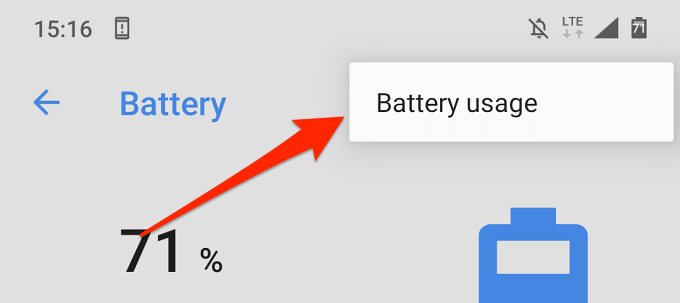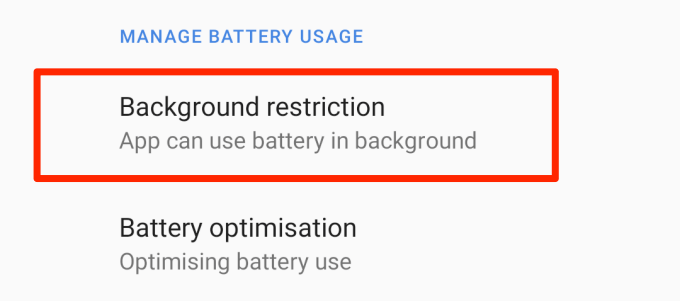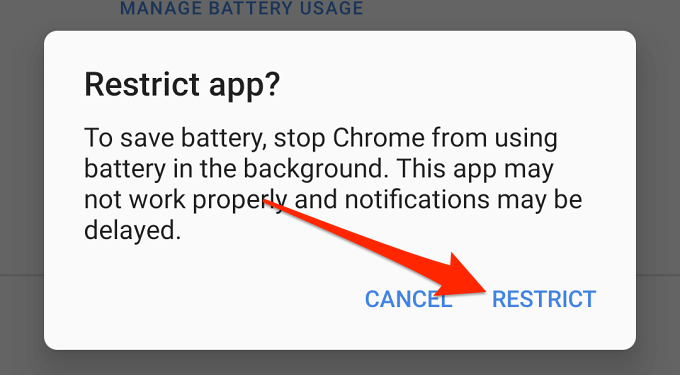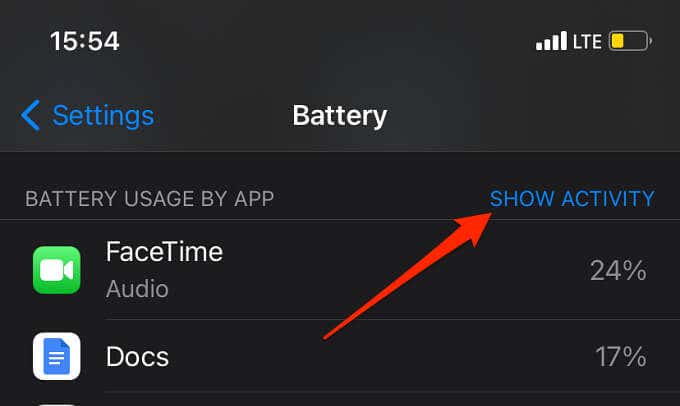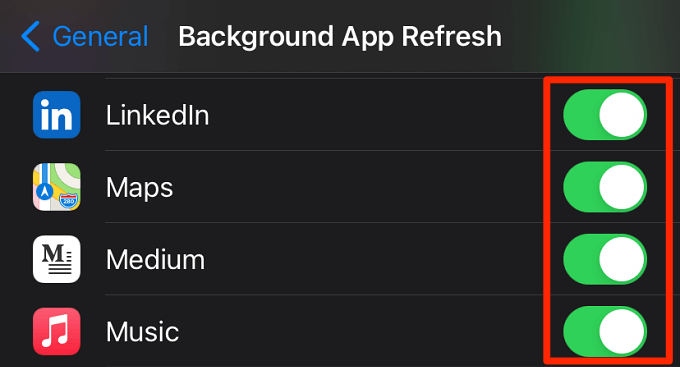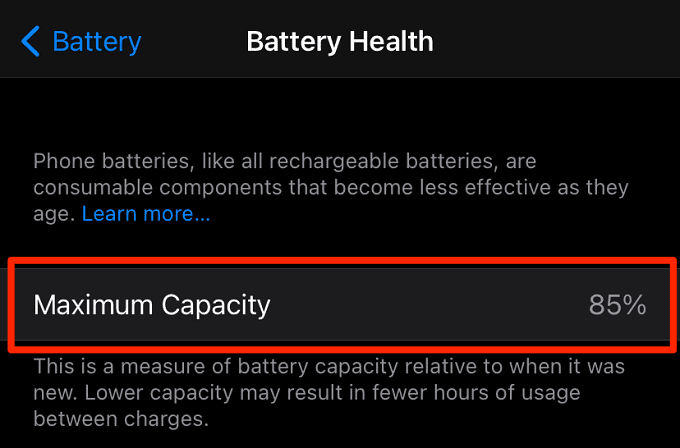Is your phone taking forever to get to 100%? Do you often find yourself asking “Why is my phone so slow?” Is it a frequent occurrence? Or something that happens once in a while? Why does this happen? Most importantly, what can you do to speed up charging speed?
There are several factors that influence charging speed on smartphones. These factors vary according to smartphone type, charging accessories, charging habits, and so on. In this guide, you’ll find 5 possible reasons why your phone is charging so slow and how to resolve the problem.
Before you proceed, make sure you aren’t charging from a weak power output/source. Your PC’s USB ports, low-quality power banks, or car chargers may not charge your phone as fast as a power adapter plugged into a wall socket. If your phone is plugged into an electric socket but continues to charge sluggishly, proceed to the next section to find out why.
1. Incompatible or Faulty Charging Accessories
By charging accessories, we’re talking about your power brick, USB cable, and charging pad/mat—if you charge wirelessly. These are the first things to check when your phone begins to charge really slowly.
Make sure your power adapter has an output rating (amperage) sufficient to charge your phone optimally. Amperage describes the amount of electric current a power adapter is able to supply to your phone. The lower a charger’s amperage, the longer it takes to fill up your battery.
Although your phone can only take as much power as it’s designed to, using a power brick with a high amperage increases the chances of rapid charging. If, for example, your phone supports 1.6amps, using a 2.1amps adapter will charge your phone faster than a 1amps adapter. Note that the phone will only use/receive its maximum capacity (i.e. 1.6A) from the adapter.
To enjoy quick charging, use a power brick with at least 2 – 3 amps. That doesn’t mean your phone will charge twice as fast, it’ll only guarantee that your phone charges as fast as it’s designed to.
Additionally, make sure you’re using an authentic cable that’s in good condition. USB cables get damaged easily due to frequent manhandling, twisting, and excessive folding/bending—particularly at the point where the cable connects to your phone.
This is a common reason phones charge slowly. A good power adapter + a bad USB cable will charge your phone just as slow as a bad power adapter + a good USB cable. Examine your USB cable and check for external damages.
It is recommended to always use the charging accessories that ship with your phone out-of-the-box. Or charging accessories that your smartphone manufacturer recommends. If your phone doesn’t ship with a charger, make sure you purchase an authentic charger from an authorized store.
Try using a different USB cable and power adapter, but make sure it has the recommended amperage (or higher) to charge your phone.
2. You’re Using a Wireless Charger
Wireless charging technology is cool and fancy, but it has several shortcomings. One of these limitations is the slow charging rate. A wireless charging pad will charge your phone relatively slower than a cable. Phone cases may further reduce wireless charging speed, so make sure you remove the case before placing your device on the wireless pad.
If your phone still isn’t charging fast enough, use a cable and check if that makes a difference.
3. Problems with Your Charging Port
Your device will charge slower than usual if the charging port is damaged. Foreign materials trapped in the port can obstruct the transfer of electrical current from the charging cable to your phone. This may also slow down the charging process. Examine your phone’s charging port using a flashlight and check for dust, lint, and dirt.
If you find particles on the metal contacts in the charging port, use a toothpick or a soft brush to carefully get them out. Be as gentle as you can, so you don’t push the particles further into the port. Better yet, use a can of compressed air to clean the port. That’s safer and recommended by many smartphone technicians.
Note: Avoid blowing air into the charging port with your mouth. Water vapor from your breath can corrode the port and cause serious damage to your phone. Also, you shouldn’t clean the port with sharp metal objects like needles, pins, or paper clips.
4. Background Apps
Having too many apps running in the background will cause your phone’s battery to drain faster and charge sluggishly. It’s just like trying to fill a bucket with holes. Background apps are the holes in your smartphone; energy from your charger will simultaneously charge your battery and power background activities. This reduces the amount of power available to charge your battery.
Go through your phone’s battery usage and disable background battery usage for apps that you barely use. On Android, launch the Settings app, select Battery, tap the three-dot icon at the top-right corner, and select Battery usage.
Lookout for sparingly used apps consuming a high percentage of your battery. Select the app and tap Background restriction.
Next, tap Restrict to stop the app from using the battery in the background.
To view background apps on an iPhone or iPad, go to Settings > Battery and tap Show Activity to see how much time apps have spent on-screen and in the background.
If you find an unused app with high battery usage and background time, close the app and see if your phone now charges normally. You should also disable background app refresh for the battery-hogging apps; go to Settings > General > Background App Refresh. That could help reduce the apps’ background activities.
5. Your Battery Is Old or Defective
Nothing lasts forever. People, wealth, pain, and not even your phone’s battery. The performance, capacity, and efficiency of rechargeable batteries tend to decrease over time as they age. The battery of your two-year-old smartphone will drain faster than when it was new. Likewise, your phone will charge more slowly.
iOS and iPadOS will automatically slow down device performance and charging speed when your battery’s capacity hits 80% or lower. To check your iPhone or iPad’s battery capacity, go to Settings > Battery > Battery Health. If the Maximum Capacity is 80% or lower, the battery has hit its lifespan and needs to be replaced.
You can get a free battery replacement at an authorized Apple Service Center if your iPhone or iPad is still under warranty. Otherwise, you’ll pay a fee to have your old battery replaced.
Android doesn’t have a native tool for checking battery health or lifespan; use a third-party battery app or visit a service center to determine your battery’s condition. You most likely have a defective battery if your phone is over 2 – 3 years old.
0% to 100% Real Quick
In addition to the above, you should also avoid using your phone while charging. Doing so causes your phone to charge at a slow rate, raises battery temperature, and increases the chances of fraying your charging cable.