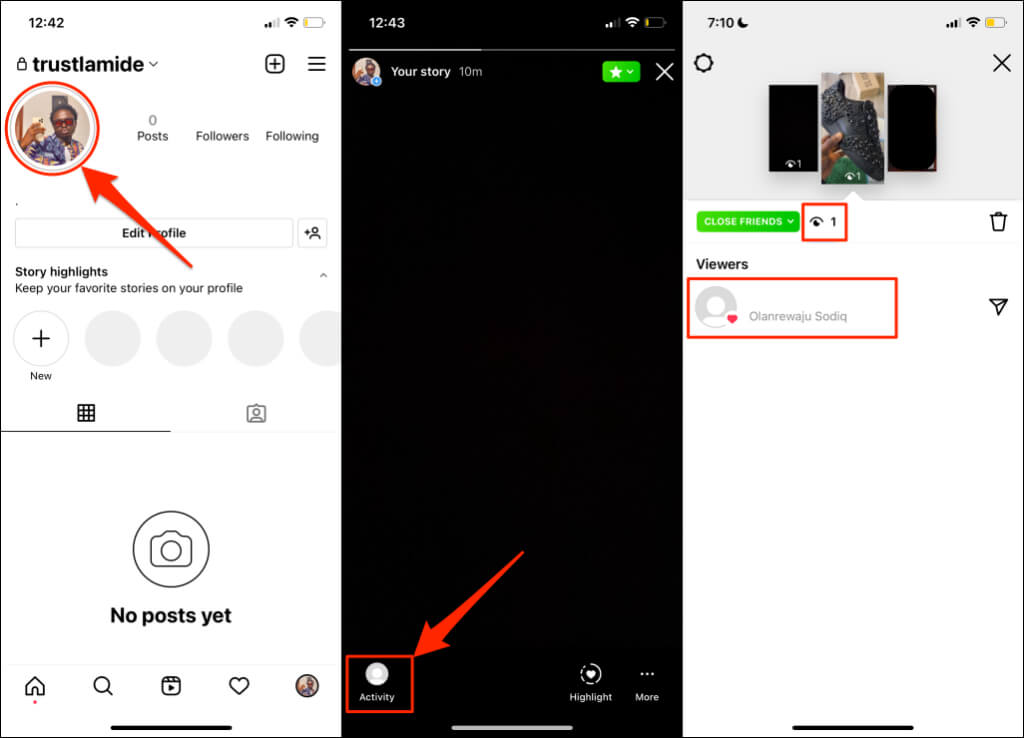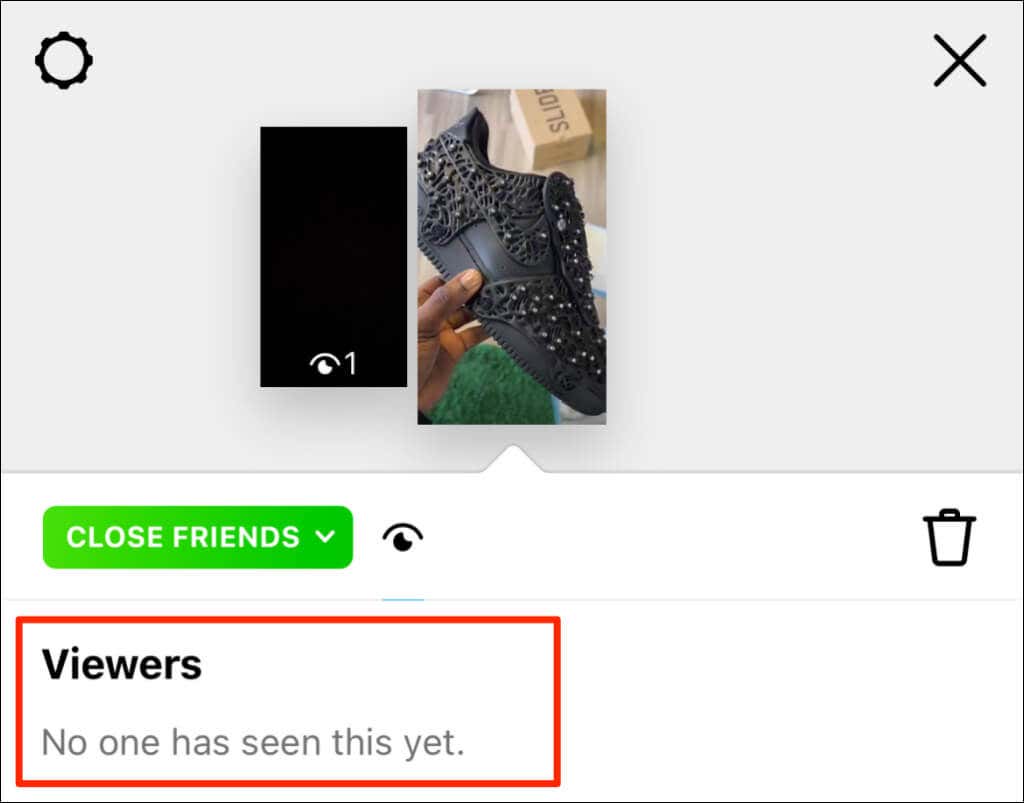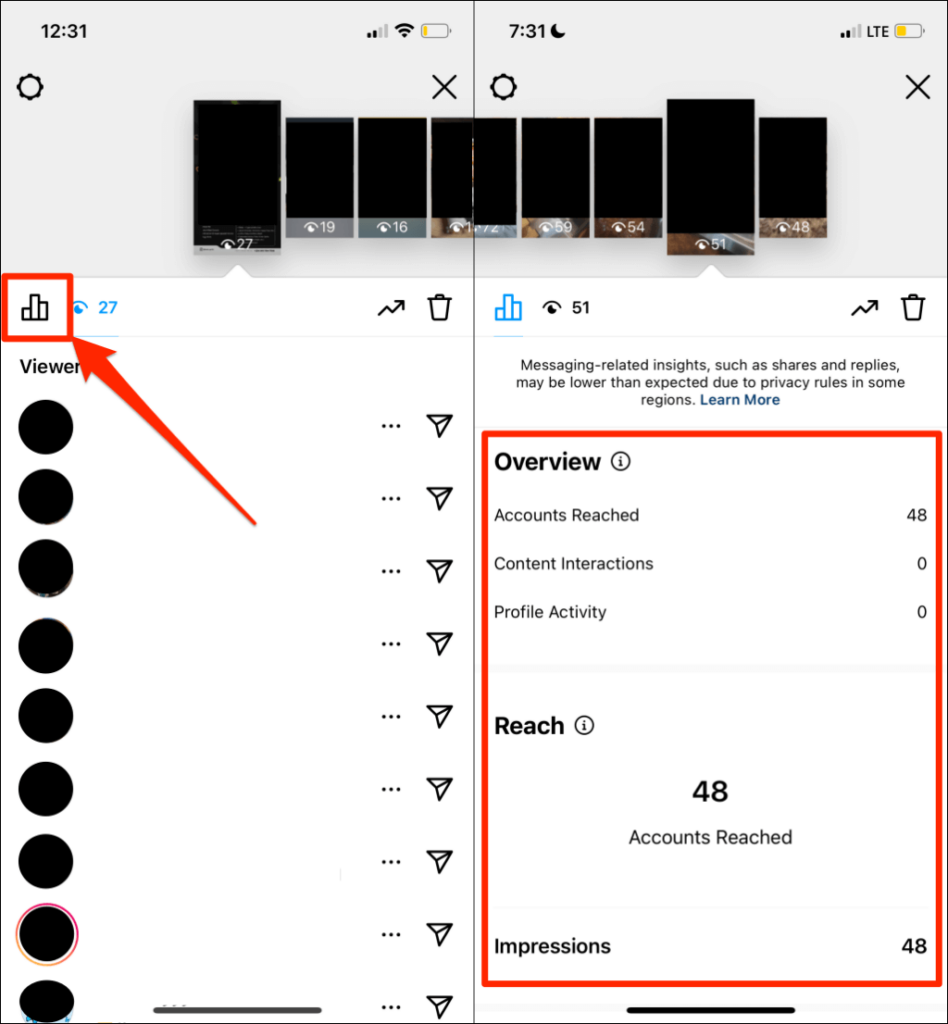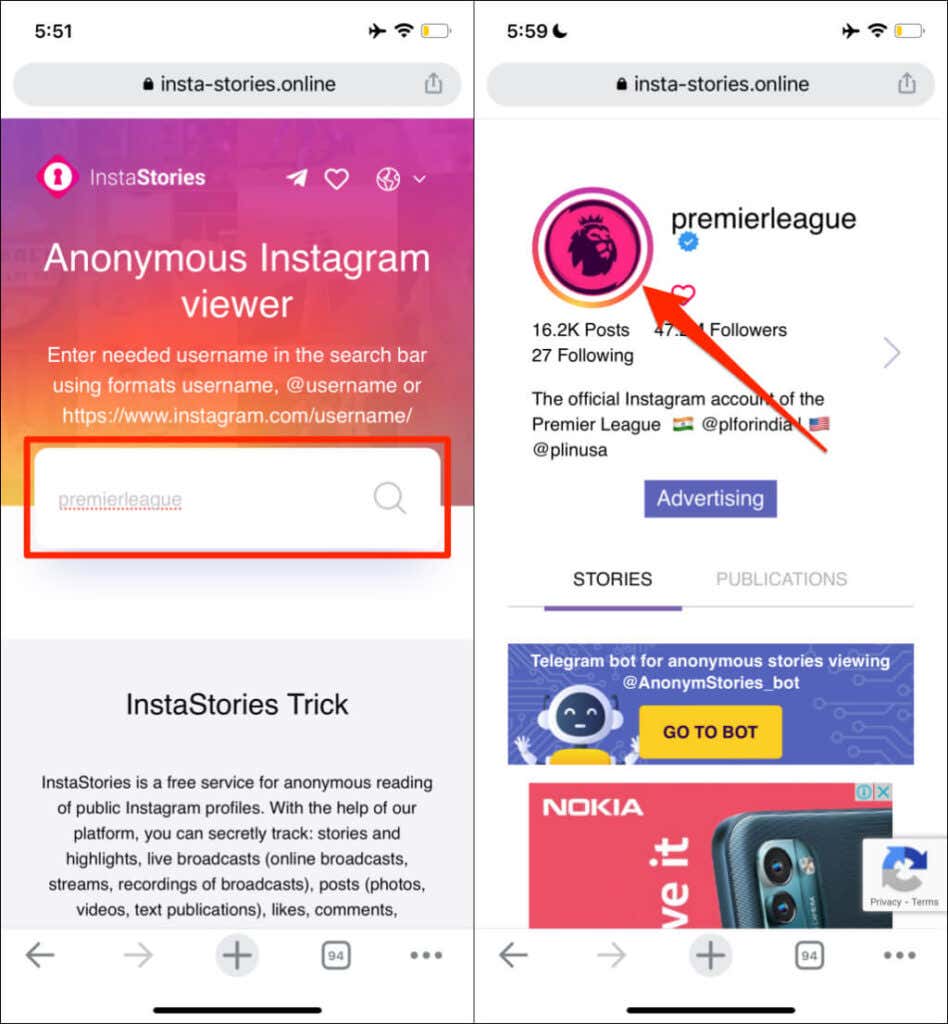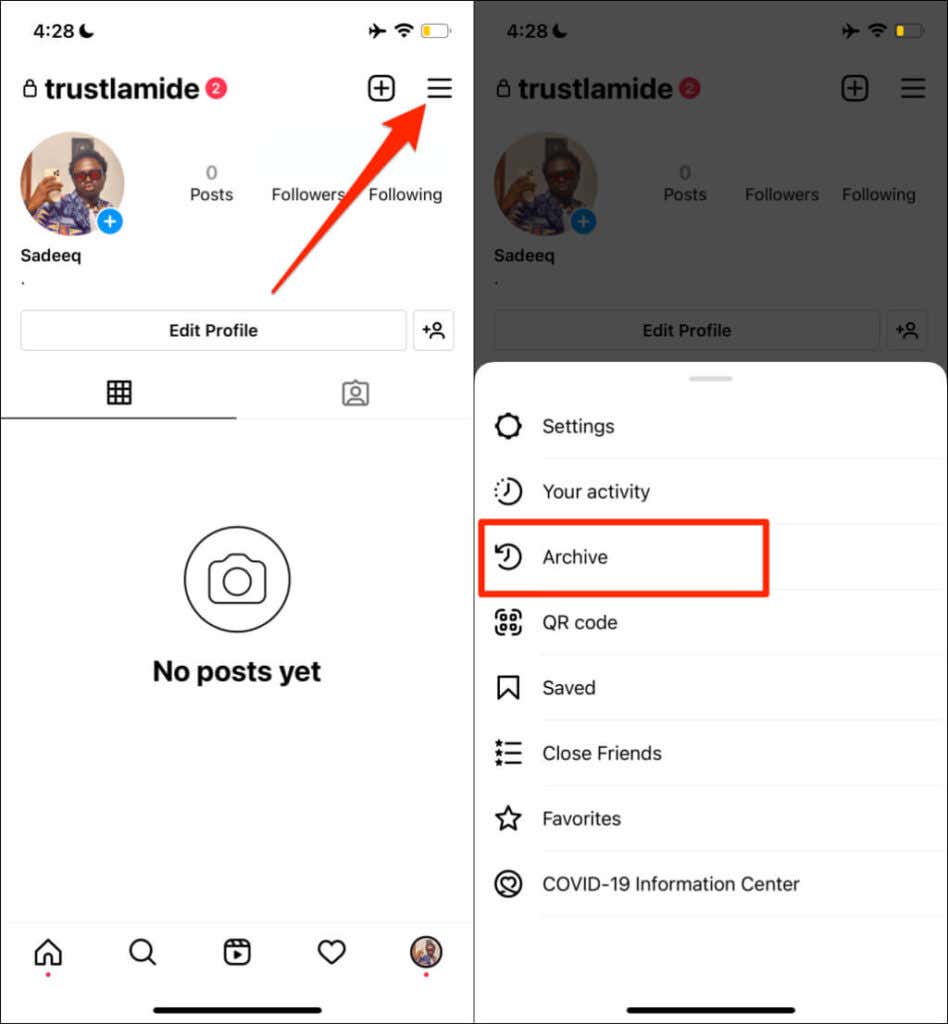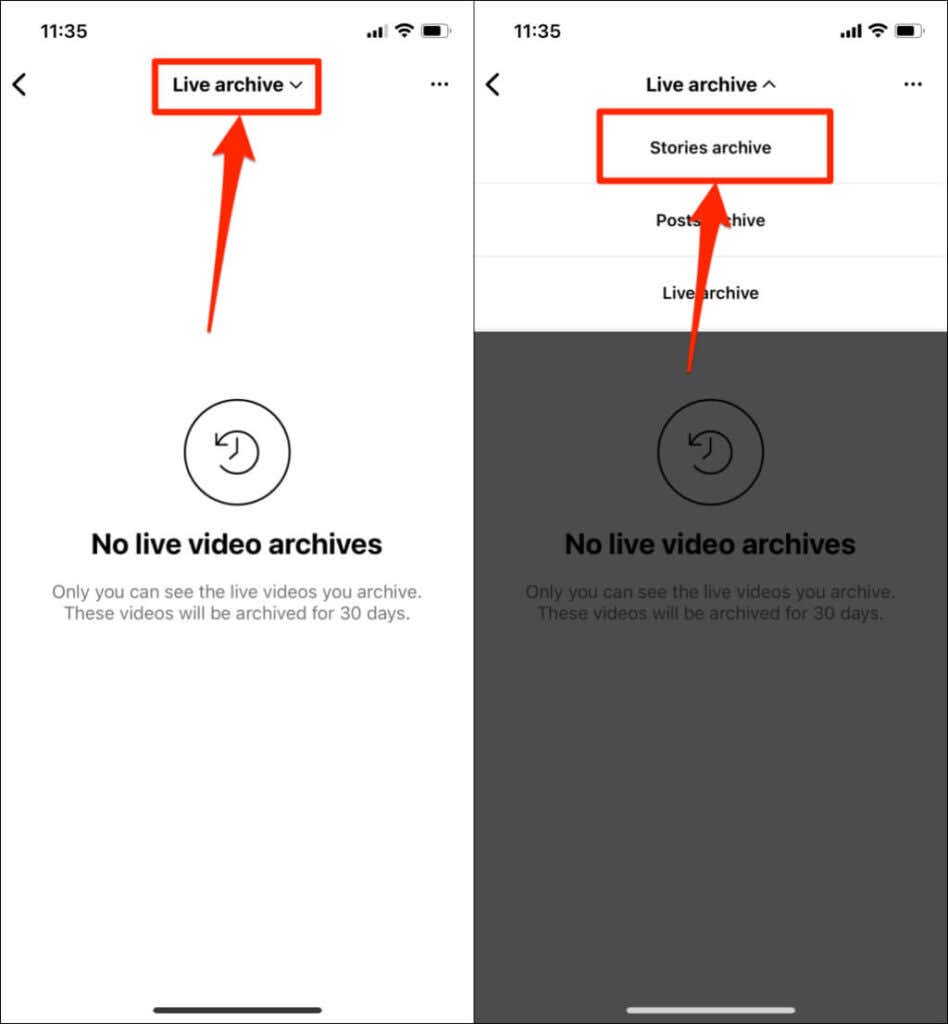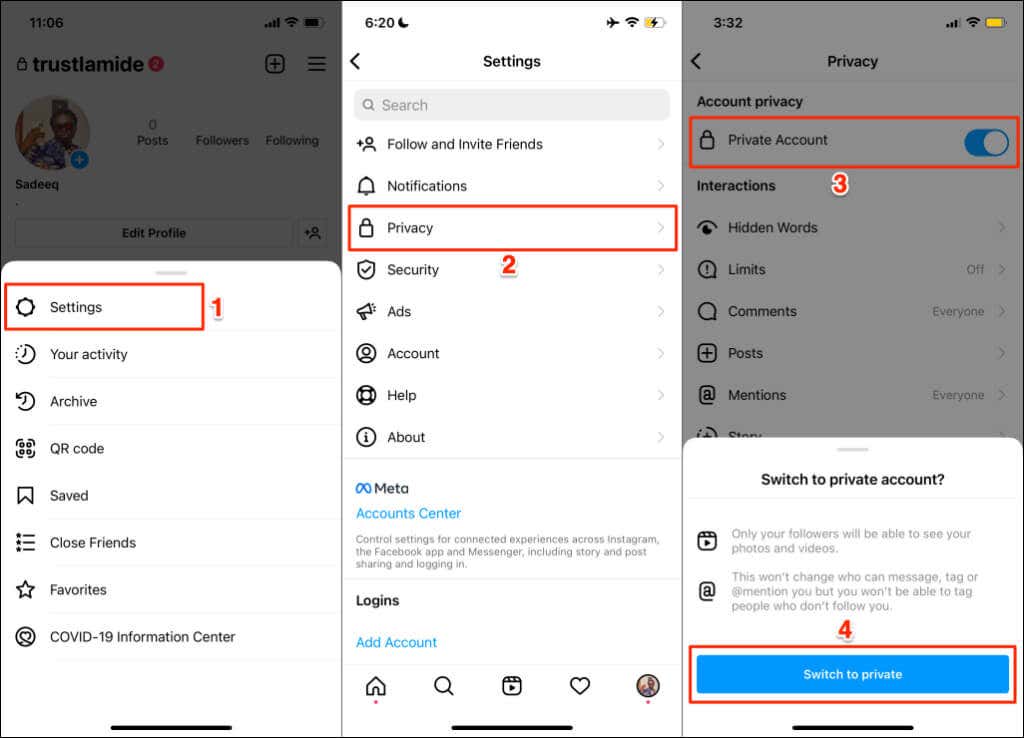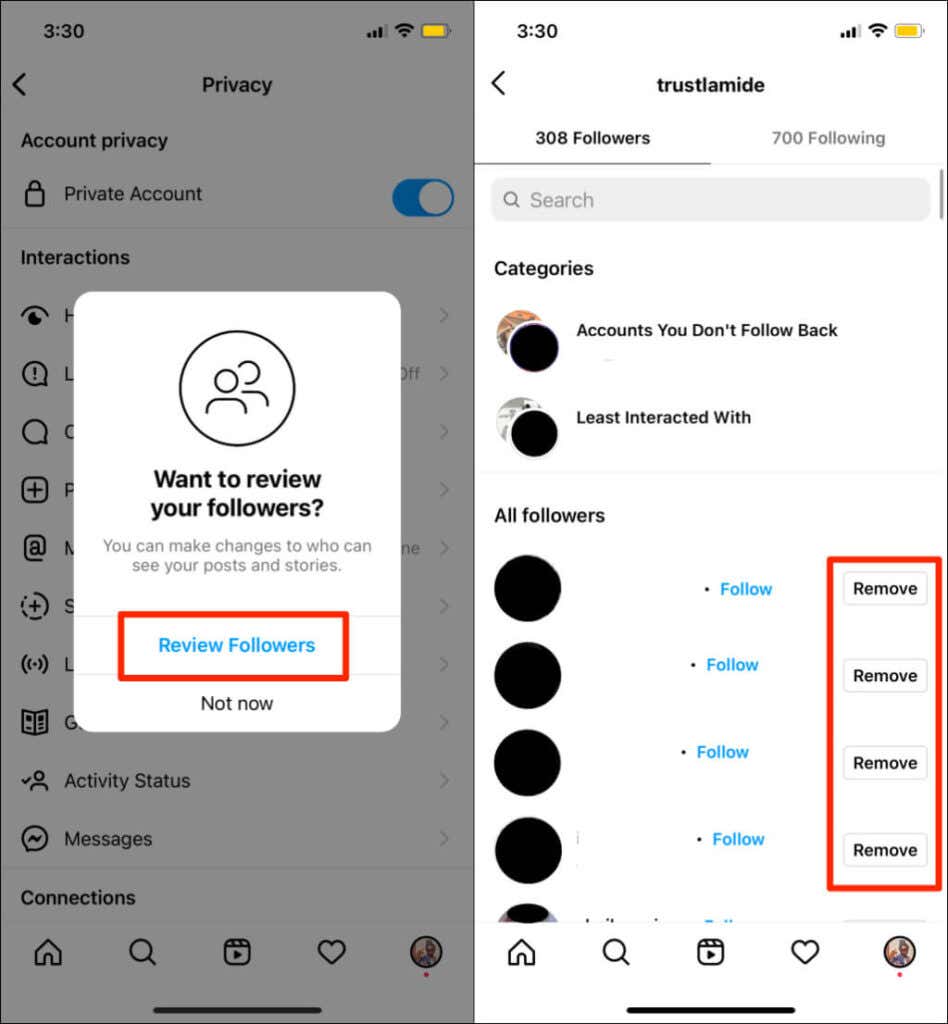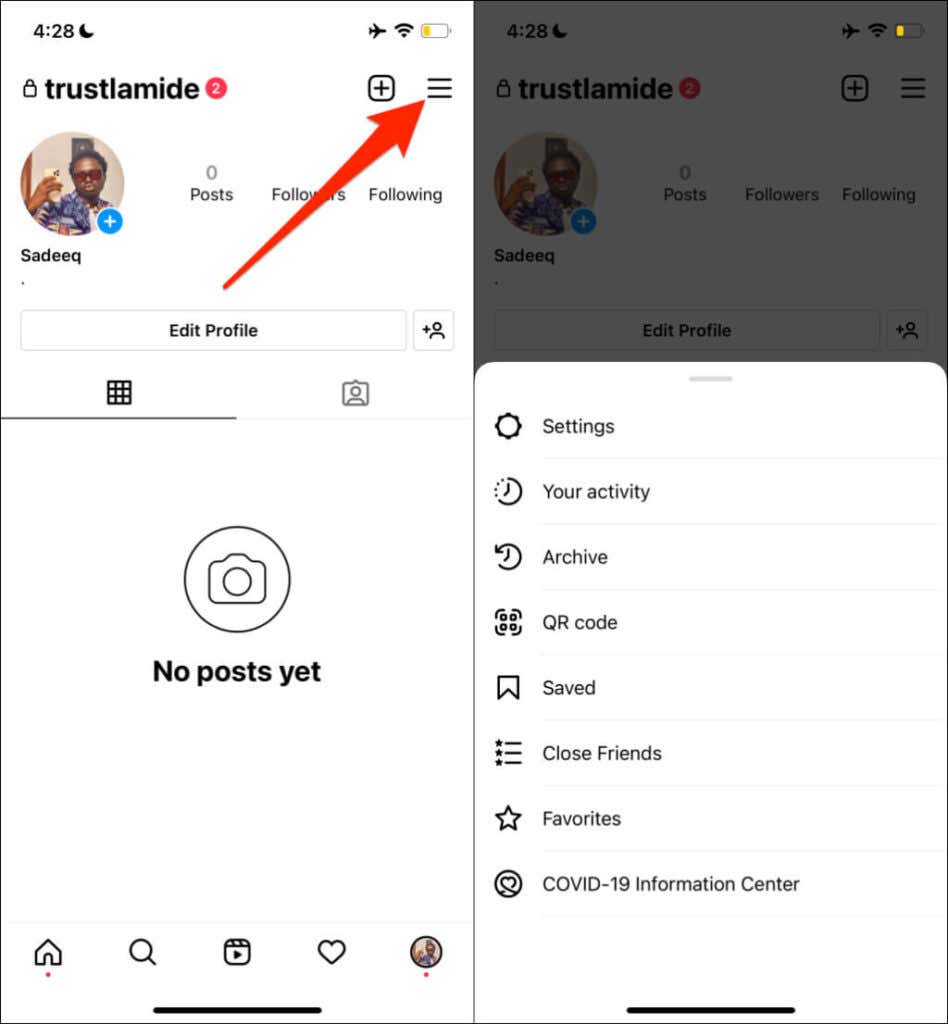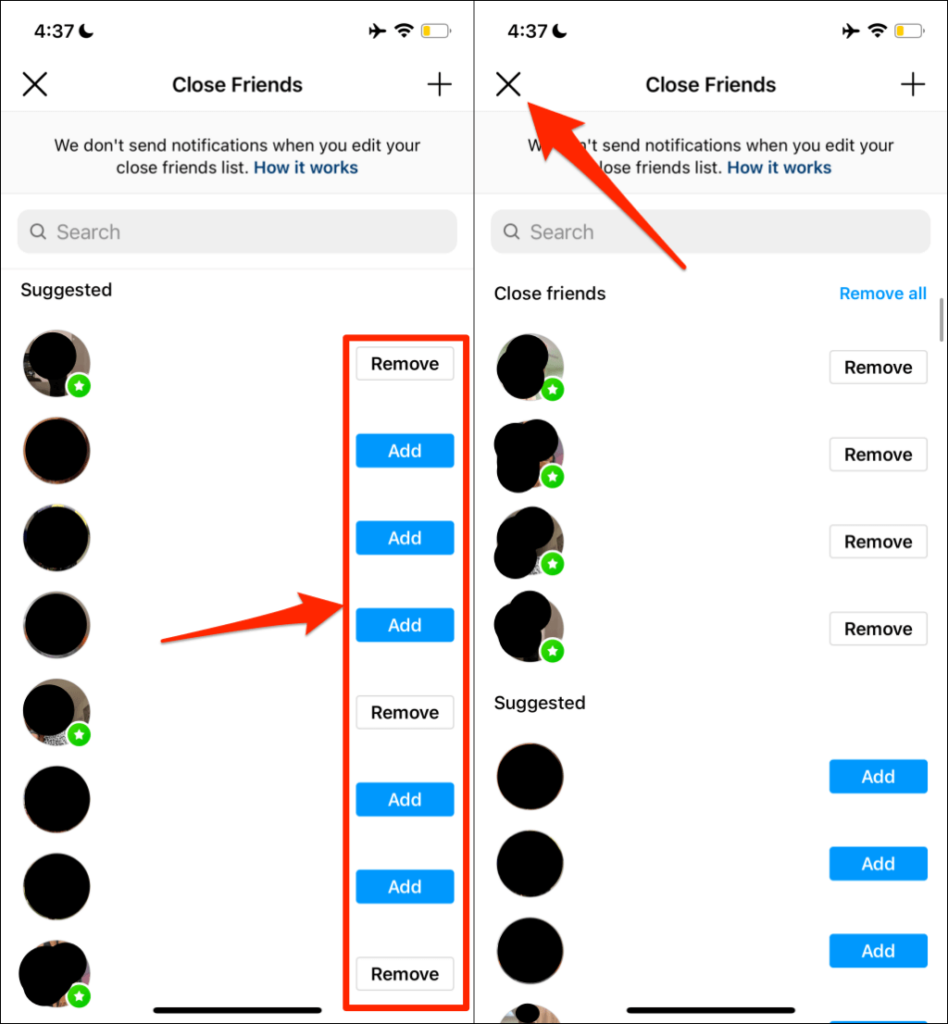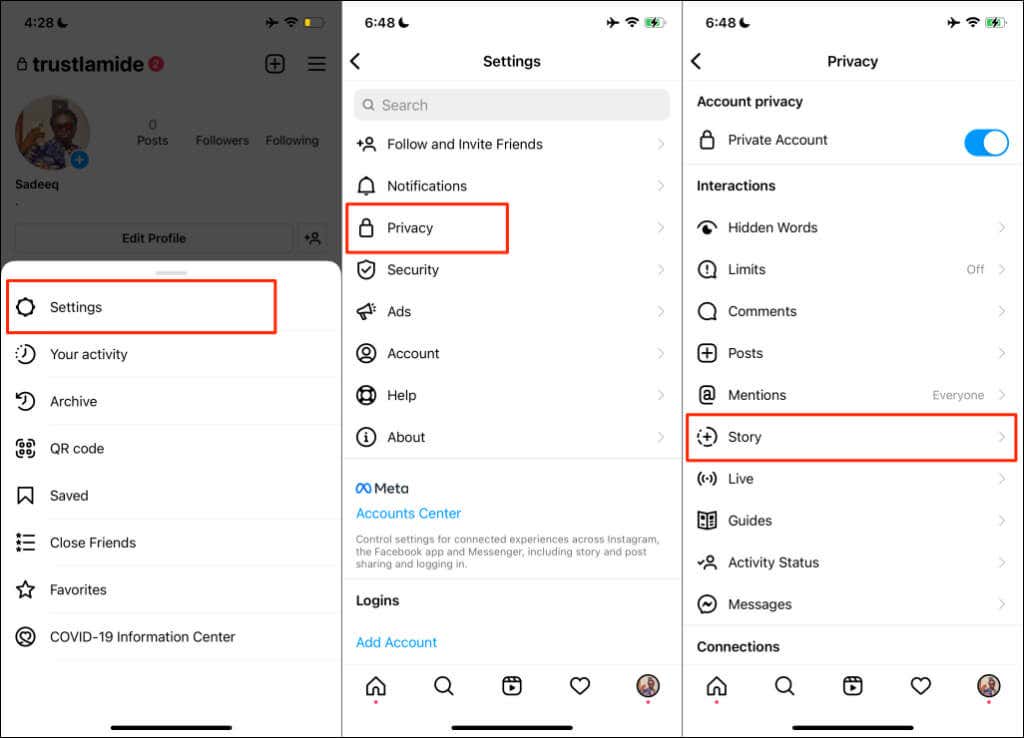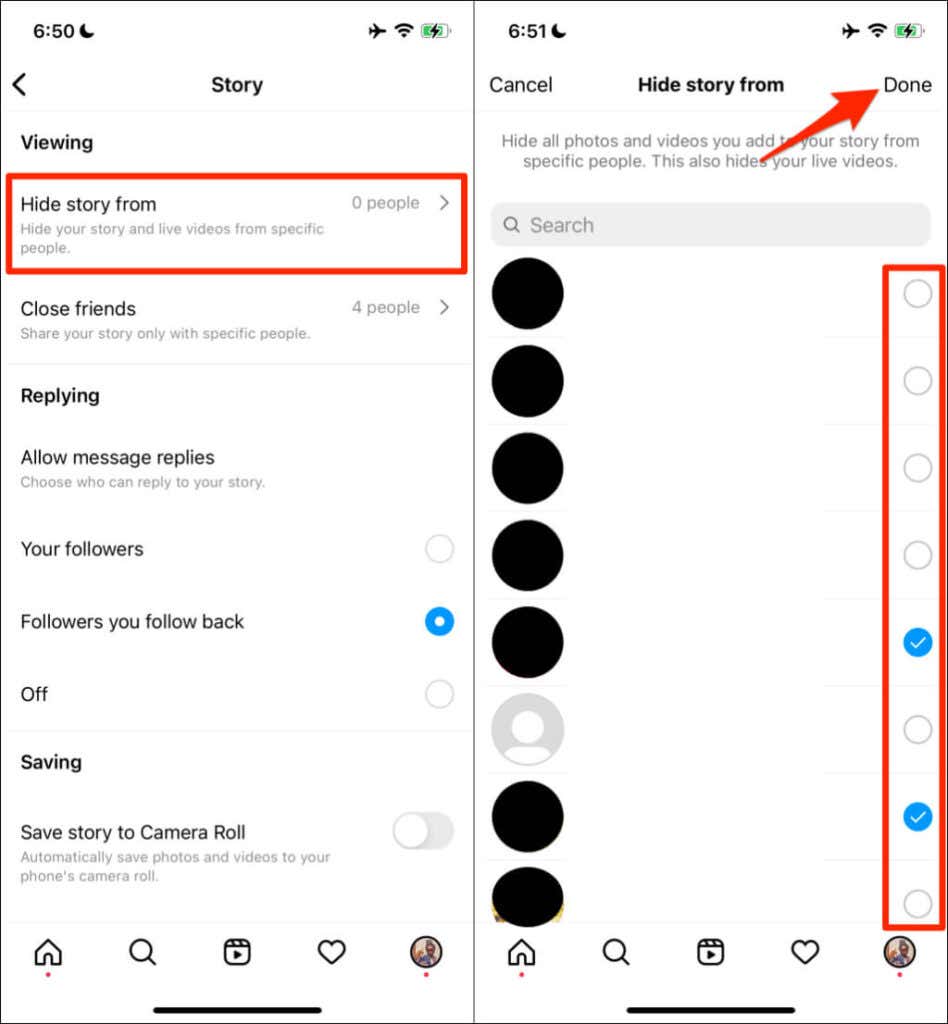Do you think someone’s secretly spying on your Instagram stories? Is that even possible? Well, it is. Luckily, Instagram lets you see people who viewed your Instagram story. But you may not be able to see everyone who viewed your stories, especially if they’re using third-party/unofficial apps.
This tutorial covers different ways to see who viewed your Instagram story. You’ll also learn how to hide your stories from specific people.
Who Viewed Your Instagram Story? How to Check
Instagram stories have an “Activity” card where you can see who viewed content you upload. You can even check how people interacted with your stories if you’re running a business account.
You check who viewed your Instagram story when it’s on your profile and even 24 hours after it disappears.
- Tap the Your Story circle in the top-right corner of the Instagram homepage feed to view your story/stories.
- Alternatively, head to your Instagram profile and tap your profile picture or icon.
- Tap the profile photos in the story activity section—bottom-left corner of your screen. You can also swipe up from the bottom of your screen to reveal the “Activity” card. You should see people who viewed your story.
Different stories can (and may) have different viewers and view counts. So, if you uploaded multiple stories, select each story to check their viewers. Instagram records replays of your story. Hence, a story view count may be more than the number of viewers.
Say your story has 25 views, but there are only 16 people on the list of viewers. That’s because some accounts viewed your story multiple times.
If someone liked your story, you’d see a red heart emoji in the bottom corner of the person’s profile picture.
A “No one has seen this yet” message will appear on the screen if nobody has viewed your story.
The story activity dashboard for Instagram Professional and Business accounts is slightly different and more advanced. An “Insight” tab shows you more information about your story activities.
Tap the histogram or chart icon in the top-right corner of the story activity dashboard. You’ll find a summary of several key insights about your story—accounts reached, impressions, content interaction, etc. Data from these story insights can help improve engagement and grow your business.
Can Someone Secretly View Your Instagram Story?
Yes, people can view your story anonymously, but not through the official Instagram app. Some third-party apps and websites allow people to view Instagram stories without the account owner’s knowledge. InstaStories is a popular website for secretly viewing and downloading stories of Instagram users with a public profile.
All you need to view someone’s Instagram stories on these services is the person’s username. The platforms are often free, and you don’t even need to have an Instagram account.
Note: Third-party services that prompt you to link your Instagram account to their apps may be unsafe. Sometimes, they are unreliable and fail to work. Avoid providing your Instagram login credentials to third parties unless you have to.
You should know that you cannot view expired or deleted stories on Instagram or third-party tools. Instagram stories expire 24 hours after the time of upload.
There’s currently no way to anonymously view the stories of Instagram users with a private profile—not even with third-party tools. They can always check who viewed their stories—there’s nowhere for viewers to hide. Likewise, you must be following a private account before viewing the person’s status.
How to Check Instagram Story Viewers After 24 Hours
Instagram deletes content on your story after 24 hours. You can no longer access deleted or expired stories from your profile or homepage. The content also becomes unavailable to your followers and public viewers.
However, Instagram provides a further 24-hour period to see who viewed your story after it disappears from your profile. So in total, you can see who viewed your Instagram stories 48 hours after they’re uploaded.
- Open your Instagram profile, tap the hamburger menu icon, and select Archive.
- Tap the drop-down menu icon at the top of the page and select Stories archive.
You’ll find a collection of old (and expired) stories you’ve posted on your profile on the “Stories Archive” page.
- Select an item on the list and swipe up to see who viewed the story in the last 48 hours. Alternatively, tap the profile icon(s) in the bottom-left corner. That’ll also open the story activity card.
Instagram may display only the number of views without showing the usernames of the people who viewed your story. That usually happens when the story has recently expired after 24 hours. Closing and reopening the Instagram app might resolve the issue.
If you still can’t see the usernames of people who view your story, wait for some minutes and check again.
Take Charge of Instagram Story Views
There are different ways to dictate who can view your Instagram Stories. You can either make your profile private, create a “Close Friends” list, or hide stories from specific people.
Make Your Instagram Private
Only people following you can view and share your Instagram posts and stories when you make your page private. Here’s how to make your account private on iPhones and Android devices:
- Tap your profile picture in the bottom-right corner of the Instagram app to open your profile page. Tap the hamburger menu icon in the top-right corner and select Settings.
- Tap Privacy.
- Toggle on Private Account and tap Switch to Private to proceed.
You may get a prompt to review your followers. We recommend that you go through the list and remove people you don’t want to view your stories.
- Tap Review Followers and tap the Remove button next to the usernames you want to remove from the list.
Create a Close Friends List
Creating a Close Friends list lets you share stories with a select number of people. Only people on the list can view your story. The best part is that you can add as many people as you want to your Close Friends list.
People on the list will know they’re on it, but they can’t see other people on the list. Only you have access to that information. Here’s how to create a Close Friends list and share stories with people on the list.
- Open your Instagram profile, tap the hamburger menu icon, and select Close Friends.
- Tap the Add button next to the people you want to add to your Close Friends list. Or, tap Remove to take out someone from the list.
You’ll see a green badge next to the profile picture of people you add to the list. There’s a search bar to find people you want to add quickly. Type the person’s username in the search bar, and tap Add to include them in your Close Friend list.
You can add anyone to your Close Friends list—people who aren’t following you and people you don’t follow.
- Tap the x icon in the top-left corner to return to the previous page.
Instagram doesn’t notify people you added or removed from your Close Friends list. When you share stories with your Close Friends, people on the list will see a green ring around your profile picture. That tells them they’re on your Close Friends list.
Hide Instagram Stories from Specific People
Instagram lets you hide your stories from specific Instagram users—similar to WhatsApp, Facebook, and other popular social media platforms. Here’s how to get it done:
- Open your Instagram profile, select the menu icon, and tap Settings.
- Tap Privacy.
- Select Story.
- Tap Hide Story from.
- Select the users you want to hide your story from and tap Done.
Note that hiding your stories also hides your live videos from restricted users. These are currently the three effective methods to gatekeep your Instagram stories. We’ll update this article when Instagram introduces more story-related privacy features in the future.