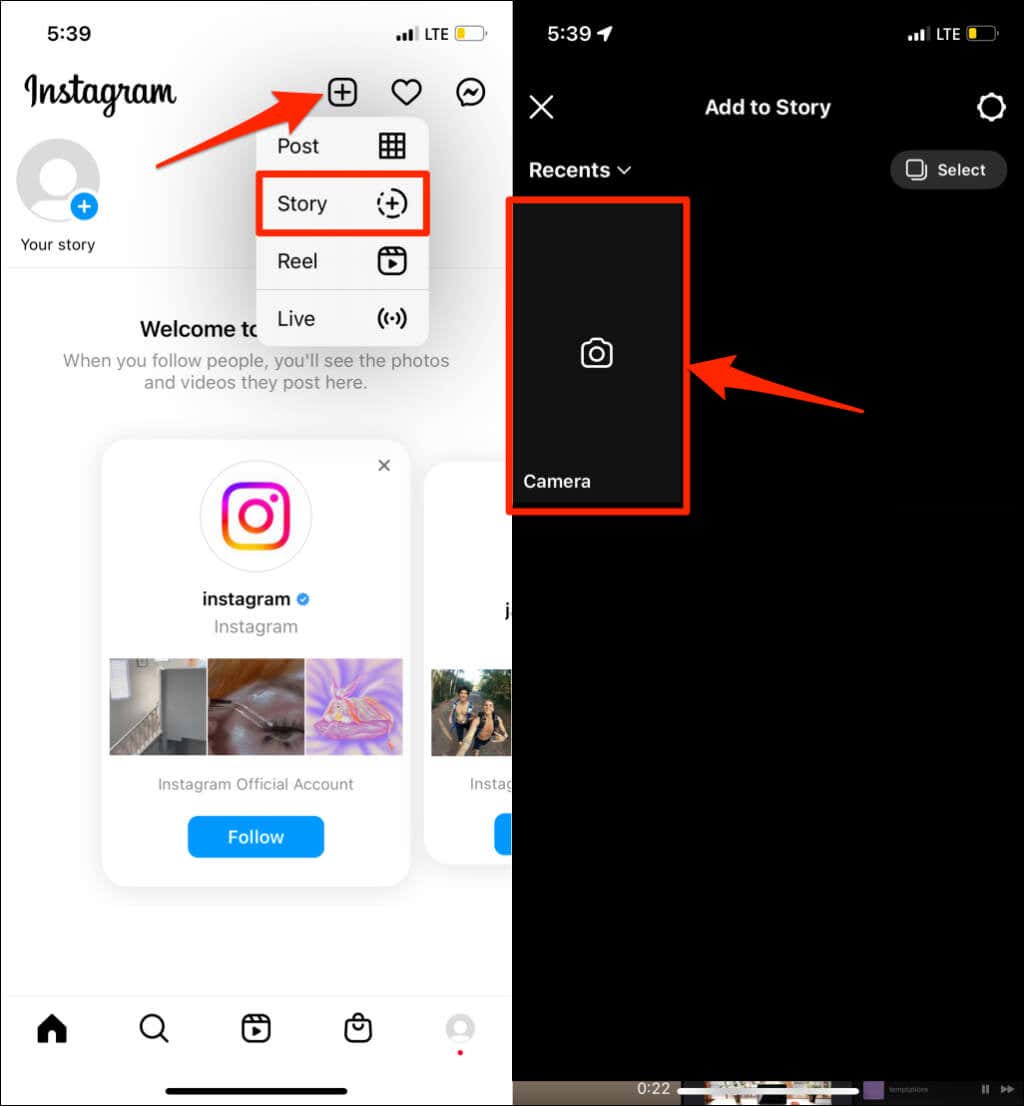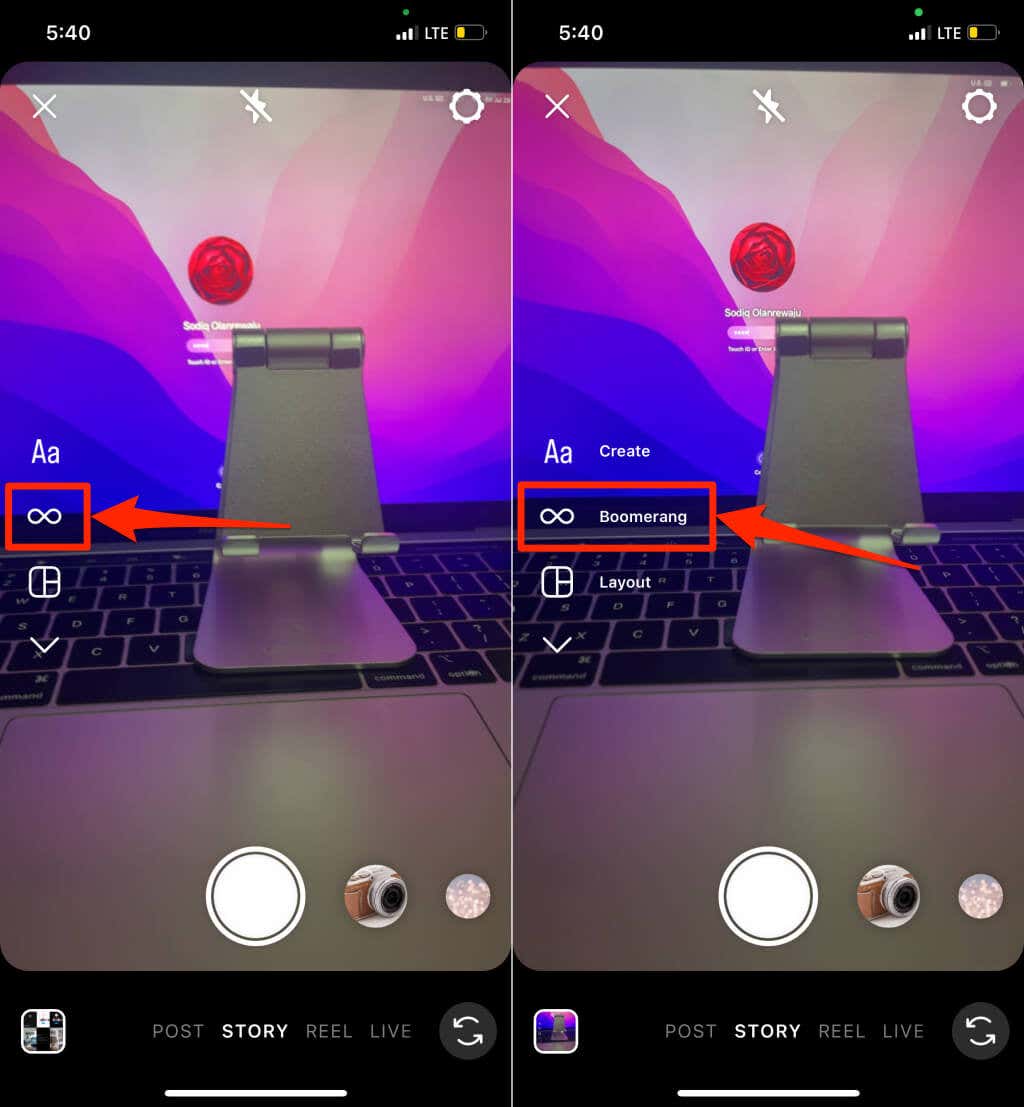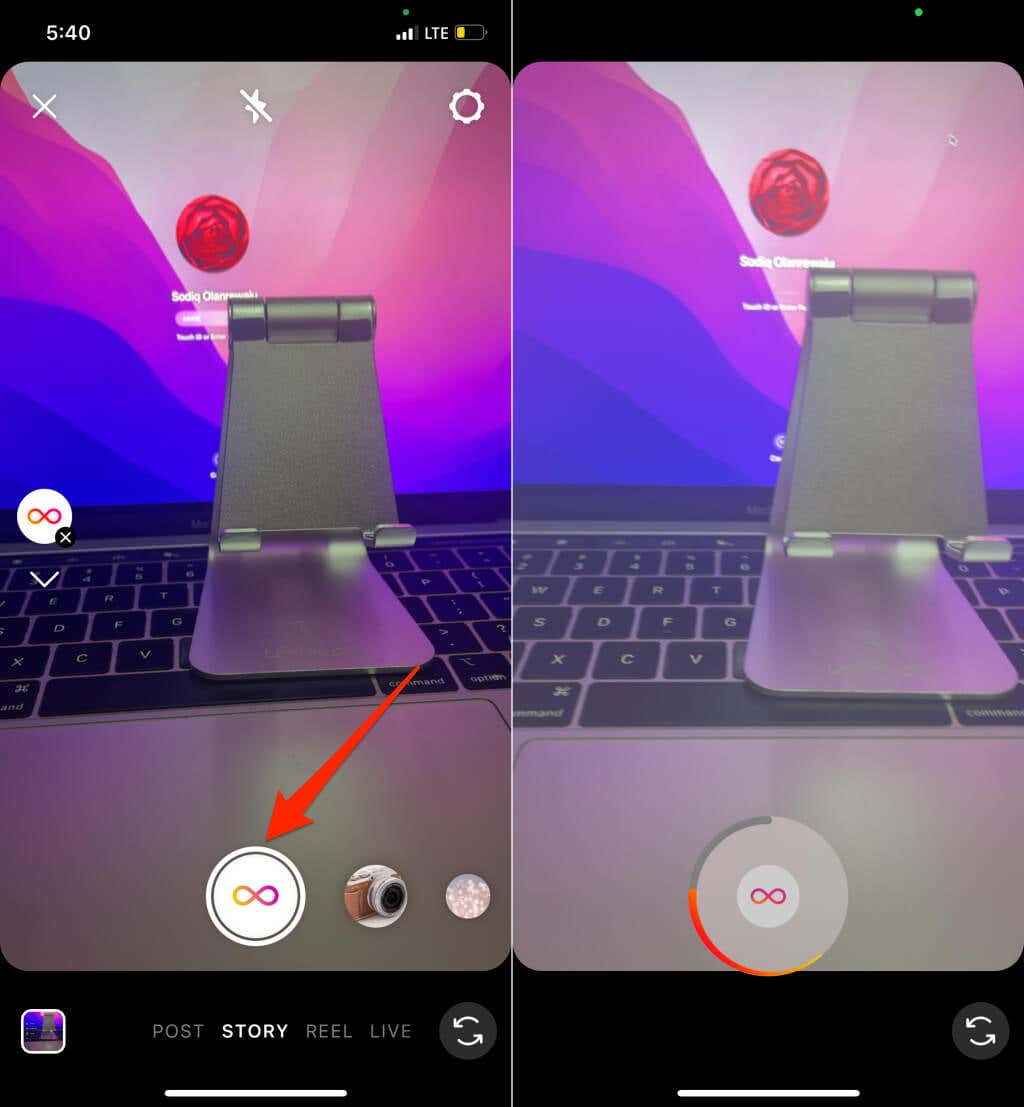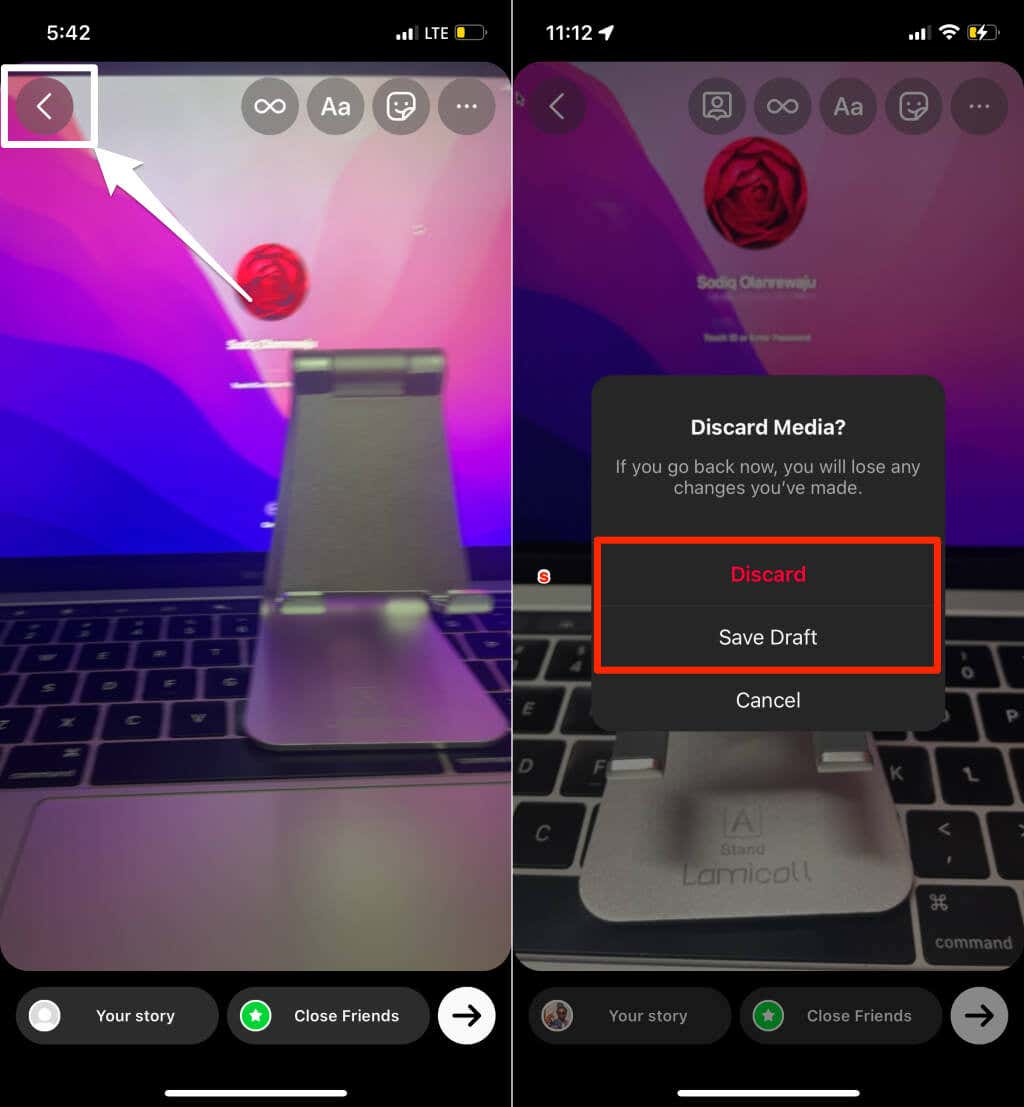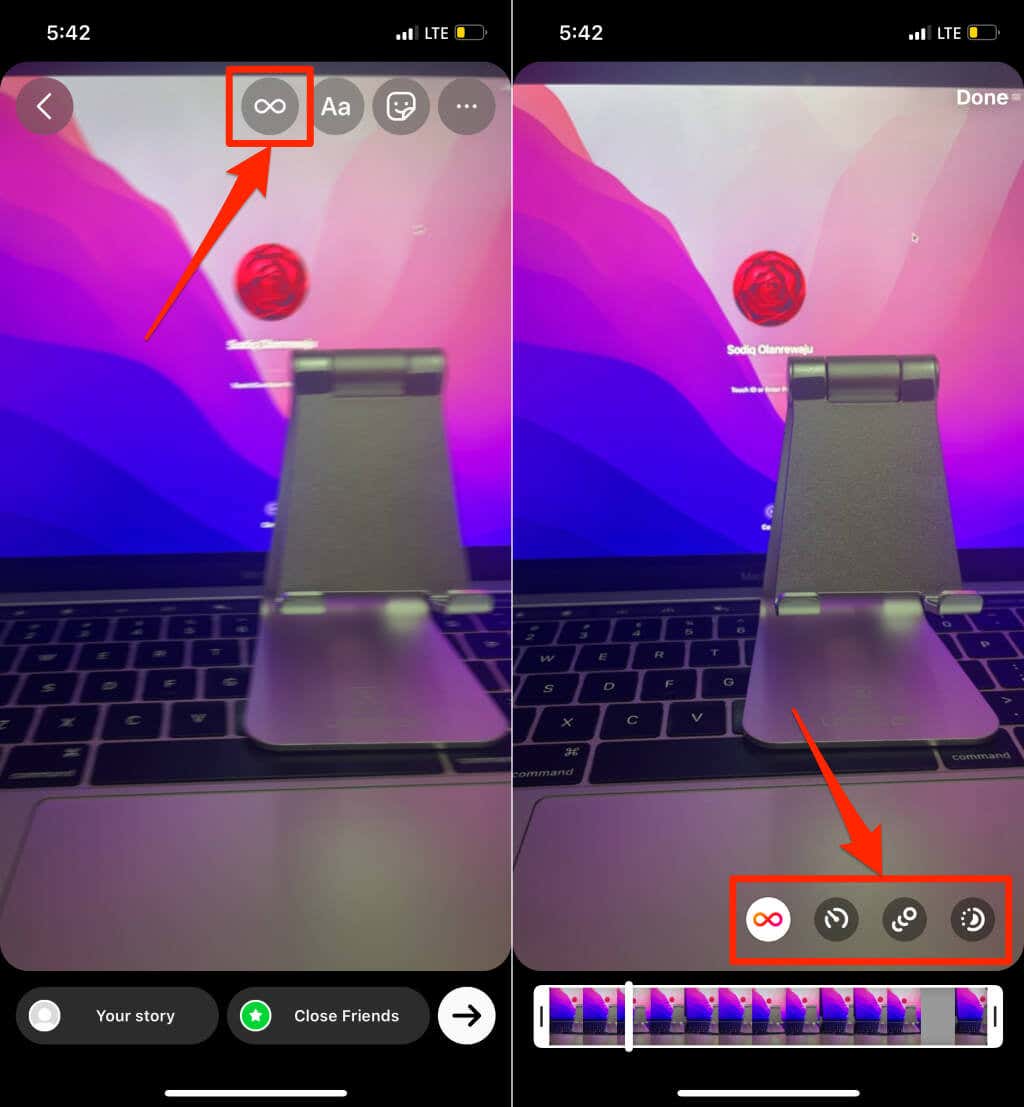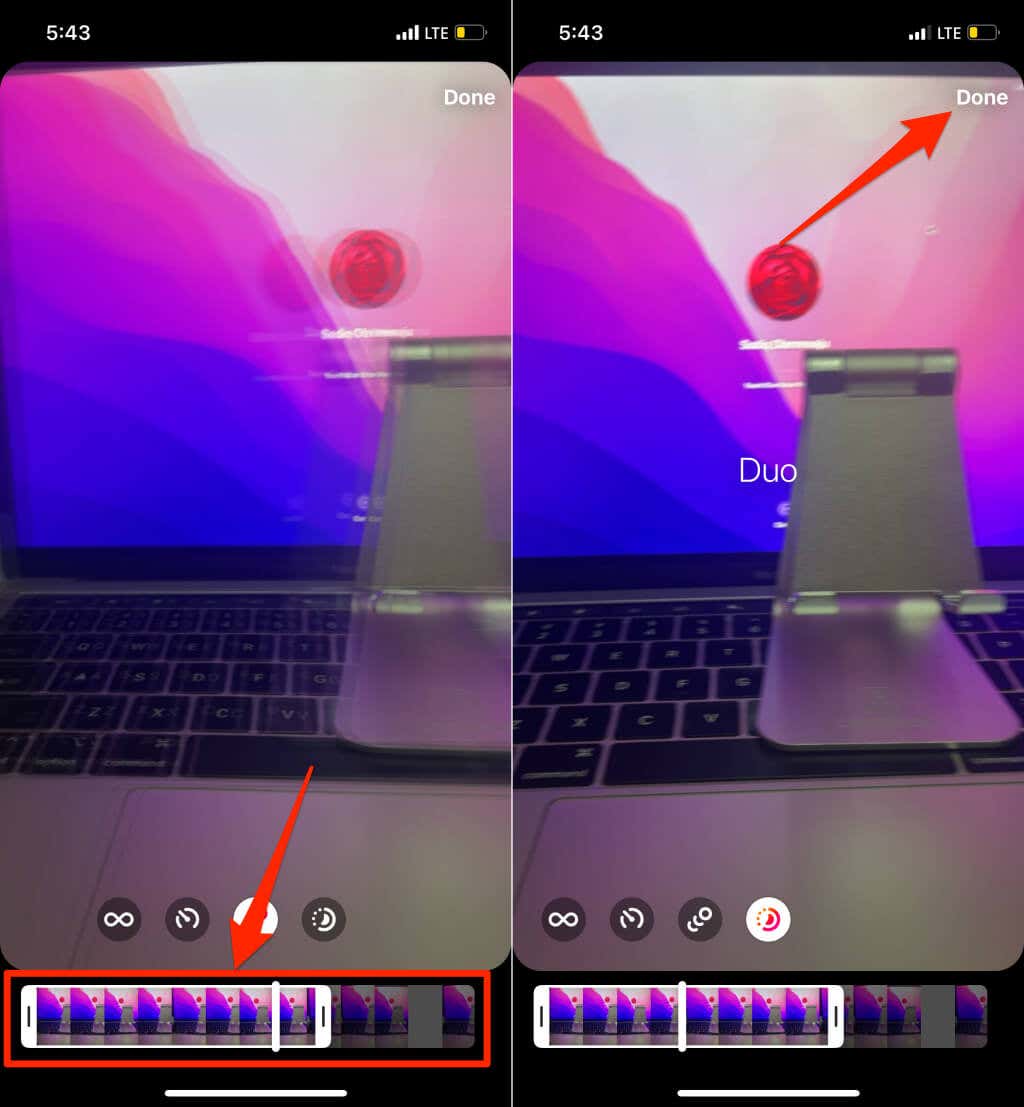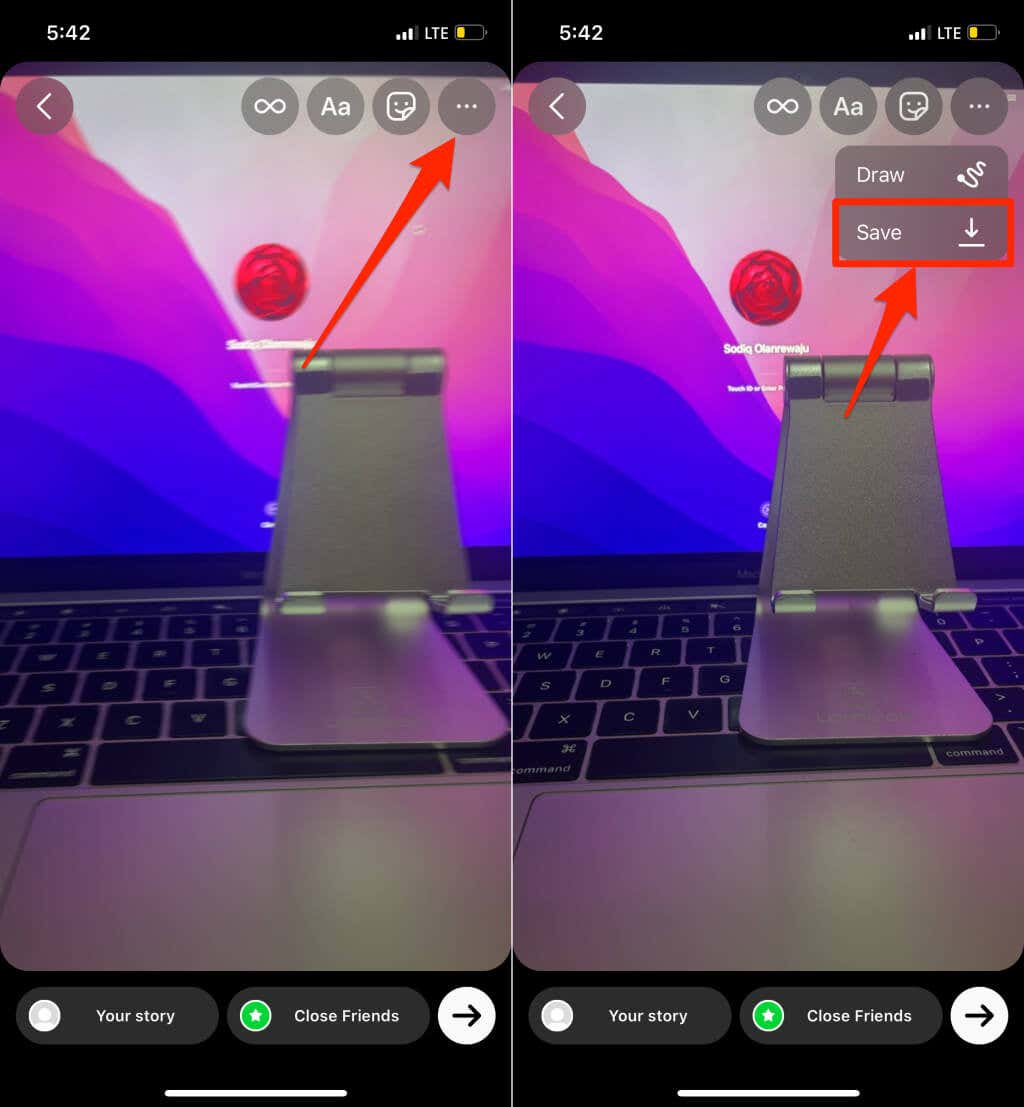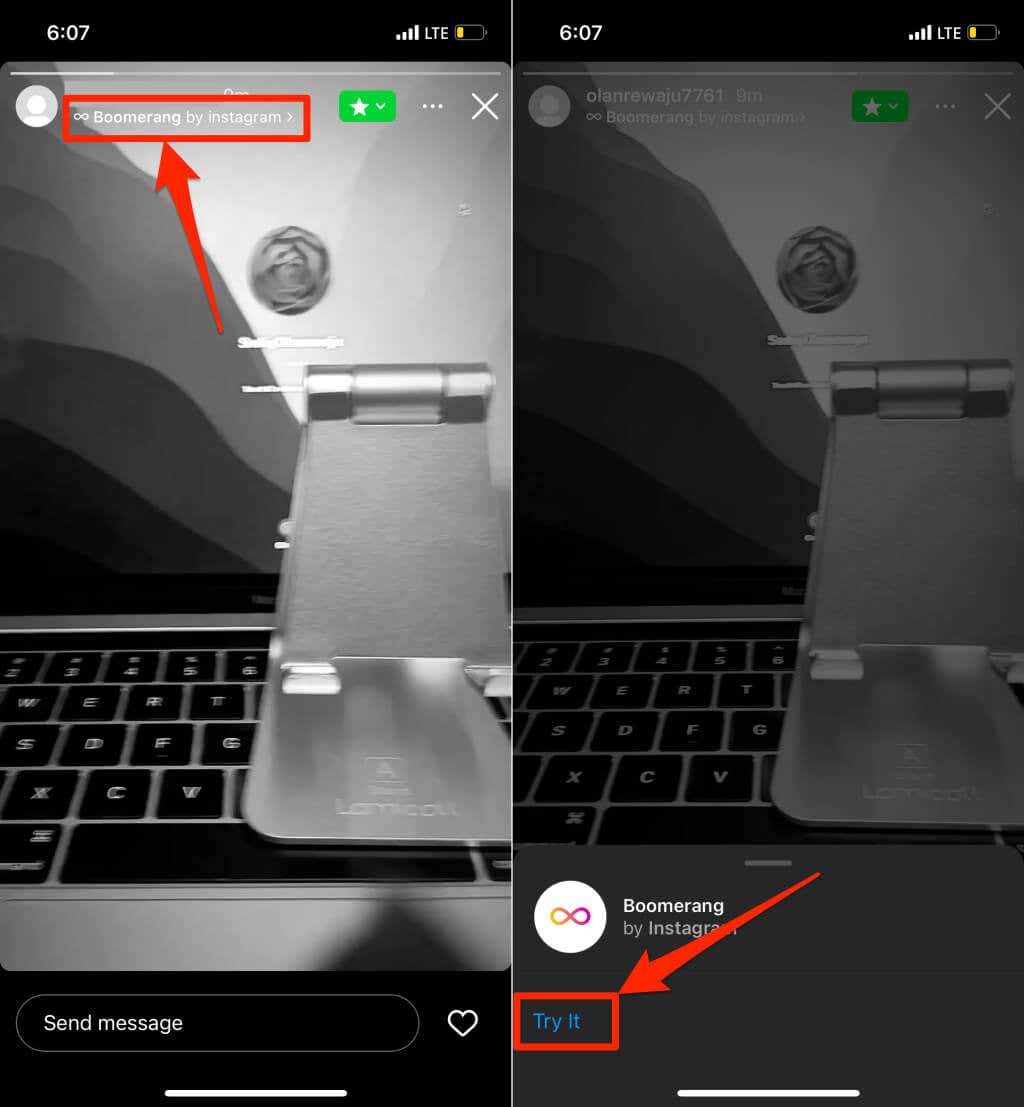Boomerang used to be a standalone app for making one-second videos that played in a loop. Facebook integrated Boomerang into Instagram Stories and pulled the standalone Boomerang app from app stores. Years later, Snapchat announced “Bounce,” its version of Boomerang that converts video Snaps to GIF-like animations.
Boomerang and Bounce videos can spice your Instagram and Snapchat stories up a notch. This tutorial covers everything you need to make Boomerang and Bounce videos on the Instagram and Snapchat apps.
Make Boomerang Videos on Instagram
Instagram’s Boomerang feature is available on the Android and iOS versions of the social media app.
- Open Instagram, tap the plus icon in the top-right corner, and select Story.
- Tap Camera to proceed.
- Tap Boomerang (the Infinity icon) on the left side of the screen.
- The record button changes to the Boomerang icon. Tap the record button and capture the subject or scenery you want to make into a Boomerang.
Preview the clip and proceed to step 5 to edit or share the Boomerang to your Instagram stories.
If you don’t like the clip, discard or save it as a draft and make a new one. Tap the left-facing arrow icon in the top-left corner of the screen and select Discard or Save draft.
- Use filters and stickers to spice up the Boomerang clip as you would with pictures and videos. Tap the Infinity loop icon next to the text tool to explore more Boomerang-specific customization options.
Instagram has four Boomerang modes for stories: Classic, Slowmo, Echo, and Duo. “Classic” is the default Boomerang mode, while “Slowmo” adds a slow-motion effect to the recorded clip. With “Echo,” your Boomerang will have a motion blur effect. “Duo” speeds up and slows down the Boomerang at alternating intervals.
- There’s a Trim tool at the bottom of the mode selection page. Move the tool from the left or right edge to crop out specific parts of the video. Tap Done in the top-right corner after adjusting the video’s loop or length.
- You can save the Boomerang video to your device’s camera roll before posting it to your store. Tap the three-dot menu icon in the top-right corner and select Save.
- Tap Your story or Close Friends to share the Boomerang to your followers or Close Friends.
Your followers or close friends will see a “Boomerang” label when they view the story. They can tap the label and select Try it to create a Boomerang on their device. You can also do the same when viewing Boomerangs on people’s Instagram stories. Tap the Boomerang label on the story and select Try It.
Close and reopen Instagram if you’re experiencing difficulties making Boomerang videos on your device. If the problem persists, update Instagram in the Google Playstore (Android) or App Store (iOS).
How to Make a Boomerang on Snapchat
Bounce in Snapchat creates a one-second clip (from a recorded video) that plays in a forward and backward loop. At the moment, you cannot make Bounce videos on Snapchat using an Android device. The Bounce feature is only available to Snapchat users with iOS devices—iPhones, specifically.
Follow the steps below to create Bounce videos on Snapchat.
- Open Snapchat, tap and hold the camera button to record a video.
- Tap the interlocking arrow icon in the lower-right corner menu. Keep tapping the icon until you get to the Bounce option.
- Snapchat will add a “Bounce” effect to the first second of the recording. Move the timeline highlight to the part of the video you want to convert to a Bounce clip. You can only crop/trim a Bounce video if the recorded clip is longer than a second.
- Tap the Download icon to save the loop video, or select Send To to share the Bounce to your story.
Looping Videos: Boomerang Takes the Cake
Creating Boomerang videos on Instagram is more straightforward. You can make Boomerang videos on the Instagram app for Android and iOS. Boomerang also has more editing options and sophistication over Snapchat’s Bounce feature. Snapchat on Android devices doesn’t support the “Bounce” loop feature, so Android users are slightly disadvantaged.