Instagram’s Notes feature allows you to leave notes for your friends to read and reply to. If you don’t see this feature in Instagram on your iOS or Android device, your app may be faulty, or you may be using an old app version on your phone. A few other reasons you can’t access the Notes feature are that you’ve turned off Activity Status, you’re using a VPN on your phone, your recent app update was faulty, and more.
We’ll show you how to fix those issues and access the Notes feature.
Update Instagram to the Latest Version on Your Phone
When you can’t access a feature in your app, the first action to take is to update your app. Doing so allows you to get access to newer features in your app. This can fix your Notes not showing in the Instagram app.
On Android
- Open Google Play Store on your phone.
- Search for Instagram.
- Select Update next to the app to update your version of Instagram.
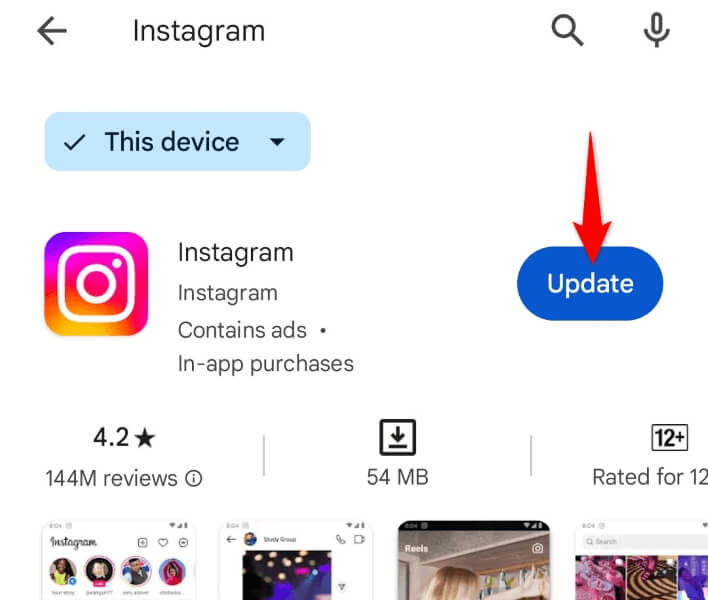
On iPhone
- Launch App Store on your phone.
- Select Updates in the bottom bar.
- Tap Update next to Instagram.
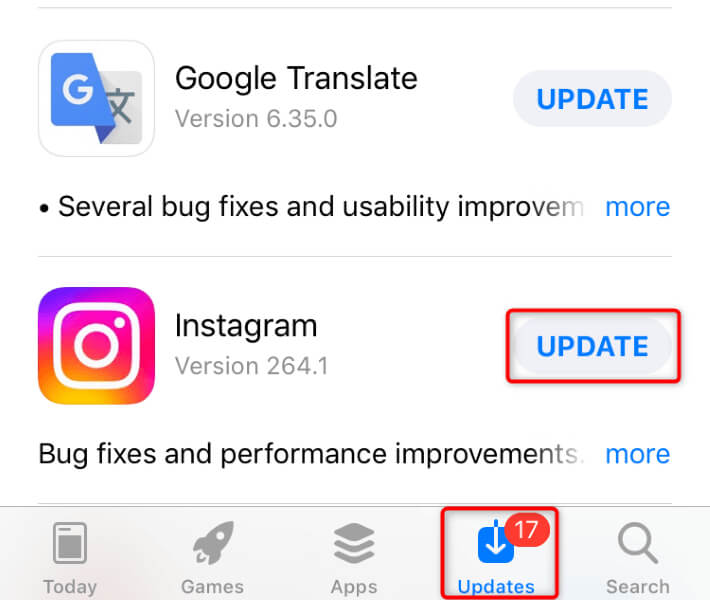
Clear Instagram’s App Cache on Android
If your Instagram app’s cache files are corrupted, that may be why you can’t access the Notes feature and create new notes. One way to fix your app’s bad cache is to remove the cache. Doing so doesn’t delete your account data, and your app will rebuild this cache as you use the app features.
Note that you can’t clear an app’s cache on an iPhone. You must remove and reinstall the app to delete the app’s cache.
- Locate Instagram in your phone’s app drawer, tap and hold on the app, and select App info.
- Choose Storage usage on the following screen.
- Select Clear cache to delete the app’s cached files.
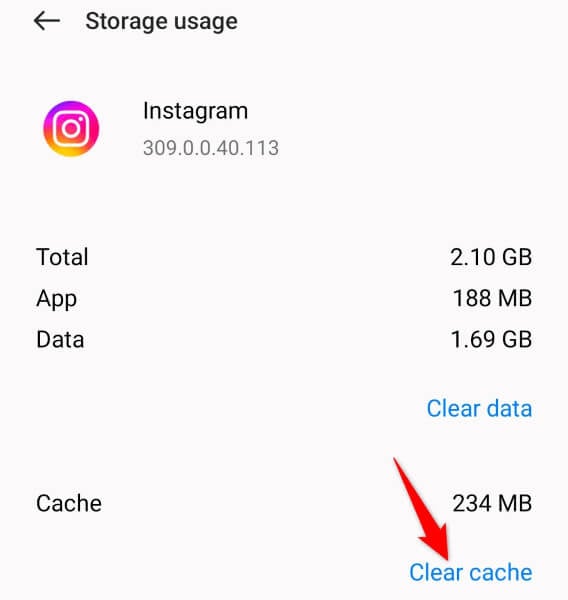
- Launch the app.
Enable Activity Status to Fix Instagram Notes Not Appearing
Activity Status in Instagram allows your friends to see when you’re online and also lets you see when your friends are online. User reports suggest that enabling this feature can help restore the Notes option in the app.
- Launch Instagram on your phone.
- Select your profile icon in the bottom bar.
- Tap the three horizontal lines in the top-right corner.
- Select Messages and story replies on the following screen.
- Tap Show activity status.
- Turn on Show Activity Status.
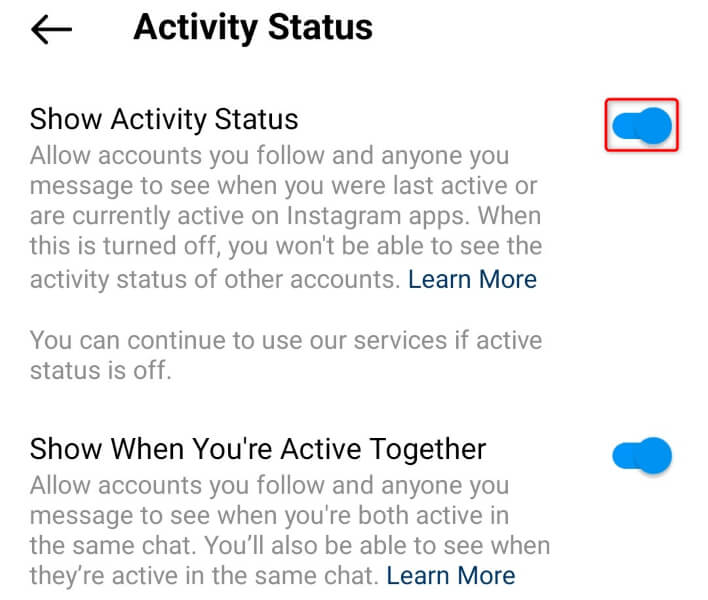
Turn Off the VPN on Your Phone
If you’re using a VPN on your smartphone, turn that feature off and see if Instagram’s Notes feature works. This is because the app may have restricted your access to the feature due to the VPN usage.
You can turn off your VPN service by launching your VPN app and toggling off the main toggle. Then, launch Instagram and see if you can access the feature.
Sign Out and Back Into Your Instagram Account
If your Instagram login session has a problem, that can cause certain app features not to work. In this case, log out and back into your account in the app to possibly fix your issue.
You’ll need your Instagram logins to log back in, so keep those details handy.
- Open Instagram on your phone.
- Select your profile picture in the bottom bar.
- Choose the three horizontal lines in the top-right corner.
- Scroll to the bottom and tap Log out [Username].
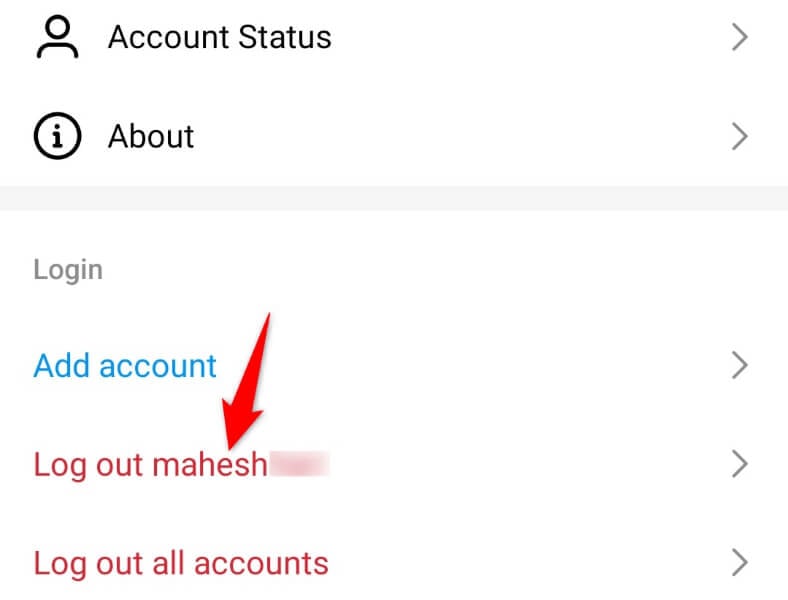
- Sign back into your account.
Uninstall Instagram’s App Updates on Android
If you had access to the Notes feature, but you lost access after updating the app, your recent app update was faulty. In this case, roll back the update, and your issue should be resolved.
Note that you can only remove app updates on Android; the iPhone doesn’t allow you to do that.
- Tap and hold on Instagram in your app drawer or home screen and select App info.
- Select the three dots in the top-right corner and choose Uninstall updates.
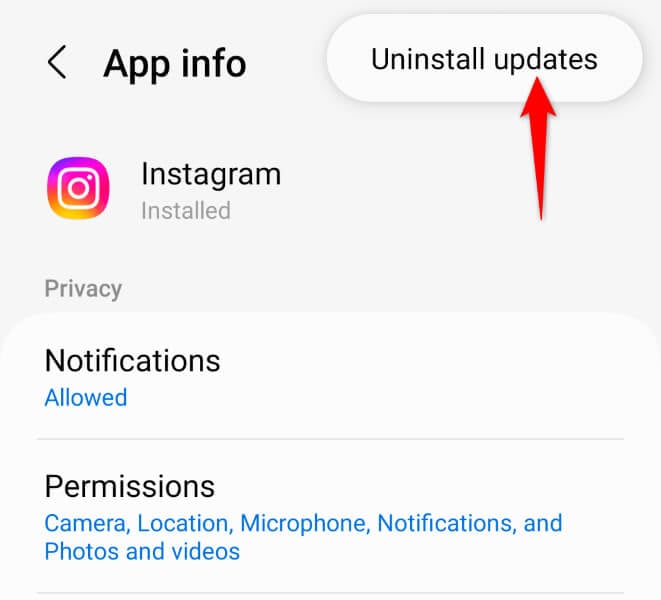
- Select OK in the prompt.
- Launch the app.
Remove and Reinstall Instagram on Your Phone
If you still can’t use the Notes feature, your app may be faulty. This can make various app features unavailable to users. In this case, uninstall and reinstall the app to fix your issue.
Note that you don’t lose your account data when you reinstall the app.
On Android
- Tap and hold on Instagram in your app drawer and select Uninstall.
- Choose Uninstall in the prompt.
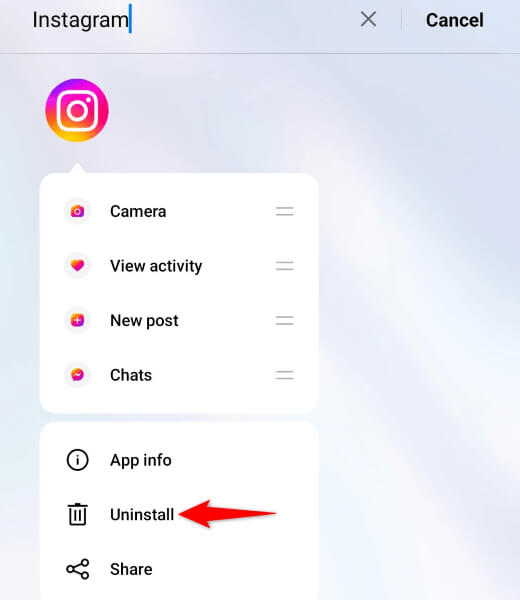
- Open Google Play Store, find Instagram, and select Install.
On iPhone
- Tap and hold on Instagram on your home screen.
- Select Remove App > Delete App in the menu.
- Open App Store, find Instagram, and tap the download icon.
Wait Until Instagram Rolls Out the Feature in Your Region
If you can’t access the Notes feature despite following all the above troubleshooting tips, Instagram may have yet to roll out the feature in your region. The platform states on its website that Notes isn’t available to everyone.
In this case, wait until the platform makes the feature available in your region.
Use Instagram Notes Feature on Your iPhone or Android Phone
If you see your friends sharing notes on Instagram but you don’t have access to that feature, use the methods outlined above to gain access to the feature. Tweaking a few options here and there should make the feature available to you.
We hope the guide helps you access the feature so you can start sharing your thoughts with your friends on this social media network.
