As email services stubbornly cling to their Web 1.0 25MB attachment size limits, users meanwhile are needing ways to transfer larger and larger files.
Of course, if security is not an issue, there is always cloud storage or leaving files temporarily on your web domain. But if you need a secure way to transfer files across the Interwebs, you need something a bit safer.

The following are five secure file transfer options, which are also free.
WeTransfer
As usual, we start with my favourite which was recommended to me two years ago. I love WeTransfer not only for its utter simplicity but also because of the fast uploading and downloading speed. I love things which “just work” and WeTransfer is always zippy and kicking butt.

There is a free option and a paid option. The free option allows file transfers of up to 2GB without the need to register for an account. Just upload the file, then add your own email and personalized message.
You can either send the download link by email or be given a unique encrypted link for copying and pasting in chat messages for example.
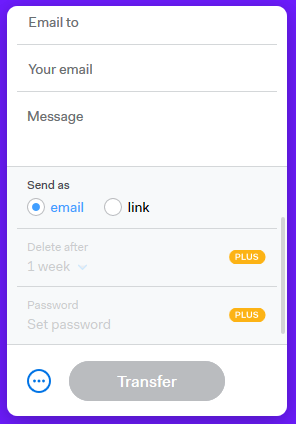
The paid pro plan ($12 a month or $120 a year) offers a few more features such as 20GB file transfers, 100GB file storage space, passwords and expiry dates on your file transfers, and even set up and design your own WeTransfer page and URL. But unless you are transferring large video and audio files, your files are never likely to exceed 2GB. So the paid plan will suffice.
Firefox Send
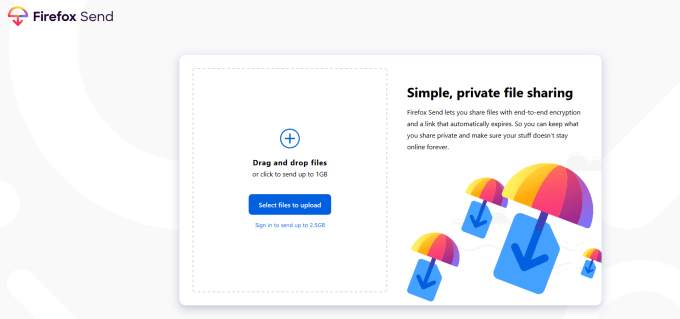
Firefox Send is another one I have been experimenting with lately. Brought to you by the same people who do the popular web browser, Firefox Send gives WeTransfer a serious run for its money. Plus it obviously benefits from the higher name recognition.
Firefox Send ups the ante on WeTransfer by making file transfers 1GB without registration and 2.5GB if you register a free account. Once the person at the other end downloads the file, the link automatically expires so you don’t have to worry about links being passed around and your documents being re-downloaded. But if you use a Firefox account to send 2.5GB, you can keep those links active for up to a week and share the link with more people.
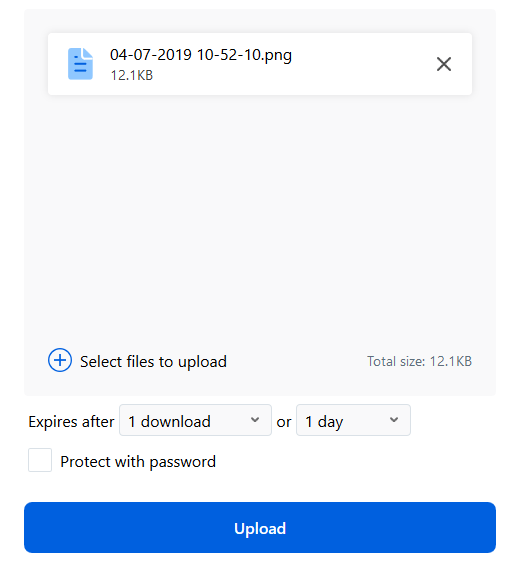
Files can be password-protected free of charge and once the file is uploaded, you are given your encrypted link.
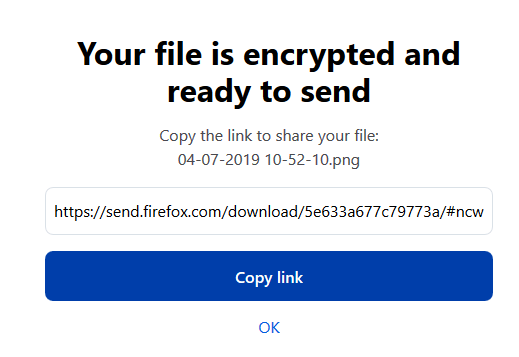
RiseUp
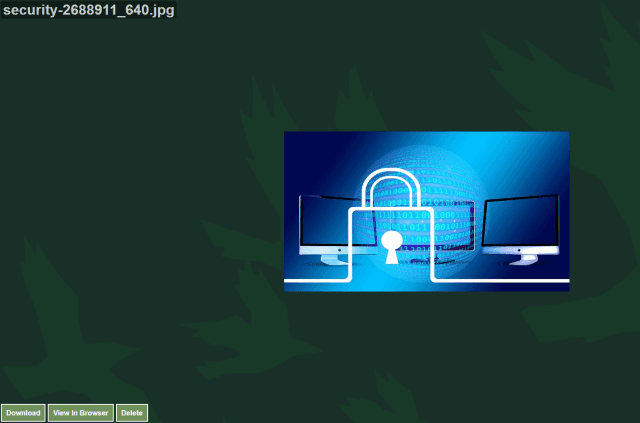
Compared to the others, RiseUp does not offer so much in the way of features. Plus the file size limit is capped at a measly 50MB. But I have used RiseUp in the past to great success and is handy for smaller files.
You just need to drag your file into the window and an encrypted link will be generated which will last for one week. Or if the other person has already told you they have the file, you can go in and delete the file yourself right away.

RiseUp also has a pasted text section, similar to PasteBin. So you can copy and paste plain text into the site and have an encrypted link generated to send that text to another person.
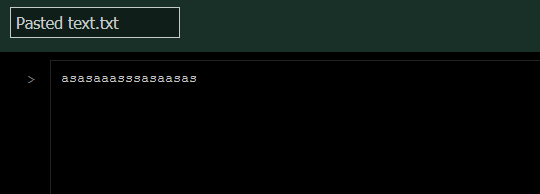
Onionshare
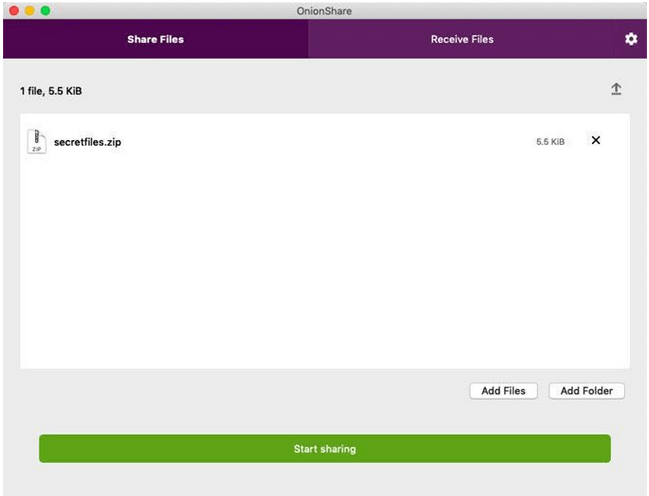
Onionshare is starting to gain my affections because unlike the others, your file is not stored on any central server waiting for someone to download it. Instead, the other person needs the Tor Browser and when both are open, an encrypted connection is formed. Then the file goes from your computer to theirs automatically.
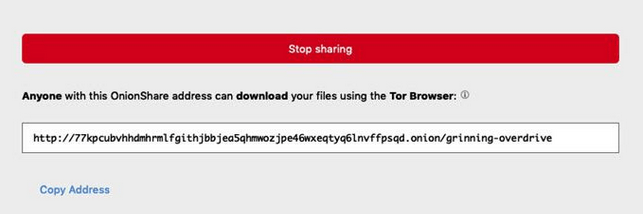
This is called Peer to Peer (p2p) and is probably the most secure form of transfer there is.
An equivalent P2P platform is Resilio which I am about to try out.
Signal
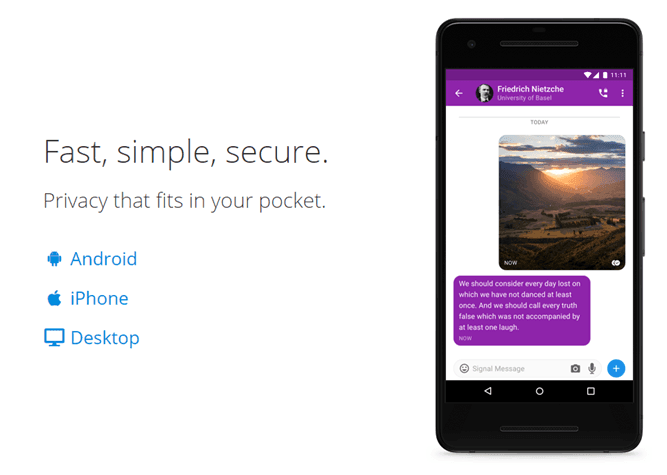
I am going to end this article by mentioning my favorite chat program – Signal. Signal is an extremely secure messaging app – some say the most secure ever. So theoretically sending files over Signal would also be extremely secure and safe.
On the smartphone app, tap on the contact you want to send the file to. Obviously this means they need the Signal app too. Then tap the “+” icon on the left.
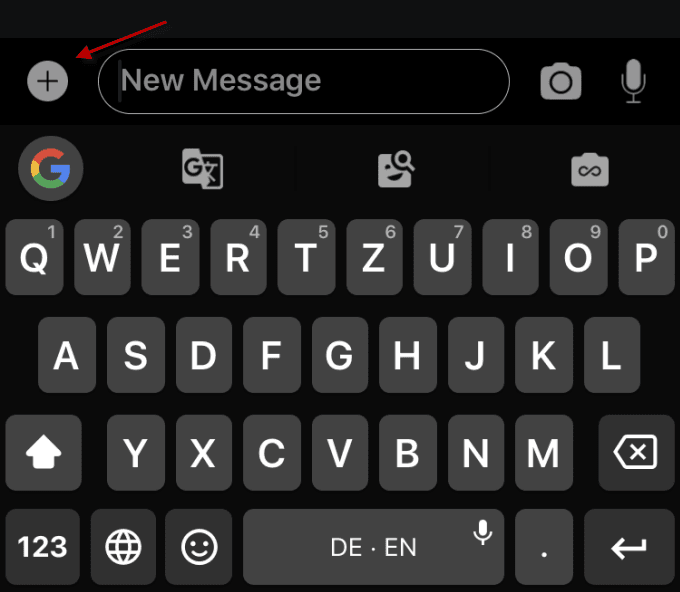
This will bring up a list of things that can be sent via Signal. Tap on “Document” in this case.
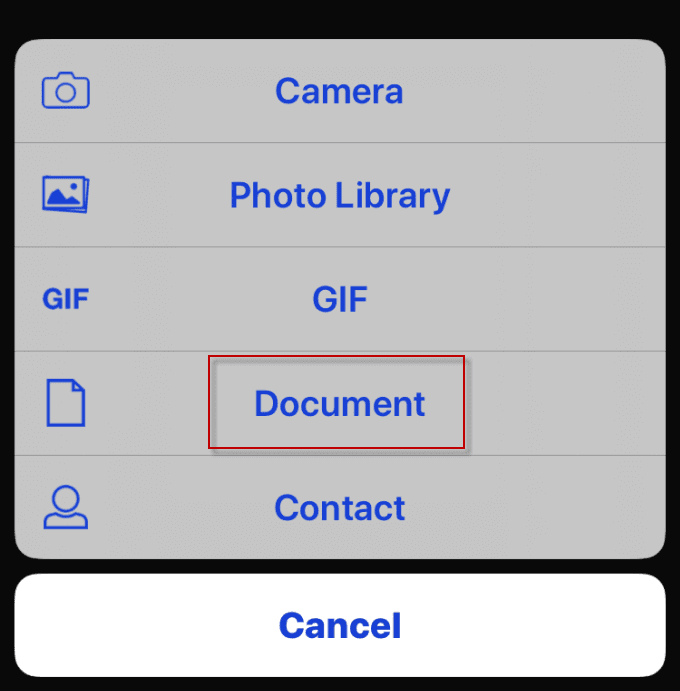
Where you are taken next for your document will depend on whether you are on iOS or Android. On iOS, it will be iCloud Drive so make sure your file is there first then simply navigate to it on your phone. Signal will then send it to your contact.
If you have an Android phone, I am not sure where your file would need to be as I haven’t had an Android for eight years now. But I would imagine whatever the default filing system is on your phone.