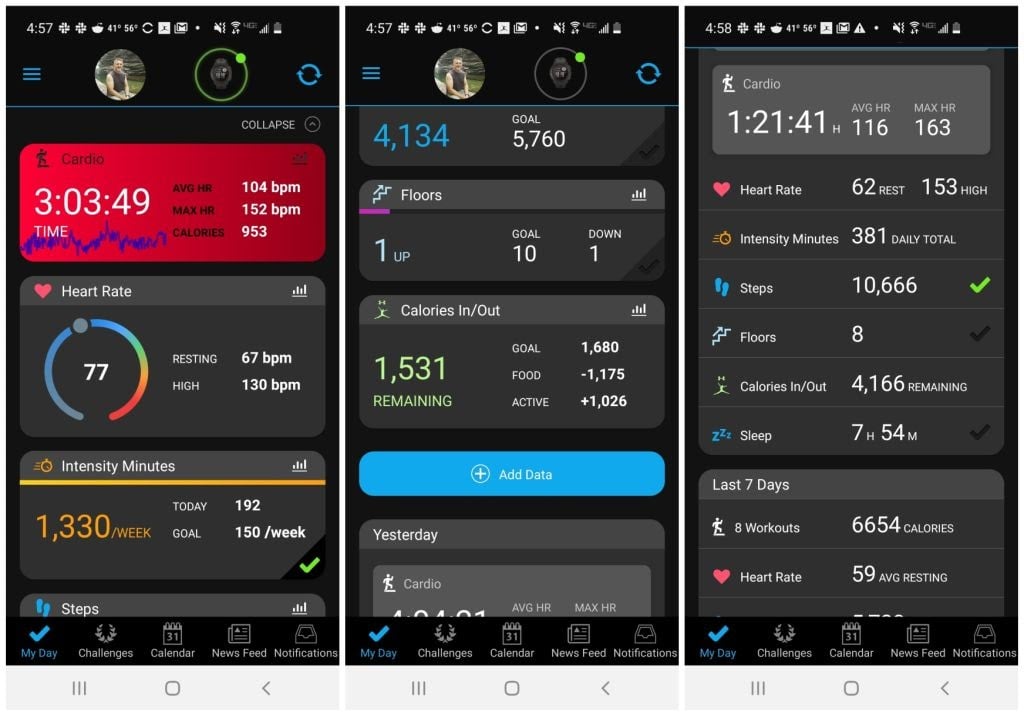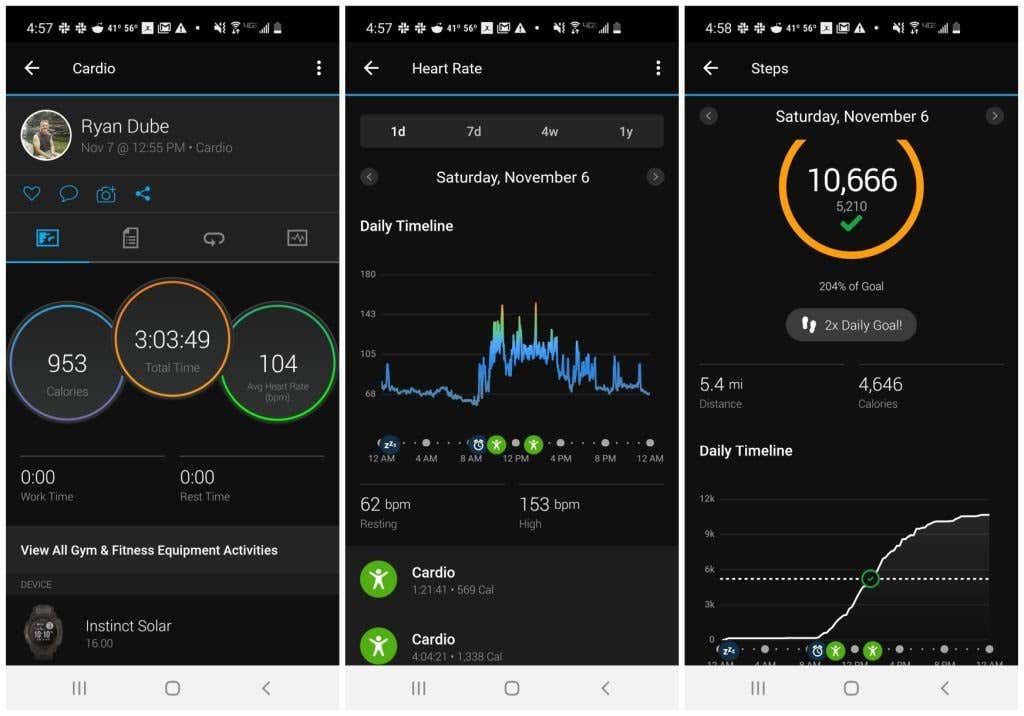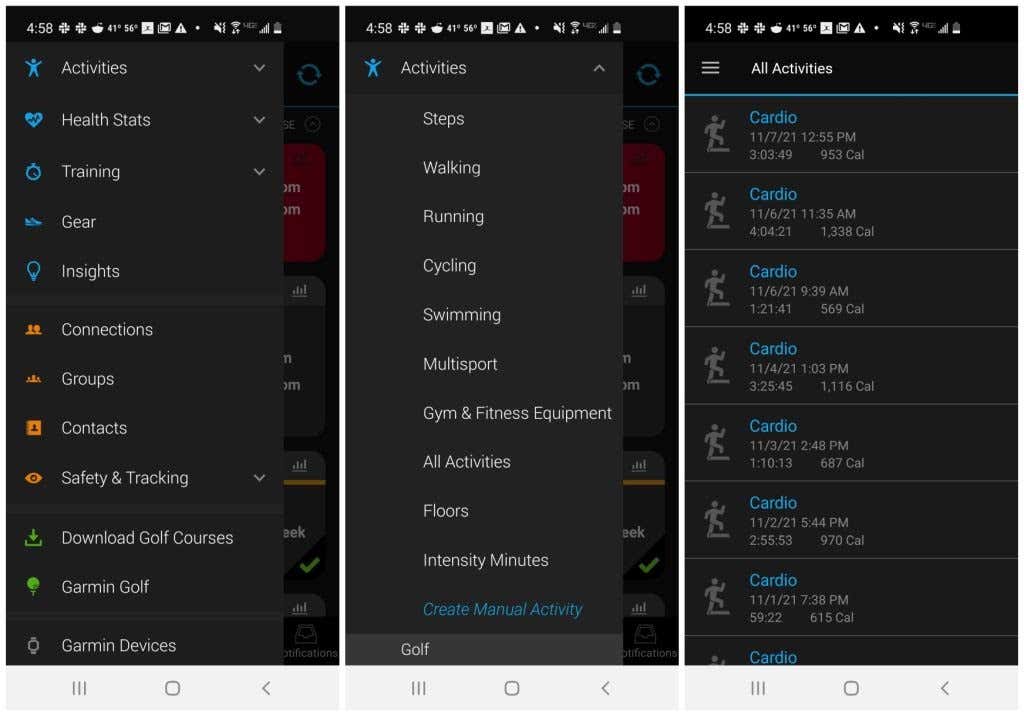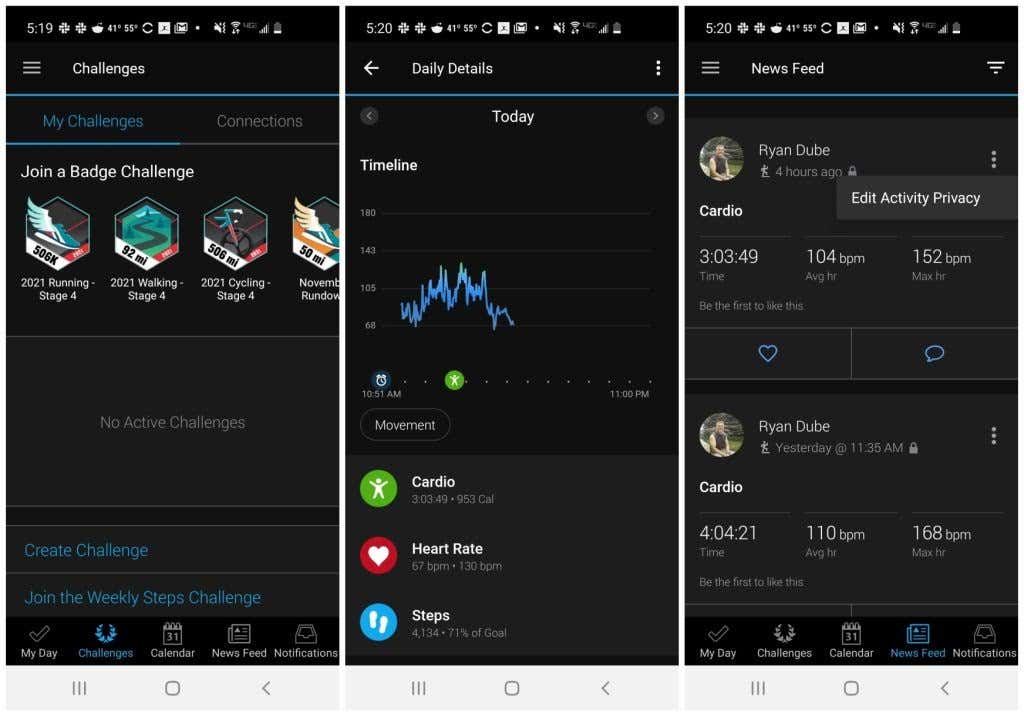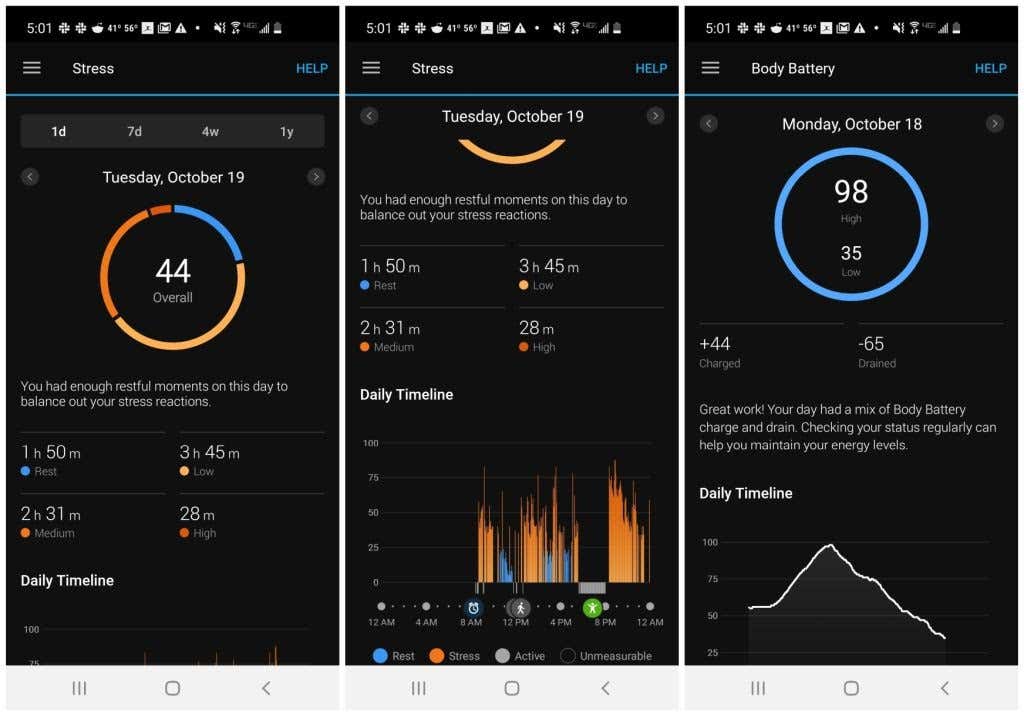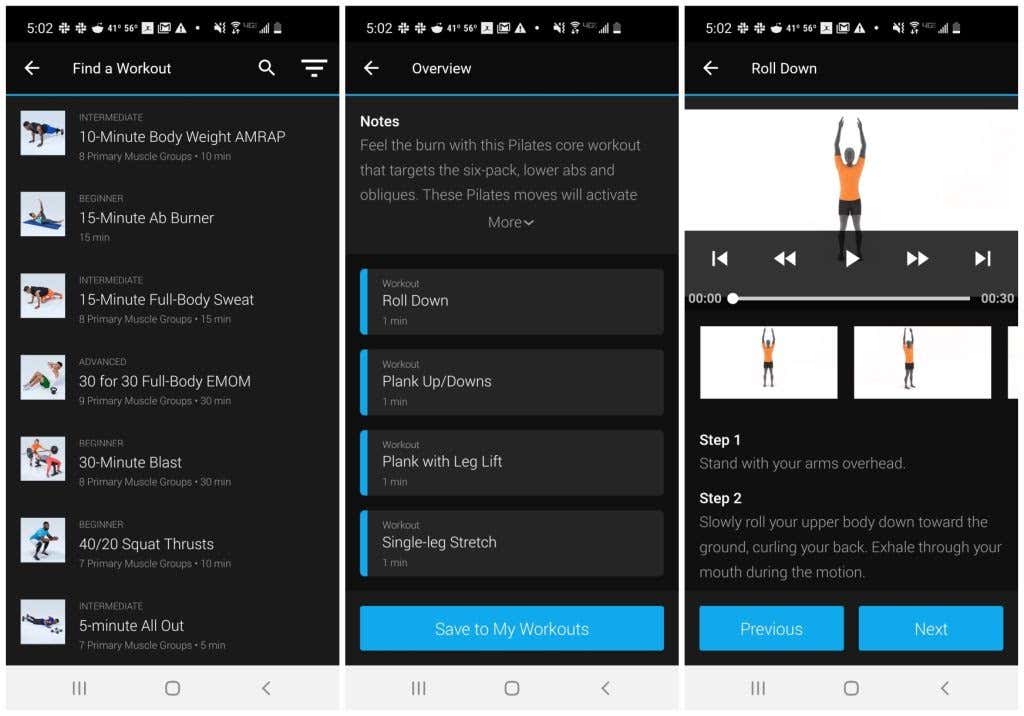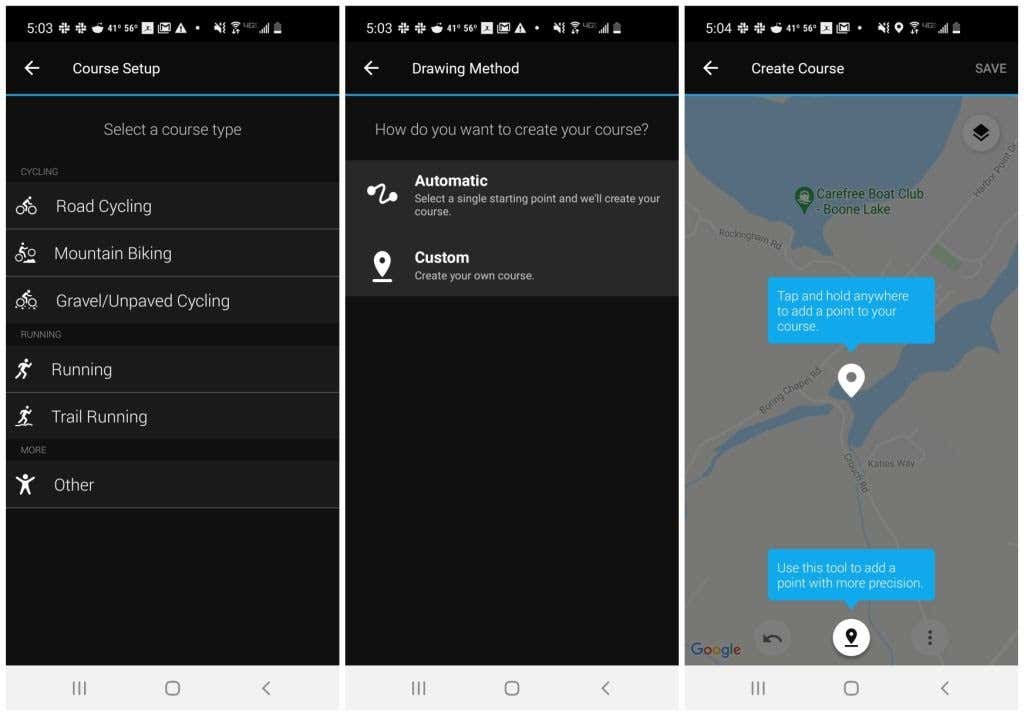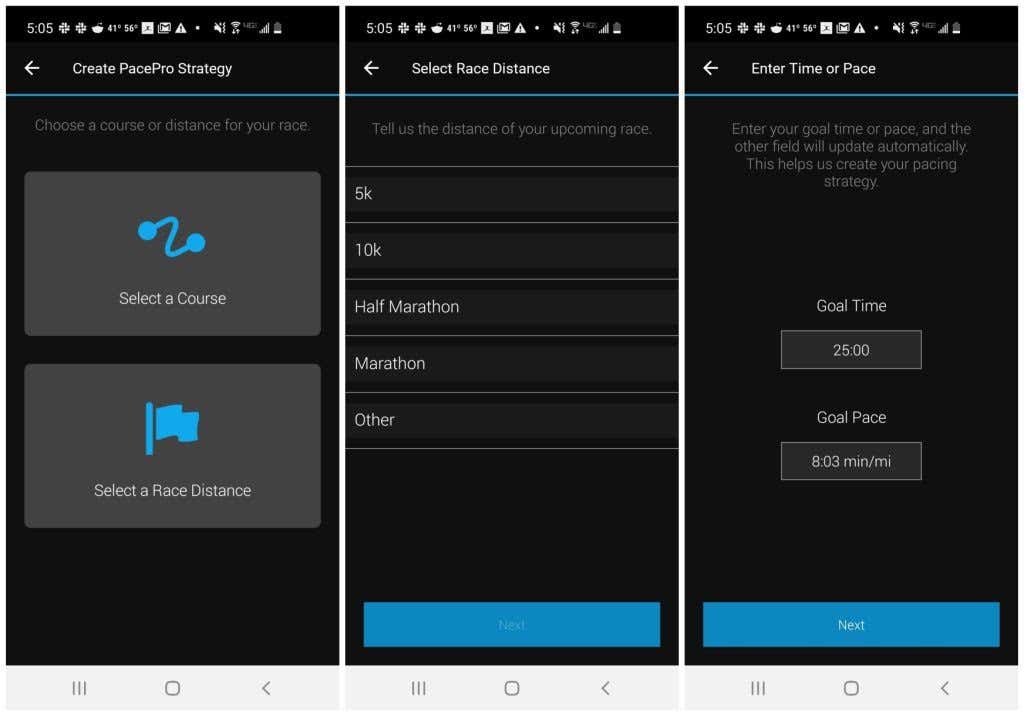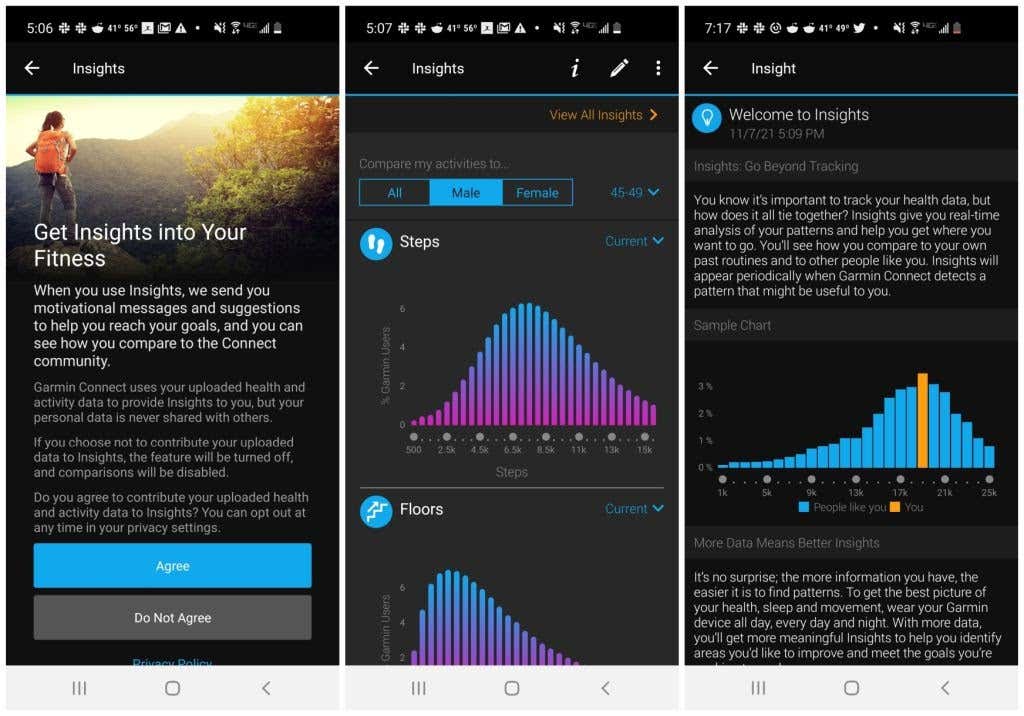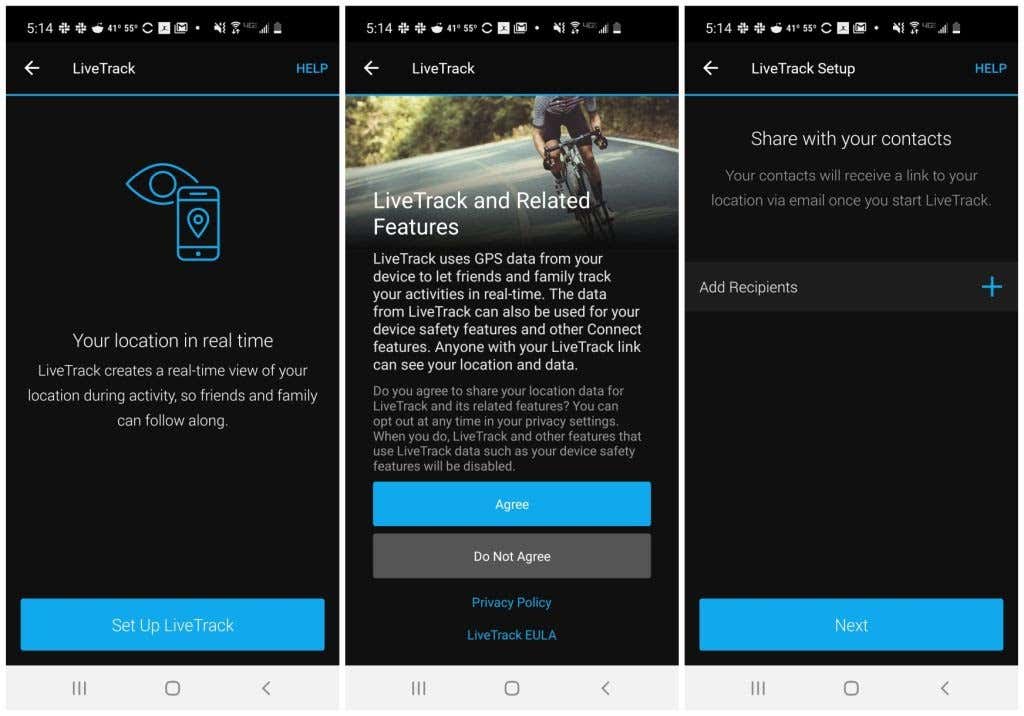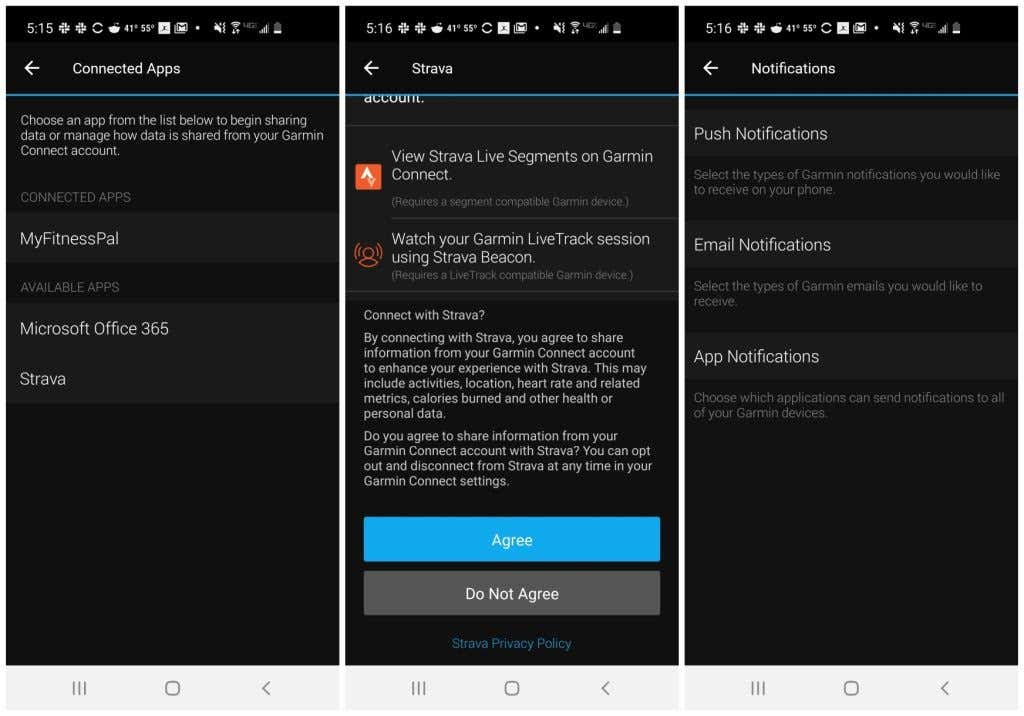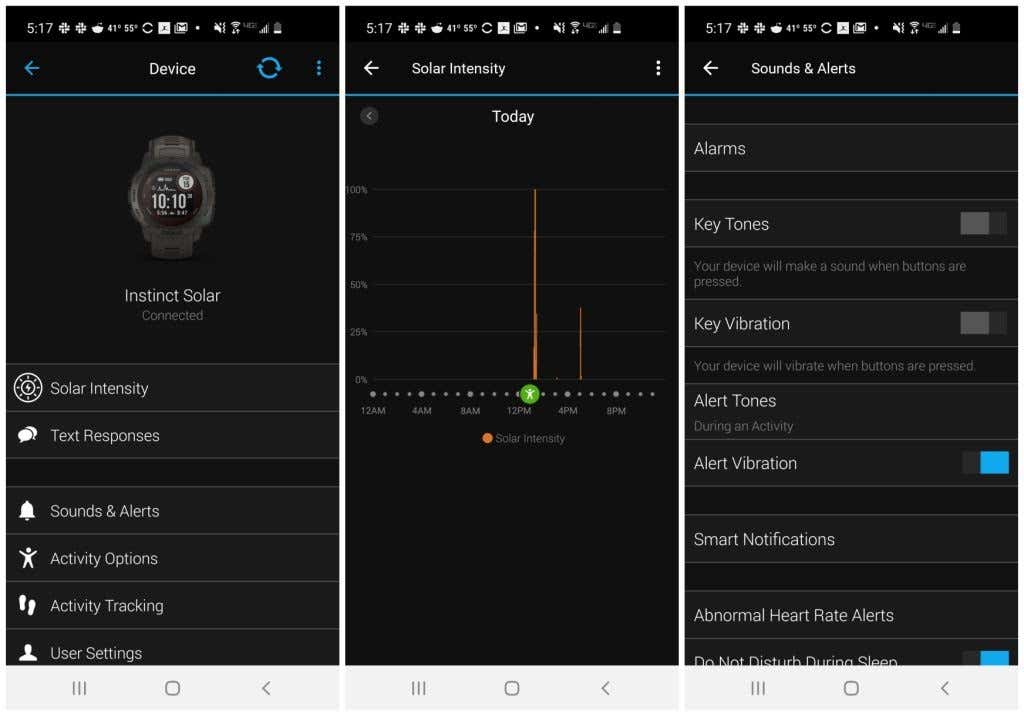If you own a Garmin fitness tracker or any other Garmin smart device, you’ll have access to an impressive health tracker app called Garmin Connect.
Garmin Connect is similar to other popular health tracker apps, and even offers several features that other apps don’t. Let’s learn all about the Garmin Connect app and what you can do with it if you own a compatible Garmin health tracking device, such as any Garmin Instinct smartwatch.
Note: If you purchase a Garmin smart device, know that you aren’t limited to using only the Garmin Connect app. Garmin devices are compatible with many other fitness apps on the market. Hopefully, this article will help you choose whether or not to use the Garmin Connect fitness app with your device.
The Garmin Connect Home Page
When you first launch the Garmin Connect app, it will default to the My Day page. Here you’ll see every single one of your health stats listed out in order. Depending on the activities you want to track with your Garmin, there is a lot of information to scroll through.
You’ll see information and stats such as:
- Cardio stats like average heart rate, max heart rate, and calories burned
- Your day’s resting and high heart rate
- Daily step count
- Calories you’ve burned and consumed (if you’re logging calories)
- A history of stats for the previous day and previous week
You can tap any stats boxes on this page to see more details.
For example, selecting the Cardio page shows you your day’s calories burned, total activity time, and average heart rate. On the charts page, you can see the details for the day for heart rate, elevation climbed, and more.
Likewise, pages for heart rate and steps show you how that health stats varied around specific activities during your day.
If you want to see just a log of all of your activities, select the menu from the main page and choose the activity type you want to see a log for.
Or you can select All Activities to see a log of everything, including the date and time of the activity and calories burned.
You’ll see several menu choices at the bottom of the main page.
- Challenges: Join a challenge to achieve new badges
- Calendar: See a visual display of all of your workout activities on a calendar
- News Feed: Review a log of all of your past fitness activities
- Notifications: Retrieve app notifications
These quick links are a convenient way to access some of the same information you can find by tapping through the menus.
Garmin Connect Health Stats
In the main menu, you’ll see another section called Health Stats. Under this section are all of the core stats that your device tracks.
You can choose each of these to dive into more details around your tracking data. Select Sleep to see your sleeping patterns, including deep sleep, light sleep, REM, and wake time, along with your Pulse Ox data.
Select Calories to see a history of calories consumed, broken down by calories you burned at rest and calories burned during your activities.
Two unique health stats that the Garmin Instinct smartwatches calculate and track are Stress and Body Battery. We’ll explore each of these in more detail in the next section.
Stress and Body Battery Health Stats
There is a variety of data that Garmin uses to calculate these stats for the app charts and history.
- Stress Level: If your Garmin smart device supports the stress feature, it will measure the variability of your heartbeat throughout the day. Since your nervous system regulates time between each heartbeat, a very steady and predictable heartbeat means you’re experiencing less stress. More variability means more stress.
- Body Battery: Like the Stress stat, Body Battery is also calculated using heart rate variability, but it also incorporates stress and your activity levels to calculate your body’s energy stores at any given moment during the day. This is rated from 1 to 100%. This calculation is eerily accurate.
These two unique stats go a long way toward helping you manage your daily stress levels and ensure that you’re getting enough rest to accomplish what you want to achieve every day.
Garmin Connect Training Features
Under the Training section of the menu, you’ll find various features that’ll help you take your workouts and training to the next level.
Tap Workouts to search the library for various workouts. You can filter by muscle groups, activity type, goals, and more. Tap the exercise to see the series of workout activities, and tap each activity to see the workout steps.
Just tap Next to walk through the workout. You can also create custom workouts.
Tap Training Plans from the Workouts menu to see training plans centered around running or cycling.
Each plan will help you train for a specific goal like running a 5K or accomplishing a 100-mile bike ride.
You can save the courses you run or ride for workouts you already do frequently. To do this, select Courses from the Training menu. In the course type just choose the workout you do, like Road Cycling or Trail Running.
On the next page, you’ll have the option to create an Automatic course using your GPS location, or a Custom one where you can draw out your course on a map.
Saving your courses to the Garmin Connect app lets you display your course for tracking with your Garmin device any time you’re out on our course and training.
Tap PacePro Pacing Strategies under the Training menu to use the pacing feature. This feature will help you maintain a healthy pace while you’re racing (running or biking) by displaying your pace against your pace target on your Garmin device.
Set up your pace by selecting a course or race distance, choosing the race type, and then set your goal time for the entire race in the Goal Time field. You’ll see the calculated pace in the Goal Pace field.
Garmin Connect also has an Insights feature (in the main menu) that uses your stats and history to customize tips and advice about improving your health and fitness.
Once you enable the Insights feature, you’ll just need to give the app time to analyze your current stats and history. Then, you’ll start seeing new advice and tips on the Insights page.
Other Garmin Connect Features
Under the main menu, you’ll also see a few other features to choose from.
Connections: You’ll have the option to see if your friends on Facebook, Google, or in your phone’s contact list are currently using Garmin Connect as well. You can invite them to join you in your group if they are.
Groups: You can search for public groups of people interested in collaborating with others on training activities.
This is a fun way to add a social aspect to your workouts. You can see where your activity performance falls in line with other people’s performance in the group. One of the best ways to stay motivated is to see how other people are doing and maybe even try to compete with them!
Safety & Tracking: Select this to access the LiveTrack feature. This is a great way to let family or friends know your exact location while working out.
To set up LiveTrack you’ll just need to give the app permission to use your location and then select your contacts to share your live workout location.
Connecting Devices and Apps
You aren’t limited to just one Garmin device when using the Garmin Connect app. You can select Garmin Devices from the main menu to add any Garmin devices you may own.
You can also pull in health and activity tracking data from any compatible fitness apps that you have installed on your phone. You can do this by selecting Settings from the main menu and selecting Connected Apps.
If you have the apps installed on your phone, you’ll see them appear under Available Apps. Select the app and then select Agree to connect it to Garmin Connect.
The Settings menu lets you configure how Garmin Connect will issue notifications from your Garmin device. For example, you can enable push SMS, email, or app notifications.
Keep in mind that at any time you can tap the image of your Garmin device at the top of the main screen to see device status information.
This includes the status of sensors specific to your device and the ability to adjust settings for your Garmin device like vibration alerts, notifications, and do not disturb.
Should You Use the Garmin Connect App for Instinct Devices?
The Garmin Connect app is handy for Garmin Instinct smart sports watches. It lets you see your data and customize settings for your watch. However, it may not be useful as a standalone fitness app if you don’t own a Garmin device.
Although, you don’t have to give up your favorite fitness apps if you use Garmin Connect because it integrates with most other popular fitness apps.