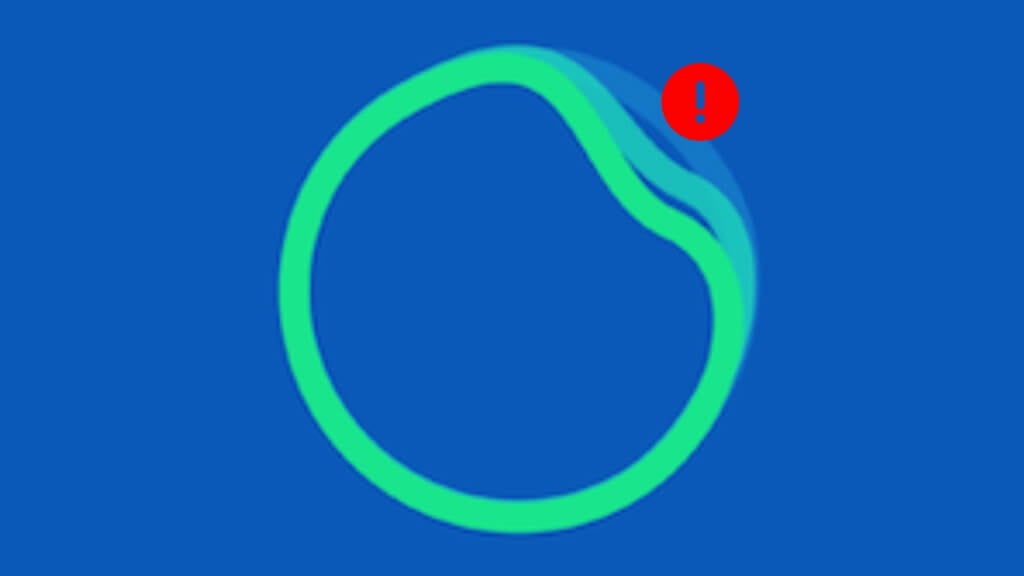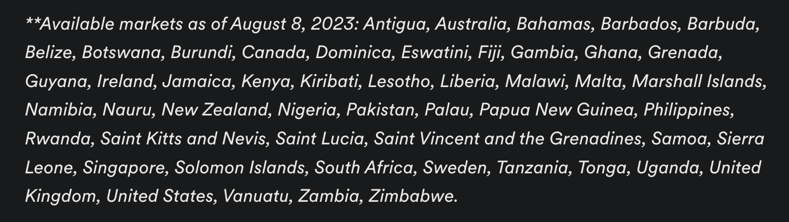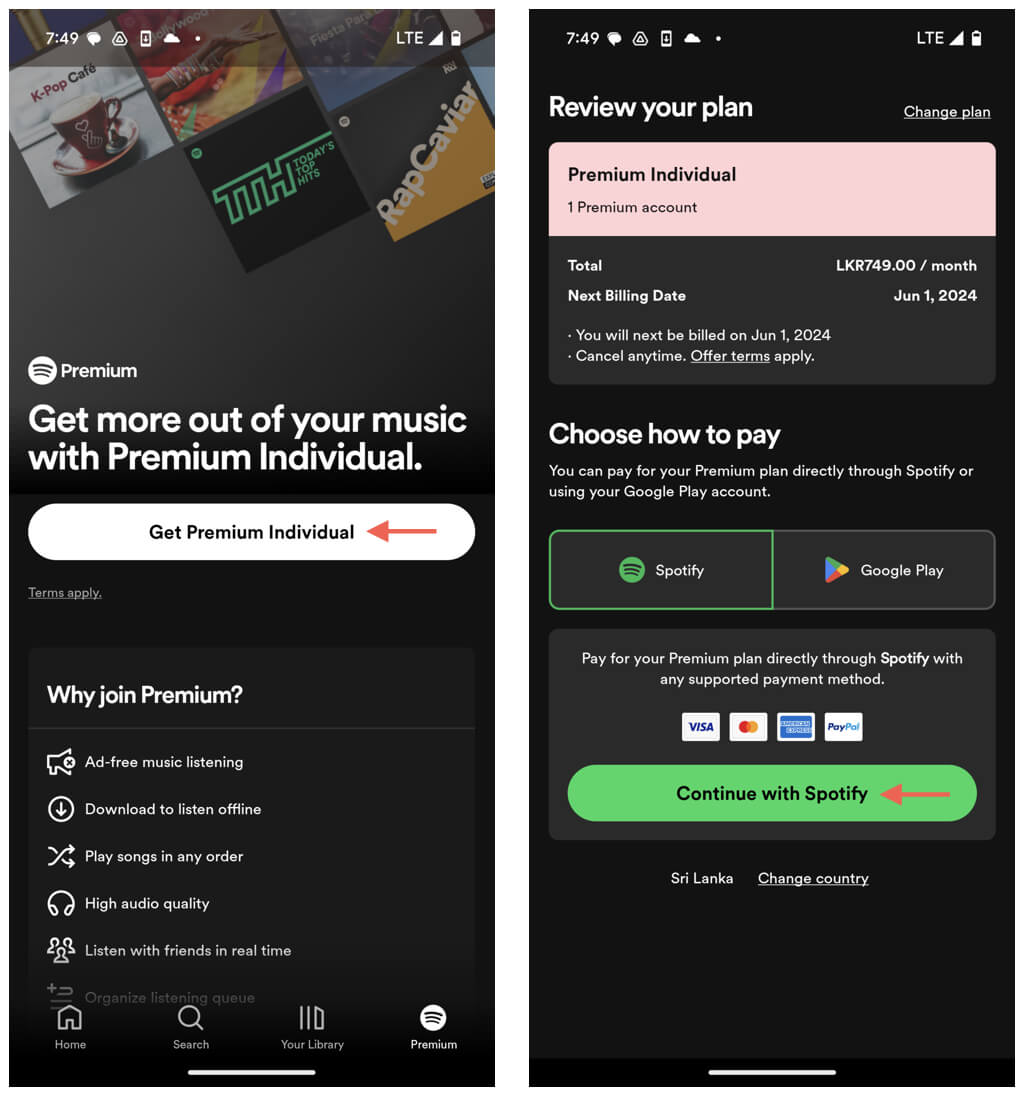AI is all the rage, and Spotify is on trend with Spotify DJ, an AI-powered feature that ramps up your listening experience with playlists tailored to your tastes. This troubleshooting guide shows you what to do if you can’t find Spotify DJ on your iPhone or Android.
1. Check for Region Support
Spotify DJ is on a gradual roll-out. It debuted in the U.S. and Canada in February 2023, expanded to the U.K. and Ireland in May 2023, and reached 46 more countries in August 2023.
Visit Spotify DJ’s announcement page and scroll down for an up-to-date list of supported countries. If your country is missing from the list, you must wait until Spotify extends the feature to your region.
To instantly know when that happens, follow Spotify on X and Reddit.
2. Get a Premium Subscription
Spotify DJ is exclusive to paid Spotify users. If you live in a Spotify DJ-supported region but the feature isn’t showing up, it’s because you’re using Spotify’s free plan.
Upgrading to Spotify Premium will unlock Spotify DJ and other perks like ad-free listening, high-quality audio, and offline playback. Tap the Premium icon at the bottom left corner of the Spotify app to view available plans.
On Android, tap Get Premium under the plan you want to subscribe to and purchase through Spotify or Google Play. If you’re using an iPhone, sign into your Spotify account via Safari, go to Account Overview, and select Join Premium.
3. How to Access Spotify DJ
Your region supports Spotify DJ, and you also have a Spotify Premium subscription. Now what? Although Spotify DJ is a massive feature, it can be tricky to find if you’ve never used it.
Here’s how to get to Spotify DJ:
- Tap Search on the bottom row of the Spotify app.
- Tap the tile labeled Made For You.
- Locate and tap DJ.
Another way to access Spotify DJ is to:
- Go to the Home tab.
- Tap Music on the top.
- Scroll down and tap DJ.
4. Install Pending Updates
Another reason Spotify DJ might not be showing up on your iPhone or Android despite meeting the feature’s availability criteria is that you’re using an outdated version of the Spotify app.
To ensure Spotify is up to date, visit the App Store or launch Google Play and search for Spotify. If you see an Update button next to Spotify, tap it.
You might want to enable automatic app updates on your Android or iPhone so that Spotify always remains up to date.
5. Force-Quit and Relaunch Spotify
If you could access Spotify DJ previously but not anymore, you might be encountering a minor technical glitch. A quick way to resolve the issue is to force-quit and relaunch the Spotify app. Here’s how:
- Swipe up from the bottom of the screen to open your phone’s app switcher.
- Remove the Spotify card by dragging it up and out of the screen.
- Exit the app switcher and relaunch Spotify.
6. Clear the Spotify Cache
A corrupt Spotify cache can prevent features like Spotify DJ from loading or showing up. Clearing any redundant data inside the cache helps fix that. Here’s how:
- Open the Spotify app and tap your profile portrait on the top left.
- Tap Settings and privacy.
- Scroll down and tap Storage.
- Tap Clear cache.
- Tap Clear cache to confirm.
7. Remove and Reinstall Spotify
If Spotify DJ continues not to appear, removing and reinstalling the Spotify app might help. It’s also helpful if you’ve removed Spotify DJ and want to bring it back. However, keep in mind that you’ll lose your downloaded music if you choose to go ahead.
To remove and reinstall Spotify:
- Long-press the Spotify icon on the Home Screen and tap Remove App (iPhone) or drag it to the Trash (Android).
- Confirm that you want to delete Spotify.
- Open your phone’s app store.
- Search for Spotify and redownload the app.
- Open Spotify and sign in with your Spotify account credentials.
Wait, Troubleshoot, or Contact Spotify Support
Spotify DJ is fun and exciting, but if it still needs to be available in your country, you can only wait. Hopefully, it will debut—soon.
If you’re a Premium subscriber and sure it’s rolled out where you live but still can’t access it, try the troubleshooting tips above. If the problem persists, your best option is to contact Spotify Support.