Password security has improved in recent years. Corporations require new passwords on a rotating basis, and you aren’t allowed to get by with just a simple eight-character phrase. Upper and lowercase letters, numbers, and symbols have become the norm, but even that isn’t enough.
You can’t use the same password for more than one account lest you endanger all of them through a single breach. And each password has to be just as secure as the others. When you think about all these different scenarios, how are you supposed to keep track of it all?
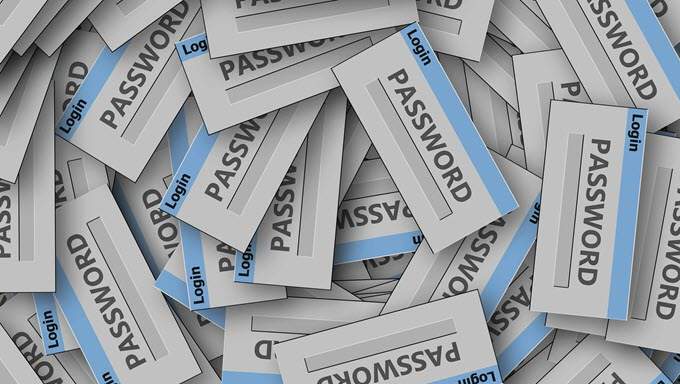
Simple: a password manager. Applications like KeePass, LastPass, and 1Password take the hard work out of password security. All you need is a single, secure password to log in to your password manager account. The software takes care of the rest.
These applications generate nearly-unbreakable passwords for each and every one of your accounts, and since you don’t know what these passwords are—and their actual identity is encrypted—a hacker can’t gain access to your accounts through your password manager.
Sound useful? It is. The key is determining which of the many options is the right choice for you.
1. KeePass (Download)

KeePass stands out from a lot of the competition for one distinct reason: it isn’t cloud-based. Many of the strongest advocates for KeePass argue that storing passwords in a cloud, even via a password manager, is asking for trouble.
KeePass takes any risk out of the equation; it’s database is based entirely on your local drive, although you can sync it between devices through the use of services like Dropbox.
KeePass trades on some of the convenience of other password managers in exchange for total customization and flexibility. For example, the service is open source. If you compared managers based solely on the attractiveness of their UI, KeePass would come in dead last. It’s not pretty to look at, but it gives users more control over their passwords and security.
KeePass will not hold your hand and walk you through the process, which makes it a bit intimidating to people that are not as skilled with technology. If you like technology and are comfortable working with more complicated systems, however, KeePass is a fantastic choice. In fact, we have a full write-up of it you can read here.
What to know:
- Works with Windows, Mac, Linux, iOS, Android, Chrome, and more
- More customization, but less convenience
- Free
2. LastPass (Download)

LastPass works like other managers. You just need a single master password and then it takes care of the rest. Best of all, once you get the program set up—a process that takes only a few minutes—you can import all of your saved passwords from your various browsers, including lesser-known browsers like Opera.
Once you’ve imported these passwords, LastPass gives instructions on how to delete them from your computer. The software also provides two-factor authentication, credit monitoring, and other security features to keep you protected from all angles.
All of the above features are available with the free version of LastPass, but paying for the premium option opens up even more choices. The premium version of LastPass allows you to sync information between your desktop and mobile devices, which extends the functionality across a range of devices.
When you consider this feature on top of the rest of the options, it’s hard to go wrong. The one downside to keep in mind is that LastPass has suffered security breaches in the past, but the company has done a good job in the time since then to improve and eliminate any other vulnerabilities.
What to know:
- Works with Windows, Mac, Linux, Chrome
- Free option has a host of functionality, but premium expands that beyond a single device
- Has had security vulnerabilities in the past
3. 1Password (Download)

1Password is more than just a password manager. While it stores your username and password, it also provides a password generator that creates secure login information that is immune to dictionary and brute force attacks.
1Password also has a “watchtower” feature that watches for attacks on popular websites and warns you of any known, ongoing breaches. There’s also a digital wallet that lets users store information, and the developers have offered a bounty to anyone that can break its encryption. If that doesn’t speak to their confidence, I don’t know what will.
1Password isn’t free, but has a low cost of just $2.99 per month. You can save a few dollars by paying the subscription fee annually. While the program used to charge a one-time fee, this monthly price provides access to all of the features for as long as you subscribe.
And don’t worry—even if you cancel your subscription, your data will still be safe. You can sync your saved information between devices through whatever method you choose, but the compny specifically outlines compatibility with Dropbox and iCloud.
What to know:
- Works with Windows, Mac, iOS, Android
- Requires a monthly subscription of $2.99
- Monitoring features keep you informed of ongoing security threats
4. Dashlane (Download)
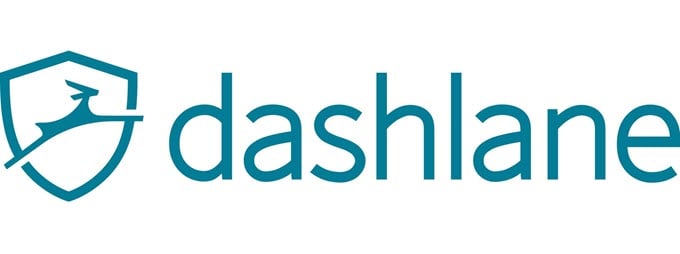
Dashlane may be the closest competitor to LastPass in terms of features, but there is one glaring downside that knocks points off its overall rating: the price.
Dashlane runs anywhere from $40 to $60 per year. Although it has a feature-packed free version, the paid version includes the majority of features that make the password manager truly useful like syncing across devices.
Dashlane does provide you with a password generator, a virtual wallet, and encyrpted auto-fill features. While perhaps not quite as fully featured as LastPass one a cost-benefit basis, the software is worth at least checking out.
What to know:
- Works with Windows, Mac, various browsers
- Higher yearly price than most of the competition
- Similar to LastPass in many ways
Why You Need a Password Manager
Password managers are convenient, sure, but you may wonder whether they are really necessary. The answer to that is a simple, resounding yes. Here’s why. Do you know the best practices for safe and secure passwords? It’s an extensive checklist, and one almost everyone is guilty of violating:
- 12-14 (or more characters in length)
- Mix of uppercase and lowercase letters, numbers, and symbols
- Does not contain easily identifiable personal information like home address or birthday
- No plain words or passwords like p@44w0rd
- Unique passwords for each and every account
- Changed every six months
It’s a lot to keep track of, especially if you have dozens of accounts. Even if you create your own passwords, relearning them every six months will quickly become problematic. A password manager takes the problem out of your hands and completely eliminates the chance that a keystroke logger might find out what your password is.

All a keystroke logger will be able to detect is the master password to your password manager—and without the other correlating information (or even knowing that it goes to a password manager) then that alone is useless.
Check out the options on this list. There are others out there, like Apple’s Keychain functionality, but it just isn’t secure enough to be worth consideration. The four password managers above are the ones we recommend above all others in terms of overall security and convenience for the average end-user.