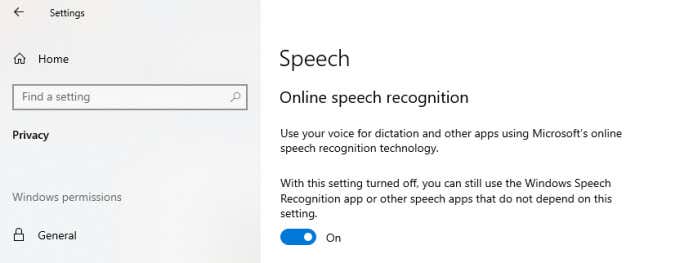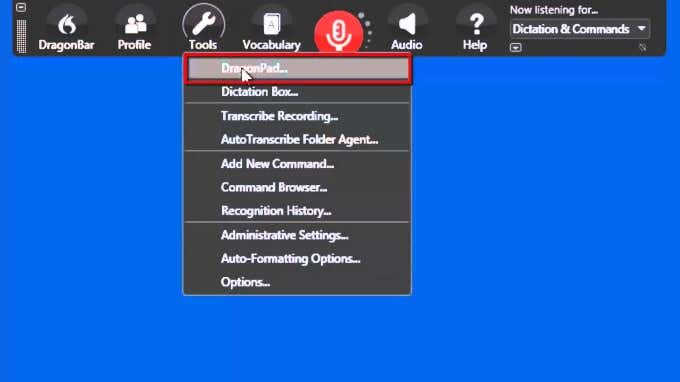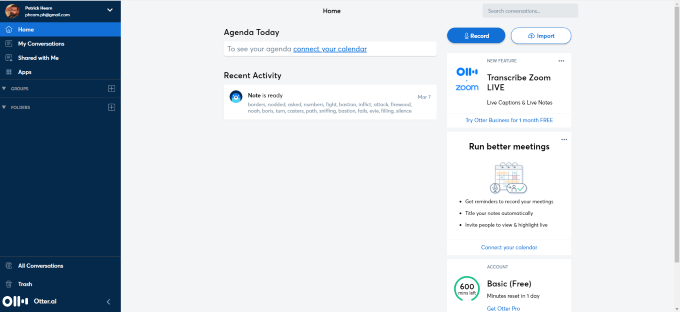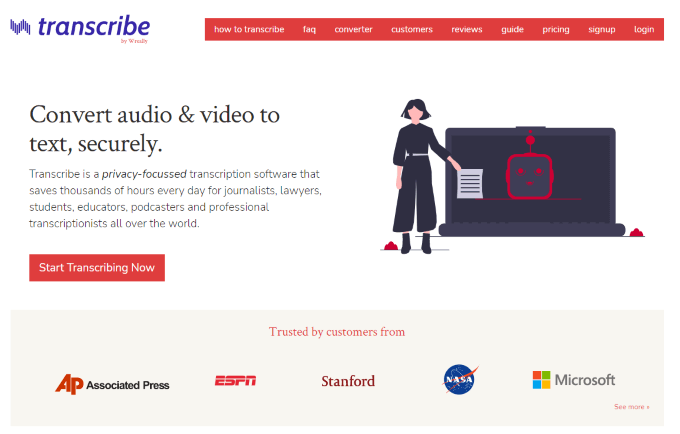The fastest typing speed ever recorded is 212 words per minute—but do you realize you speak much faster than that? With the right speech-to-text software, you can put words on the page significantly faster than you could ever type. It also has the added benefit of sparing your wrists from excessive strain.
There are multiple options for speech-to-text software on Windows 10, but it can be hard to narrow down the best picks. We’ve examined both the free and paid options to help you choose the right software for you.
The Best Speech to Text Software for Windows 10
These are the best software options for speech-to-text on Windows 10.
Windows 10 Speech Recognition
Windows 10 includes built-in dictation software. You can activate it almost any time you need to enter text by typing Windows + H, but first, you need to ensure the feature is turned on. Open Settings > Privacy > Speech and click the toggle to On.
Once you do this, you can speak into your microphone and Windows will transcribe what you say. This entire paragraph was written using Windows built-in speech-to-text software.
It isn’t perfect–for example, it doesn’t always get capitalization correct and you need to enunciate slowly to be understood. But if you need to write out text and you can’t type, it’s a solid free option.
Dragon NaturallySpeaking
Dragon NaturallySpeaking, often just called Dragon or Dragon Nuance, is possibly the best speech-to-text software in existence for any platform. The software is incredibly customizable and powerful, allowing users to enter even made-up words that it will then recognize later.
Although there are Mac-based versions of Dragon, it has always worked better for Windows—in fact, Microsoft acquired the rights to the software last week. Many professional authors swear by Dragon as one of the tools in their belt, but the software isn’t limited solely to the world of fiction.
Dragon features:
- Multiple workflow options including Dragon Professional, Dragon Legal, and Dragon Law Enforcement
- Cloud-based versions of Dragon that can be used on mobile devices
- High word-recognition accuracy
- Custom word input and recognition
Dragon can also be used to navigate your PC through voice. It’s a helpful tool for those with disabilities that can’t use a mouse or keyboard. The downside is that Dragon fetches a high price, starting at $200 for the Dragon Home software.
Otter
Otter is a cloud-based speech-to-text tool available for Windows users with excellent accuracy and transcription speed. Since all transcription is done in the cloud, users with older computers can still use Otter without worrying about system requirements.
Otter features:
- Up to 600 minutes per month on its free plan
- Low-cost paid options at $8.33 per month annually or $12.99 monthly
- Up to 200 custom words and up to 6000 minutes of recording per month on a paid plan
- Powerful search function allows you to search the transcript for a specific word or phrase
- Business-focused subscription plans that allow multiple users to work on a single project
All you need to make full use of Otter is a high-quality microphone. The better your microphone, the clearer the input. You can see Otter work in real-time, edit the transcription, and insert images and notes.
Transcribe
Transcribe is a privacy-focused transcription tool aimed at journalists, lawyers, and educators, but it can be used by anyone for any purpose. The heavier focus on privacy appeals to users that worry privileged information might be revealed.
Transcribe features:
- Uploaded recorded audio clips to transcribe them.
- Transcribe audio into text in real-time
- Use the built-in text expander for common phrases
- Link a foot pedal to start and stop audio
- Two price tiers: self transcription at $20 per year, or automatic transcription at $6 per hour
If you spend a lot of time at the computer and you feel the strain in your wrists, give dictation a try. Watching your words appear on screen is interesting and allows you to be much more productive while also sparing your wrists.
Which Pick Is Right For You?
If you only use voice transcription from time to time, then the default tools available in Windows 10 or with Otter will do just fine. On the other hand, if you want to write a book and you intend to heavily use speech to text, then Dragon NaturallySpeaking is a great option. While pricey, it’s one of the most customizable and flexible tools on the market.
If you prefer to speak into a recording device and transcribe the text later, then Transcribe is the best pick. It easily translates speech into text, but the high price point might be prohibitive for heavy users. Regardless of your intended purpose, speech to text software can spare your wrists and save you a lot of time. Give it a try yourself and decide if you want to use it more often.