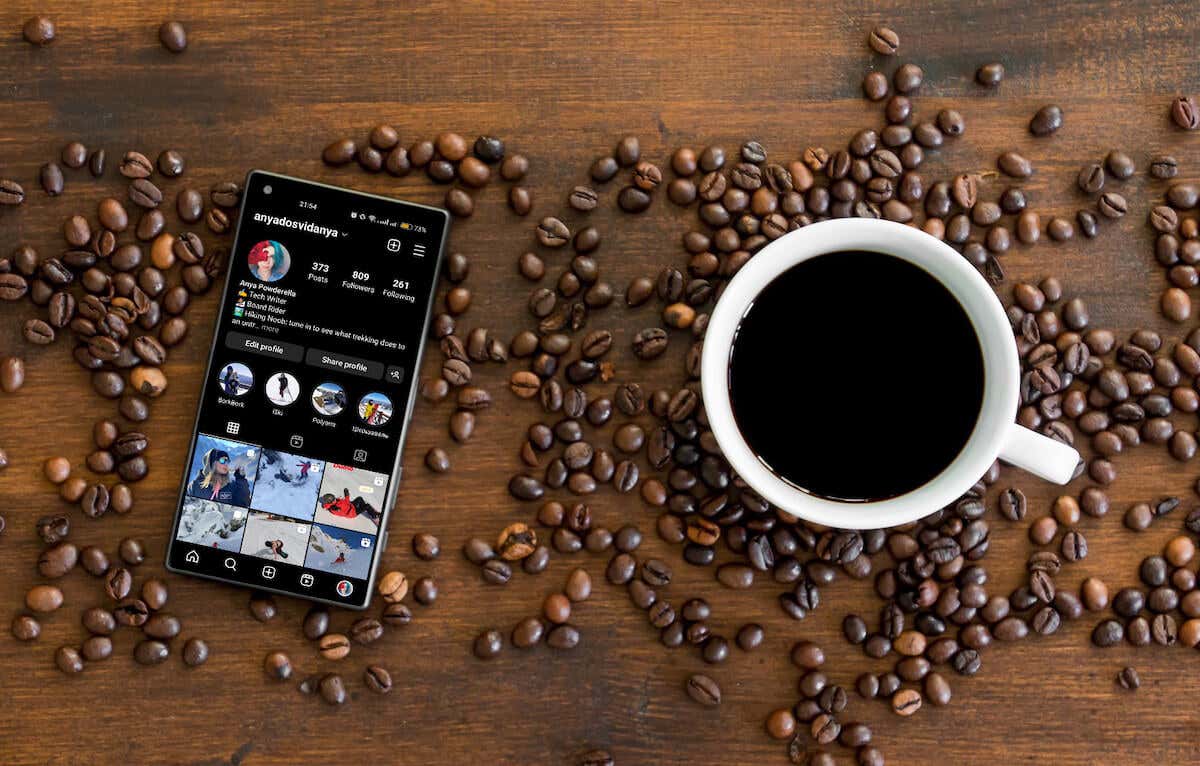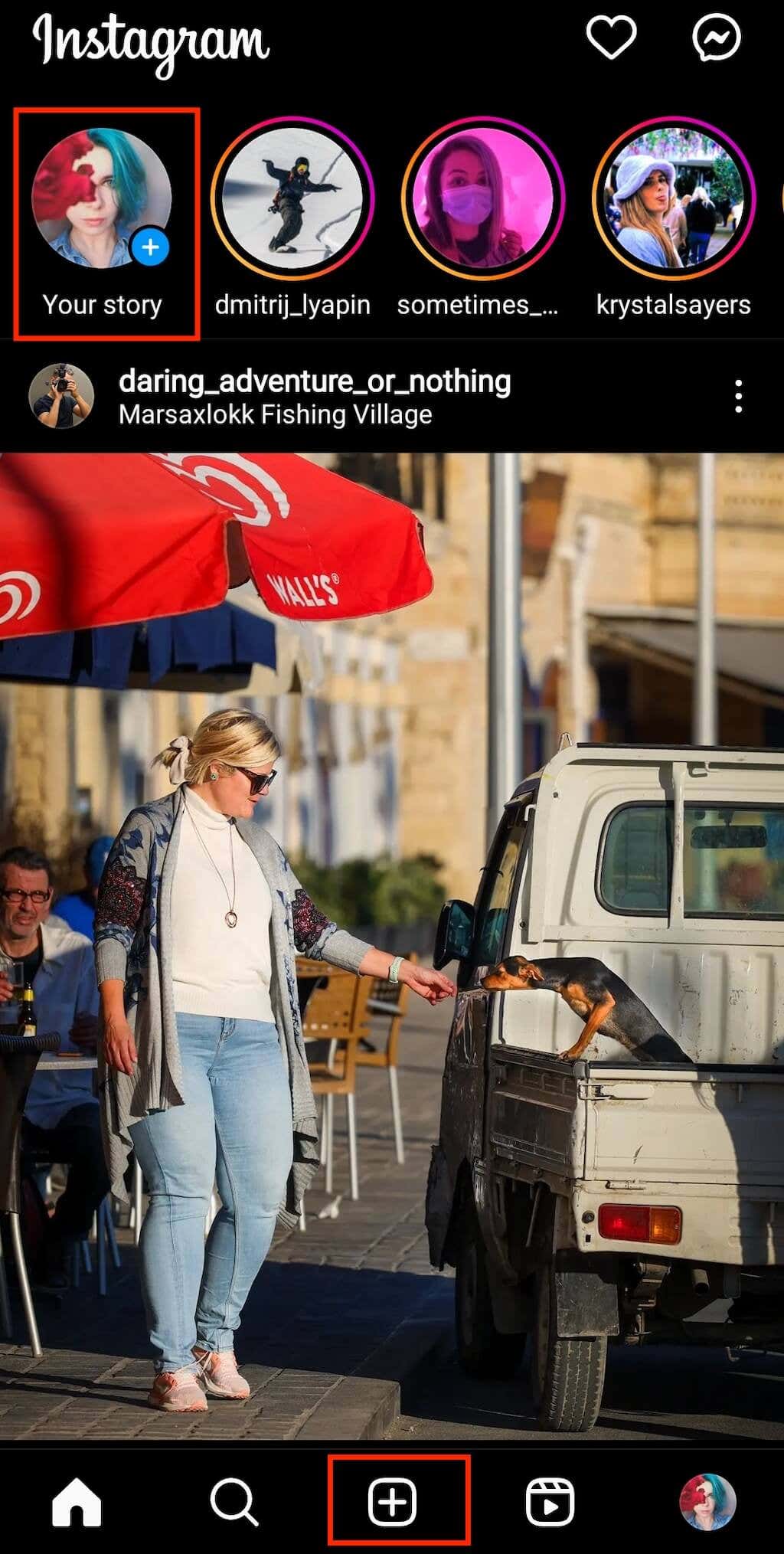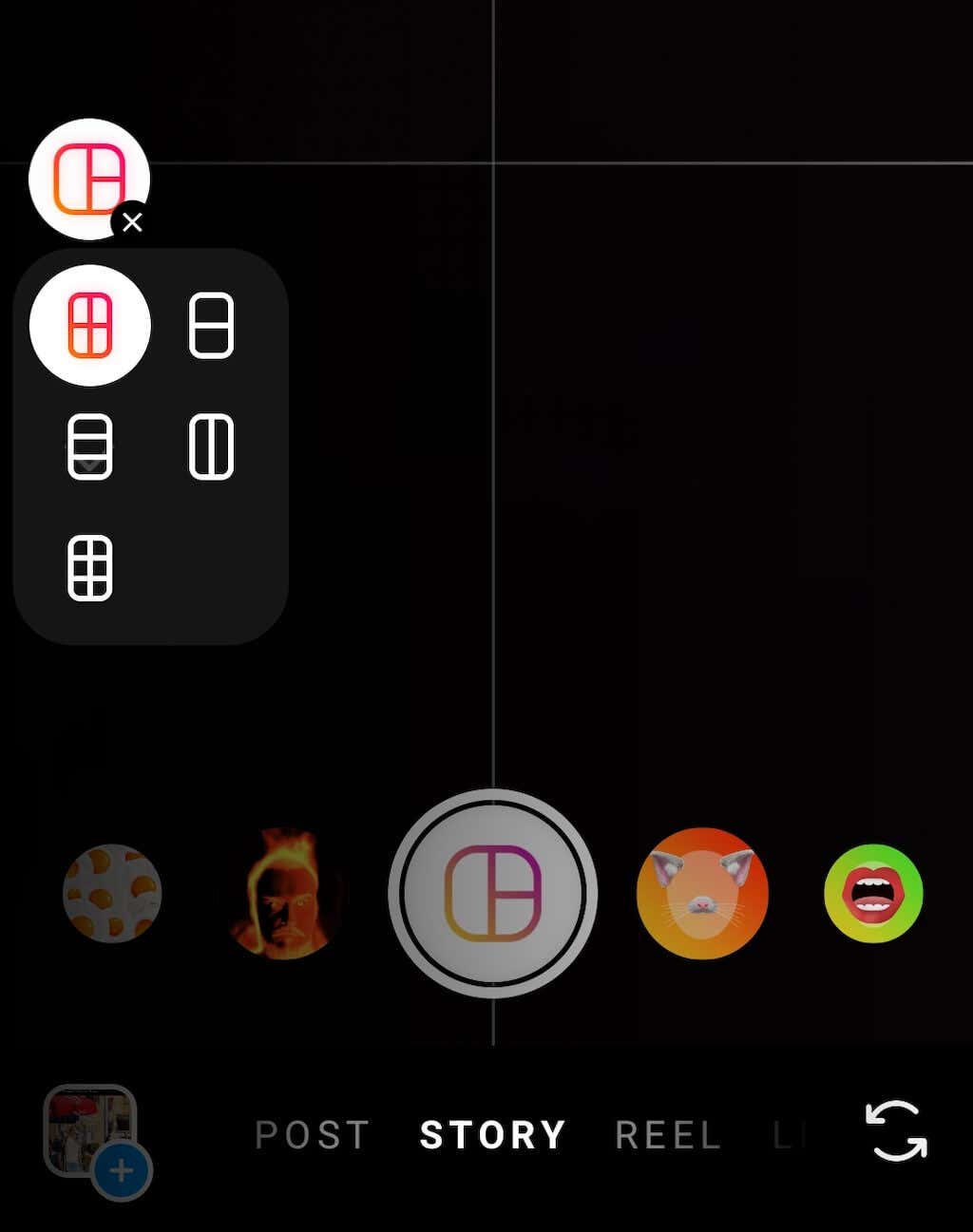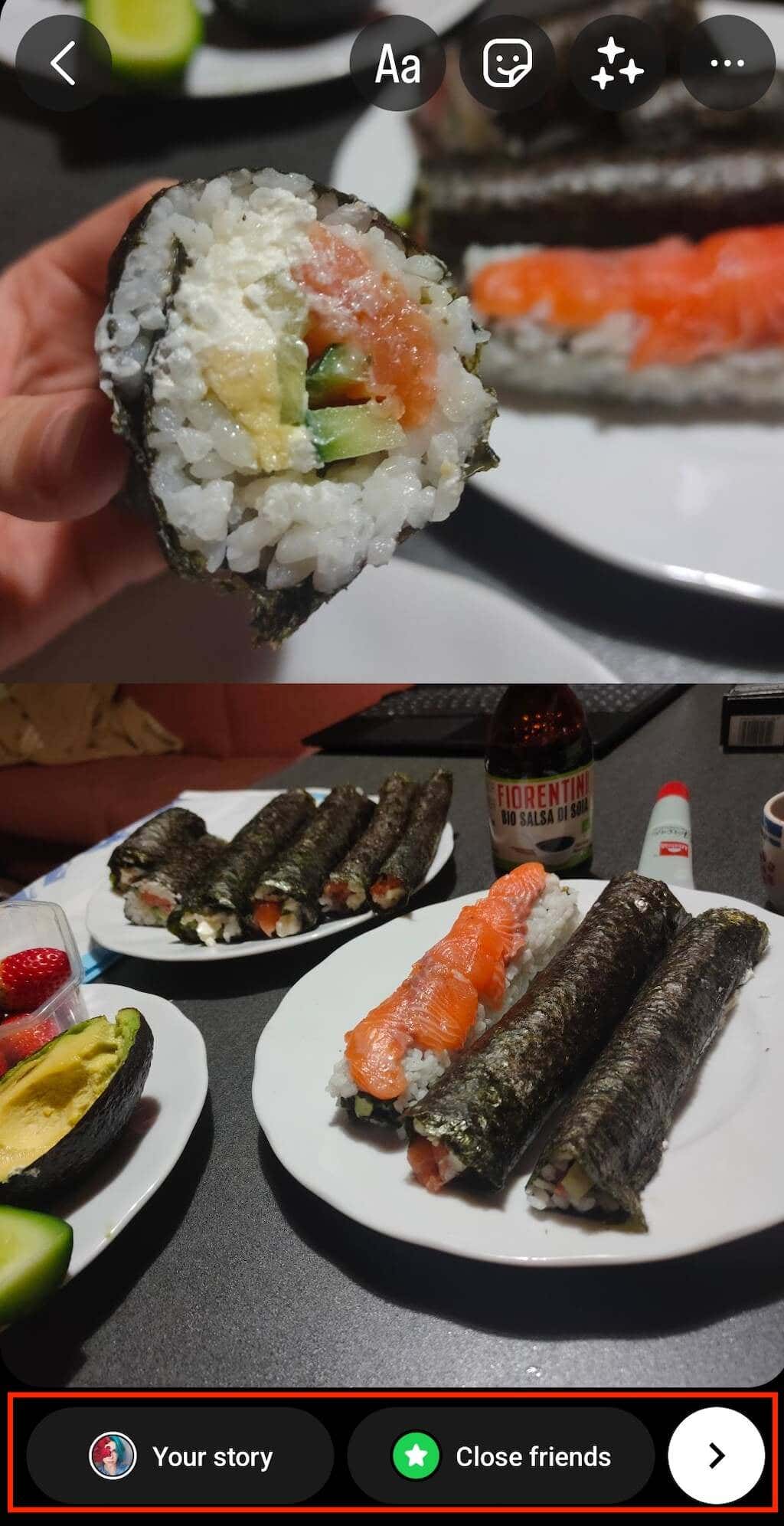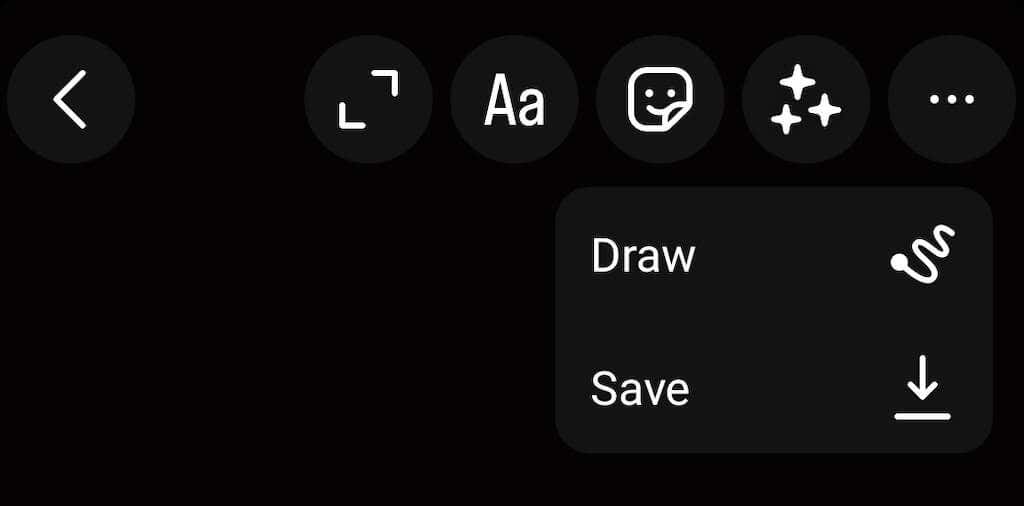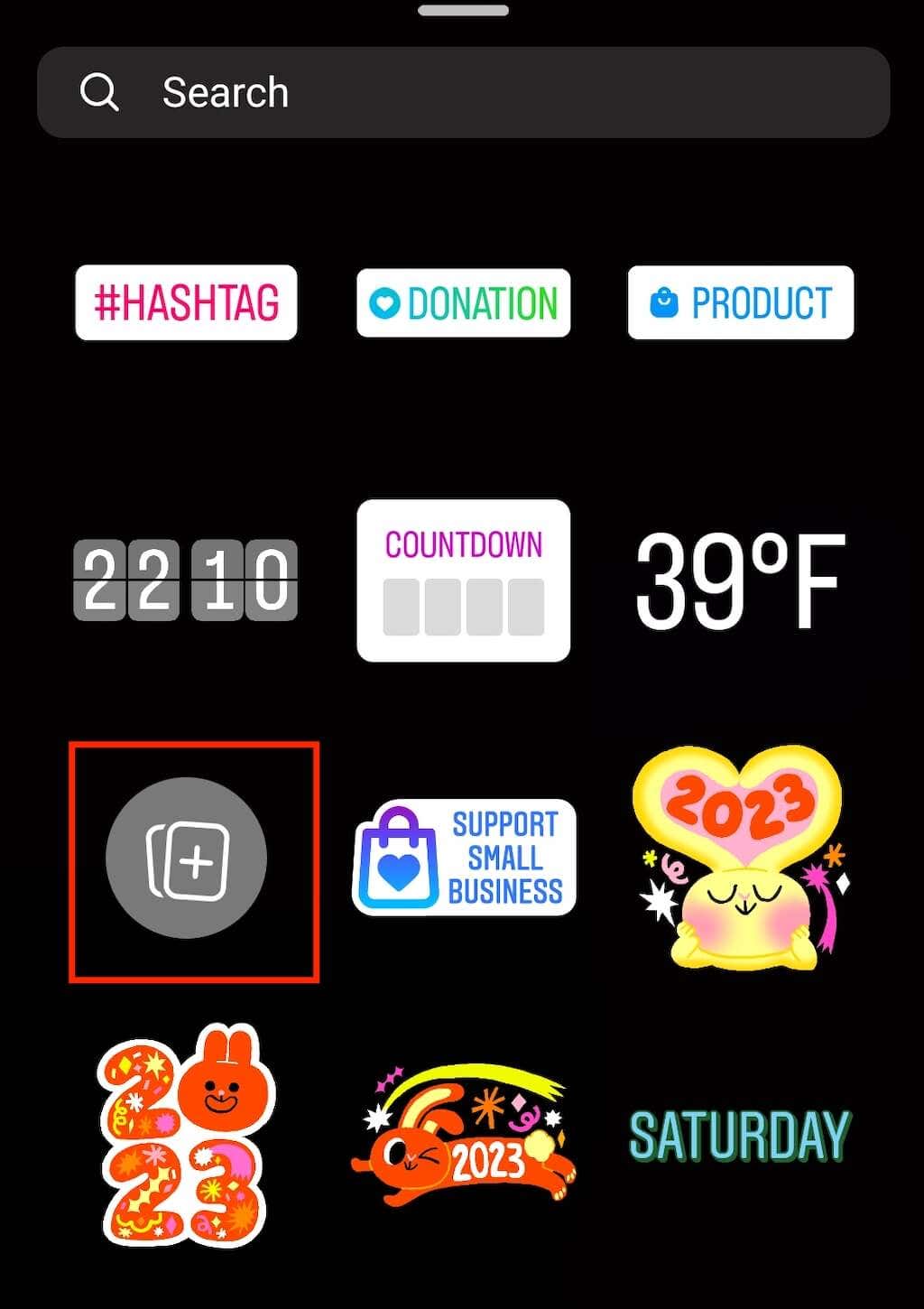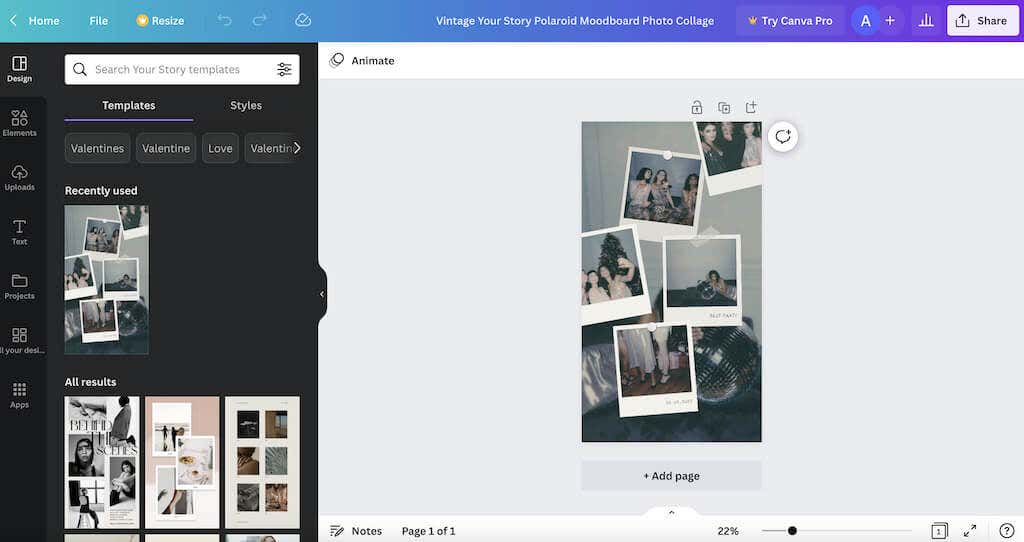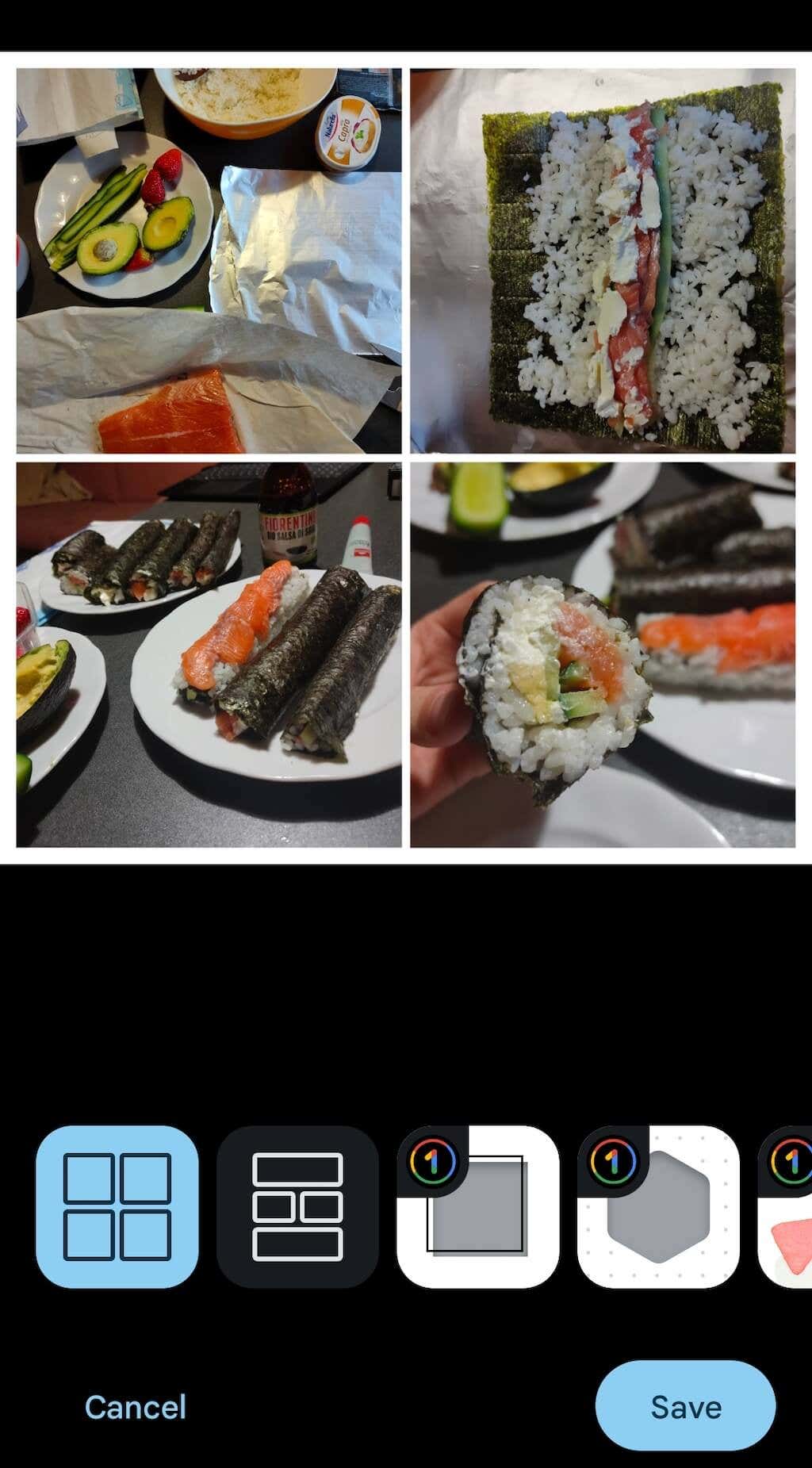You can add multiple pictures to any Instagram post or story. If you choose multiple photos from your camera roll and upload them to your stories, Instagram will upload each as its own slide.
But what if you want to add multiple photos to one Instagram story (as opposed to separate stories)? There are several ways to do it using Instagram’s built-in tools and third-party apps.
How to Add Multiple Pictures on One Instagram Story Using the Layout Feature
Instagram has features that allow adding multiple images to a single Insta story. One of these features is Layout. Using the Layout tool, Instagram users can easily create a photo collage from the pics they have on their phone without using third-party apps.
However, this option comes with certain limitations. For example, you must crop your pictures depending on your Layout template. In addition, you won’t be able to overlap or layer your photos one on top of the other.
There are also only five configurations that you can use. They allow you to add two, three, four, or six photos and place them on your screen in a certain way.
To add multiple pictures to a single story on Instagram, follow the steps below. The instructions are the same for both Android and iOS users.
- Open the Instagram app on your smartphone and log into your Instagram account.
- Select the plus icon from the bottom of the home page, swipe the screen to the right, or long-press Your story on top of the screen to start creating a new Instagram story.
- Select the Layout icon from the menu on the left-hand side of the screen. Then select one of the Layout configurations for your story.
- You can take new pictures for your story using your camera or add pictures from your phone’s gallery by choosing the photo gallery icon at the bottom left corner of your screen.
- Instagram will automatically crop the pictures to fit the selected Layout configuration. If you want to remove or replace any images, tap this image and select the trash bin icon to remove it.
- After editing the images, select the white circle with the check mark icon to continue.
- On the next page, you can add text, stickers, music, and gifs to your Instagram story. Once you’re ready to publish your story, select Your story in the bottom-left corner of the screen or the Share icon in the bottom-right corner to choose one of the alternative sharing options.
How to Layer Multiple Photos in One Story Using Instagram Stickers
A different way to add multiple images to a single Instagram story is to use Instagram’s Photo Sticker. This method is just as easy to use as the Layout, but it gives you more freedom to get creative with your Insta stories.
When you use the Photo Sticker, you can select any background color you like or even choose to use one of your pictures as the story background. On top of that, there’s no limit to how many pictures you can layer in one story. You can make them as big or small as you like and place them anywhere you want on your story screen.
Follow the steps below to add different pictures to one Instagram story using the Photo Sticker. The instructions are the same for iPhone and Android users.
- Open Instagram on your smartphone.
- Start creating a new story.
- Take a picture or select one from your camera roll to use as a background. If you want a solid background instead, select Draw from the options at the top right corner and use the brush tool to paint over the image or long-press on the screen to create a solid background of the selected color.
- Swipe up from the bottom of the screen or select the Sticker icon at the top of your screen to open the sticker options.
- From the stickers, select the Gallery icon to add a saved picture from your gallery, or select the Camera icon to add a real-life photo to your story. You can resize, rotate, overlap, and move your pictures in any direction across the screen. If you want to remove or replace any of the images, hold and drag them down into the trash bin.
- You can customize your story by adding music, text, and gifs.
- When finished editing your story, select Your story in the lower-left corner of the screen to publish it.
How to Use Third-party apps to Add Multiple Images to One Instagram Story
While Instagram offers a few tools for adding multiple pics on a single story, you might be looking for more creative options. If you want more freedom with how you use your pictures in a story, you can check out third-party apps offering additional photo-editing functionality.
1. Canva
Canva is a fantastic graphic design app that you can use to create unique Instagram stories for free. The app has numerous templates for various occasions, including Instagram stories. You can design your stories from scratch or use a template and only change a few elements.
Canva has a free plan for iOS, Android, and desktop users. You won’t need to download the app if you’re using it on your desktop. Create a free account and start making your stories.
2. Google Photos
You’re probably already using Google Photos to store your photo collection. You can also use Google Photos as a photo collage app.
Open Google Photos and follow the path Library > Utilities > Create New > Collage to access the app’s easy-to-use collage builder that you can use to create fun and fresh Instagram story layouts.
Make Your Instagram Stories Stand Out
Social media is where you must constantly develop new ways to make your content stand out, and Instagram is no different. Luckily, Instagram as a platform has many other tools that can help you make your stories and regular posts unique. For more Instagram tips and hacks, check out our piece with fun and creative ideas for your next Instagram story.