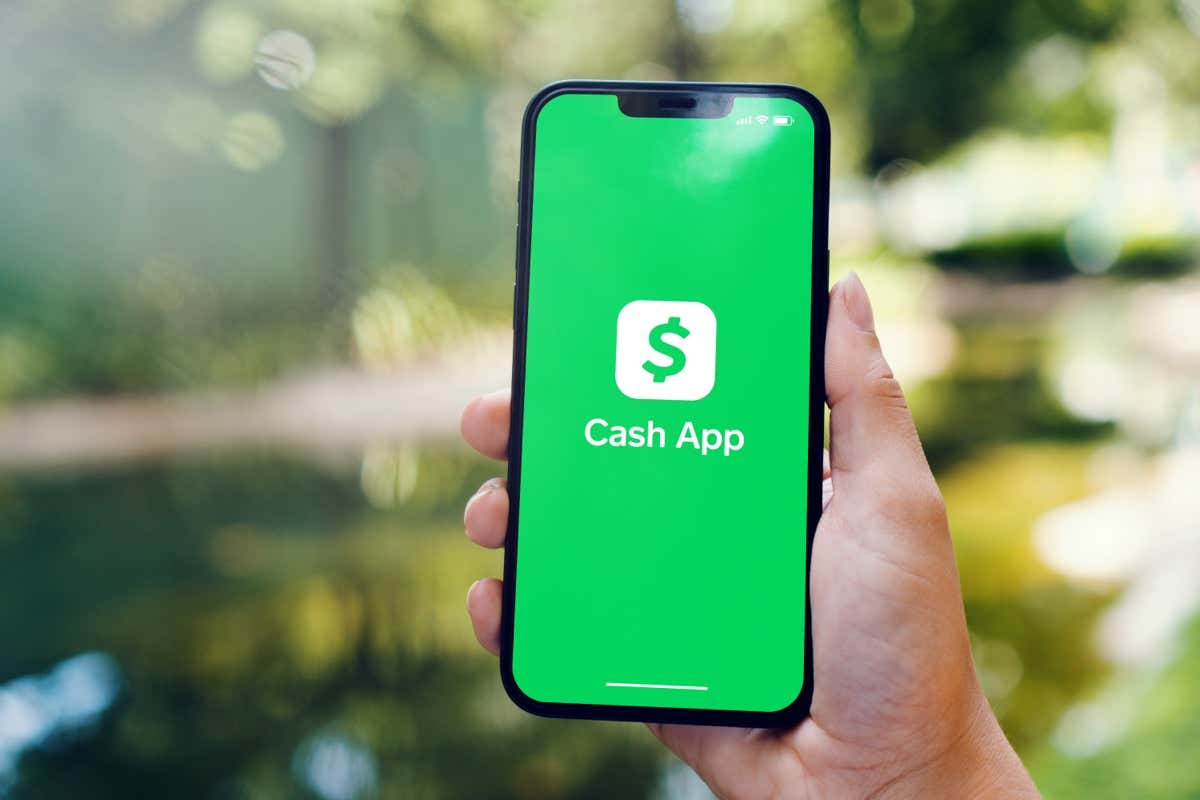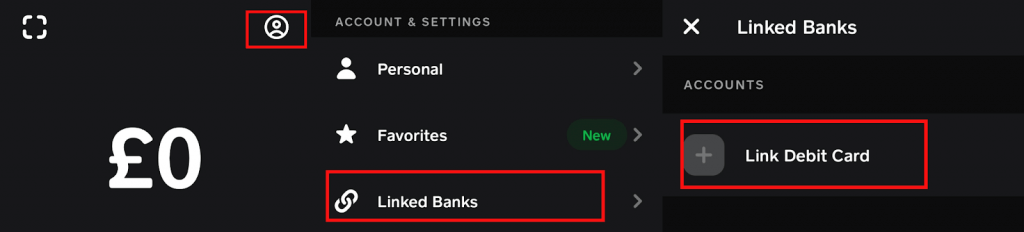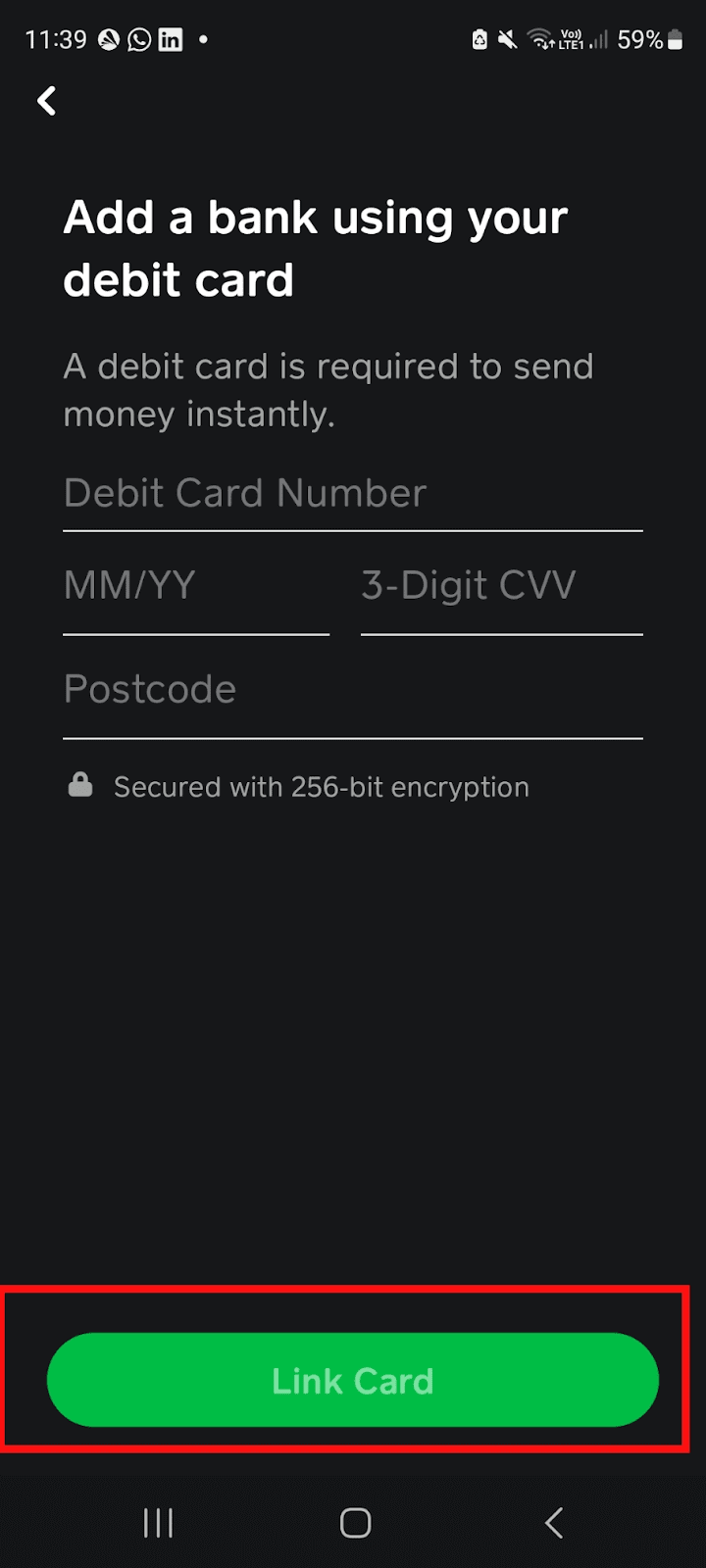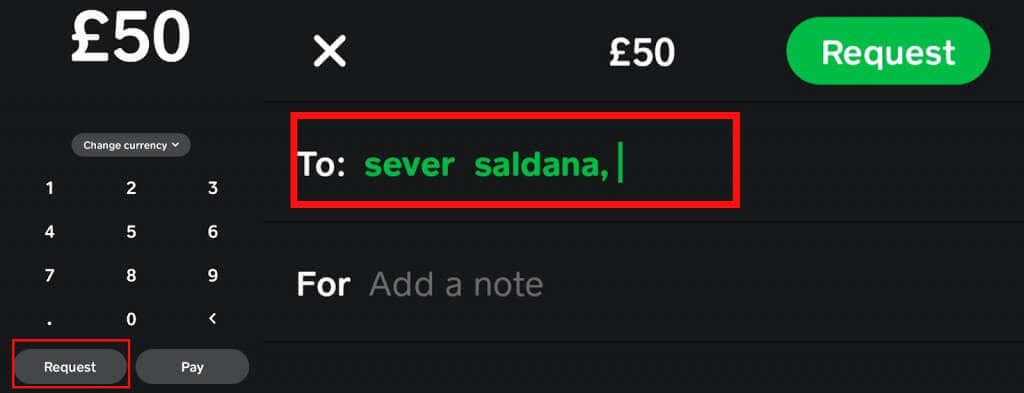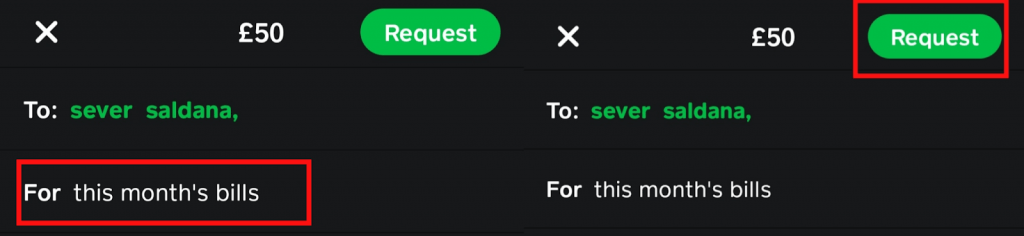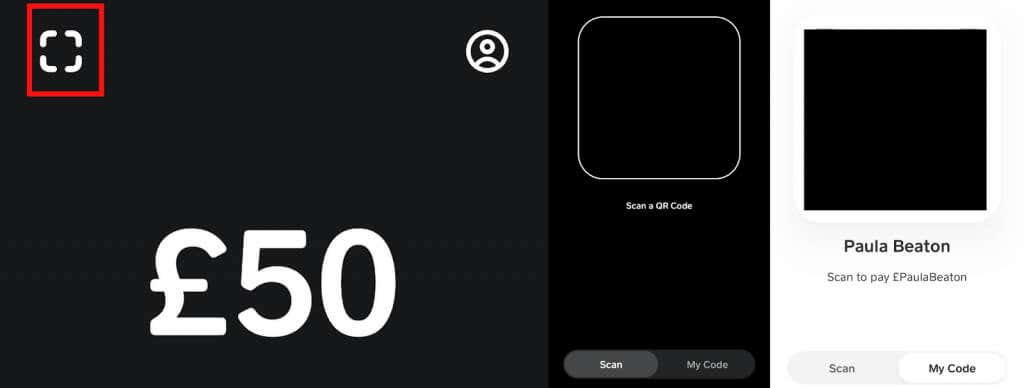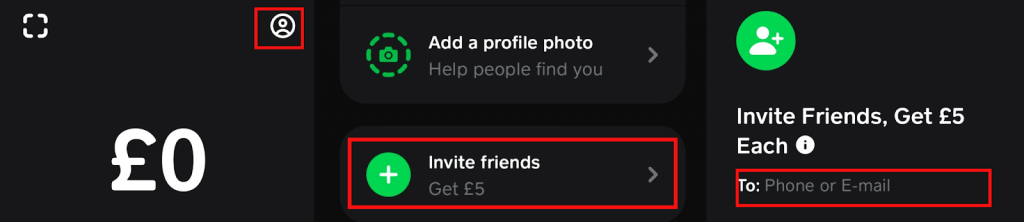The digital payment service Cash App works a lot like Venmo or PayPal, allowing you to send and receive money. You can also use your Cash App card to pay for goods or services online and in stores, anywhere Visa is accepted.
Your card is connected to your Cash App balance, so you’ll need to reload it to ensure you have funds available to spend. If you’re wondering, “Where can I reload my Cash App card?” keep reading. Below, we’ll explain the top five ways to reload a Cash App card.
How to Reload a Cash App Card From Linked Bank Account/Debit Card
The easiest and fastest way to reload your Cash App card is to transfer funds from your bank account or linked debit card. To do this, you need to link your bank account or debit card to the app. Here’s how to do that:
- Launch Cash App.
- Select your Profile icon at the top right.
- Scroll down and select Linked Banks.
- Select Link Debit Card and follow the on-screen prompts to add a bank account/debit card.
- When you’ve added your information, select Link Card to confirm.
Once your bank account or debit card is linked to Cash App, you can transfer money from your account or card via Regular Transfer, which takes one to two days, or Instant Transfer, which takes just a few minutes but incurs a fee.
Here’s how to add cash to your Cash App card:
- Launch Cash App and select the Money tab at the bottom left.
- Press Add Cash.
- Choose the amount you wish to transfer to your Cash App account.
- Select Add.
- Enter your PIN or use Touch ID to confirm.
How to Reload Cash App Card via Recurring Deposit
If you’d prefer to not have to worry about running out of available funds on your Cash App card, you can set up a recurring deposit from your bank account on a specific day of the month. For example, you might set it up after your payday, so you’ll always have a balance available to spend. Here’s how to reload Cash App card using recurring deposit:
- Launch Cash App and select the Banking tab at the bottom left.
- Open Deposits & Transfers
- Scroll down and select Recurring.
- Ensure the toggle above Auto Add Cash is turned on.
- When asked “How often would you like to add cash?” select Daily, Weekly, or Monthly.
- On the next screen you’ll be asked “On which day would you like to add cash?” Select the day, time, or date according to your preference.
- Now enter the amount of cash you’d like to add and select Schedule.
- The app will ask you to confirm changes using Touch ID or enter your PIN.
Note: Setting up recurring deposits to your Cash App account is free.
How to Reload Cash App Card by Requesting Money From Friends and Family
Just as you can with PayPal, you can request money from other people, such as friends and family, to reload your Cash App card. Again, it’s quick and easy to do — just follow these steps.
- Launch Cash App.
- Enter the amount of money you’d like to request.
- Select Request.
- In the To field, fill out the details of the person you’re requesting money from, such as their email address, phone number, or £Cashtag.
- In the For field, you can also add an (optional) note to explain what the funds are for and why you’re requesting them.
- Select Request at the top right to send your request.
Reloading Your Cash App Card at a Store
If you’d rather go to a store to reload your Cash App card, you’ll find many grocery stores, retail stores, and pharmacies that will allow you to do so, such as Target and Walmart. So, find a participating store and head for the customer service counter.
At the store, let the cashier know you’d like to reload your Cash App card using your QR code.
- Open Cash App.
- Select the square symbol at the top left.
- Select My Code at the bottom.
- Show the QR code to the cashier for them to scan.
- Hand them the cash you wish to add to your Cash App account.
- The funds should be added to your account automatically, but it’s best to keep hold of the receipt in case the Cash App is not working.
Note that there’s a small fee charged for reloading your Cash App card in-store. The Cash App website has a list of participating retailers.
Can you Reload Cash App Card at an ATM?
Unfortunately, reloading your Cash App Card at an ATM is not possible. However, you can withdraw from an ATM using your card, though you’ll pay a fee per transaction.
How to Reload Cash App Card Via Referrals
Cash App operates a referral program that will pay you for any referrals you make. You can earn up to $15 for each friend you refer. Once they’ve signed up, they must make a qualifying transaction before you receive the referral fee.
- To refer friends, open Cash App and select your Profile icon at the top right.
- Select Invite Friends.
- On the next screen, you can either choose Allow & Continue to allow Cash App to access your Contacts, or select Continue to deny access and manually enter a contact’s information.
- In the To field, enter your friend’s phone number or email address.
- Select Send Invite to send the referral.
As you can see, there are several easy ways to reload your Cash App card, whether you prefer to head to your nearest store and top up your account in cash or request money from friends and family to pay bills.