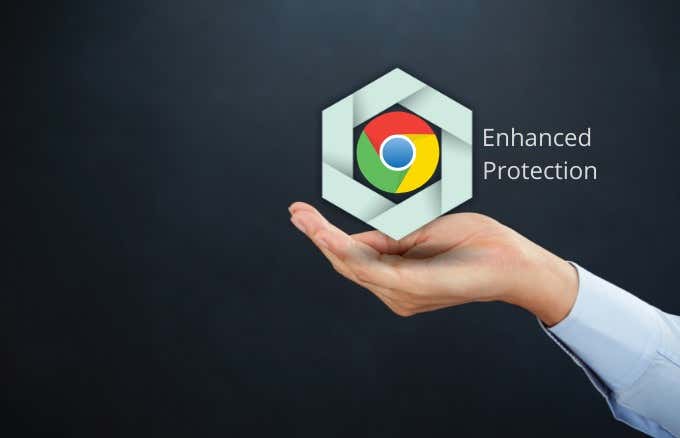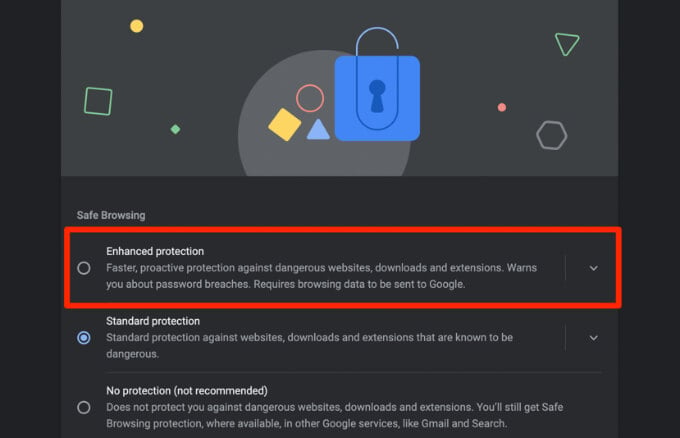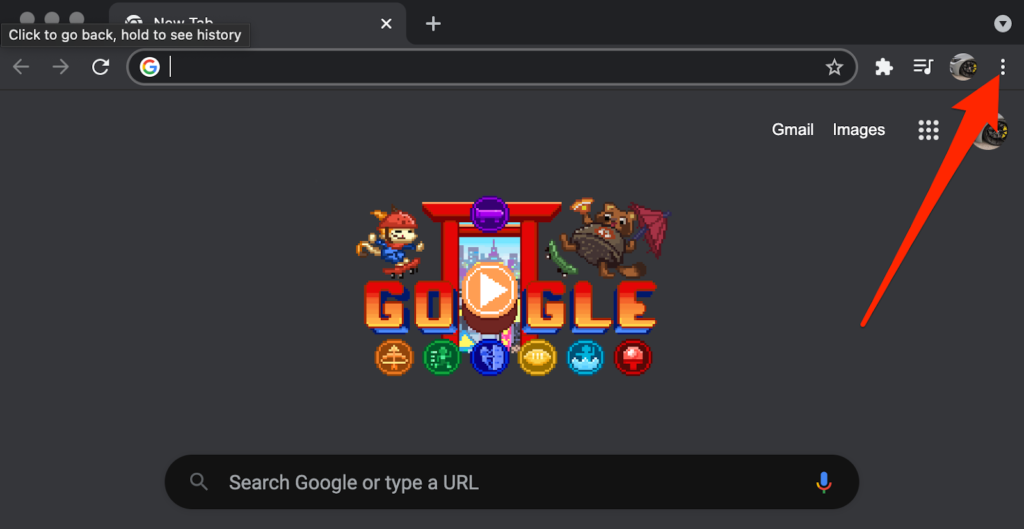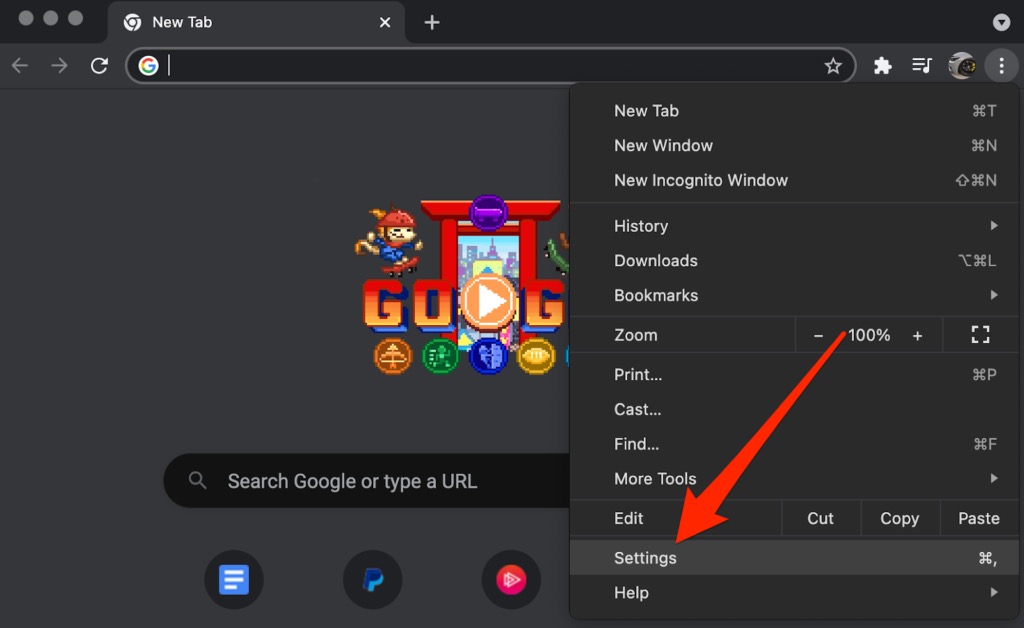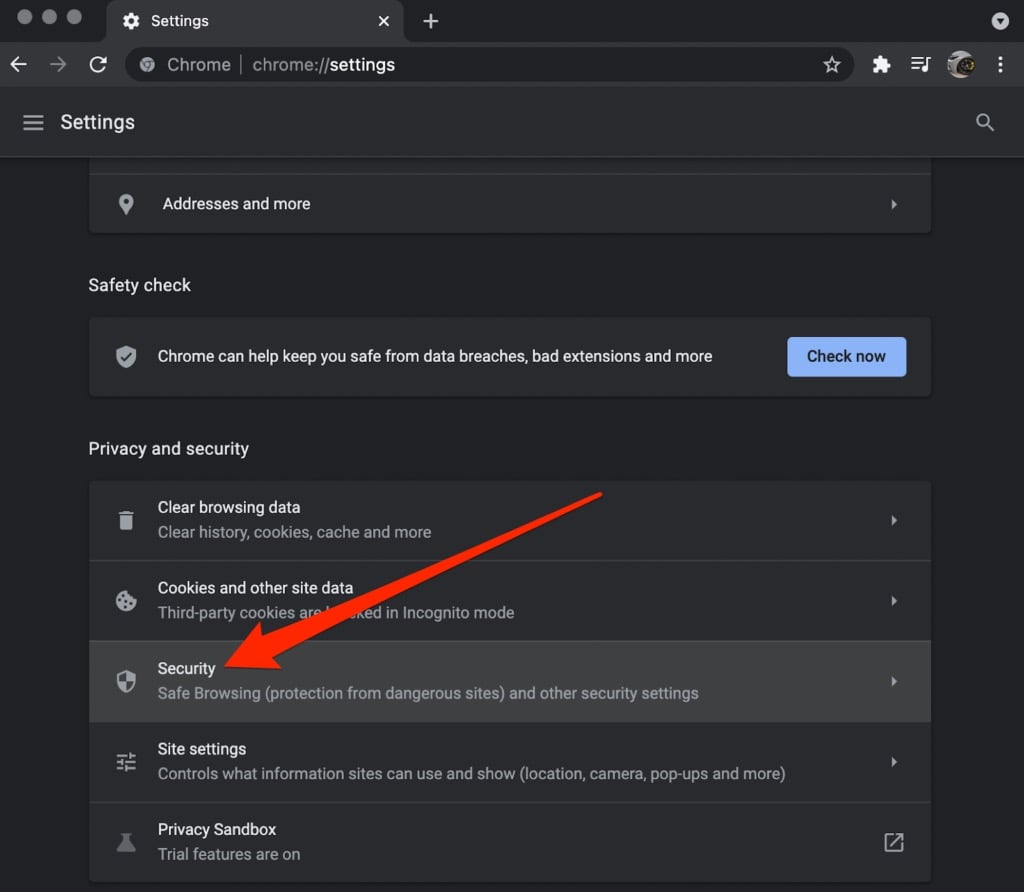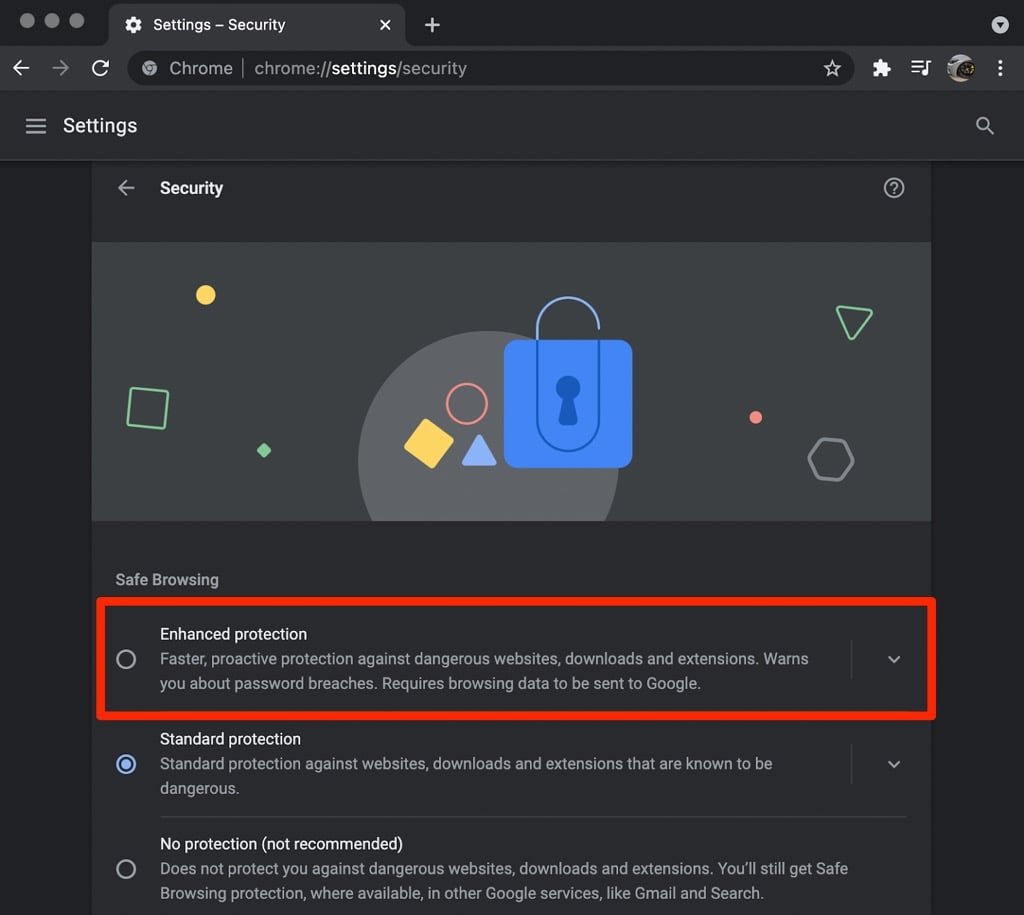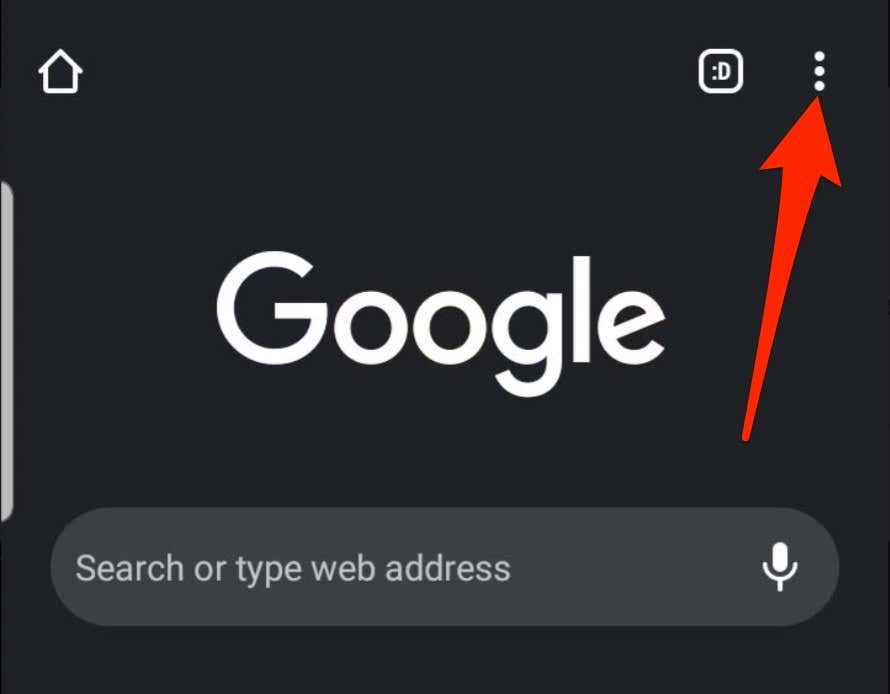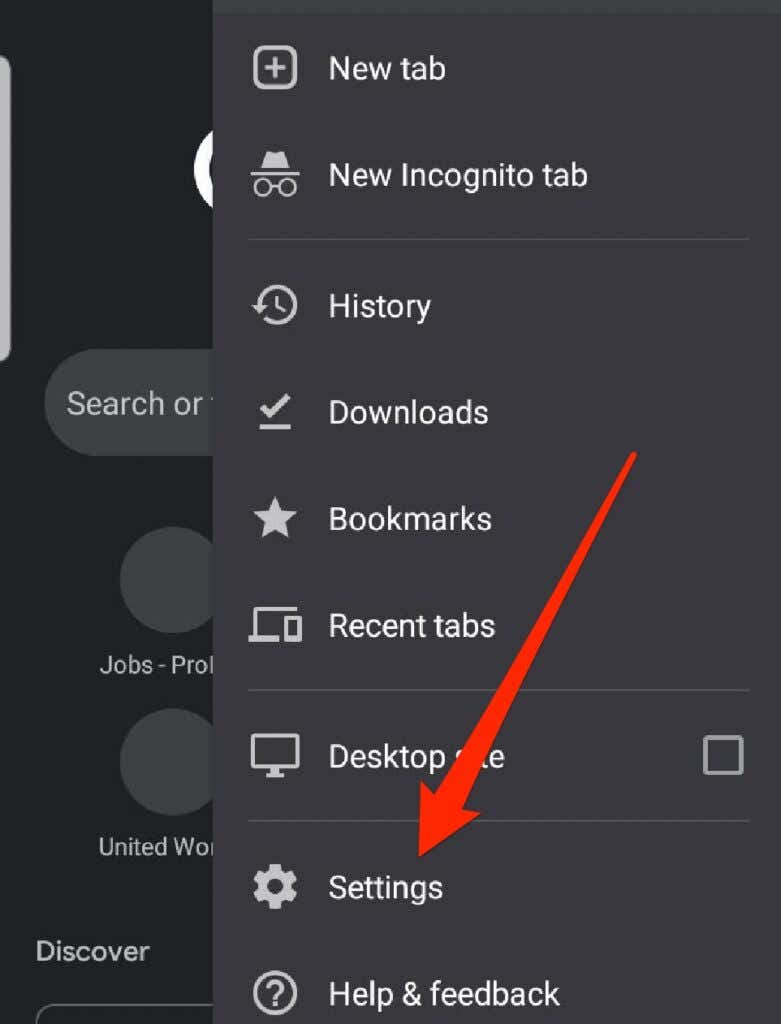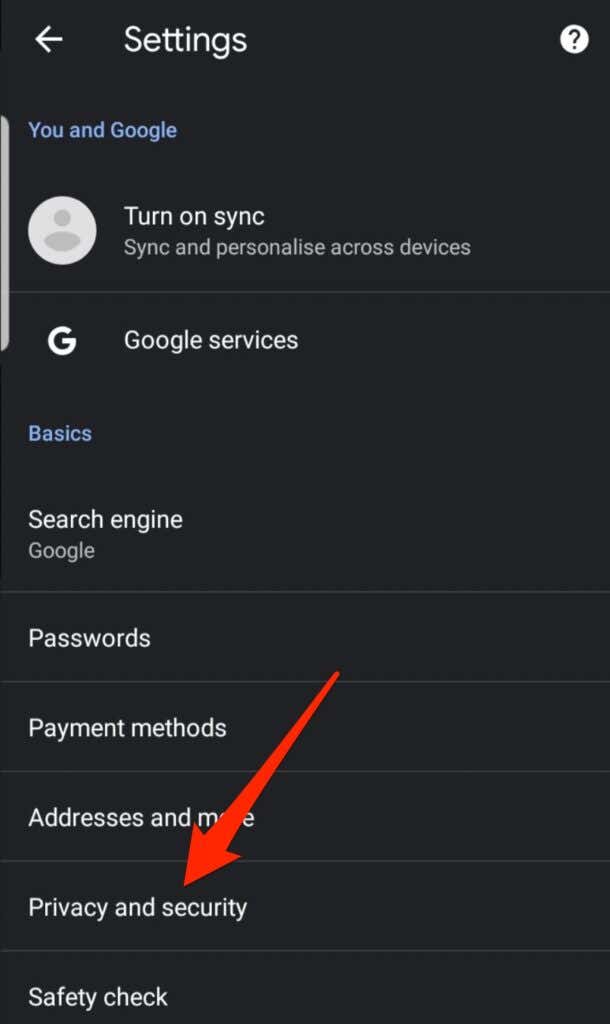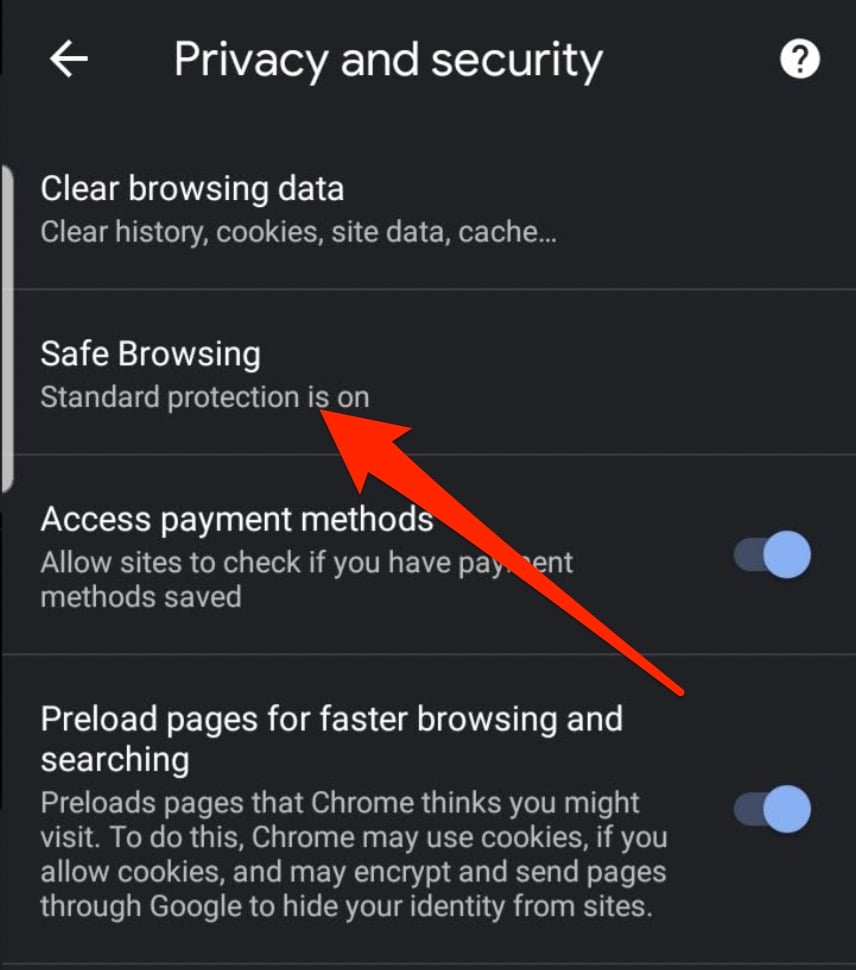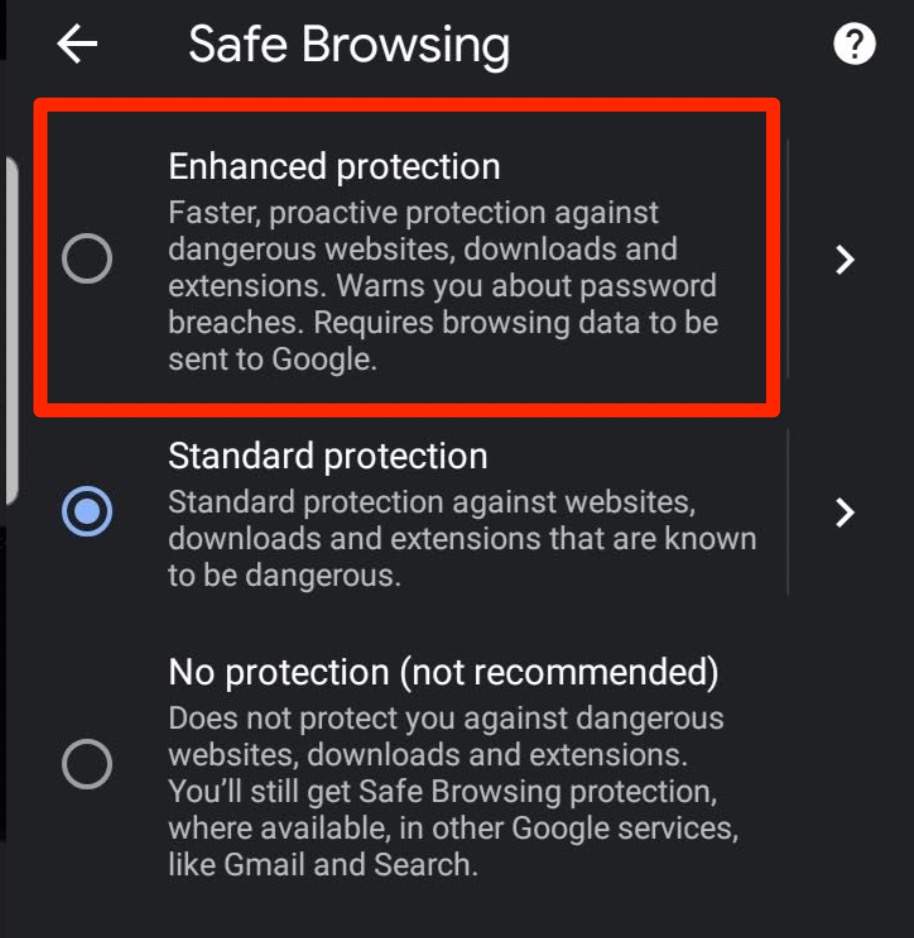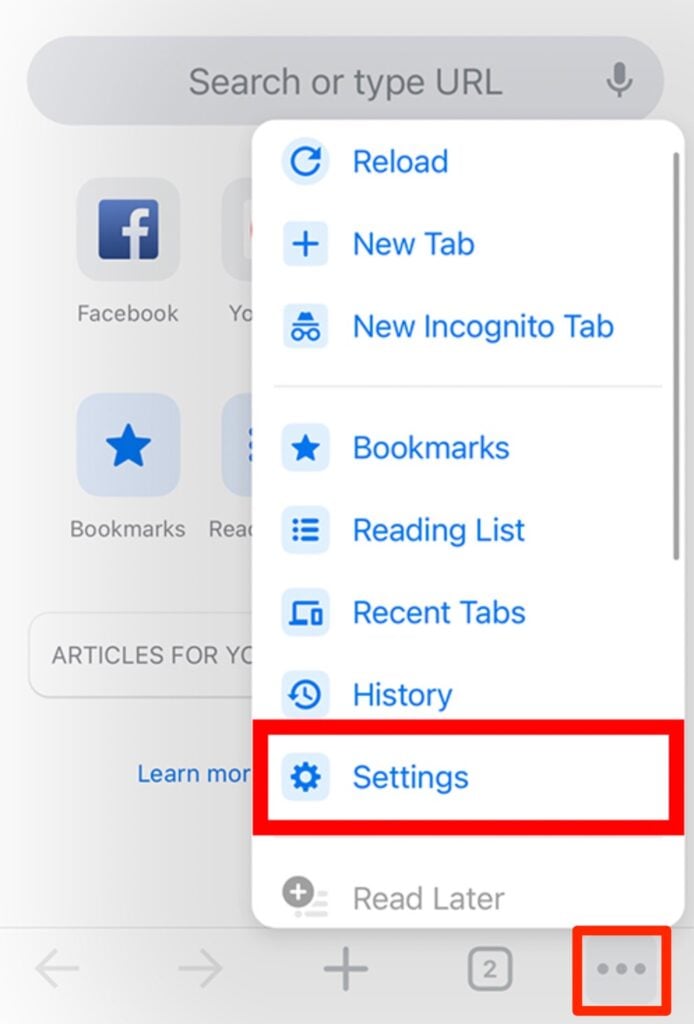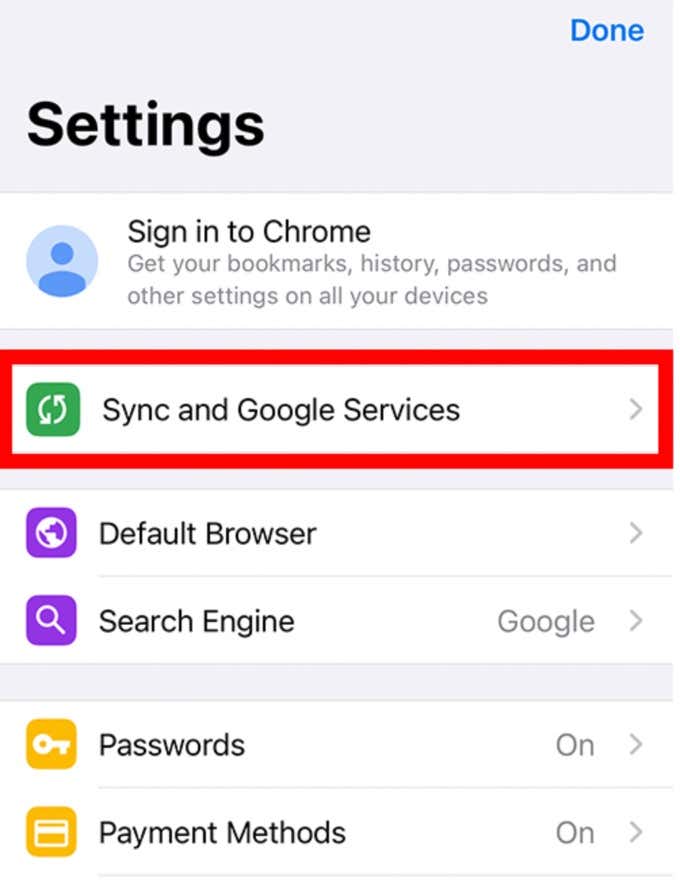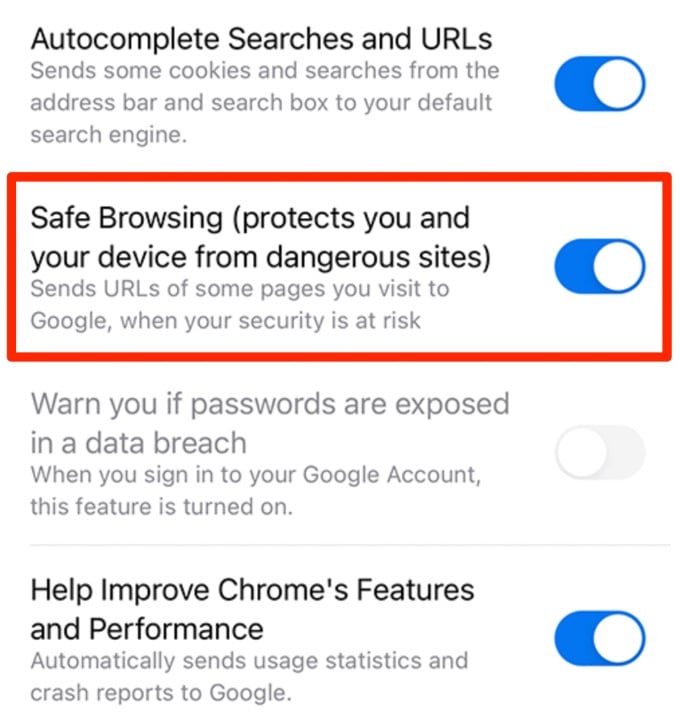While threats on the web are getting more sophisticated, there are many tools at our disposal to help us secure our online accounts.
However, these tools aren’t 100 percent foolproof, and sometimes your credentials can get hacked or leaked. It’s no wonder that tools like password managers and others have built-in security breach checkers to effectively combat such threats.
Google has some built-in tools in Chrome such as the Enhanced Protection feature that attempts to make browsing safer.
What Is Enhanced Protection in Google Chrome?
Google Chrome’s Enhanced Protection is a browsing security feature that substantially increases safety on the web against dangerous downloads and websites.
If you’re signed into Chrome and other Google apps you use, you can get improved protection based on the attacks against your Google account and threats you encounter on the web.
Plus, if you rely on Chrome extensions to help you improve your browser experience or be more productive, Enhanced Protection helps you choose safer extensions before installing them on your device.
Enhanced Protection is different from the Standard protection on Chrome, which only offers warnings about potentially risky sites, extensions and downloads. Plus, with Standard protection, you can select whether to get warnings about password breaches or improve security on the web by sending more information to Google.
Specifically, Enhanced Protection enables the following:
- Displays a dialog that alerts you whether the extension is trusted or not. Trusted extensions are those that are built by developers who follow the Chrome Web Store Developer Program Policies.
- Predicts and notifies you about dangerous events before they occur.
- Increases your safety on Chrome and can be used to improve security in other Google apps you’re signed into.
- Warns you if login credentials are exposed in a data breach.
- Offer better protection against risky files you download on the web. Enhanced Protection uses metadata about the file to determine if it’s potentially suspicious and warns you about it.
- Send additional information to Google about your activity.
How to Enable Enhanced Protection in Google Chrome
Enhanced Protection is available for Chrome on mobile and desktop. The steps to enable the feature are similar on both platforms.
Enable Enhanced Protection on Desktop
You can enable Enhanced Protection on your computer and increase your safety while browsing the web.
- Open Chrome browser and select More.
- Select Settings.
- Select Security under the Privacy and Security section.
- Next, select the Enhanced protection.
Enable Enhanced Protection on an Android Device
Enhanced Protection isn’t limited to desktop devices only. You can also enable the feature on your Android phone or tablet.
- Open Chrome and tap More (three dots).
- Next, tap Settings.
- Tap Privacy and Security.
- Next, tap Safe Browsing.
- Next, select the Enhanced Protection level.
Enable Enhanced Protection on iOS Devices
Initially, the Enhanced Protection feature wasn’t available on iPhone and iPad. Google has since added it on Chrome for iOS devices so you can get alerts about risky extensions, malware, phishing or sites on Google’s list of potentially unsafe sites.
- Open Chrome on your iPhone or iPad and tap More > Settings.
- Tap Sync and Google Services.
- Next, enable Safe Browsing and then select Done.
Protect Your Device from Real Threat Actors
When it comes to web browsers, security and privacy are major concerns.
Google’s Enhanced Protection and other security features have further fortified Chrome against malware, phishing and other cyberattacks. The feature helps you avoid zero-day exploits and makes it safer for you to browse the web.
If you want to further protect your device, check out our top picks for the best antivirus software and how to protect yourself from hackers online.