If you’ve ever had issues with tech devices, you may have heard about various versions of safe mode before. It’s usually a way to restart and boot up a device so that you can troubleshoot and fix problems you may be running into.
The PS4 also has a safe mode that you can use for these situations. Sometimes, your PS4 may automatically start up in safe mode if it detects that there’s a reason it needs to do so. This could be caused by any number of issues with the console. Knowing what safe mode is and how you can use it will help you keep your PS4 console working properly for much longer.

What is PS4 Safe Mode?
When you start your PS4 console in safe mode, it’ll be performing only the most basic functions necessary in order to run the system. There are some features available when you boot your console in safe mode that you can use in order to troubleshoot the system.
When you start your PS4 in safe mode you’ll want to make sure your USB ports are working, because you’ll have to connect to your controller through a USB port in order to operate the PS4. Then, you can choose from multiple options that may help you fix issues.

Restart PS5: This option is pretty straightforward. It will restart the console normally and exit safe mode.
Change Resolution: This allows you to change the video resolution output for the PS4 display.
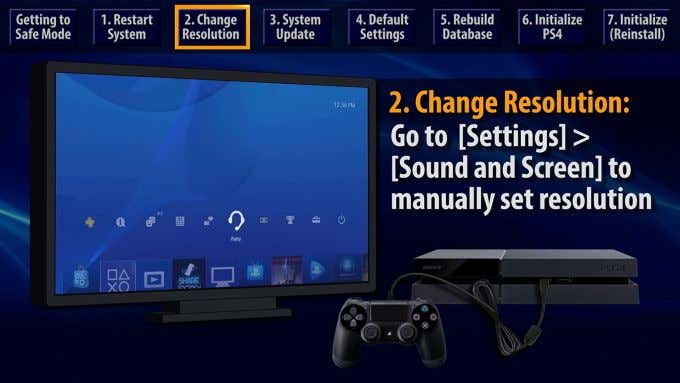
Update System Software: Allows you to update the PS4 system software either through a direct download or from a USB stick.
Restore Default Settings: This will set the PS4 to the factory settings, meaning all data on the console will be wiped. If you choose this, make sure to do a backup beforehand.
Rebuild Database: The PS4 will scan the drive and rebuild the database of the content on the system.
Initialize PS4: This will delete all your data and restart the PS4 to its original state.
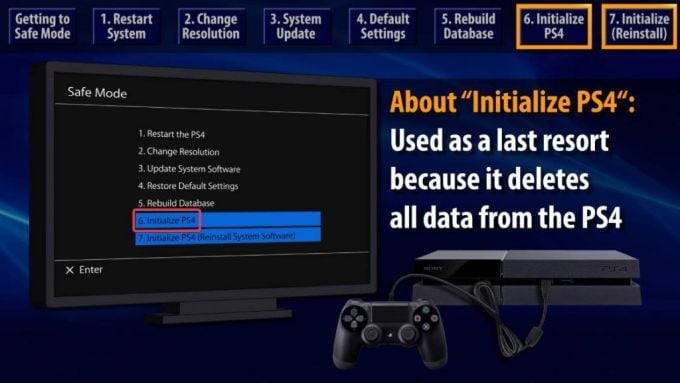
Initialize PS4 (Reinstall System Software): All data will be deleted and the PS4 firmware will be removed.
All of these options can help you in a variety of different ways depending on what kind of issue you’re facing with your console. So when something happens to your PS4, finding out which safe mode feature might work best can help you immensely in fixing your console.
When Should You Use PS4 Safe Mode?
PS4 Safe mode can help in many situations, such as display issues, freezing or lagging, blank screens, and more. Trying every option under safe mode is a good last resort if nothing else is working. Here are some situations where using safe mode would be best.
Display Issues
If you are seeing a black or blank screen when trying to use your PS4, safe mode can help you in a couple of different ways. First, you can try restarting through safe mode which may easily fix the problem. If not, you can try the Change Resolution option. The resolution on your console will be changed to 480p so you can see your screen to go into your PS4’s settings and try other troubleshooting options.
On the PS4 Pro, there is also an option to Set HDCP Mode, which may help if your PS4 is connected to a 4K TV that doesn’t support HDCP 2.2. You can set it to an earlier HDCP version which may clear up display issues on your TV.
Gameplay Issues
If you’re experiencing a lot of lag, or your game is freezing and crashes often, you can use safe mode to possibly fix these problems. First, check to see if you need to do any updates. If you’re having internet connectivity issues, this could cause your console or games to miss updates and can definitely impact gameplay.

You can also try the Rebuild Database option. This will recreate your PS4’s database which may help clear up issues with games crashing. Afterwards, your PS4 will restart normally out of safe mode so you can reopen your games or applications.
Can’t Get Out of Safe Mode?
One issue that may arise with PS4’s safe mode is a loop where the console continually boots up in safe mode over and over. You might think there’s no way out of this and you’re just stuck handing your PS4 over to Sony for a fee, but there are actually some steps you can take to get out of the safe mode loop.
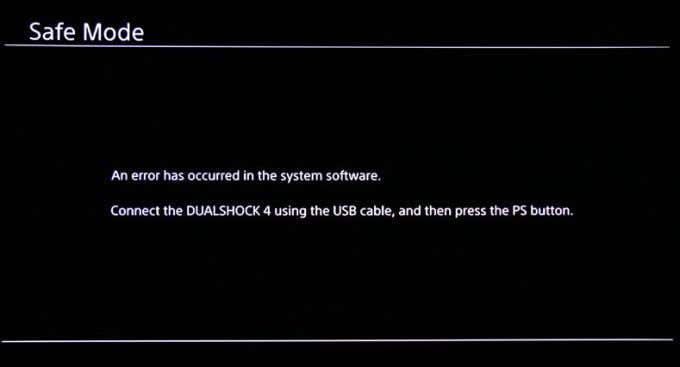
Method 1:
- Turn on your PS4 and connect a controller through a USB port.
- Select the Initialize PS4 option and follow the directions that appear.
Method 2:
- Unplug your PS4 entirely, the AC adapter as well as HDMI cables or otherwise.
- Wait for 15-20 minutes and restart your PS4 by holding down the power button until you hear it beep twice.
- Select the Restart PS4 option in safe mode. Your PS4 may boot up into a system update which should fix any issues.
Method 3:
- Turn on your PS4 and connect a controller via USB.
- Select Rebuild Database. After your PS4 has done this, the console should restart.
PS4 Safe Mode Troubleshooting
Safe mode is a great way to figure out issues with your PS4. You’ll want to be careful before using some of the available options, however, as you could lose some saved data on your console.
Before doing things in safe mode such as initializing or restoring default settings, you’ll want to be sure you have backed up the data on your console. Then, you can use safe mode worry-free and fix issues within your Playstation console.