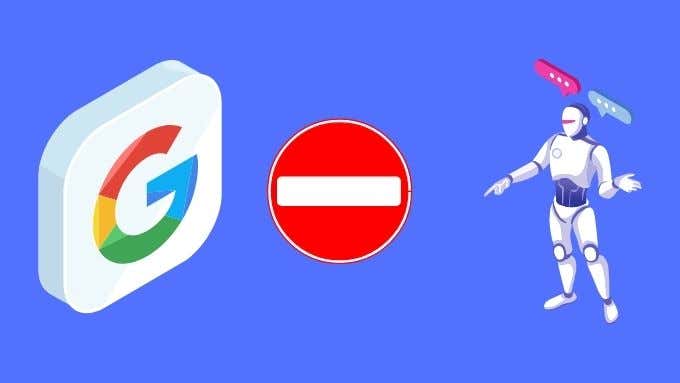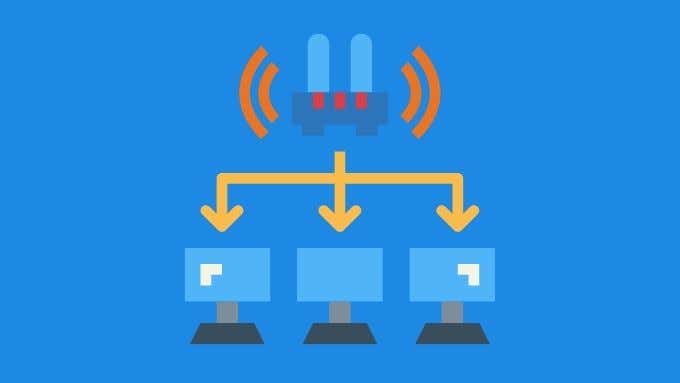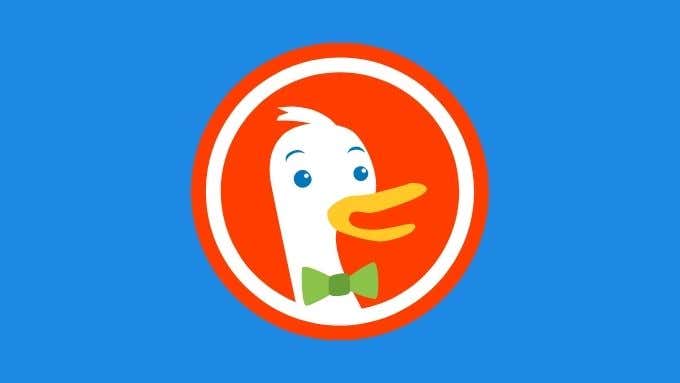Google is such an essential part of our daily lives that it can come as a shock when you’re refused service by the search giant. It doesn’t happen often, but sometimes you can get a cryptic error message from Google telling you that your computer may be sending out automated queries and so Google is blocking your search request. At best, this is irritating, and at worst, it means you can’t access the search results you need.
The good news is that there are a number of reasons you may be getting this message and almost just as many fixes.
What this Error Message Means
The basic explanation of this error message is that Google is seeing suspicious activity between your public IP address and its servers. An automated query is usually one that comes in rapid succession and in large volume.
You may not be blocked outright, but may instead receive a challenge to enter a code. This is meant to stop software designed to send out mass queries from blasting a server with requests for information. You could end up having to enter an endless number of these challenge codes in order to get any work done online.
Apart from the inconvenience, it’s also worrisome that Google is seeing this sort of strange activity from your IP address in the first place. It may be a false positive on Google’s part, but if they’re right it could mean there’s a more serious issue on your end of the connection.
You May Be Infected with Malware
The first possibility that must be eliminated is malware. Your computer may be the victim of malware that makes it part of a so-called “botnet”. This is when an army of infected computers perform coordinated internet searches and attacks at the behest of their hacker masters.
If your computer is part of a botnet, it’s likely to see the countermeasures Google enacts. The news is even worse, since if your computer is infected with malware it could also be spying on you and destroying your computer and internet performance.
So before you do anything else, run a scan using the antivirus application of your choice. You may also want to run a more specialized application such as Malwarebytes.
It Could Be a Browser Issue
If your scan comes up clean, try switching to a different browser or disabling any browser plugins you’re running in case one of them turns out to be the culprit. This may not resolve the issue immediately, since your IP address has already been flagged, but if your browser was the source of the suspicious activity, it should stop when you change browsers.
Clear Out Your Cookies
An alternative to changing browsers is cleaning out the cookies of the browser you were using when the error occurred. We’ve seen a significant number of people have success by simply clearing out the cookies in their browser.
It’s not clear why this might work, but it is possible that part of how Google identifies your computer is through the cookies stored in the browser.
Another Device on the Local Network Could Be Responsible
Even if there’s nothing weird going on with the computer where you got the error, it’s important to remember that what Google actually sees is your internet gateway device. If you’re using a WiFi router for example, then it’s the public IP address of the router that’s been flagged by Google.
This means that any device using the internet through that router could have been the source of the suspicious traffic like sending automated queries.
This leads to two different scenarios. First, it could be one of your devices. Including other computers, laptops, tablets and perhaps even smart home automation devices that have been infected with malware.
The second possibility is that someone is using your WiFi without your knowledge, which isn’t as far-fetched as it may sound.
In the first scenario, you should check all your devices for malware using the appropriate software. Also, check if any of the home automation devices such as smart speakers and IP security cameras have any known vulnerabilities related to malware. A quick web search should tell you if that’s the case.
In the second scenario, change your router’s WiFi password, make sure it’s in a secure place where other people can’t fiddle with it and disable the guest network function if it has one. Refer to your router manual for instructions.
Switching to Another Network or Resetting Your Connection Can Help
Since it’s mainly your IP address that has been flagged by Google, it stands to reason that changing your public IP might help. Your public IP address is allocated by your internet service provider, so by switching ISP you can bypass this issue. For example, try doing your search again on a smartphone using cellular data. Since you appear as a completely different user to Google, the restriction should be gone.
Of course, abandoning your main internet connection is hardly a practical solution if your computer is sending automated queries. So the next thing you’ll want to do is change the IP address allocated to you by your ISP.
If you have a dynamic IP (which you probably do) you can either request a connection reset from your ISP or switch off your router, wait a few minutes and then boot it up again.
VPNs Could Be the Problem or the Solution
Virtual Private Networks (VPNs) protect your data by routing it through an encrypted tunnel connected to the VPN server. In general they are a fantastic security and privacy measure. However, they can also be the reason your IP address gets flagged by Google.
If your internet connection is running through a VPN, Google sees the IP address of the VPN server, not yours. Since many people share that IP address on the server, it could be another user on the VPN that caused the issue.
You can either switch to a different VPN server or pay for a dedicated IP address from your VPN provider.
Funnily enough, if you aren’t using a VPN, getting one can actually be a way to fix this issue as well, since it will change your public IP.
Try a Different Search Engine
The last way to get around this is to simply use a different search engine than Google. While Google does provide the best search results, it’s not as if all other search engines are unusable. So don’t be afraid to try out something like Bing. This might even be a good time to switch to a privacy-focused search engine such as DuckDuckGo.
You can also always try to wait things out. Unless your computer or device really is sending out automated queries to Google, the problem will probably go away by itself. We don’t recommend simply doing nothing, but if you have the time to wait, but no time to actually work on the problem then this is a lazy solution to try.