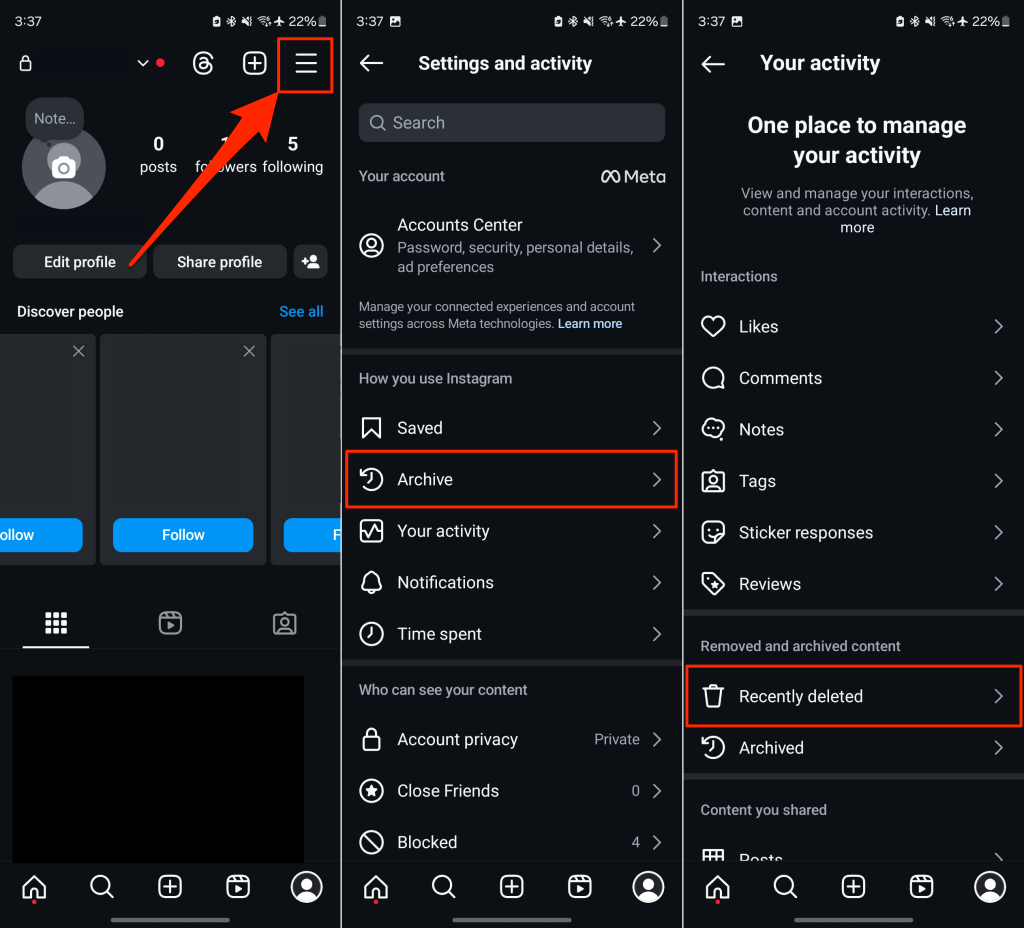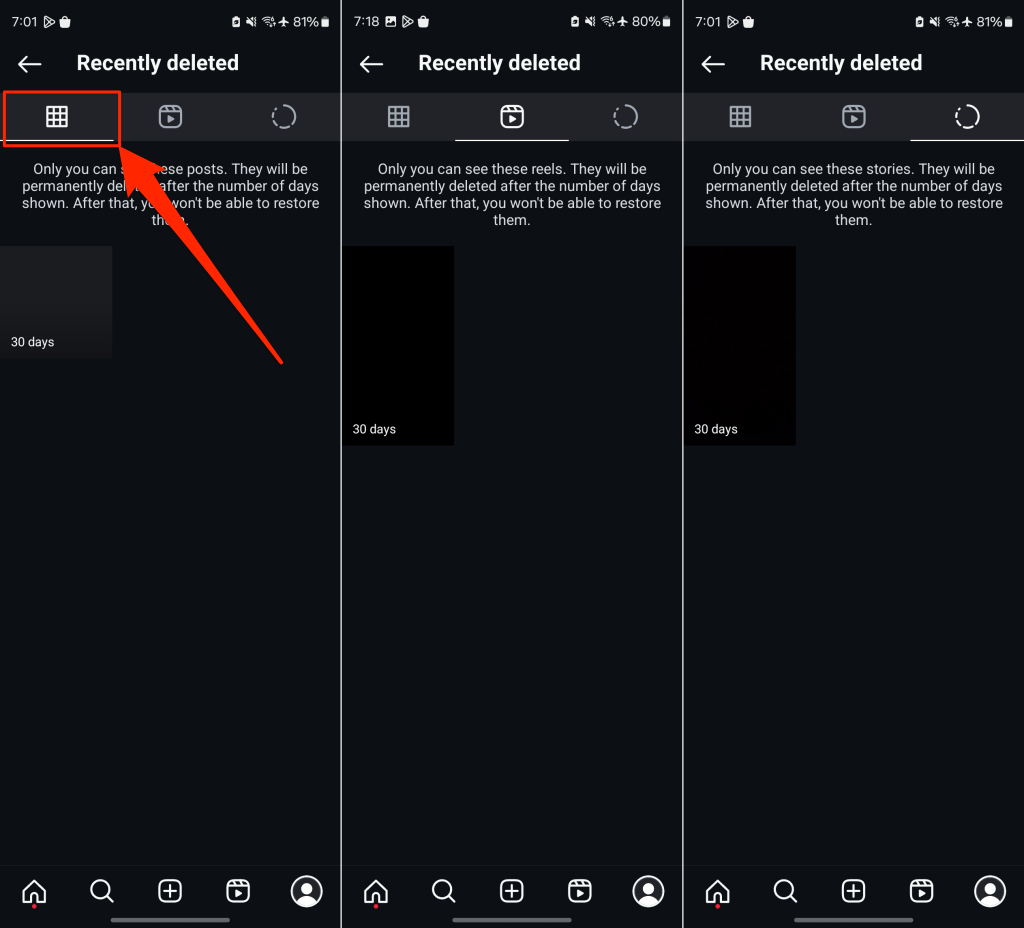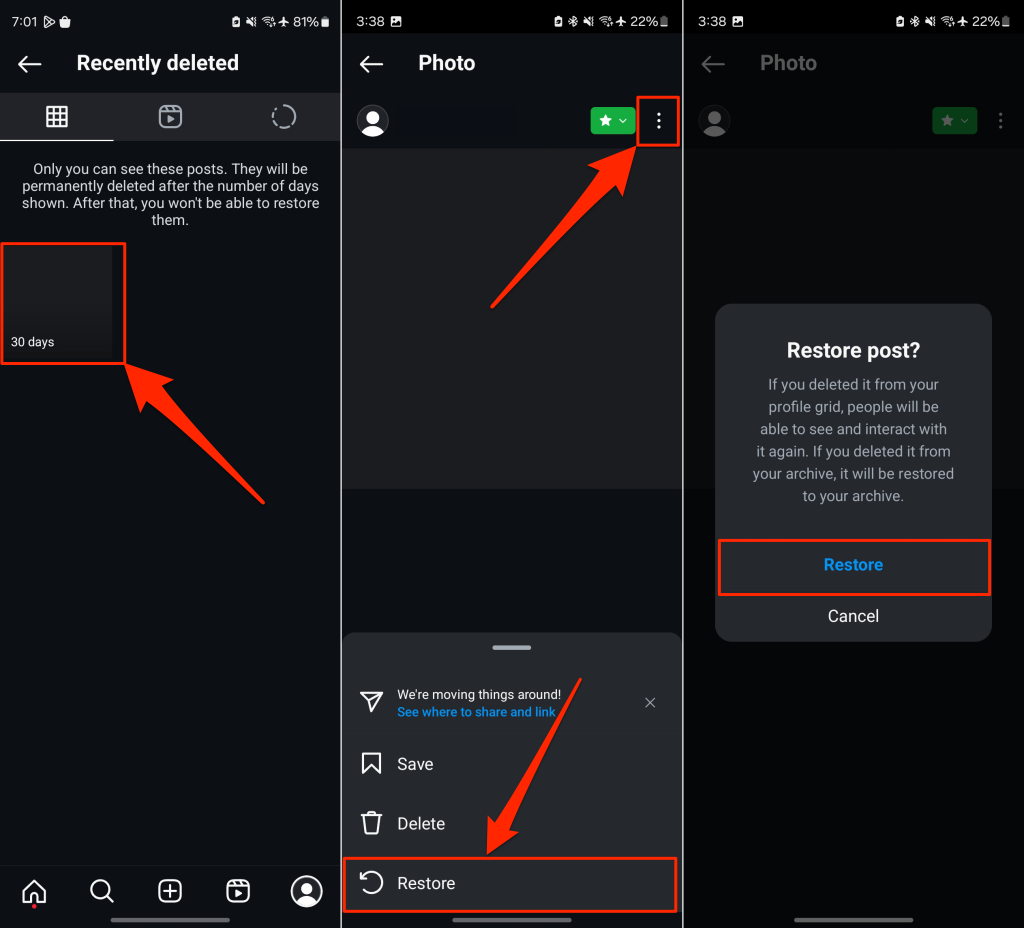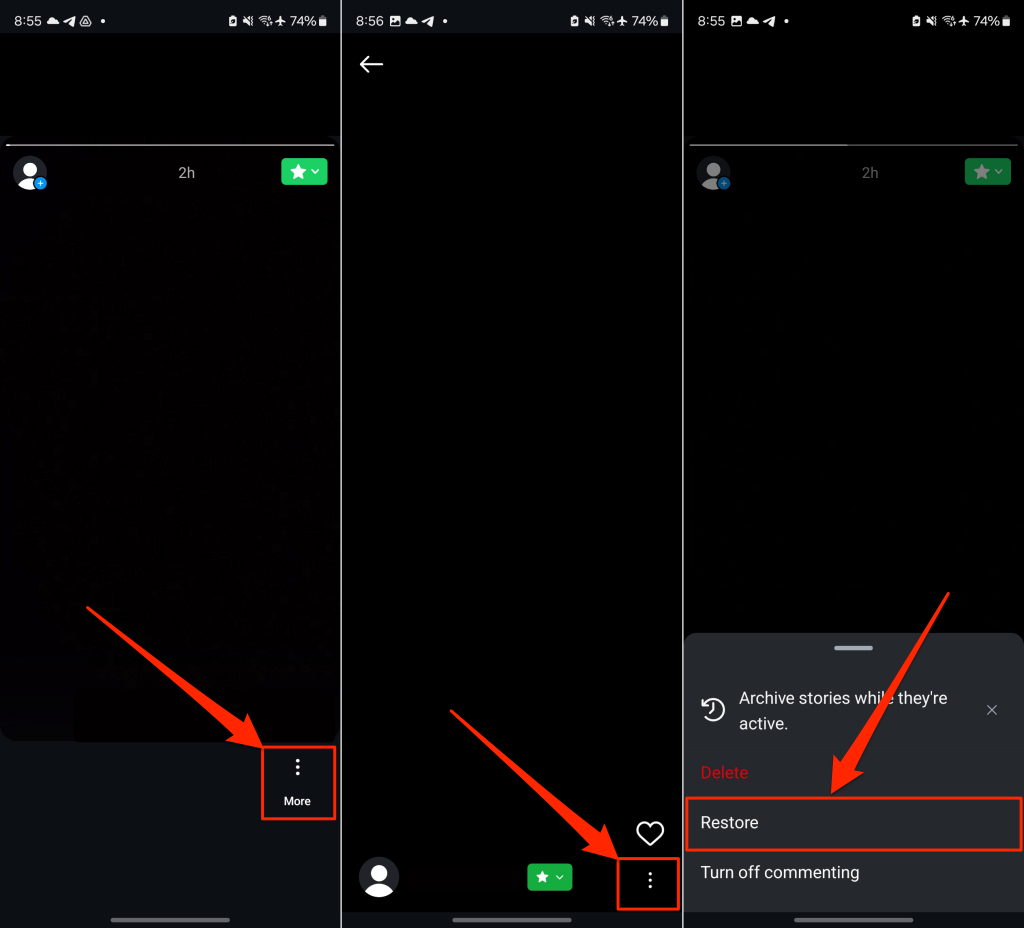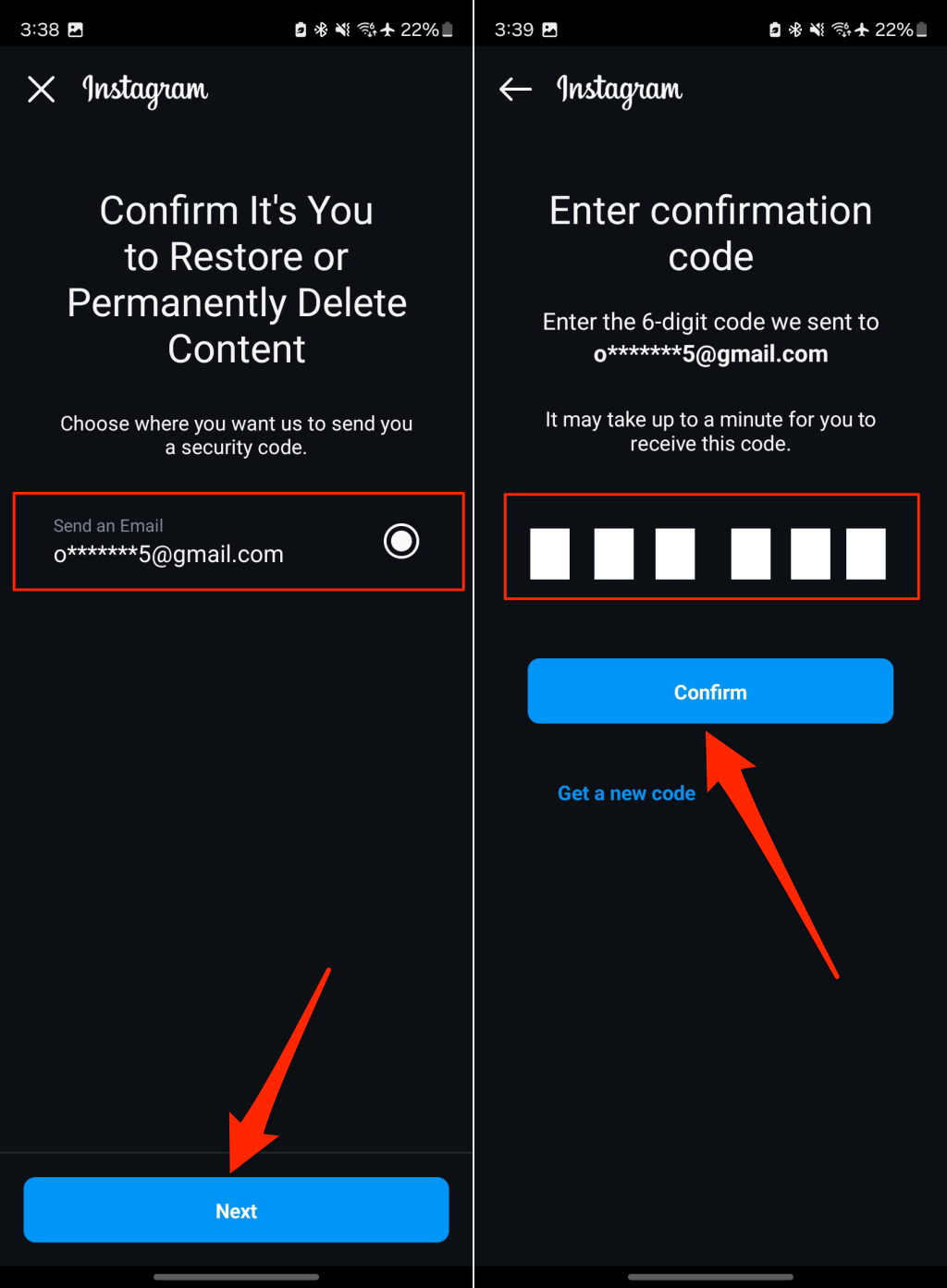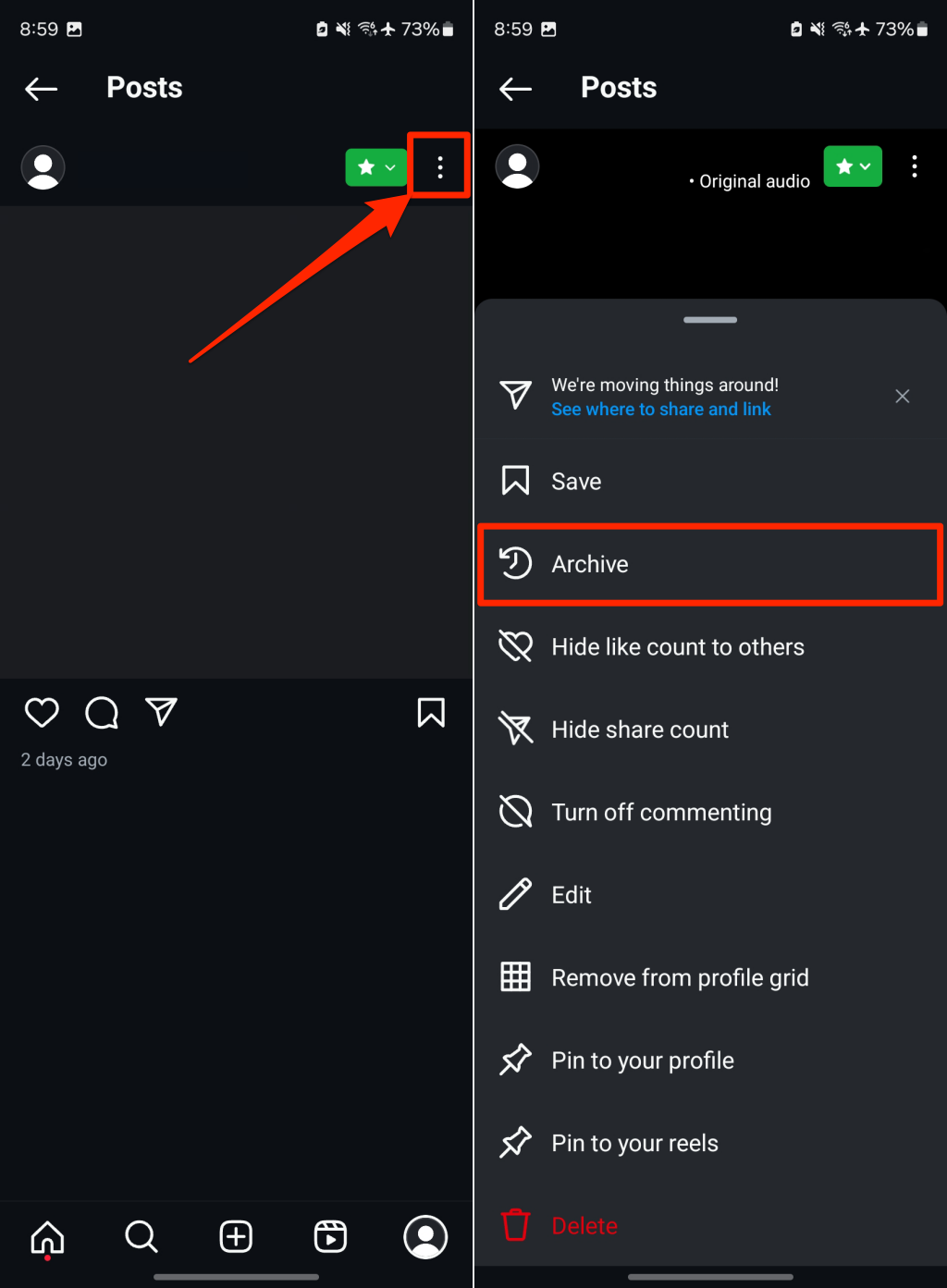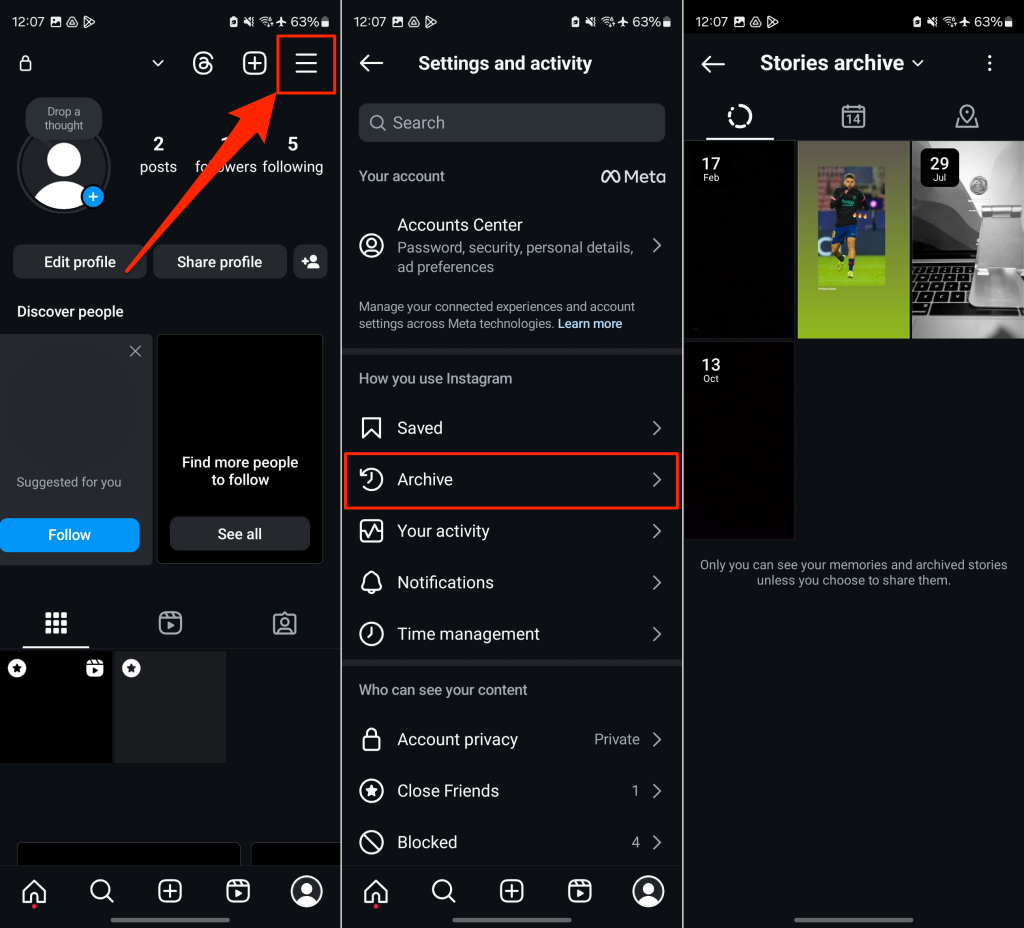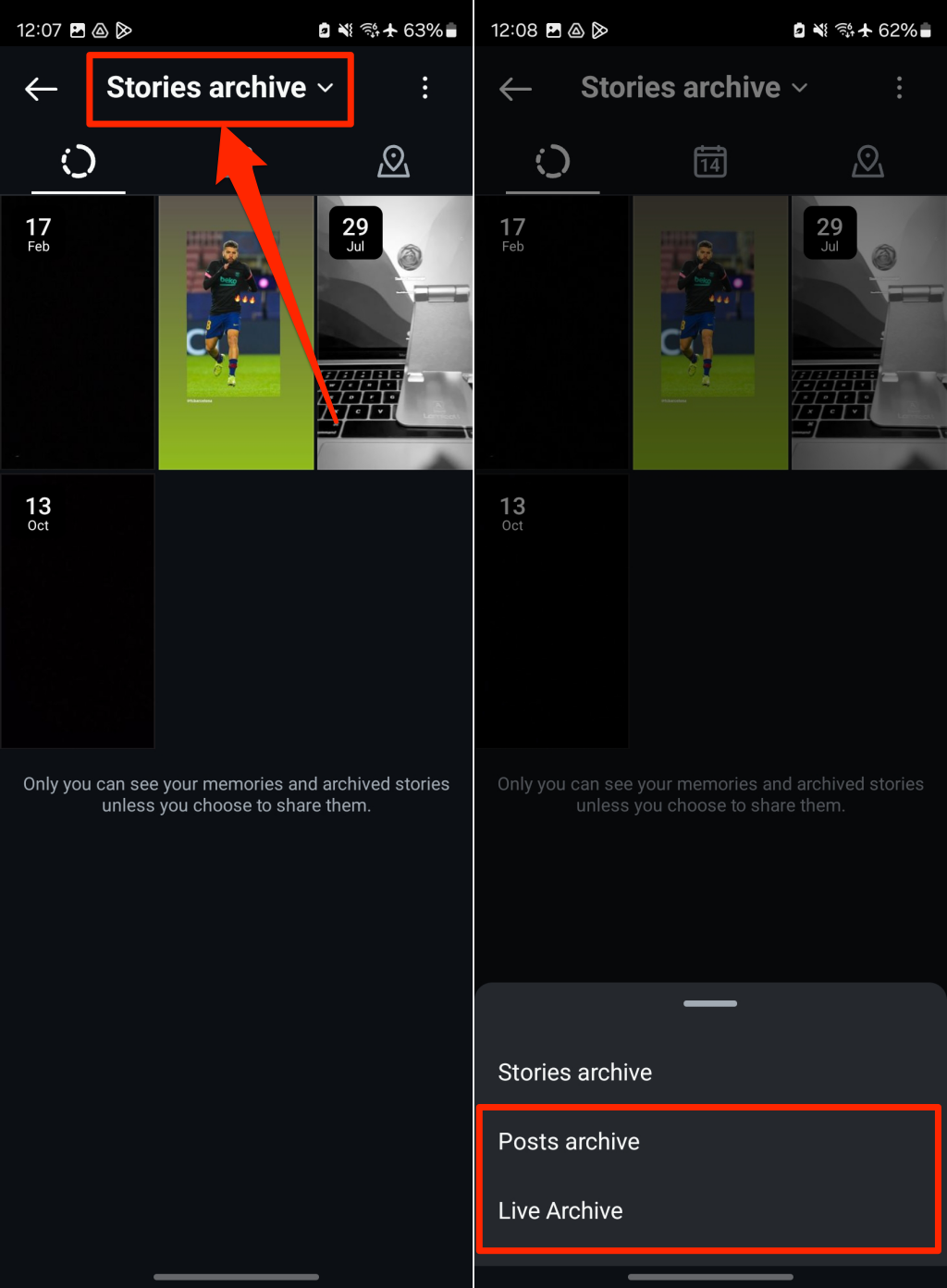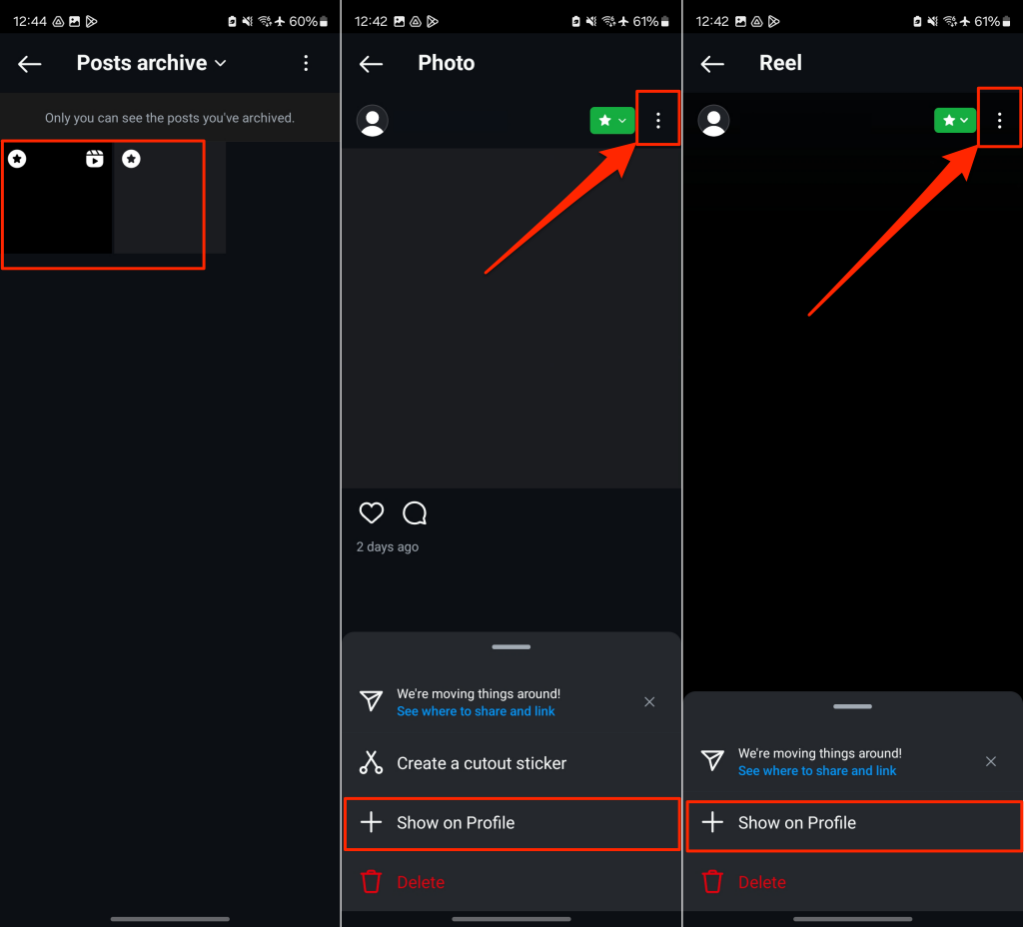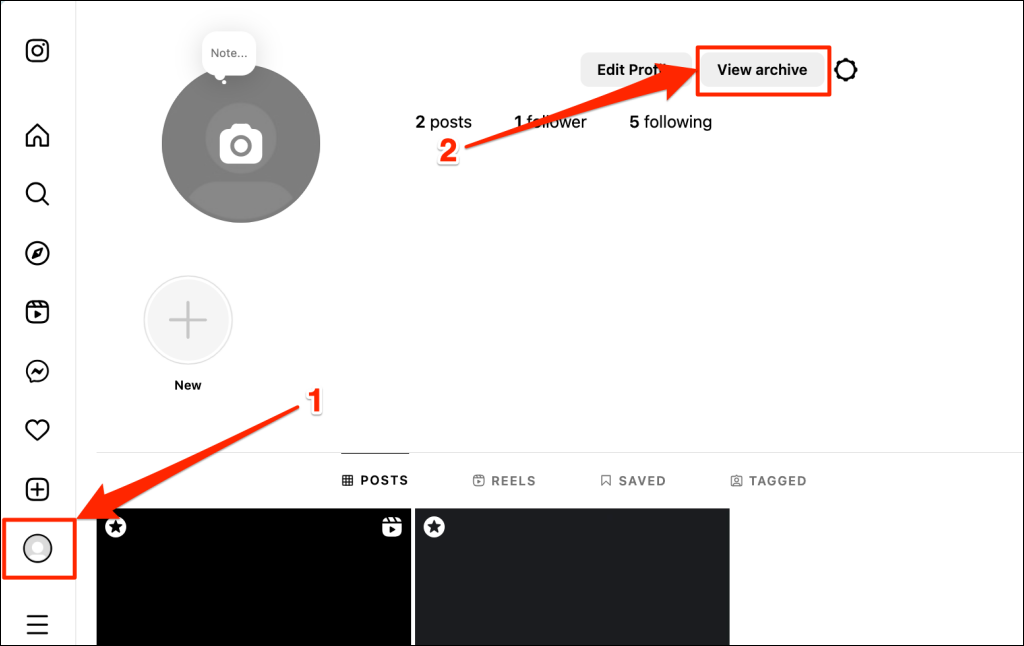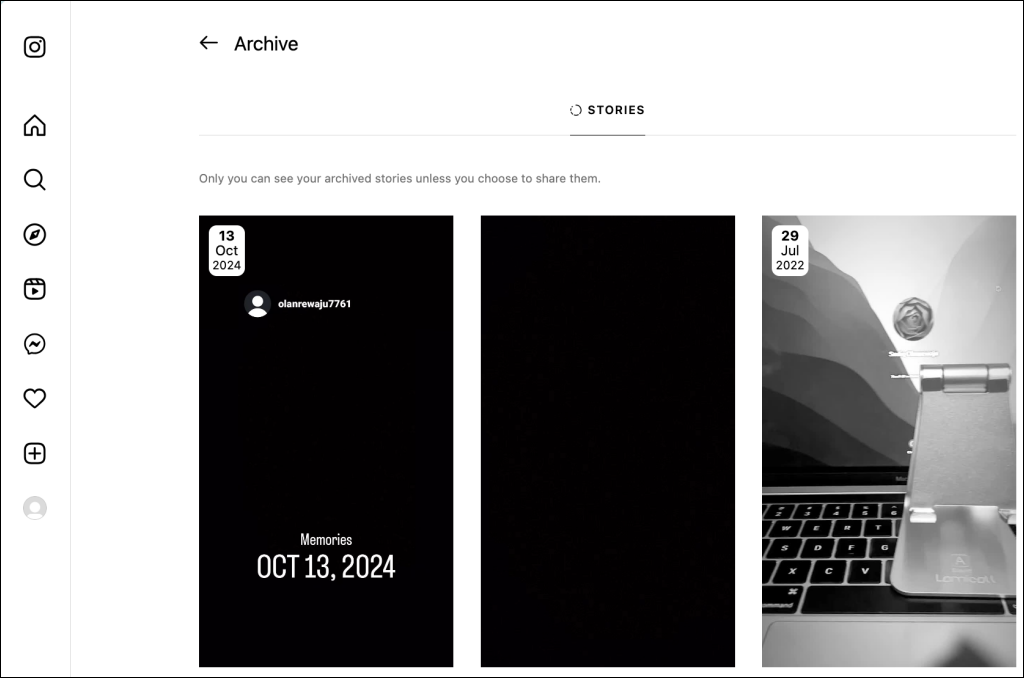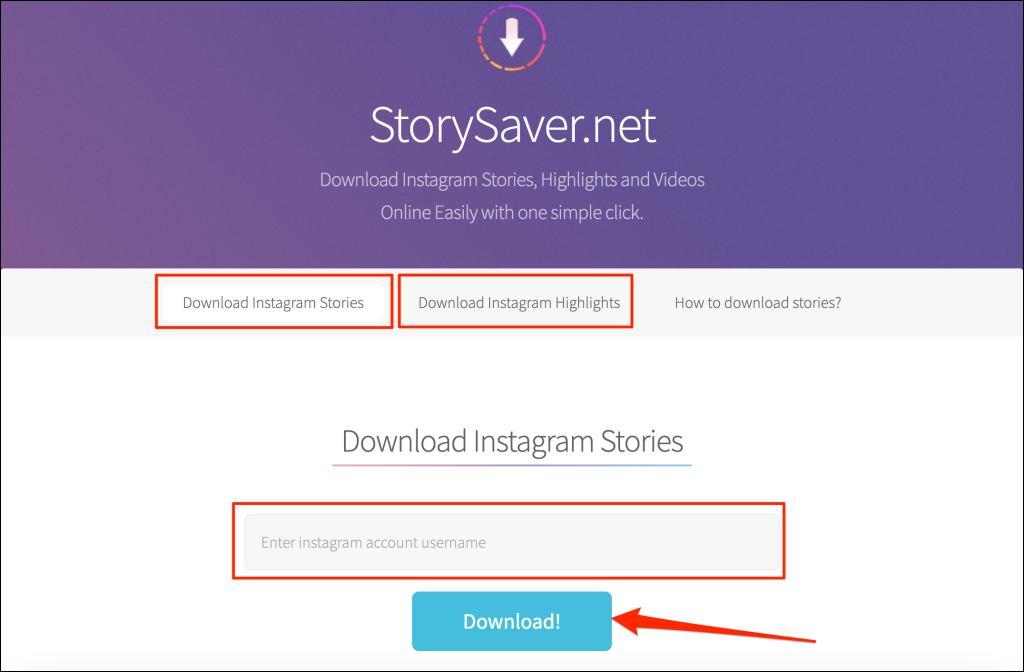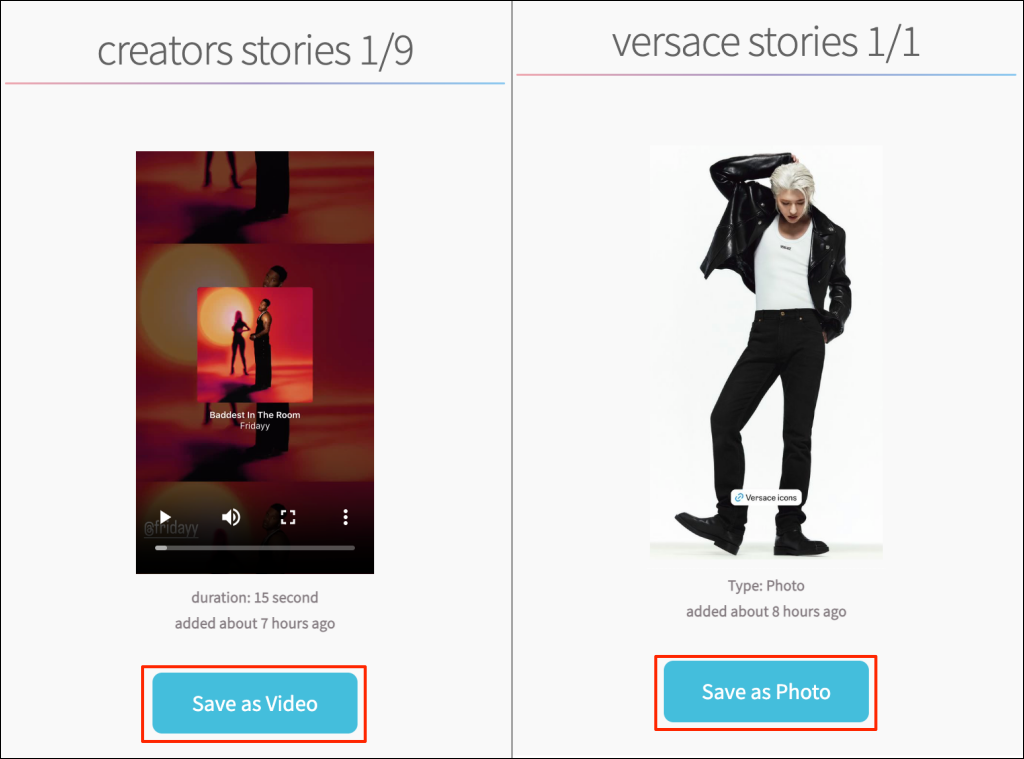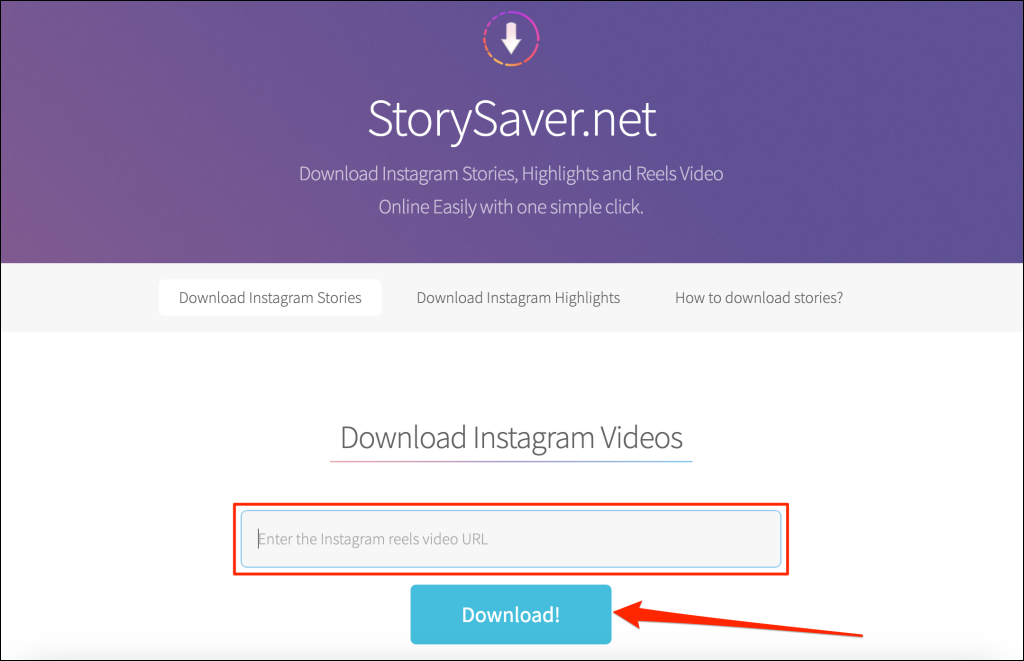If you post something to Instagram and delete it later, it’s not entirely gone. You can recover and restore deleted Instagram posts (plus stories, videos, etc.) within 30 days of deletion. This tutorial will show you how to see deleted Instagram posts in the mobile and web app.
How to Recover Deleted Instagram Posts
Instagram stores deleted content for up to 30 days (or 24 hours for non-archived stories) after removing them from your profile. This includes deleted Instagram photos, stories, and reels. You can recover deleted posts from the Instagram app on an iPhone or Android device. The Instagram web application doesn’t have the functionality to display or restore recently deleted content.
Follow the steps below to restore photos or videos deleted from your Instagram profile.
- Open Instagram and tap your profile picture in the bottom right corner of the app.
- Next, tap the More options icon in the top corner of your profile page.
- Choose Your activity in the “How you use Instagram” section.
- Next, tap Recently deleted in the “Remove and archive content” section. You should see old Instagram posts you deleted in the past 30 days on the “Recently deleted” page.
The recently deleted folder/page groups deleted reels, stories, and posts in separate sections. You’ll find regular Instagram posts (photos and videos) in the Posts section—with the Grid icon. You should see how long (in days) you have to restore the post before Instagram deletes it permanently.
- Select the deleted Instagram photo you want to recover and tap the three-dot menu icon in the top corner. Then, choose Restore on the confirmation screen to proceed.
For deleted reels or stories, tap the More icon in the bottom-right corner, and select Restore. Tap Restore again on the confirmation pop-up to proceed.
You may get a prompt to verify your identity by providing a security code sent to the email or phone number linked to your account. This extra layer of security prevents hackers or unauthorized persons from accessing your account or recovering deleted Instagram posts without your consent.
- Choose your email address or phone number and tap Next.
- Enter the security code sent to your email or phone and tap Confirm to proceed.
Verifying your identity should move the post from the recently deleted section to your profile. If nothing happens, you can manually restore the post (see step #5).
You can follow the same steps above to restore deleted reels and stories to your profile. If you need to remove/hide something from your profile without completely deleting it, use Instagram’s “Archive” feature. We’ll show you how to use the Instagram archive feature in the next section.
How to Archive Instagram Posts
Archiving a post or reel removes it from your profile and hides it in a special folder. You can also archive Instagram stories and live content.
Archive Instagram Posts on Mobile (Android and iOS)
- Open your profile page in the Instagram app and select the post you want to archive.
- Tap the three-dots menu icon in the top-right corner and choose Archive.
How to Find Archived Instagram Posts
You can view archived content (posts, reels, and stories) in the Instagram app for Android and iOS. The Instagram web app only lets users view archived stories. We’ll show you how to find posts, stories, or reels you archive on Instagram.
Find Archived Instagram Posts on Mobile
Open your profile page in the Instagram app on your Android or iOS device and follow the steps below.
- Tap the hamburger menu icon in the top-right corner.
- Next, select Archive on the “Settings and privacy” page.
Instagram displays your “Stories archive” by default, and you should see stories you archived on the screen.
- To view archived posts or reels, tap the down-facing arrow icon next to “Stories archive” and select Posts archive. Choose Live Archive to see archived live videos /streams.
Note: Instagram archives Live videos for 30 days only. If you don’t find a live stream archived for over 30 days, Instagram likely deleted it.
You can unarchive and restore archived posts and reels to your profile. For archived stories, you can reshare them as new stories.
- To unarchive a post/reel, select it in the “Post archive” folder, tap the More options icon, and select Show on Profile.
Find Archived Instagram Stories on the Web
You can view archived stories on the Instagram web app. Sign in to your Instagram account in a web browser and follow these steps to view archived stories.
- Select your Profile icon in the left-side panel.
- Next, select the View archive button in the top-right corner of your profile page.
You should see your archived stories on the next screen.
How to View Someone Else’s Deleted Instagram Posts
Some third-party apps claim to let you view another person’s deleted Instagram photos, but there’s no official way to do this. These apps or workarounds may or may not work. However, we recommended respecting people’s privacy and avoiding digging up content they delete from their Instagram account (or any social media platform).
There’s no official way to view someone’s deleted Instagram posts. When someone deletes or archives their content from Instagram, it becomes unavailable to everyone else. Only the account holder can view or restore their deleted posts, reels, stories, or live videos.
If you suspect someone will delete their Instagram picture, take a proactive approach and save it before it gets deleted. You can take a screenshot of a post and store it in your phone gallery, photos app, or cloud storage.
A third-party application called StorySaver can download Instagram stories and highlights. While you can access it through your Android or iOS device, using a computer (Mac or PC) web browser is better.
- Visit the StorySaver.net website in your browser. Switch to the “Download Instagram Stories” tab to download someone’s stories. Otherwise, switch to “Download Instagram highlights” to download story highlights.
- Enter the Instagram username of the person whose story or story highlights you want to download and select Download!
- You should see a list of stories (photos, videos, or both) currently available on the user’s profile. Locate the story you want to download and select Save as Video (for video stories) or Save as Photo (for photo stories).
StorySaver also has a tool for downloading other Instagram posts—posts, reels, videos, etc. Open StorySaver’s download tool in your web browser, paste the URL/link of the post/video/reel you want to download, and select Download!
Our tutorial on downloading Instagram reels covers more ways to save Instagram content to your device.
Get Back Deleted Instagram Pictures and Videos!
Instagram lets you delete photos you no longer wish to keep. If you do so accidentally or change your mind about deleted photos, Instagram’s 30-day window provides a second chance. You’ll find deleted posts, stories, and reels in the recently deleted section of your account’s activity settings menu. Instagram will permanently delete items in the recently deleted folder after 30 days of initial deletion.
Third-party apps cannot help you find or recover your deleted Instagram posts. For more information, refer to Instagram’s official document explaining what happens to deleted Instagram content.